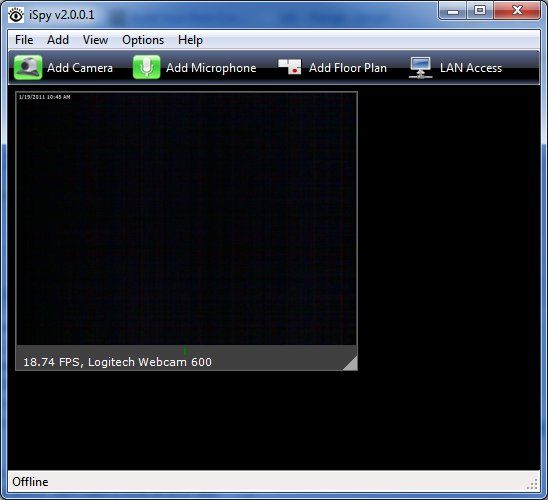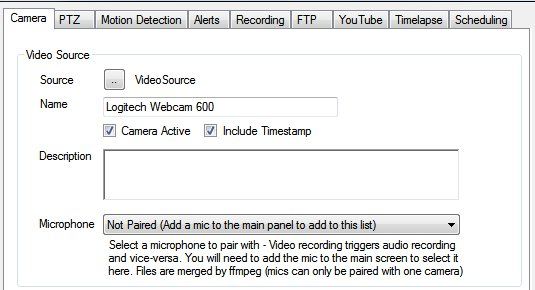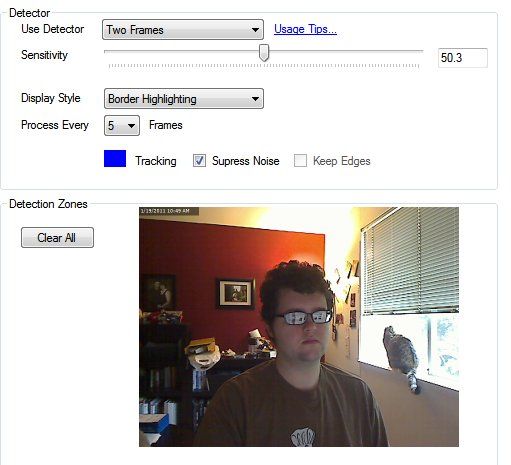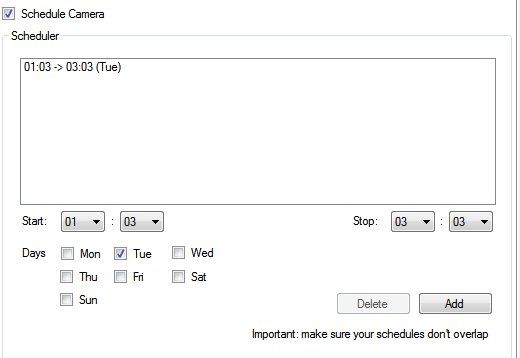Cameras are everywhere. It's likely that you have a few of them in your home and connected to your computer. For the most part, PC webcams are used to chat with friends over Skype or record YouTube drama-bombs, but they're not necessarily restricted to this. If you've ever lived in an environment where you weren't completely sure who has access to your computer - such as a dorm, for example - you may have wondered how you can use your webcam to keep tabs on your computer while you're away.
iSpy is an in-depth program that can do just that. It has the ability to record video, record audio, provide online access to video and more. Let's take a look at how this powerful free webcam surveillance software works.
Recording Video & Audio - The Basics
Once you have installed iSpy and launched it you'll be greeted with the main window, which is nothing more than a large black space with some menu options at the top. iSpy is able to record multiple video streams at once, so this launch area is meant to provide the space needed to keep tabs on a large number of cameras. We'll stick to a single camera in this post, however.
iSpy has a recording window open by default, so you can use that to set up a video stream. Simply right-click on the gray box and then click Edit. You'll come to the Camera options screen. Click on the [...] button besides the Source label and then select your camera from the Open Local Device drop-down menu. Presto! Your camera is now added and can record. If you'd like, you can also adjust the frame rate and resolution at this time.
Adding a microphone is also easy. Just click the Add Microphone button at the top of the main window and then select the microphone installed on your PC using the same method described above for a camera.
By default, you can start recording by right-clicking on a video or audio stream and selecting Start Recording. Obviously some automation would be handy, however - and iSpy has plenty of support for that.
Recording With Motion Detection
The depth of iSpy becomes apparent once you start to explore the tabs alongside the Camera tab when you edit a camera. There are in fact too many options to cover in this post, so I'm going to focus on the most important ones.
Motion Detection is likely the most critical. A webcam being used for surveillance doesn't need to be used all the time - just when things are happening. Motion Detection enables this. You can adjust the sensitivity of the motion detection, the type of detection used, and the frequency with which motion detection is processed. At the highest sensitivity level, even the slightest movement will cause the motion detection to activate. A level of between 50 and 75 is often more manageable.
Once you've set the motion detection you should visit the Recording tab. Check the Record on Movement Detection box and then choose the settings you'd prefer. The defaults should be fine, but you can make some adjustments. For example, Inactivity Record will determine how long the camera continues recording once movement stops.
Scheduling & Alerts
Motion detection is one way to activate surveillance, but it's not the only way. You can also schedule a camera to record at certain times using the Scheduling tab. The options here are fairly clear. You can schedule recording at any hour of the day, any day of the week, and do the same to stop. This method may prove more effective if you don't want to hassle with motion detection or you're concerned about who is near your computer at a specific time of day.
Another handy feature is alerts, which are configured in the Alerts tab. When enabled, an alert can take one of any number of actions when movement is detected. Two included options are a beep sound and the displaying of the iSpy Window, which could be handy if you just want to scare someone off. However, you can also execute a specific file if you have some special alert in mind.
YouTube Uploading
Another nifty feature of iSpy is the ability to upload videos to YouTube automatically. Now, this is a feature that I suggest you use with some caution, because once set up it is indiscriminate. Have you ever taken a shower and then walked over to check an email before getting dressed? Unless you'd like to be on YouTube naked, don't leave this option enabled 24/7.
However, this option is handy because it enables an easy way to make video files accessible online from any PC. Just enter the YouTube tab, click YouTube Settings, and enter your account information. You can adjust the YouTube category and tags if you'd like, as well. Just be aware that the upload won't be instantaneous, and I suggest giving it a trial run as well. I had some issues with my firewall blocking the upload.
Conclusion
These are just some of the features found in iSpy. Overall, it seems like great software that could even be suitable for use in a professional environment. While I didn't go into the details, the free webcam surveillance software also offers support for IP cameras, it can record multiple streams, and video streams can be directly accessed via an Internet connection. If you need basic surveillance, iSpy should fit your needs.