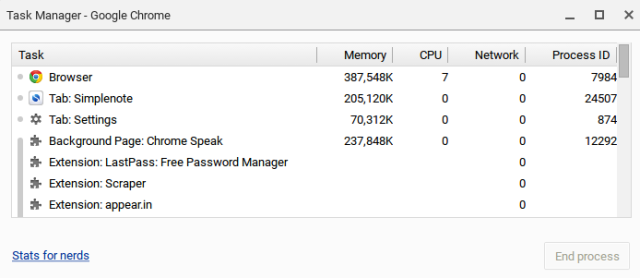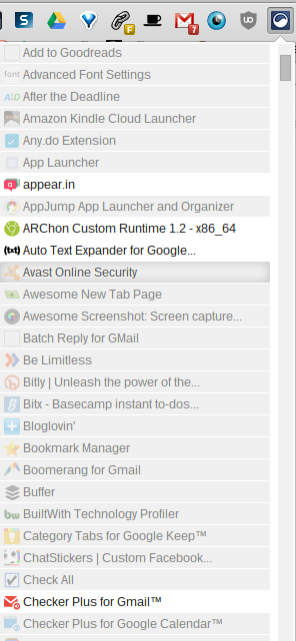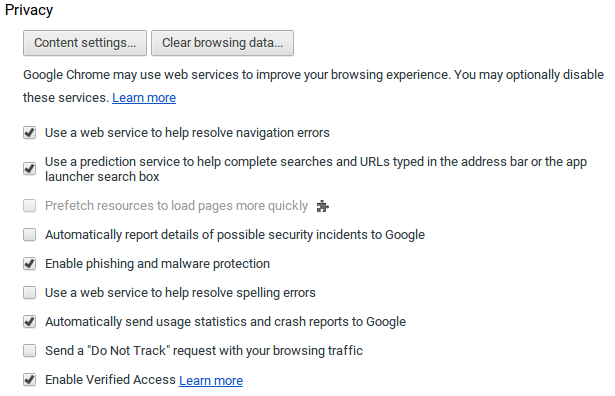Has your Chromebook crawled to a halt? Is it slow to load pages? Is it slowing down generally? Time to speed up Chrome again.
I'm an avid Chromebook user myself, and despite advocating their usage as cheap, reliable laptops, I found my own Chromebook was slowing down enormously. Until I finally sorted things out, my pages were loading incredibly slowly and I had no idea why.
I went as far as deleting the other accounts on my Chromebook and was about to do a Powerwash, when I realised there had to be an more permanent way to fix this. If I didn't know what was causing it, I'd only have to do another Powerwash again in a few months. It's not like you can stop using Chrome when you use a Chromebook, either.
Here are the tricks that ultimately fixed my Chromebook's speed and made it like new again. Try them for yourself.
Each step of this guide is important to understanding what is causing your trouble, though I've left the ultimate trick to speed up your Chromebook until last.
Viewing RAM Usage on Chromebooks
To view your Chromebook's memory usage, click the Menu button (the three lines in the top-right of Chrome), then choose More Tools, and Task manager. You can also use Shift +Esc if you prefer keyboard shortcuts.
If you want even more information, click on the "Stats for Nerds" link in the bottom-left of this window. Alternatively, head here: chrome://memory-redirect/
Analysing Your RAM Usage: What to Stop
This process above will show you all of the extensions and tabs that are taking up the most memory on your Chromebook. This will seriously make you re-think leaving lots of tabs open and running a pile of extensions.
There are some great tools to keep your tab habit under control, so check them out. I'm a fan of extensions like One Tab, Daily Links and Morning Coffee to make it easy to quickly bring up your favourite tabs when you need them. That way there's no need to keep too many tabs open in the first place.
All browsers slow down under the weight of too many extenions. Disable the extensions that are causing you grief by visiting chrome:extensions or navigate to this page via the Menu > More Tools > Extensions. You can easily disable or delete extensions from here. Personally, I love the extension Extensity, as it makes turning your favourite extensions on and off really simple.
You may also find you need to log out other users as they've left tabs and extensions running.
If in this analysis you see "Background Page: Google Drive" is hogging most of your resources, skip ahead to the last tip in this article.
Disable Some Settings
For many users, they find Chrome is trying to hard to be helpful and that's slowing things down. Try going to Menu > Settings > Advanced Settings > Privacy and turning off the following two options:
- "Pre-fetch resources to load pages more quickly"
- "Use a web service to help resolve navigation errors"
Restart Your Chromebook
Some extensions and process are just a little dodgy and will continue to use more and more memory over time. To combat this, an occasional reboot will work wonders. Come on, it only takes a few seconds!
Google Drive in Offline Mode Uses RAM
If you noticed a large amount of memory usage by "Background Page: Google Drive", this tip is for you. You no doubt have a lot of documents in your Google Drive, and this is causing your Chromebook to slow down. That's because Google is syncing your documents for your offline use. A user with very few Drive documents wouldn't notice this as much.
To fix this, you need to visit your Google Drive Settings. Head to drive.google.com, click the gear in the top-right and de-select the option to "Sync Google Docs, Sheets, Slides & Drawings files to this computer so that you can edit offline".
As you'd expect, you no longer have immediate access to edit all of your documents offline now. However, if you're online most of the time anyway, as most people are these days, you won't even care. And your Chromebook will be fast again!
What Else Fixes Excessive Memory Use on Chromebooks?
Besides a Powerwash, what have you found that will fix things when your Chromebook's slow to load pages?