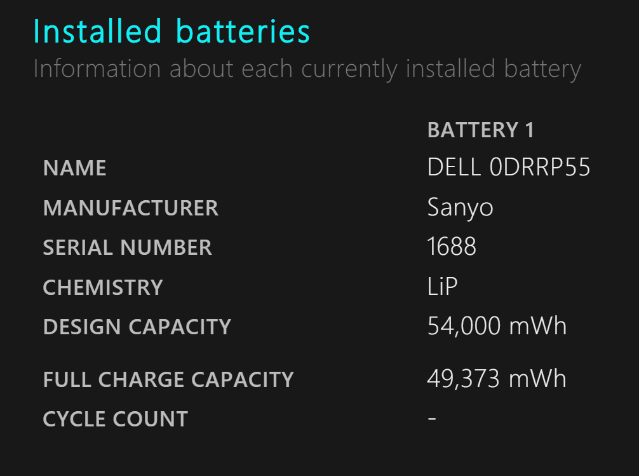Do you remember the good ol' days when your laptop used to be able to run for hours on end without needing to be plugged in? Just like anything, laptop batteries only last so long, and after a while, they might need to be replaced. But how do you know if it's time to replace yours?
As it turns out, Windows has a way, and it's built right into the OS. Here's how it's done.
First, you'll need to launch a command prompt window. The easiest way to do it is by typing "cmd" into the Windows search box.
Once the command prompt is open, type powercfg /batteryreport and press Enter. This will generate a file with all the information you need to know about your battery. Windows will tell you where it's saved in the command prompt window (it'll be in the User folder).
Now, navigate to the file and open it. The stat you really want to look for is Design Capacity versus Full Charge Capacity. In my case, my laptop is pretty new, so the difference is small, with only 4627 mWh separating the two.
If there's a big difference between the two, it means your battery has depleted over time, and you should look into purchasing a new one.
How is your laptop's battery holding up? What's the difference between your Design and Full Charge Capacity? Let's compare numbers in the comments!
Image Credit: nop2000 via ShutterStock [Broken URL Removed]