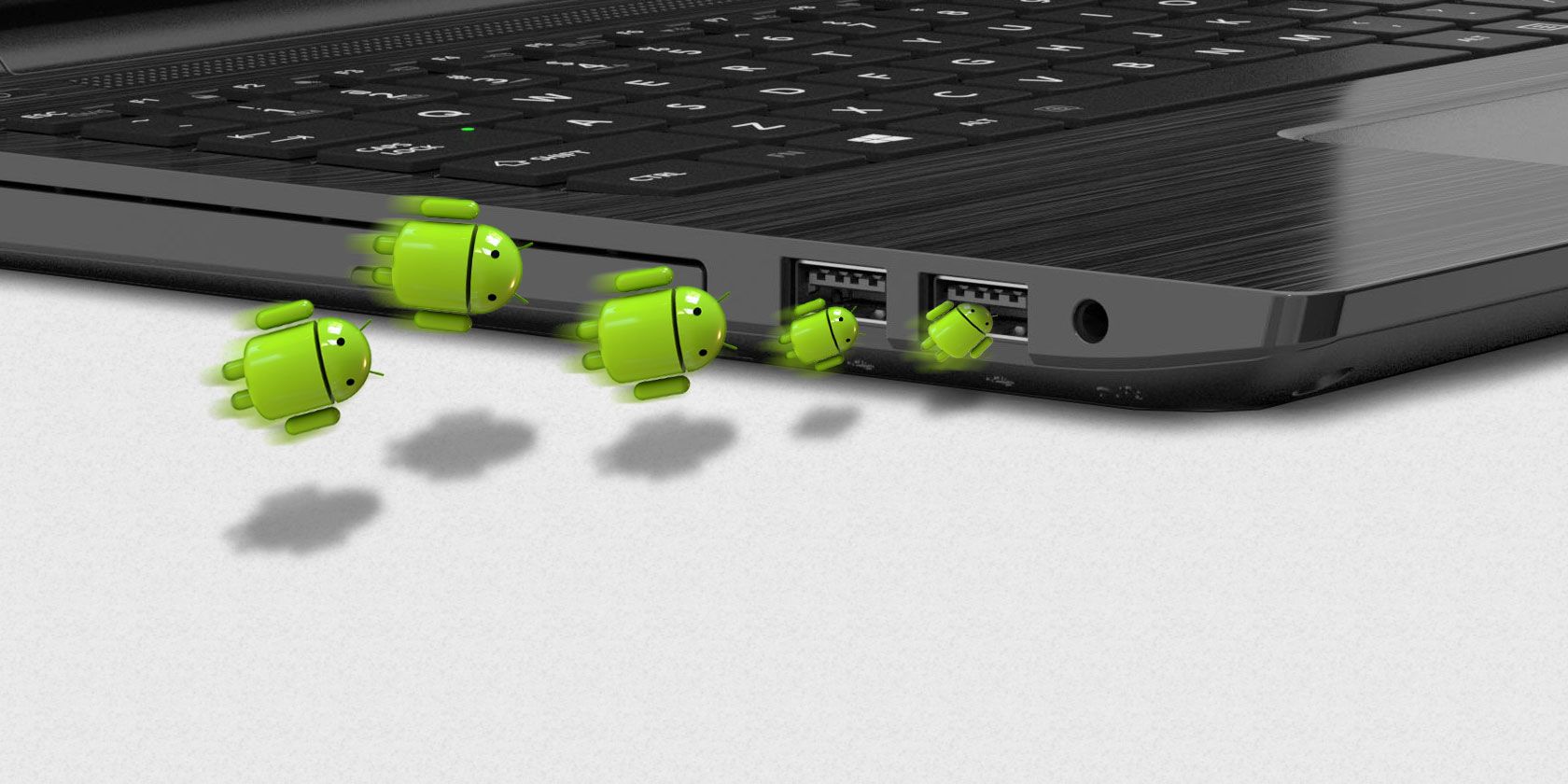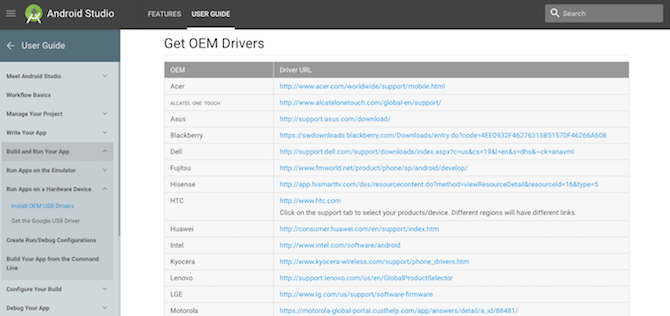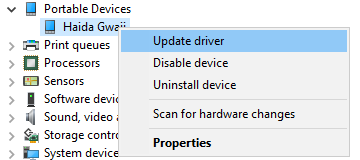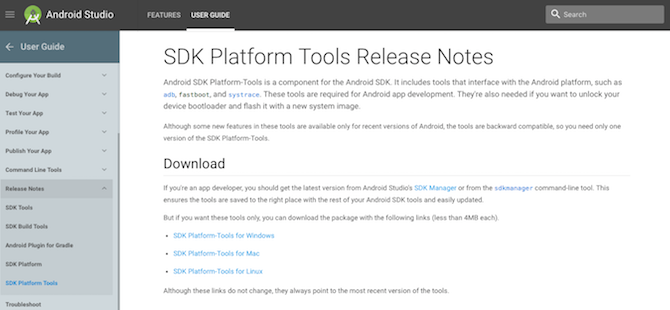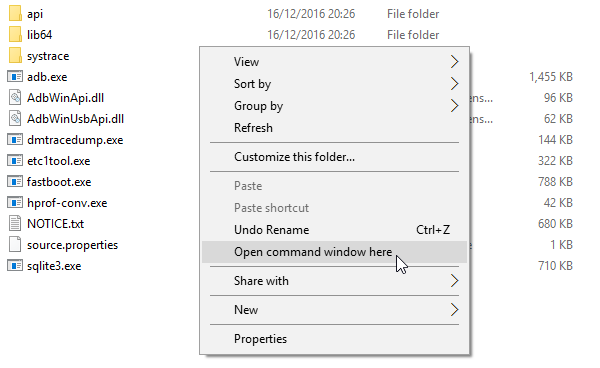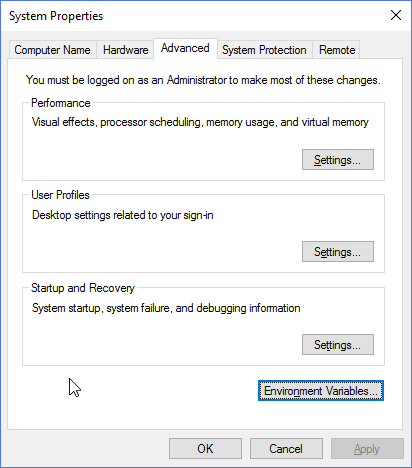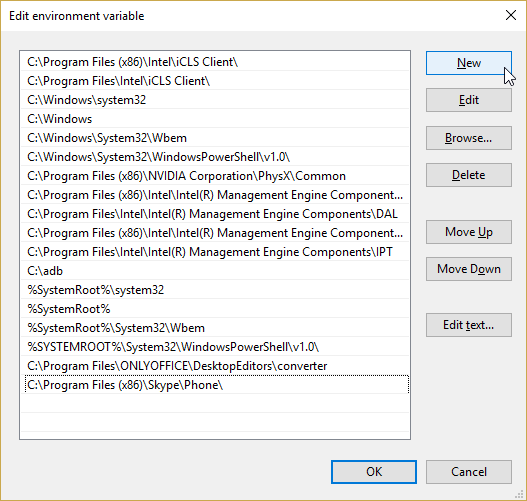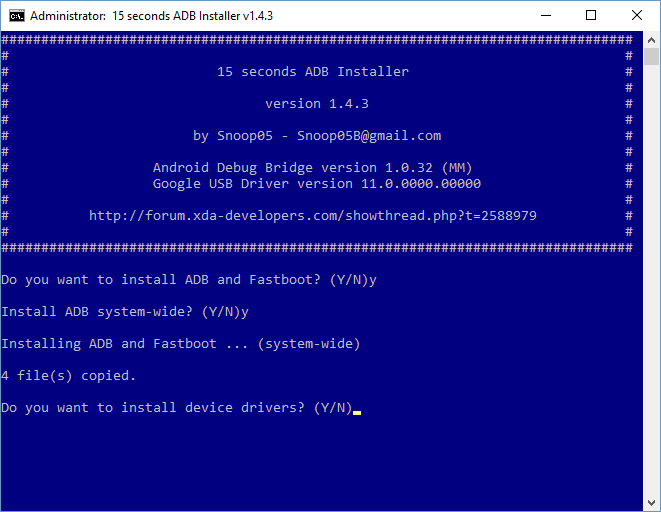Is your Android not communicating with Windows?
Your computer needs drivers to recognize your phone or tablet. When you connect your Android device to your PC via a USB cable, Windows should automatically install the right drivers, even if you're not connected to the internet. This is called Plug and Play.
If Plug and Play failed, you'll have to manually install the drivers to enable communication between your computer and your phone. Installing Android drivers for Windows 10 is a really simple job. If all goes to plan, we'll be done before bedtime.
Install OEM Drivers
OEM stands for Original Equipment Manufacturer. Almost every Android device manufacturer has their own set of Android drivers. A handful of brands piggy-back on other manufacturers drivers, but they tend to be more obscure, such as OnePlus.
To install OEM drivers, first head to the Android Developer site. Scroll down to the "Get OEM Drivers" section. Locate the drivers for your Android device manufacturer. If you don't see your manufacturer, try an internet search for "[manufacturer name] android drivers." The manufacturer should be one of the first results.
Once you have downloaded the driver, you'll need to install it. Plug your Android device into your PC. Press Windows Key + X, then select Device Manager. Scroll down to Portable Devices, and expand by clicking the bracket. Right-click the name of device, and select Update driver. This will open the driver update wizard.
Choose Browse my computer for driver software. Browse to the OEM driver you previously downloaded. Select the driver, press OK, then Next to install the driver. It should only take a moment. While the driver will likely work immediately, it can be worth restarting your system.
Official Google Tools
For many moons, installing Android drivers was a lengthy process. You'd have to download the weighty Android SDK Tools, Android SDK Platform Tools, and Google USB Driver via the SDK Manager. The SDK Manager is bulky, and comes with a whole bunch of tools that quite frankly, the average user simply doesn't need.
Roll forward to January 2017, and Google has finally released ADB and fastboot as a standalone package. It really has been a long time coming. Google refers to their collection as the Platform Tools package. You can download the Platform Tools package directly from the SDK website. Once downloaded, extract the package to a memorable place.
Once extracted, you don't actually need to install anything. You simply open a Command Prompt in the SDK Platform Tools folder. Browse to the folder, hold Shift and right-click. Then select Open command window here from the context menu.
Set PATH Variable
Your computer knows where to find things. The PATH variable is a master list of where it can look for command line tools. It already knows about some tools. Others need to be manually added. If we add the location of the Platform Tools package, it'll be much easier for you to use them in the future.
Open the Start menu, and search for advanced system settings. Select View advanced system settings. It should be the first option. Select Environment Variables.
Under System variables (at the bottom), select the variable named Path. Then select Edit. Select New when the new window opens, and paste the path to the Platforms Tools. Press Enter, then OK.
The next time you need to use ADB or fastboot, you can simply open a command prompt window and enter your commands.
15-Second ADB Installer
Before Google released their standalone package, Android users would have to download the Android SDK Manager, then select download packages. Irritating. Luckily, a jolly nice individual known as Snoop05 realized that this frustratingly long process could be significantly reduced. Thus, the 15-Second ADB Installer was born. To grab the fast installer, follow the previous link and scroll down to the download section.
Once downloaded, double-click the executable. It will be named adb-setup-1.x.x.exe. You will now be asked a series of questions:
- Do you want to install ADB and Fastboot? Yes.
- Install ADB system-wide? User dependent -- Do you share your system with someone else?
- Do you want to install device drivers? Yes.
When you answer the final question, a new window will appear. This is the Google generic driver installation. Continue through the installation. Once completed, the driver installation will close, followed by the 15-Second ADB Installer.
Your Android device should now connect to your PC.
All Connected
It is frustrating when things don't work. We want to plug our device in, and let the magic happen. Unfortunately, that isn't always the case. Android devices have a relatively high chance of automatically installing drivers. But if not, you can use the information we've covered above to download and install OEM drivers for your device.
Furthermore, we've looked at downloading and installing ADB and fastboot. Unsure what ADB and fastboot do? We've explained what ADB does, why you might need it, and gives some handy tips and commands, too.
Will you switch to the official Google ADB package? Or will you stay faithful with 15-Second ADB? Let us know your thoughts below!