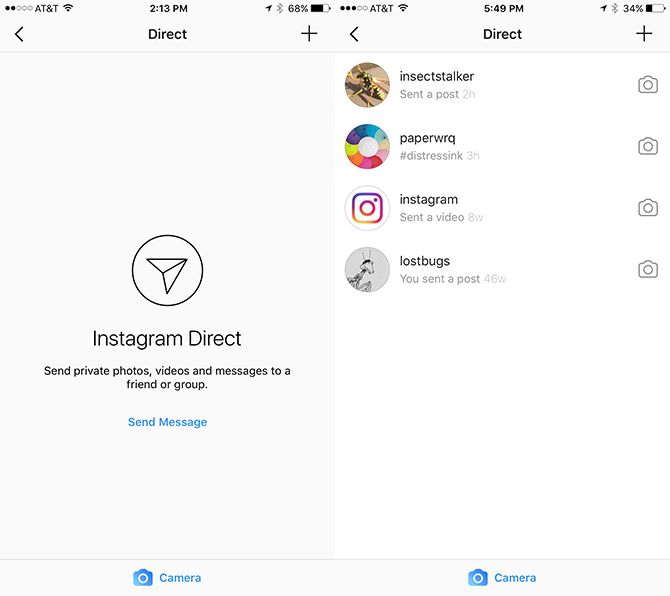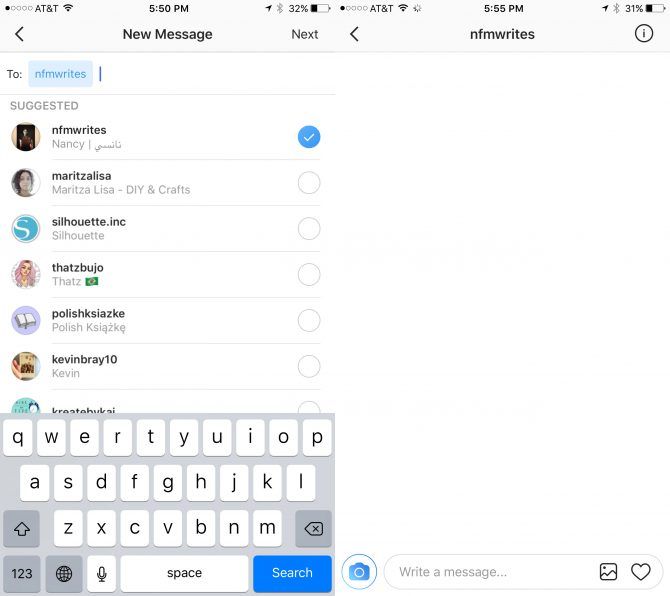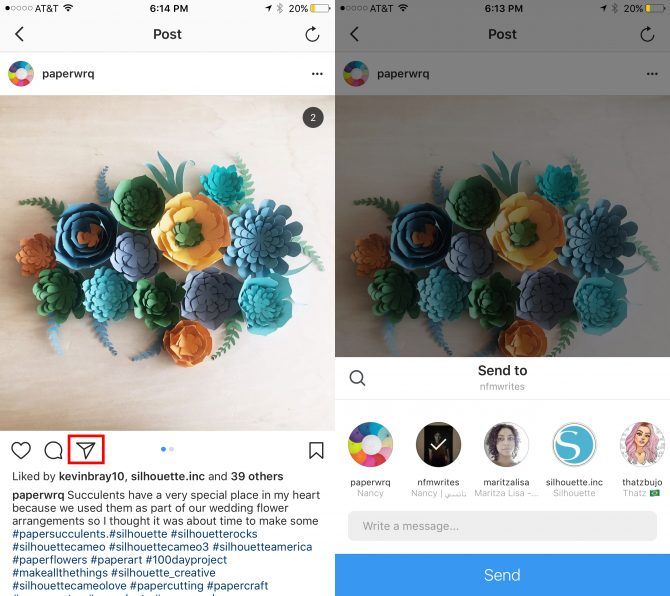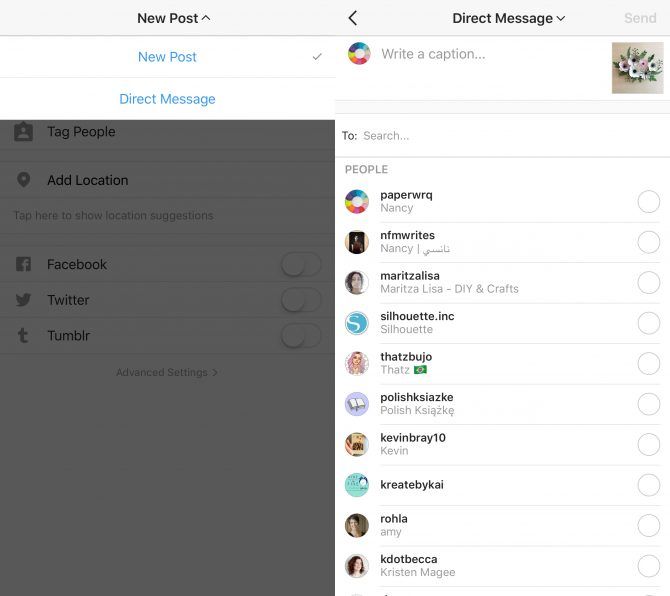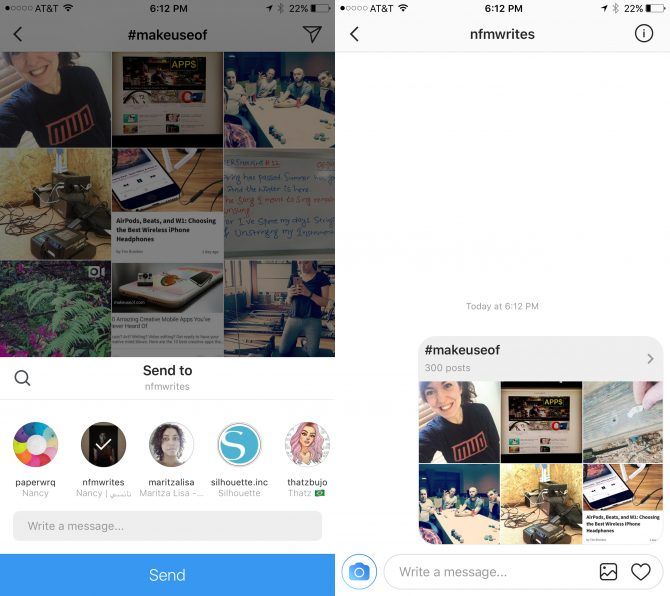Instagram introduced direct messages in its app a while back, but did you know that there are four different ways you can do it?
Method 1: Text Direct Messages
If all you're looking for is to exchange direct messages on Instagram, with or without pictures, with people you follow or who follow you, here's what you need to do:
-
Go to your home screen and tap the messages icon:
-
If you've already received direct messages, you will see a list of previous conversations (right screenshot). To send a new direct message tap the + button in the top right corner. If you haven't received direct messages (left screenshot), you can tap the + button or the Send Message link.
- Select a contact from the suggested list or search for the exact username of the person you want to DM.
- Tap the circle next to the person's username and it should appear in the To: field on the screen. (If you want, you can add multiple users to create a group message.)
- Tap Next.
- In the window that opens up, you can write your direct message, send photos from your gallery or take a new photo with your camera.
Method 2: Existing Instagram Posts
If you want to share your own Instagram posts, or any other Instagram post you come across, in a DM, do the following.
- Navigate to the Instagram post you want to share
- Tap the Message icon underneath the image or video.
- Select or search for the username(s) you want to send the image to, and tap their icon(s).
- In the field that pops up, you can enter an optional message.
- Tap Send.
Method 3: Newly Uploaded Photos
You can also upload a photo to Instagram and go through the editing process you normally would to post it to your profile.
- Tap the new upload button.
- Select the photo from your photo you want to share and tap next.
- If you want to, add filters and edit the photo, and tap next.
- On the final step where you can add a caption and hit the share button, tap the drop down menu at the top of the screen that says New Post and select Direct Message.
- Select or search for the username(s) you want to send the image to, and tap their icon(s).
- In the field that pops up, you can enter an optional message.
- Tap Send.
Method 4: Hashtags and Locations
You can also direct message an entire hashtag page or location page on Instagram.
- Navigate to the page for that hashtag or location.
- Tap the message icon in the top right corner.
- Select or search for the username(s) you want to send the image to, and tap their icon(s).
- In the field that pops up, you can enter an optional message.
- Tap Send.
Unfortunately, all of these methods work only on the mobile app -- you can't send direct messages on Instagram, from the official Instagram website in a browser. Speaking of Instagram's mobile app, it can be surprisingly helpful for new and expecting parents.
Looking to do more with Instagram? Take a look at these useful Instagram features you should be using.