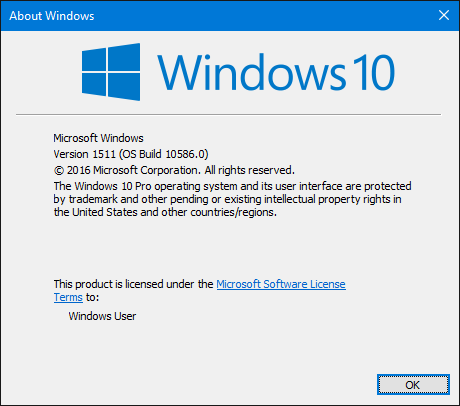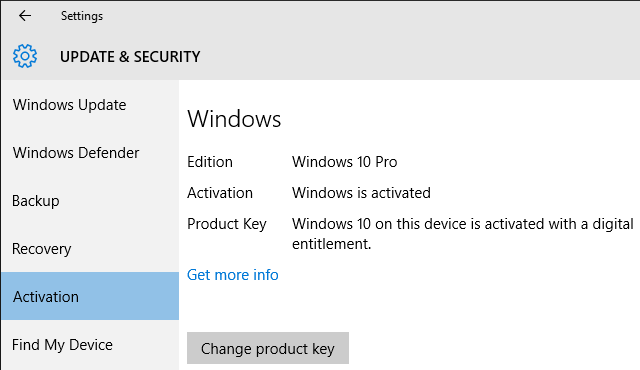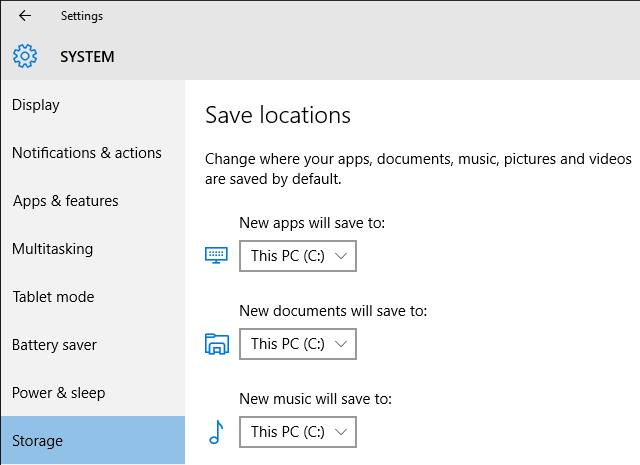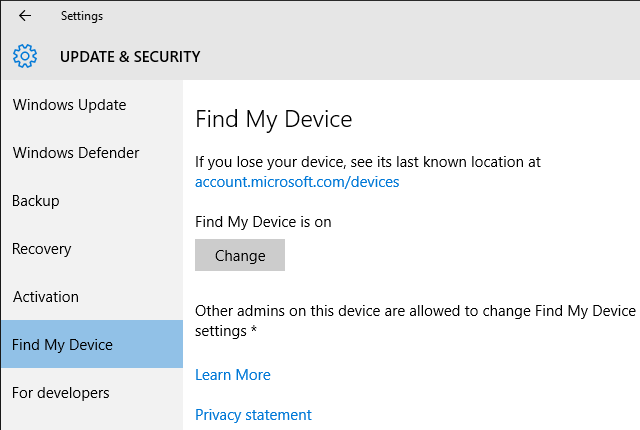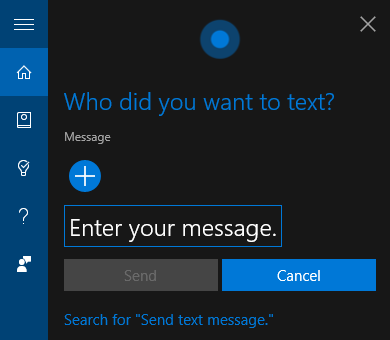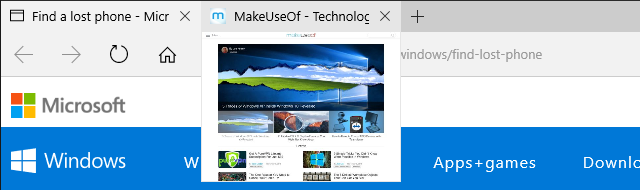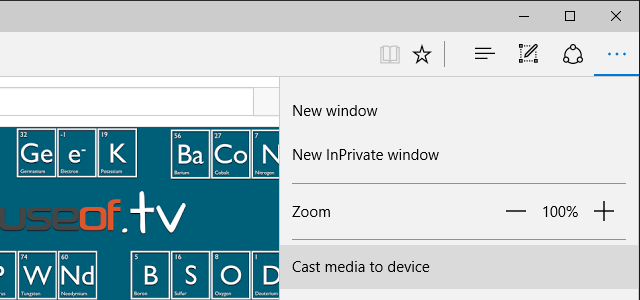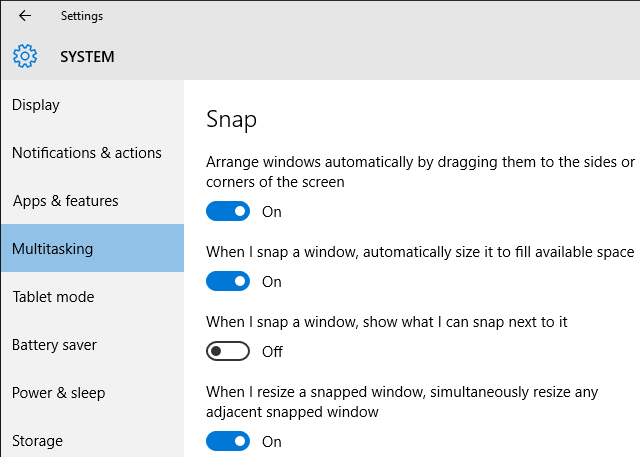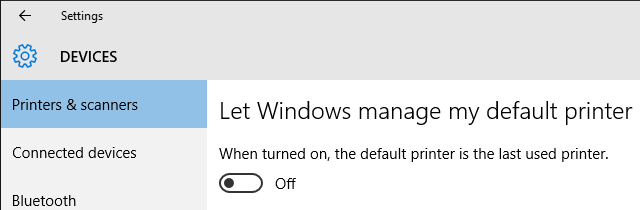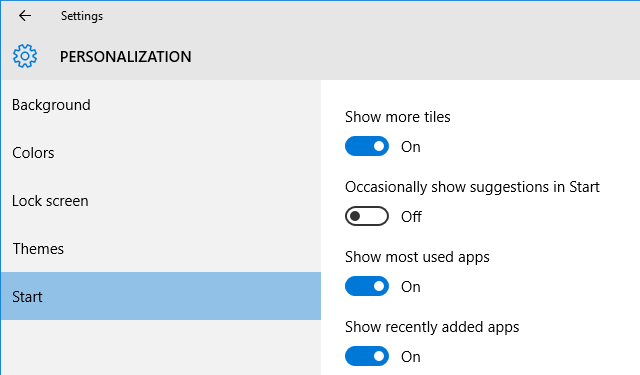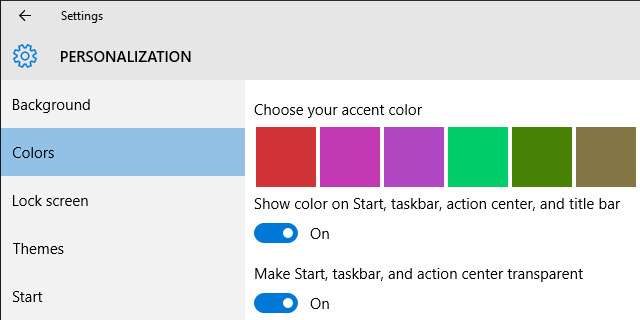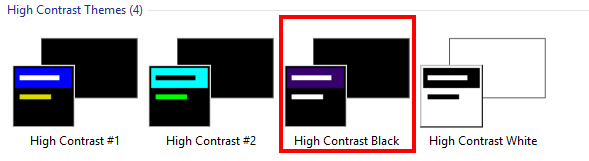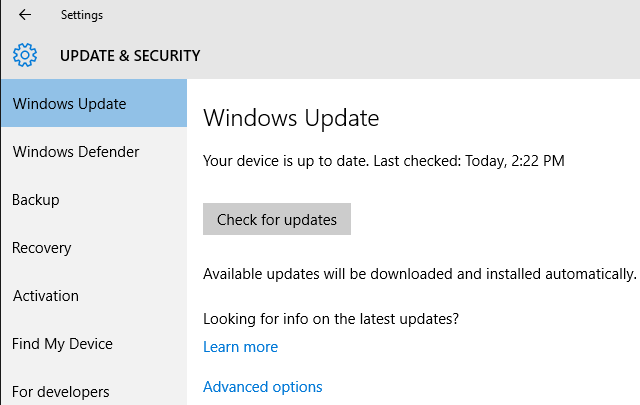The first major update to Windows 10 is being rolled out as a cumulative update this month. It delivers a series of user interface (UI) changes, some bug fixes, and several new default settings. Notable improvements include the updated Windows 10 activation and new features to manage storage and find lost devices.
Let's see which changes you're facing, which settings you might want to adjust, and how you can receive the updates on your Windows 10 machine.
What's New in the Windows 10 Fall Update?
A lot, yet nothing Earth shattering. Maybe this speaks for the quality of Windows 10 because no major repairs were required. But with at least one major feature missing, namely support for extensions in the Edge browser, it also breeds disappointment.
New Version Number
With the Windows 10 Fall Update, Microsoft introduces a new numbering scheme. Instead of Windows 10.1, the new version is called 1511, which stands for 2015 November. Anyone buying or downloading Windows 10 from now on, will receive version 1511; until the next update.
Note that Microsoft has updated the Copyright year to 2016 (see screenshot above). Are we receiving this Windows version from the future?
Improved Windows 10 Activation
For most users, upgrading from Windows 7 or 8.1 to Windows 10 was smooth sailing. For some, however, it turned out to be a disaster. Moreover, many have shied away from upgrading because they prefer starting with a clean plate. On machines that didn't have an UEFI Bios with an implemented Windows product key, this wasn't possible until after upgrading to Windows 10. A clean install was too convoluted.
Starting with Windows 10 version 1511, a clean installation of Windows 10 will accept Windows 7, 8, and 8.1 product keys for activation. We will cover this in more depth in a separate article. When you go to Settings > Upgrade & security > Activation, you can see how your device was activated. Digital entitlement indicates that you did not enter a product key.
This is not exactly an exciting feature for anyone already running Windows 10, but it might get Microsoft a little closer to its goal of one billion Windows 10 devices.
Managing Low Storage
In case you're running out of storage on your Windows 10 device, note that you can now install apps to an external storage unit, such as an SD card or a different disk partition. Go to Settings > System > Storage and under New apps will save to: choose your preferred location. You can also set individual storage locations for documents, music, pictures, and videos.
Similarly, you can choose where to store offline maps. This option can be found under Settings > System > Offline maps.
Track Your Device
Find My Device was finally imported from Windows Phone to Windows 10. This feature lets you see the last known location for your device using GPS or location services. Go to Settings > Update & security > Find My Device to enable the service and log into account.microsoft.com/devices to track its location.
Updates to Existing Apps & Features
You can finally use Cortana without a Microsoft account. Blurring the divide between desktop and mobile devices, she now can read inked notes, navigate PDFs inside the Edge browser, track movies and other ticketed events, warn you if you missed a phone call, save energy while not in use, and sync your messages and call history. You can even send SMS text messages directly from Cortana.
It won't support browser addons until 2016, but Edge receives a number of significant improvements with the Fall Update. When you mouse-over a tab in the titlebar, you will now see a tab preview. Edge can now also sync your favorites, reading list, and settings between all your Windows 10 devices.
Behind the scenes, the Edge browser engine now supports HTML5 and CSS3. It also comes with improved support for ECMAScript 6 and 7, a scripting language specification that originally became known as JavaScript. If you have Miracast and DLNA enabled devices in your network, Edge will allow you to broadcast media to those devices, provided the content isn't protected.
The Snap assist feature has been updated to allow simultaneous horizontal resizing of two windows. Snap one window to the side of the screen, then select a second window to snap to the other side, and when you now try to resize one window, the neighboring window will expand or contract to take up the remaining screen space. This feature can be turned On or Off under Settings > System > Multitasking. The options is called When I resize a snapped window, simultaneously resize any adjacent snapped window.
A slightly confusing update affects your default printer. If you allow Windows to manage this setting, the last printer you used will become your default printer. If that sounds weird, go to Settings > Devices > Printers & scanners to turn it Off.
All built-in apps have been updated and some new ones were added. Skype has been split up into Skype Video, Messaging, and Phone, and Sway, the modern and interactive version of PowerPoint, now comes pre-installed with Windows 10.
Changes to the User Interface
The UI received a makeover in this update. The two most noteworthy changes affect the Start Menu and the color scheme.
The Start Menu received a refresh and now supports 2048 live tiles (up from 512). Some tiles will have jump lists (e.g. Office). Unfortunately, the Start Menu can now display ads for new apps available on the Windows Store. To disable Start Menu ads, go to Settings > Personalization > Start and set the option Occasionally show suggestions in Start to Off.
The Fall Update introduces optional colored windows title bars, allowing you to replace the default white. Under Settings > Personalization > Colors enable Show color on Start, taskbar, action center, and title bar and select a color from the menu above.
Other minor UI changes:
- The Windows 10 Hero Image background on the login screen can now be replaced by your default color. Go to Settings > Personalization > Lock screen and set Show Windows background picture on sign-in screen to Off.
- Context menus were upgraded to a more consistent look and jumplists (right-click on taskbar items) have a new design.
- Dark and light themes have been improved. Note that themes are still accessed via the old Control Panel.
How Can I Upgrade to the Latest Version of Windows 10
The Windows 10 Fall Update, codenamed Threshold 2, is expected to be released on Tuesday, November 10. The cumulative update will install like any other Windows 10 update and you can upgrade directly from Windows 10 RTM.
Head to Settings > Update & security > Windows Update and click Check for updates to see whether this update is available to you. Since it's classified as a security update, it might have downloaded already, waiting for a reboot to install. If it says your device is up to date, then you completed the update already.
Did the Windows 10 Fall Update Meet Your Expectations?
The lack of Edge browser extensions is a blow, but Windows 10 version 1511 does come with some interesting new features. A complete list of changes can be seen here. We immediately noticed the new Snap assist feature and appreciate the new storage options. Some other new default settings, such as default printer, seem odd though. What do you think?
Which is your favorite new Windows 10 feature or pet peeve? Did you notice any changes we haven't mentioned above? Please share in the comments below and let's discuss.