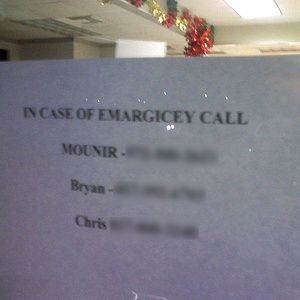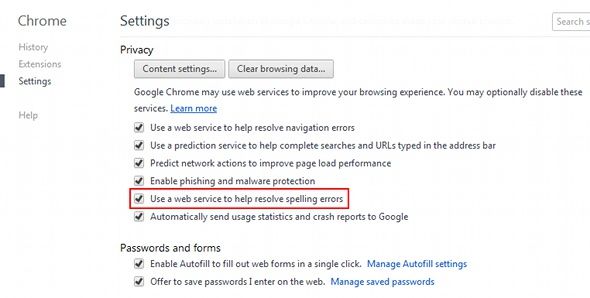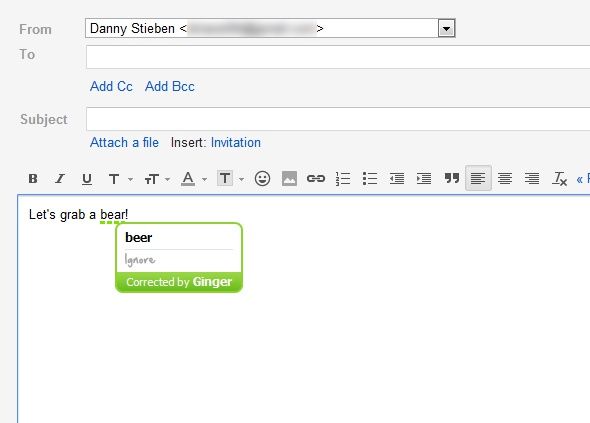Whether you like to admit it or not, we all make heavy use of our computer's spell checker. They save us from all sorts of typos and downright horrible spelling. Thankfully, more powerful software such as Microsoft Word also includes a decent grammar checker to make sure that your sentences also make sense, and aren't just spelled right.
Life is great until you come to the browser. With it, you only get basic spell checking, and nothing else. This is a problem for those who rely on good spelling and grammar checking.
About Ginger
The good people at Ginger Software have come out with an extension for Chrome simply called "Ginger" that incorporates some impressive spelling and grammar checks. This extension is rather easy to use in that there is nothing you need to configure; just install and use. It works surprisingly well and should make correct writing within your browser a lot easier.
Why Do You Need Ginger?
You may be asking yourself, "why do I really need this? I've been fine with the current spell checker!" Well, that may be the case, but you could be using a much better one. As it stands, Chrome and Firefox, which are either open source themselves (Firefox) or based off of an open source project (Chrome is based off Chromium), currently use an open source spell checker named Hunspell. While it does work, it's still somewhat basic when compared to what's out there now.
You may also want to make the argument that many of Google's services such as Gmail, Google Docs, and so forth are all starting to use Google's new spell checker that is much more intelligent about the context a word is in, and that an extension is therefore unnecessary, but what about all those other sites you visit? Chrome itself is slated to be able to use this new service eventually, but it's at least a couple months before that hits the stable channel.
Installation
Like I said earlier, using it (including its installation) is very easy. Just go to the Chrome Web Store and search for Ginger or simply follow this link. Click on "Add to Chrome", and in no time at all you'll be ready to use Ginger. Ginger will now work in any text box that you can type in, from basic forms to Gmail. Only services that provide their own spell checker such as Google Docs are incompatible with Ginger.
Usage
To test it out, go to any page with a text box. If you can't think of anything right away, going to your email will work just fine. Ginger Software's classic example of incorrect grammar and spelling is the sentence "Let's grab a bear!" To make sense, it obviously should probably read "Let's grab a beer!", and Ginger should throw a flag by underlining the problem spot in green.
You do need to watch out as Ginger sometimes identifies what I see as false positives, but in most cases it will help you out dearly.
Conclusion
Ginger is a fantastic extension that I will definitely be using for the next few months until Chrome is able to use Google's new spelling and grammar service. At that point I'll have to make a decision whether to stay with Ginger or jump ship to Google's service, but until then I can happily enjoy using Ginger to its full extent. Ginger is also available for local file editors such as Microsoft Word, Firefox, Safari, and Internet Explorer!
Will you be using Ginger, or will you be waiting until Google's service reaches Chrome's stable channel? Do you think a traditional solution like this or something else like exAutoCorrect is a better solution? Let us know in the comments!
Image Credit: j_katt