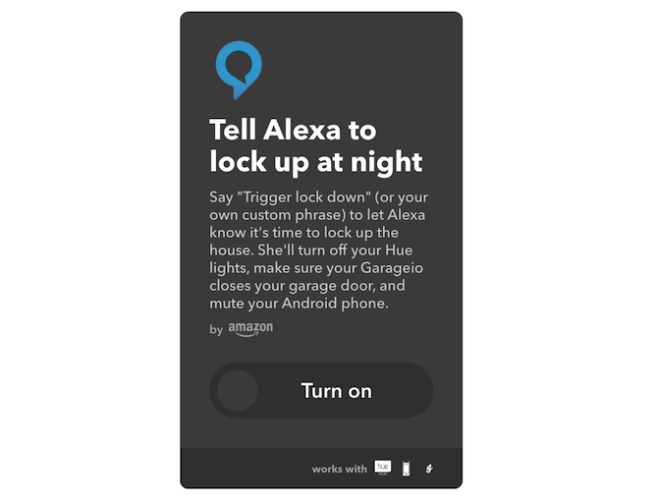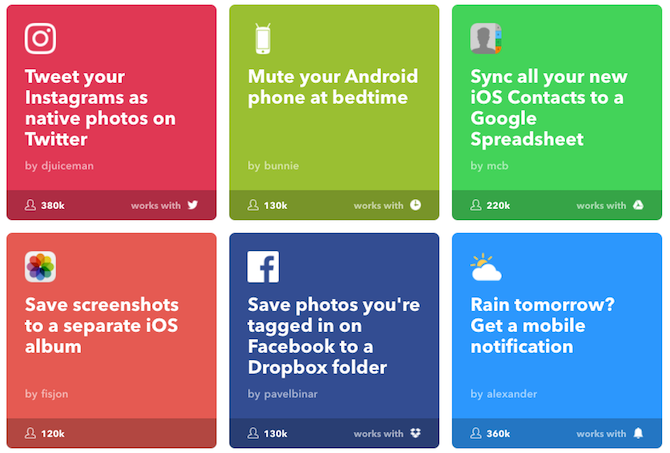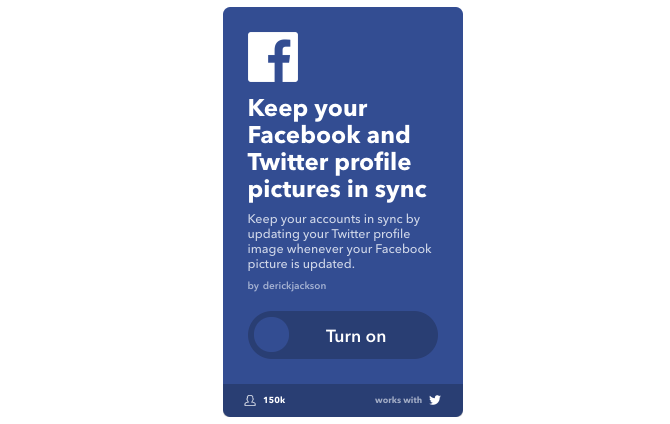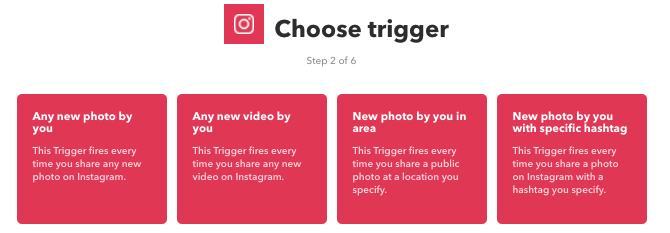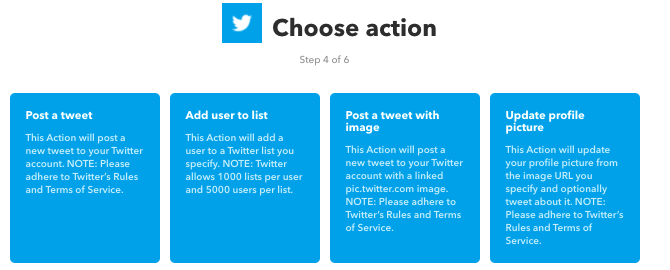Since 2010, IFTTT has helped millions of users to squeeze even more value out of the apps, devices, and services they use. And now, those users are able to do even more.
IFTTT ("If This Then That") Recipes have always enabled users to connect two apps together. An action is triggered between those apps when certain conditions are met. For instance, "IF I like an Instagram post, THEN save that post to Evernote".
These kind of functions are particularly useful when using internet of Things (IoT) devices. You can set lamps to come on when the sun sets. You can set your Nest thermostat to activate when your car approaches the house.
By setting up a number of these IFTTT recipes, you're able to automate plenty of (otherwise) mundane tasks.
But IFTTT's recent overhaul has seen these much-loved Recipes evolve into what are now called "Applets".
What Are IFTTT Applets?
While in the past Recipes were only able to connect two devices or apps, Applets can potentially connect several. This means that much more complicated tasks can be automated more easily.
If you're already an IFTTT user, don't worry. Any recipes you've set up will still work as usual.
Unfortunately, for the time being however, standard users like you and I will still only be able to connect two services together in each Applet. Any multi-action Applets must be created by IFTTT partners. Once created, though, they are available to everyone.
In 2017, IFTTT will be enabling even more people (though not everyone) to create multi-action Applets. That's when we can expect the library of tasks the service can deal with to explode.
If you're desperate to create multi-step actions, you might want to check out multi-step Zaps from IFTTT competitor, Zapier. The interface isn't as nice, and many of the apps are more industry focused, but it's definitely worth taking a look.
What Can I Do With IFTTT Applets?
The same range of services are still available on IFTTT as there were before this overhaul. This means that you can still automate the same kinds of tasks, only the user-interface is far nicer.
For instance, you can:
- Track links you like on Twitter in a Google spreadsheet.
- Schedule recurring Trello cards.
- Open your garage when your BMW enters the driveway.
The list is pretty much endless, with Applets available to help keep your calendar up to date, enhance your Spotify experience, create a smart home, and much more.
To help sift through these, IFTTT has actually sorted some of the more popular Applets into collections, including iOS, Android, Home, and Social Media. Browsing these will give you a good idea of what's possible with IFTTT.
When it comes to multi-action Applets, the choice right now is very limited, but more will be coming soon. But the couple of current multi-task Applets will give you an idea of what to expect:
- Tell Alexa to lock up at night, which will switch off your lights, lock your doors, and mute your phone.
- Automatically start your morning routine, which will turn on your lights, switch on your coffee maker, and turn on your favorite device.
What About the Mobile Apps?
If you were using any of IFTTT's IF or Do apps, you'll be pleased to hear that all of these have been combined into a single app (iOS, Android).
From the new mobile app, you can easily search, manage, deactivate, activate, and create new Applets and widgets.
Widgets are buttons that perform certain actions from your phone (find out more about them here). I have one installed that, when clicked, allows me to enter a note that's automatically saved to my Evernote account. Another can turn Hue lights on and off. Another can quickly create a new event in a Google calendar. They're basically like macros. There's a good range to choose from, and they can save you a ton of time.
Adding these IFTTT widgets to your iPhone or Android phone can make light work of some otherwise more fiddly tasks.
Getting Started With IFTTT Applets
If you're a seasoned IFTTT user, picking up the new design will probably be pretty easy, but for new users, here's a quick guide to how it all works in practice.
Once you've signed up for a free IFTTT account, take a look around for a few Applets you might find useful. Let's say you want to keep your Twitter and Facebook profile pictures in sync.
Go to the relevant Applet, and click the huge Turn on button. You'll then be asked to give permission to any app or device that's needed for this Applet to work (in this case, Facebook and Twitter).
Once the permissions have been granted, you'll be shown a colored box. This is where you can check all of the settings for this particular Applet. You can change these as you wish, but doing so will perform a different action from what the Applet was originally intended for.
Once you've checked the settings, click Save, and the Applet is now active. If you want to deactivate the applet, go to My Applets, locate and click on the Applet, click the On button, which will toggle that switch to Off.
Creating an Applet From Scratch
If you can't find the Applet you're looking for, you can always create one yourself.
To create your own Applet go to My Applets > New Applet. You'll then be taken through the "if this then that" process (also known as the "Maker Channel").
Click the blue this text, and you'll be asked to specify the trigger for your Applet.
For instance, if you want your Applet to be "IF I post to Instagram, THEN post that photo to Twitter", your trigger will be a new post on Instagram, so click the Instagram logo, then select "any new photo by you". That's your trigger sorted.
You now have to choose the action to perform when that trigger is detected. In the case above, that will be post to Twitter, so click the Twitter icon, and select "post a tweet". Customize the tweet text, and click create action.
Your new Applet is now live. It's that simple.
Continue creating new Applets until you've run out of tasks to automate!
The Best Is Yet to Come
One the surface, it may seem like not that much has changed with IFTTT. The user interface is a little nicer, the mobile apps have been combined, and Recipes have been changed to Applets. You can still pretty much do the same old tricks
But IFTTT's new development to allow product companies and developers to start creating multi-action Applets has just opened up a huge range of possibilities for what IFTTT will be used for in the very near future.
As that library of multi-action Applets grows, we'll really start to understand the importance and convenience of being able to get our apps, devices, and services working together in harmony.
Speaking of which, what multi-action Applets would you like to see developed in the future?