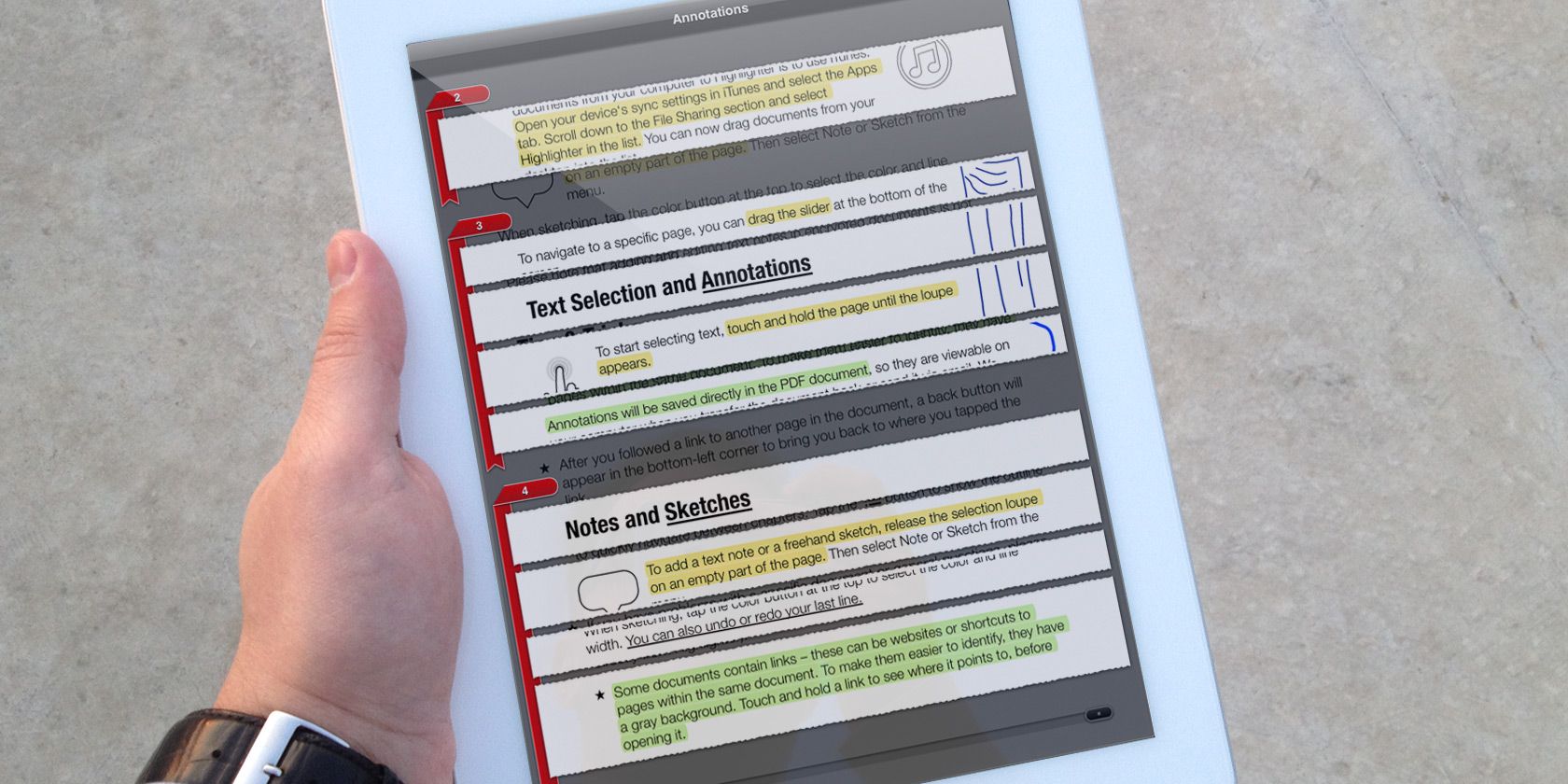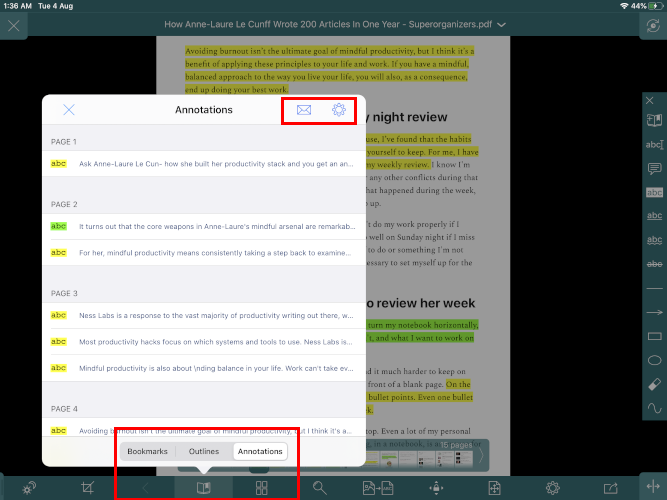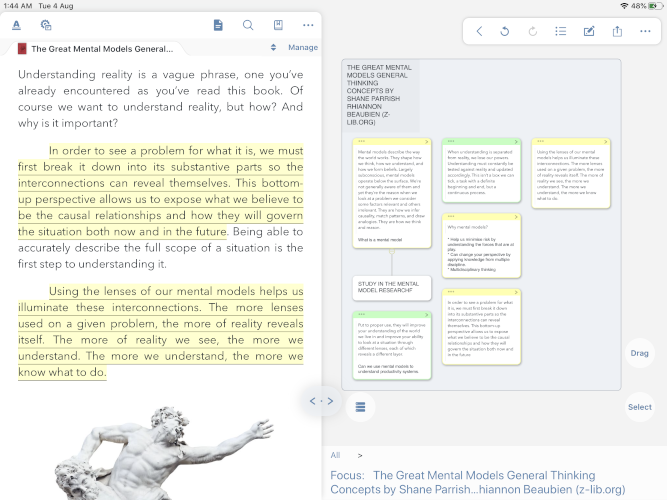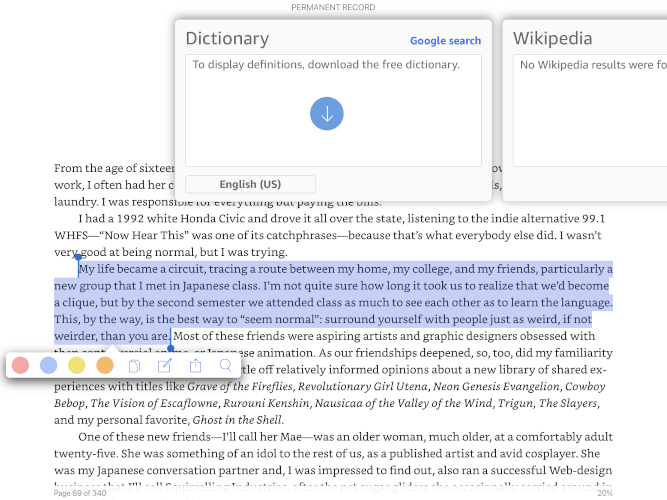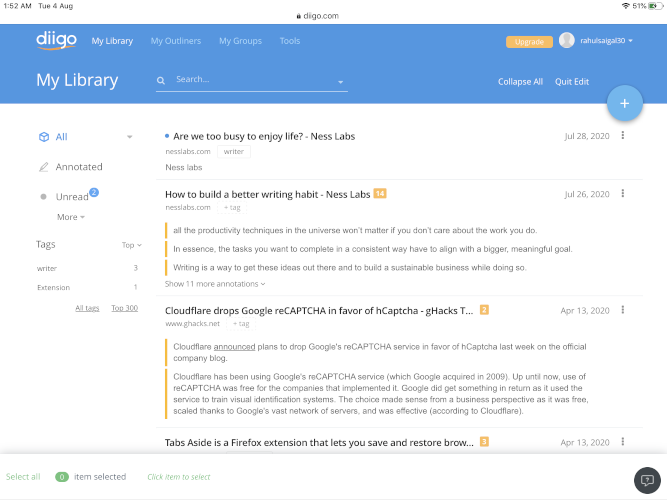There's a distinction between reading to pick up information and reading to truly understand. If you're struggling to go beyond the surface level, annotation is a great way to develop deeper reading comprehension.
When you annotate, your mind starts developing a contextual relationship with the material. Including comments, links to web pages, and related documents makes it yours. Later on, you begin connecting missing dots and develop a better idea framework.
As it turns out, your iPad is a perfect device for reading and annotating documents. We'll show you some of the best iPad apps that highlight and review PDFs, ebooks, and web pages.
1. GoodReader
GoodReader is a comprehensive file manager that lets you access, manage, organize, and read documents. If you often deal with PDFs, this app is essential for your toolkit. It gives you many reading options, renders PDF beautifully, and has built-in editing and annotation tools.
Annotate PDFs With GoodReader
To highlight PDFs with this app, long-press the text to select to the end of the sentence or paragraph. From the popup menu that appears, choose Highlight. Tap again to change the highlight color, copy the text, or delete it altogether. If you wish to add a note, select the text again and choose Comment.
You'll also find many more text options: add notes in the page margin with the typewriter tool, underline, strike-out text, and call out sections with lines, arrows, shapes, and freehand drawing with Apple Pencil. Follow our guide on how to use Apple Pencil with your iPad if you're new to this.
The Location feature gives you a popup view of document bookmarks, outlines, and annotations. Tap the Email button to export the annotation summary to your note-taking app. The Settings button lets you customize what you want to include/exclude in summary.
What GoodReader Offers
- Page management features to skim and review PDFs. In the editing mode, you can extract, add a blank page for notes, and re-arrange the pages.
- Different gestures while annotating PDFs. The side menu option activates the special markup mode to annotate PDFs quickly.
- View the same or different documents side-by-side in split-screen mode. This helps you annotate and review notes in context with other chapters.
- Sync the annotated files with your Mac to further review them in the Skim app and organize with tags.
Download: GoodReader ($5.99, subscription available)
2. LiquidText
Traditional workflows involve using multiple tools: a reader and a file manager to organize documents. plus a note-taking app to outline your thoughts. That's a lot to keep track of.
LiquidText is a PDF viewer designed for non-linear reading. It streamlines the entire process of active reading, from making annotations, extracting highlights, taking notes, connecting notes with documents, and building a connection.
How LiquidText Works
Start by importing documents from either the Files app or built-in web browser. Upon opening the document, you'll see the document navigation panel, viewer in the middle, and a workspace at the right. This workspace is the area where you can keep excerpts, notes, and images.
Highlight a sentence and tap AutoExcerpt, then LiquidText will pull the excerpt to your workspace. Tap the excerpt and choose Comment from the popup menu to add a note. As you start building a collection, you can move the annotations anywhere in the workspace or drag to group them.
You can pinch or shrink the material to compare different sections. And if you repeat the above procedure across multiple documents, you can start building connections. Finally, tap the Share button to share your annotations as a DOCX file.
Unique Features of LiquidText
- Compare and visualize the excerpts and notes in a whiteboard. With the use of gestures and Apple Pencil, you can quickly create mind maps.
- Keep three documents for active reading at the same time. It's possible to replace them with other materials.
- The HighlightView feature lets you knead the highlighted text while keeps the remaining portion folded. It's helpful for seeing all the annotations at a glance.
Download: LiquidText (Free, premium version available)
3. MarginNote
MarginNote is both a PDF and EPUB viewer that helps you better learn and digest your books. You can organize and connect knowledge from different aspects into a mindmap. And with the built-in flashcard system, you can memorize the content more efficiently.
How to Use MarginNote
MarginNote is a hierarchical document management system. The left panel consists of three tabs: Document (a place to organize ebooks), Study (a place to build up your notes), and Review (turn your notes into flashcards). The right panel is the corresponding view of those tabs.
The book content and notes are on the same window. For each selection, MarginNote opens the editing menu where you get to select a color, create note, assign a tag, send to the mindmap panel, and so on. In the note-editing card, you can add comments with your voice, photos, and tags.
The Study mode has both outline and mind-map views. The former becomes useful when you want to brush up the important concepts. The latter panel lets you make connections between different ideas. Try tapping Share > Add to Card Deck to generate a flashcard based on your notes for studying various concepts.
MarginNote Unique Features
- You can connect MarginNote with Evernote to access all your notes, mind maps, and outlines even if you're on the go.
- The mind map is compatible with OmniOutliner, Mindmanager, and iThoughts. You can even sync the flashcard with Anki, if that's your preferred app.
- Built-in embedded web browser to research keywords. Supports Wikipedia, Google Scholar, Translator, and more.
- The app is rich in developing logical relationships among different ideas. It becomes convenient for constructing a knowledge framework.
Download: MarginNote ($13, free trial available)
4. Amazon Kindle
The Kindle app is a multi-platform ebook marketplace featuring reader, annotation tools, and library management features. The reading environment is customizable according to your needs. You can adjust the screen brightness, font type and size, text parameters, and more.
Annotate and Review Notes
Touch and hold a word, then drag the highlighter to the end of the sentence or paragraph. After this, select a color from the highlighting tool. To add a note, tap the highlighted text, then Note. When the note window appears, type in your notes and tap Save.
Head to Kindle Notebook to see all highlights with their location (or real page) number. The Kindle app limits the ability to export highlights and notes. In most cases, the limit set is 10 percent. To bypass this, try out Bookcision or Clippings.io to extract your annotations.
Unique Features of Kindle
- Different background themes and modifiable text parameters to make reading comfortable.
- Integrated Oxford dictionary, Wikipedia, and translation features.
- The notebook feature consolidates all annotations in a single location.
Download: Amazon Kindle (Free)
5. Diigo
We spend a lot of time reading content online. But the workflow of reading, annotating, organizing, and remembering to connect missing bits into a chunk of knowledge still largely remains inefficient.
Diigo is a knowledge management tool that provides you with a system to improve your information workflow. It's a must-have tool for knowledge workers, writers, and students.
Annotate and Review Notes
The Diigo app is a spin-off of the Chrome browser. To create a highlight, drag the marker to the end of a sentence or paragraph. In the popup that appears, tap Highlight. Tap the text again to change the color of a highlight or select Note to add an anchored comment.
After marking up, navigate to your bookmark in My Library, tap the More button, and select Email to. If you've set up a customized email address for Evernote or OneNote, you can send annotated notes directly to these note-taking apps.
What Makes Diigo Unique
- The read-it later feature is already built into the app. A Diigo subscription lets you save an offline copy of the web page in your library.
- You can organize, search, or add tags to the bookmark. It even lets you bulk edit tags, generate reports, and export your links as CSV.
- Create an outline by adding text or convert existing annotations to bullet points. When you attach an image or link, it gets formatted automatically.
Download: Diigo (Free, subscription available)
A Simple Way to Understand Annotations
Your iPad is a perfect device for reading and annotating different documents---be it PDFs, ebooks, or web pages. You just need the right kind of system to use these tools for developing an in-depth knowledge framework, which we've gotten you started with here.
Annotation is easy to do, but tricky to get right. For more help, read this guide to using digital annotations effectively.