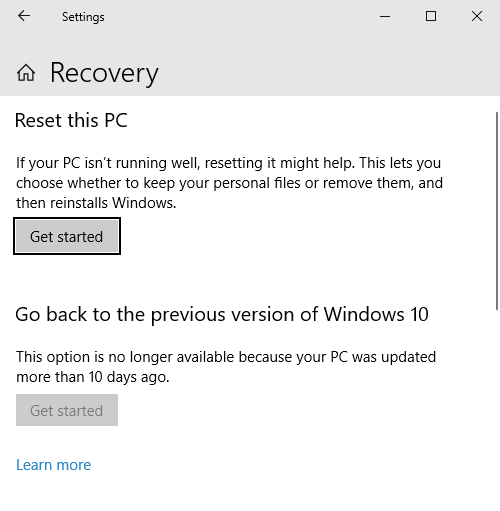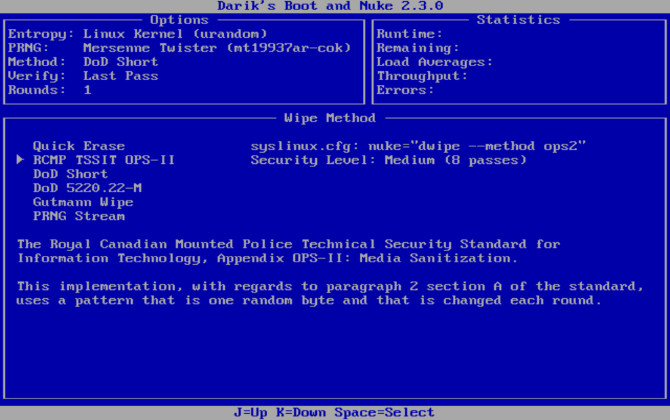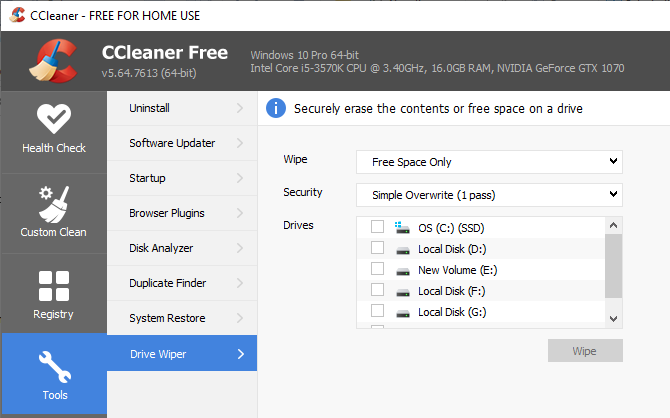Picture this scenario: you're selling your computer, so you want to wipe all your personal data---but you also want to leave Windows intact.
Simply deleting your personal files isn't enough, unfortunately. With the right tools, someone could recover your data. You need to securely wipe the hard drive to make sure no personal data traces remain.
So, how do you wipe a hard drive clean while leaving the operating system intact?
Always Securely Wipe Your Drives Before Selling
You should always wipe your drives before giving away hardware, too. If you don't wipe your drives, you're handing personal data to the person purchasing your computer.
The difficulty is that even if you delete your personal data, it still lingers on the hard drive because of how file deletion works in Windows.
You see, when you delete a file, it doesn't disappear into the ether. The computer marks the area the file occupied as usable, meaning it is available for another file to overwrite it in the future. In turn, this means files you delete using regular methods may remain accessible even if they don't appear in the File Explorer or otherwise.
If you're getting rid of a PC and don't want people to access your sensitive data, you must securely wipe your drive.
The process of "wiping" refers to overwriting all sectors on your hard drive, replacing the content of the drive with zeroes or gibberish data. The process removes any data waiting for deletion, including that which third-party software could recover.
Can You Securely Wipe an SSD?
Before you start obliterating your hard drive, consider what type of drive you have. If you have a magnetic spinning disk hard drive, you can proceed to the secure wipe methods below.
However, if you have an SSD, you need to read our short guide on how to erase an SSD securely.
That is because of the difference in how a magnetic hard drive and a solid-state drive store data. If you use a solid-state drive, Windows will turn on the TRIM feature automatically.
TRIM manages your SSD, making sure files delete properly, ensuring the flash memory wears in an efficient and consistent manner.
Using a drive-wiping tool on an SSD isn't a great idea. Wiping an SSD will reduce the lifespan of the drive due to the additional wear and tear.
How to Wipe a Hard Drive Without Deleting Windows
There are a few methods you can use to erase your data from the drive while leaving the operating system intact.
1. Use Windows 10 Reset This PC
One of the easiest options for wiping a drive clean and leaving your operating system intact is built into Windows. The Windows Reset this PC option will reinstall Windows 10, deleting your personal data in the process.
Once the process completes, you'll have a fresh Windows to installation, without any personal data on the drive.
Please note: This process will wipe your data. Make sure to back up any important data to a separate location.
How to Reset Windows 10
First up, you need to reset Windows 10.
Press Windows Key + I, type recovery in the search bar, and select Reset this PC.
Next, select Remove everything, then Remove files and clean the drive. The Windows 10 reset function can take a while to complete, but it will make sure there is no chance for anyone to recover data from your drive.
When the warning appears, select Reset and let the process complete.
2. Completely Wipe the Drive, then Reinstall Windows
The second option is to completely wipe your drive of all data, including the operating system, then reinstall Windows. The process is less than ideal and takes some time, but it does leave you with an entirely personal data free-drive, and a fresh installation of Windows 10.
You need two things to complete this process: a copy of DBAN (Darik's Boot and Nuke), and a copy of Windows 10 to install after wiping the drive.
Please note: This process will delete all data on your drive. It will not be recoverable.
- Create Windows Installation Media. First, check out how to create Windows 10 installation media. It covers how to download and use the Windows Media Creation tool, as well as how to install Windows 10 to a bootable USB or DVD.
- Burn DBAN to Bootable Media. Once you finish creating your Windows 10 installation media, check out how to completely wipe a drive. The third section covers "How to Totally Wipe a Hard Drive with DBAN," and will guide you through the media creation process and how to use DBAN to wipe your drive securely.
- Reinstall Windows 10. Once the DBAN process completes and your drive is sparkly clean, you can reinstall Windows 10. Follow our guide on how to install Windows 10 from a bootable drive, and you'll have a fresh installation in no time at all.
As mentioned, this is a lengthy process. It does, however, ensure that there is absolutely no chance of anyone retrieving private data from your old hard drive.
3. Use CCleaner Drive Wipe to Erase Blank Space
Your third option is to use CCleaner's Drive Wipe option to zero out blank space on your drive. Drive Wipe will permanently delete the links to old file locations on your drive but only runs in free areas. You can copy your data to another drive (or delete it), then delete your data.
- Download and install CCleaner.
- Once installed, head to Tools > Drive Wiper.
-
Select Free Space Only, how many passes you want (how many times you want to overwrite the data), and the drive on which you want the process to run.
- When you're ready, press Wipe. The process can take a few minutes.
Using CCleaner is the least effective method for cleaning your drive. The process will sever any links to your old data. However, if you haven't uninstalled existing programs, application files, program files, and so on, links could remain.
Download: CCleaner for Windows 10 (Free)
Securely Wipe Your Drive Before Selling
You should always wipe your data before you sell or give away your computer. Even if you know the person you're giving the hardware to, you don't know what they will do with the computer when they finish using it. Your data could still lurk on the drive for a long time.
Of course, if you are not worried about the operating system remaining intact, you can follow the guide on how to use DBAN without reinstalling the operating system afterward.
Are you wondering about how to clean up your Mac rather than a Windows system? Check out how to erase and restore a Mac to factory settings.