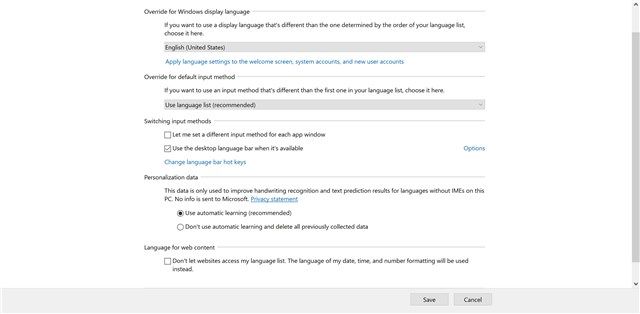If you use alternate languages in Windows 10, then you may have encountered the language bar. It's a convenient little thing that appears on the screen and allows you to quickly change your language or keyboard layout without having to dig into the Control Panel every time.
When you add another language or layout, the bar should appear automatically. If for some reason it doesn't, we're here to show you how to turn it on (and if for some reason you don't like the Language Bar, you can use these same instructions to get rid of it).
First, open the Control Panel. Next, click Clock, Language & Region, then Language, and then click Advanced Settings on the left of the screen.
On this menu, scroll to the option labeled Use the desktop language bar when it's available and enable the check box next to it (or, if you want to turn the language bar off, uncheck it). Click Save, and you're all set.
Knowing how to make the most of the language bar can make a big difference in how easy it is to switch between languages, and if you had it off, you'd be wasting a lot of time switching back and forth.
Do you use multiple keyboard layouts? How many? Let us know in the comments!
Image Credit: Eakapon Sinchai via ShutterStock