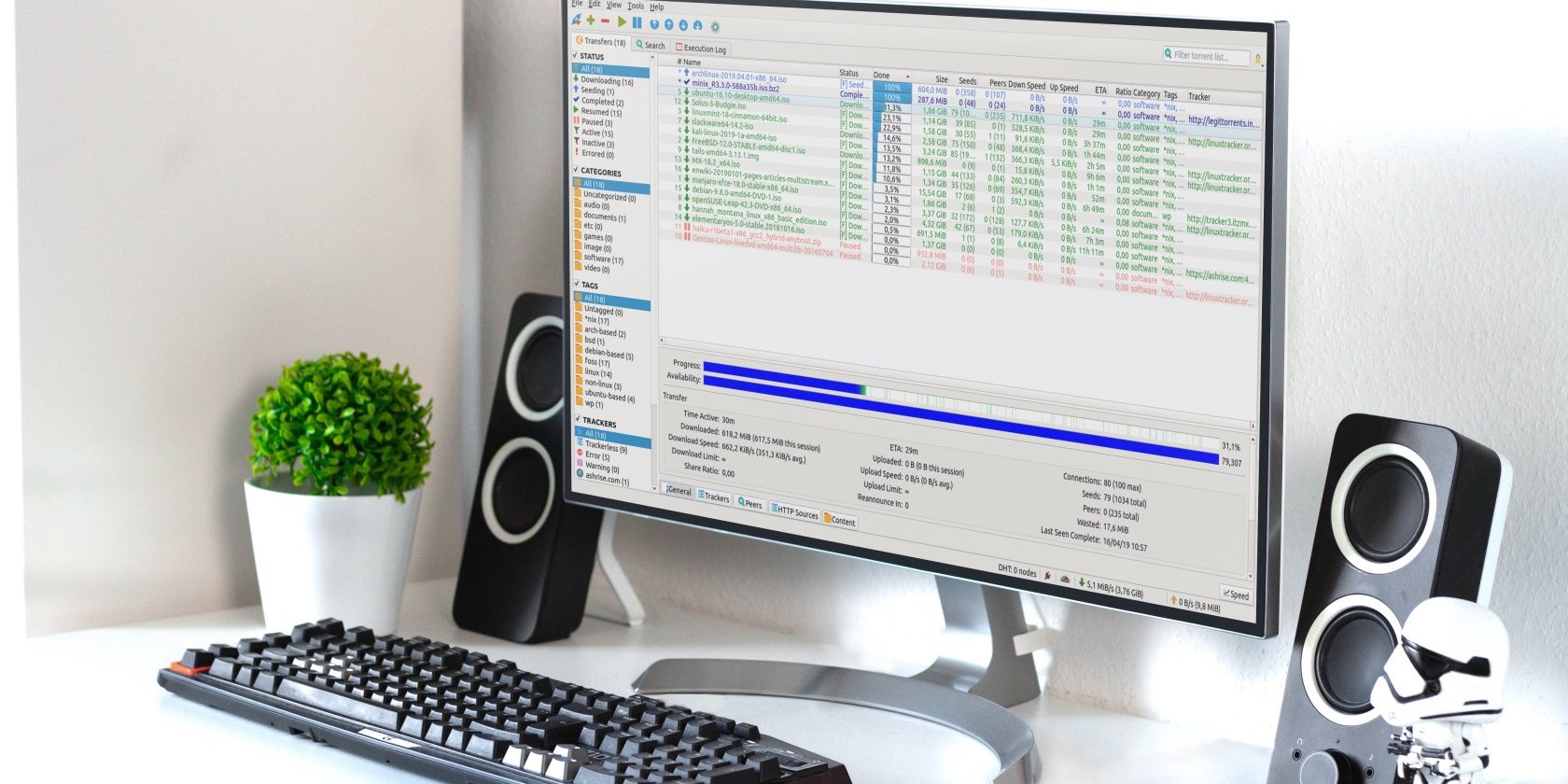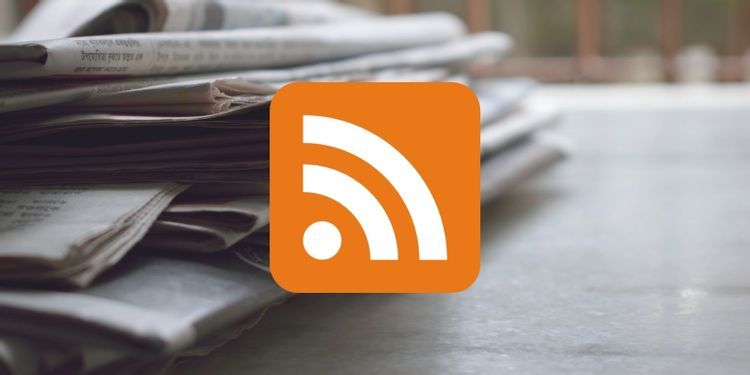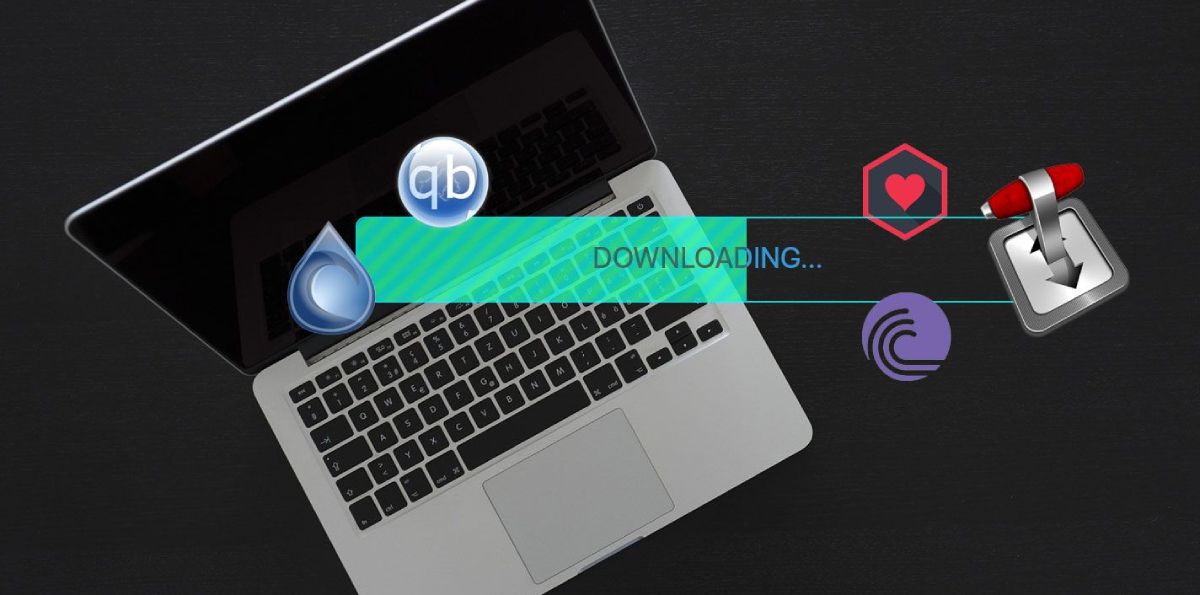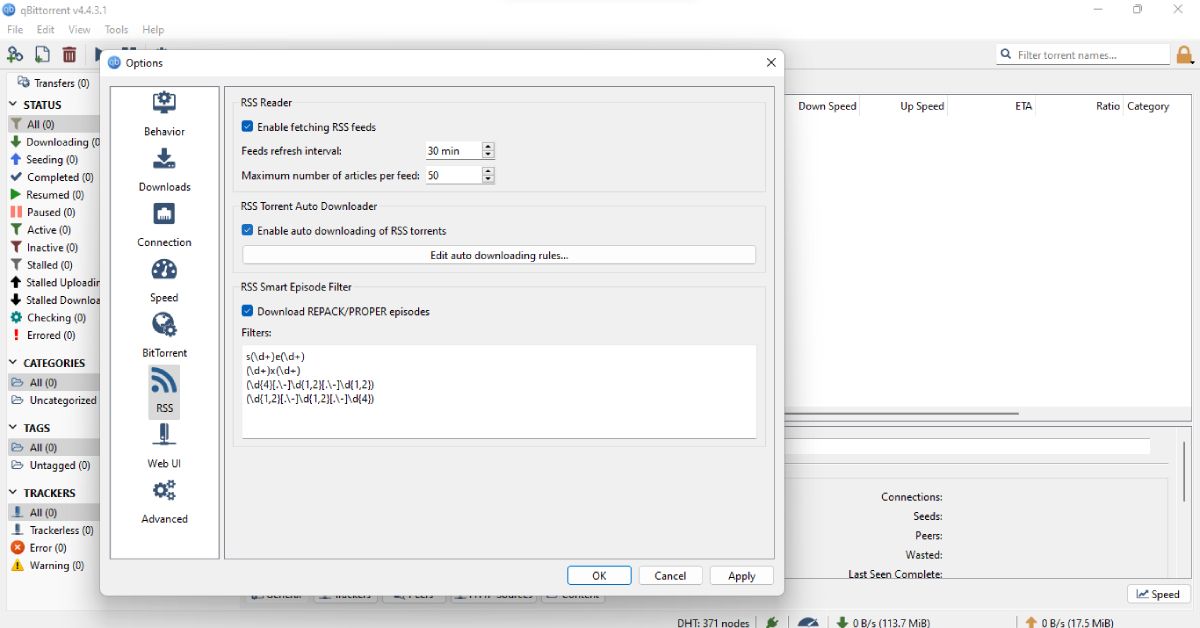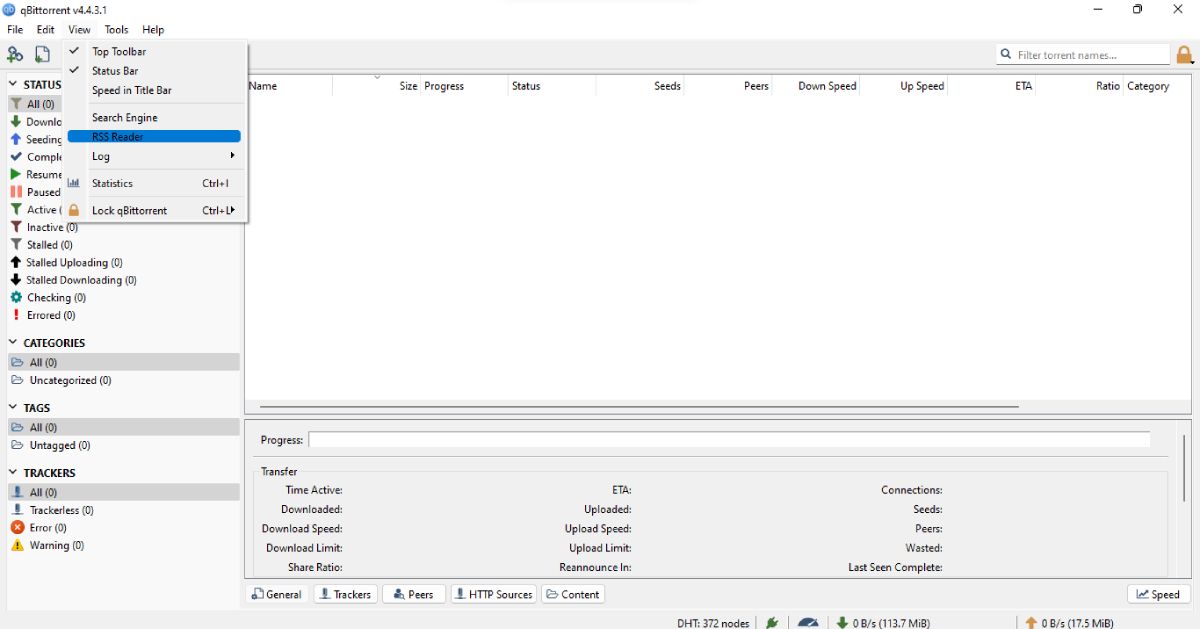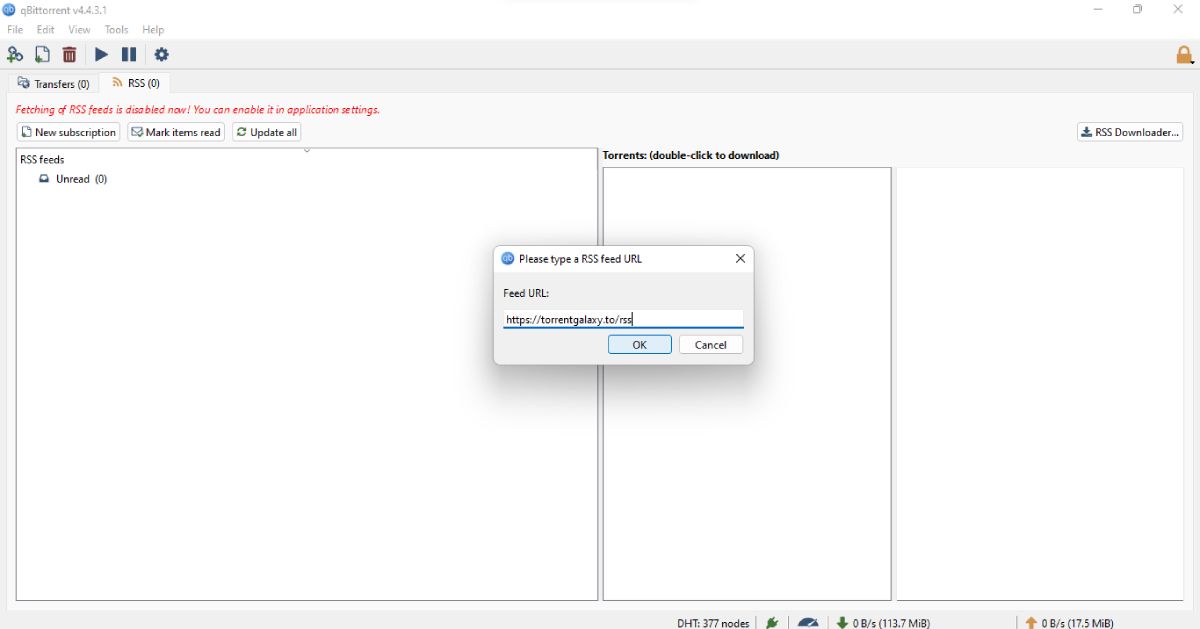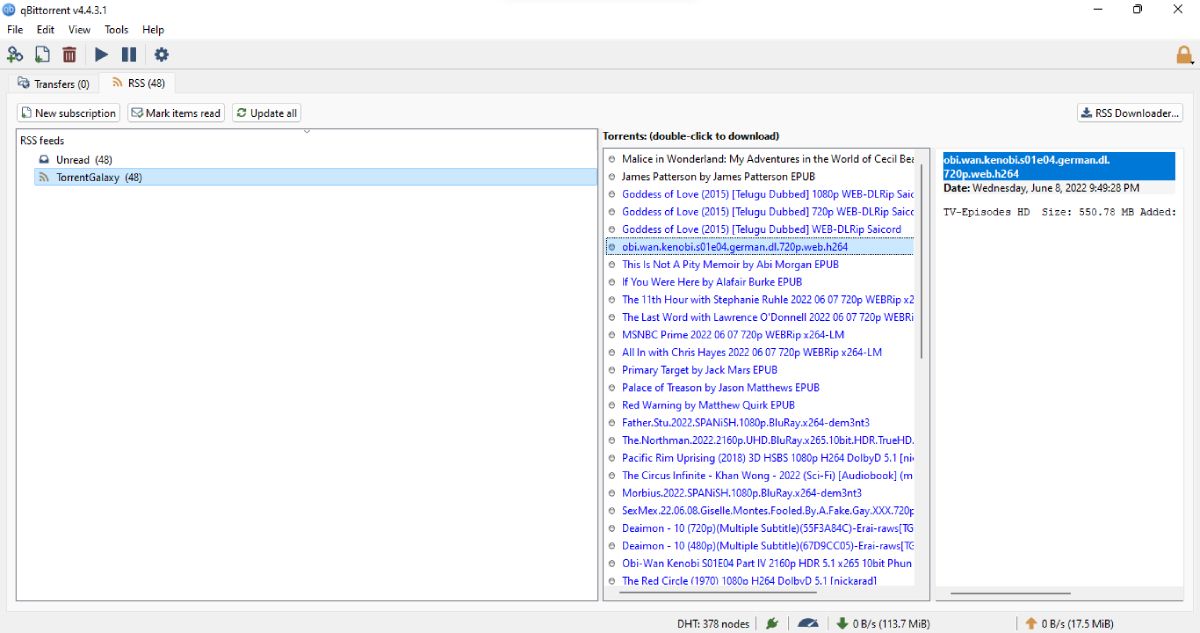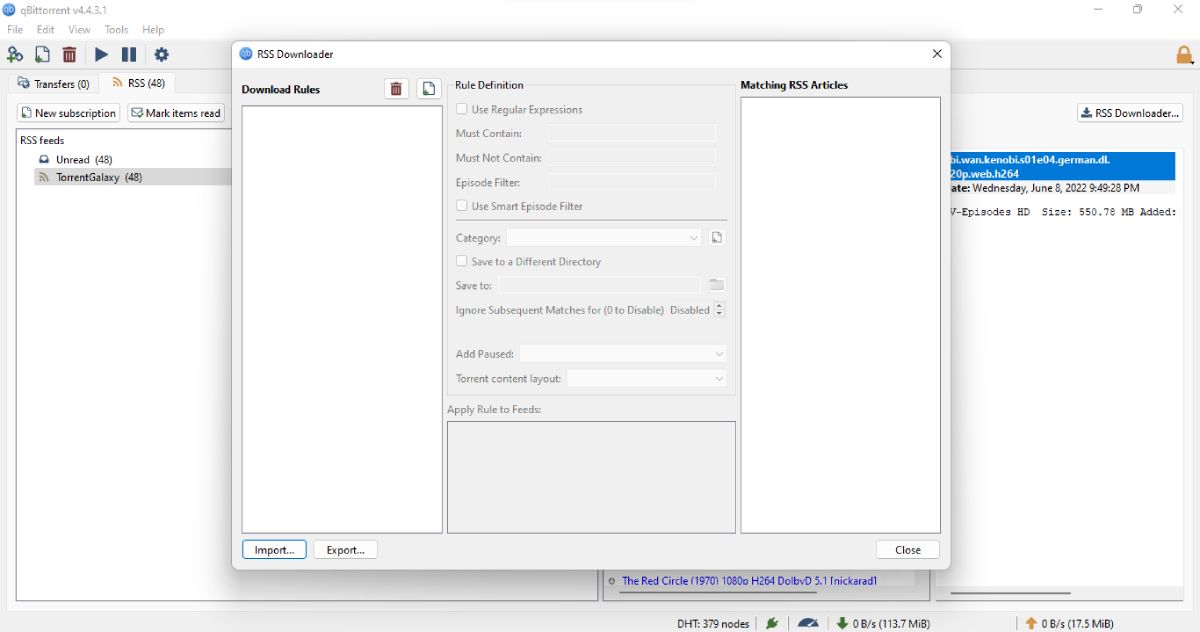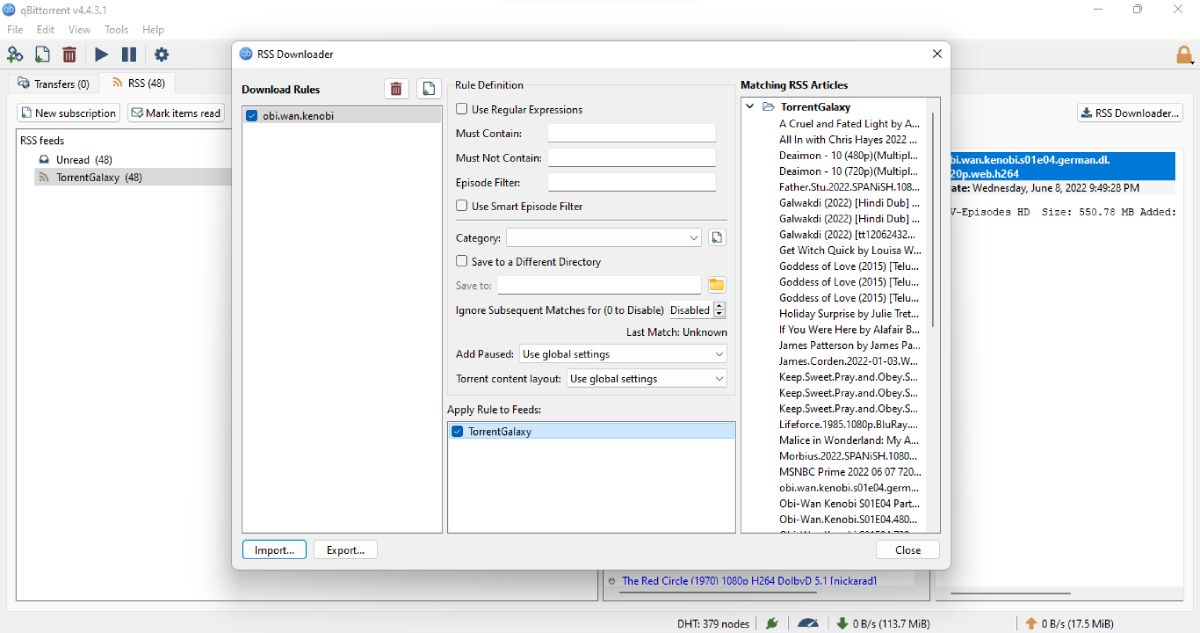Torrenting is an ocean of digital content where you can find various types of content, from multimedia such as movies and music to computer software and games. However, torrents have gained a reputation for being a medium for sharing illegal copyrighted content, but that's not entirely true.
Most content creators upload their content to torrents because of the larger file size and wider access to the audience. You’ll find plenty of torrents for open-source software and games that are genuinely free for everyone.
There are several ways of downloading a torrent file. Here, we will discuss how you can download torrents automatically using RSS feeds.
What Is an RSS Feed?
RSS feeds (otherwise known as RDF Site Summary or Really Simple Syndication feeds) keep track of the updates to a website. They maintain all the updated content in an organized way and sends notifications so that you don’t have to search the whole website for the newly added content.
For example, if a new article is published on a blog, it will notify the subscribers and users that a new post is available. Another comparison to draw is that RSS feeds are similar to social media websites.
On social media websites, you upload your content and updates. In comparison, an RSS feed uploads the updates for a website. Most websites have an RSS feed available by default. And it is also available on many torrent websites.
Which Torrent Clients Support RSS Feeds?
As mentioned, an RSS feed is an efficient way to follow and download the latest torrent content from a website. You save time that you’d otherwise spend searching.
The feed will display the content as soon as it is uploaded. This also helps you get faster speeds because when a torrent is uploaded, it has few leechers or downloaders, which means you can have a faster download speed.
There are many torrent clients available to download torrents from the internet. Not all clients support RSS feeds, though. Some clients you can use for this purpose are μTorrent, qBittorrent, BitLord, Tixati, Ktorrent, Tribler, Vuze, Xunlei, Deluge, and BitTorrent 6.
We’ll be using qBittorent for this guide. The RSS feature this client offers is pretty much one of the best out there. Besides, it is a cross-platform app available for Windows, macOS, and Linux.
If you want an in-depth comparison, check out this list of the best torrent clients.
How To Use RSS Feeds to Download Torrents Automatically
To use the RSS feed to download torrents automatically, you have to first set up the torrent client through its settings. So, let’s understand how you can use this automatic RSS download feature, using qBittorent as an example.
-
First, go to the qBittorrent Settings. There you will find the RSS option. Open the RSS menu and check Enable fetching RSS feeds and Enable auto downloading of RSS torrents options. Then click on apply at the bottom.
-
Now from the homepage, click on View in the top toolbar. From there, click on RSS Reader. It will enable the RSS tab that will appear alongside Transfers. From there, you can add and update your RSS feed.
-
Most torrent websites have an RSS feed. Visit the website of your choice and find “RSS” or an RSS icon. Click on it, and it will take you to the RSS page. Copy that web address and go to the RSS tab in qBittorrent and click on New Subscription. Paste the link to your RSS feed and press OK.
-
The RSS tab will show you all the latest torrents uploaded to the website.
- Now, to enable automatic torrent downloading, make sure you have checked Enable auto downloading of RSS torrents in the settings as mentioned in Step 1.
-
After that, click on the RSS downloader in the top-right corner of the RSS tab. It will show you the RSS downloader menu.
- Click on the Add New Rule icon and enter the name of the torrent you want to download automatically. For example, you can enter the name of your favorite TV show.
-
Now, under Apply Rule to Feeds, select the feed for which you want to enable auto-downloading. Click on close, and you are done.
While you are downloading torrents, you can check out these tips and tricks to increase torrent download speeds.
Download Torrents Automatically Using the RSS Feature
RSS feed auto-downloading is a pretty useful feature. It helps you save the hassle of searching for a torrent on various websites and downloading each one individually. The automatic downloading feature will efficiently download your torrents in the background.
You can add multiple rules to customize your downloading experience. For example, you can add a category so that the app only downloads the torrents in that category.