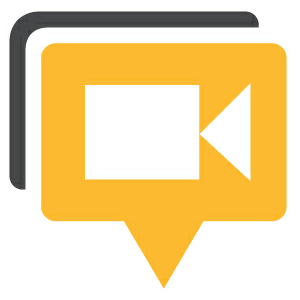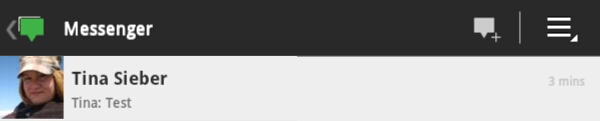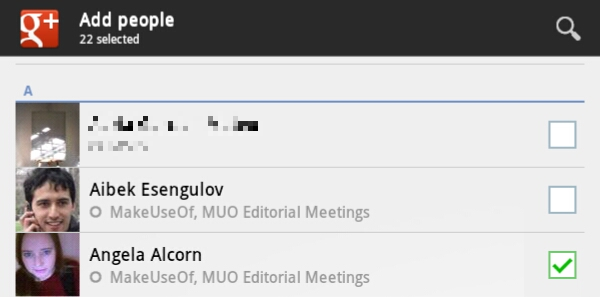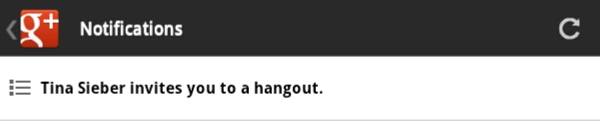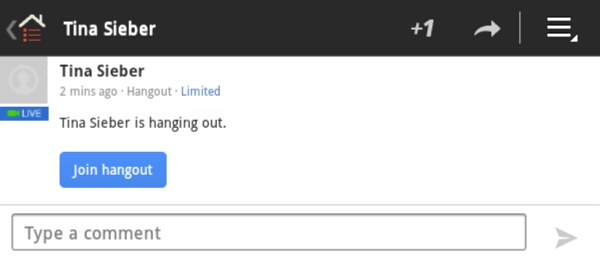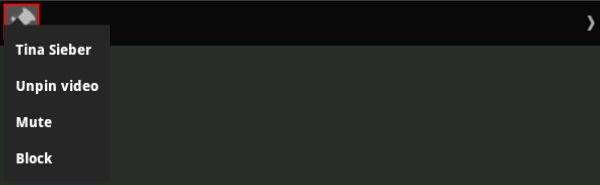Google+ Hangouts is Google's answer to chat rooms. You can hang out with up to 12 people using video, audio, and text chat, as well as several optional apps. Hangout is available on your Android via the Google+ app, it just takes a little digging to find it. This article shows you how to create and join a Google Hangout on your Android.
Are you not yet a member of Google+ or would you prefer to use Hangouts on your computer? I have written the equivalent article for the desktop, which also shows you how to join Google+ here: How To Use Google+ Hangouts To Meet With Friends
How To Create A Hangout
After downloading and installing the Google+ app, launch the app, log into your account, and you will land on the Google+ start page shown below.
To create your own Hangout, click on the Messenger icon shown above. Before you can start a Hangout, you have to enter into a conversation with someone. They don't have to be online and you can start from a previous conversation. So in your list of messages, either click a previous conversation or click the speech bubble icon in the top right to send a new message to someone.
Once you have opened a conversation or sent a message, you will see a camera icon in the top right. Now you can invite the person or people you were sending a message to into a Hangout.
To add more people before launching the Hangout, click the profile icon in the top right and add your circles or individual people from your circles to the invitation list. Here you can also remove people currently added to your list by deselecting them.
When you are ready, return to the conversation view, click the camera icon in the top right, check whether your settings are OK, and click the green Hang out button to create the Hangout and invite your friends.
How To Join A Hangout
Joining a Hangout you have been invited to is much easier. Go back to the Google+ start page and click the icon with the number in the top right.
On the Notifications page you may have to click the refresh button in the top right to view the latest notifications. Check the list for where it says someone invites you to a hangout and click the invitation to view details.
On the following page you will see a blue Join hangout button.
Click the blue button, make sure video and sound are OK, and click the green Hang out button shown above to join the chat.
Managing A Google Hangout On Your Android
Once you have joined a Hangout, you can see the webcams or icons of people with you in the chatroom in the top left. Your own video is in the bottom right. And whoever is currently speaking, takes over the center with their video. To view a list of people in the Hangout, click the little arrow in the top right. To view someone's profile, mute them, pin (hide) their video, or block them, click their icon and select the respective option from the menu.
You may have to swipe over the chat to bring up or hide the top and bottom menus. Via the menu at the bottom, you can mute yourself or your camera, and switch between cameras. Clicking the X will log you out of the Hangout.
When you leave the Hangout to view at someone's profile, engage in a text chat, or do something else on your Android, Hangout will remain open and everyone will be able to hear you. Your camera, however, freezes. To return to the Hangout, click the Hangout icon in your Android menu, which will bring up a message saying Hangout in progress - Touch to return to the hangout.
Conclusion
Hangouts is a great way to video chat with several friends. The features on your Android are a little limited, as you can not use any additional Hangout features available on the desktop. Moreover, creating a Hangout isn't straight forward. Nevertheless, Hangout is one of the coolest and easiest ways to meet your friends in the digital realm.
When was the last time you hung out and how was it?