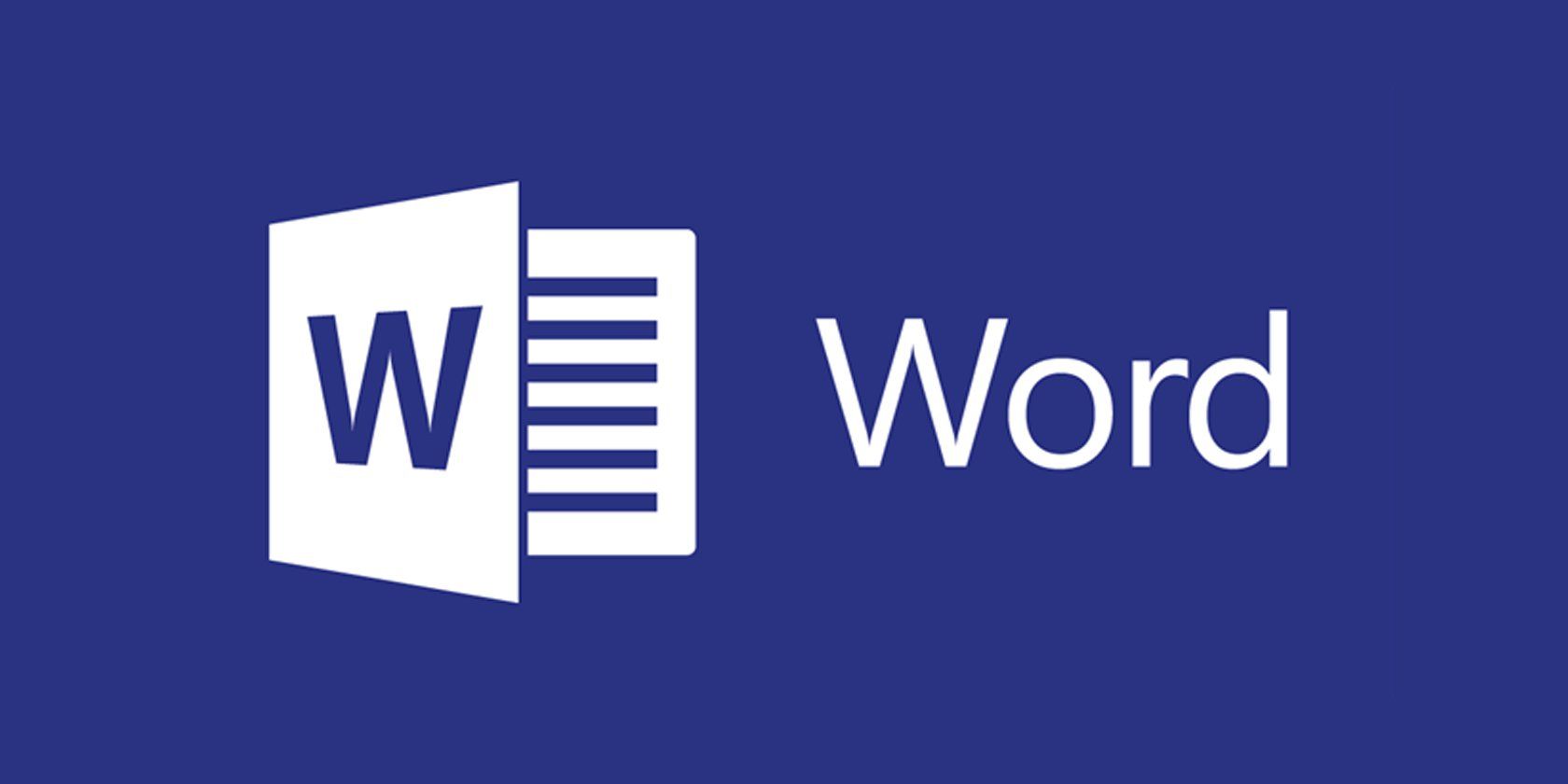When it comes to quickly changing large amounts of text in Microsoft Word, the Find and Replace feature is incredible. Instead of manually replacing every instance of cow with the word chicken manually, for example, you can use the tool to replace them all right in one fell swoop.
But did you know that you could use the feature to replace all instances of one image with another. Now, it's not perfect, because it will replace all images with the same one, but if you have something like a logo in a long document that needs to be updated, this will make it easier.
- Insert the new image at the top of the document.
- Right-click it and select Copy.
- Delete the image.
- Press CTRL+H to launch the Find & Replace tool.
- In the Find What field type ^g.
- In the Replace With field type ^c.
- Click Replace All.
- Click Ok to agree to the number of instances that'll be replaced.
The ^g in is Word's interpretation for graphics (which is synonymous with images for our purposes), and the ^c is your clipboard. So in following the steps above, you're telling Word to replace all graphics with the contents of your clipboard.
Do you know of any cool image tricks in Microsoft Word? Let us know in the comments!