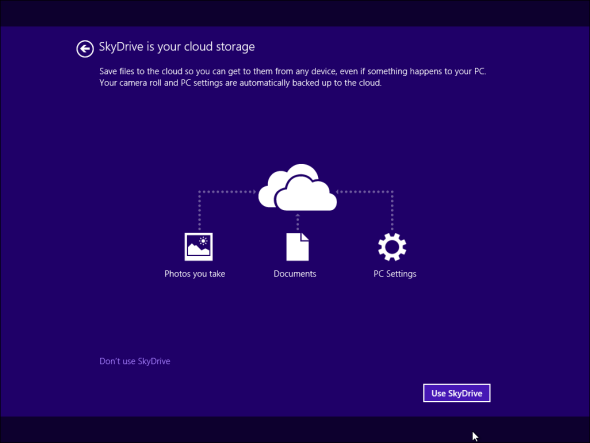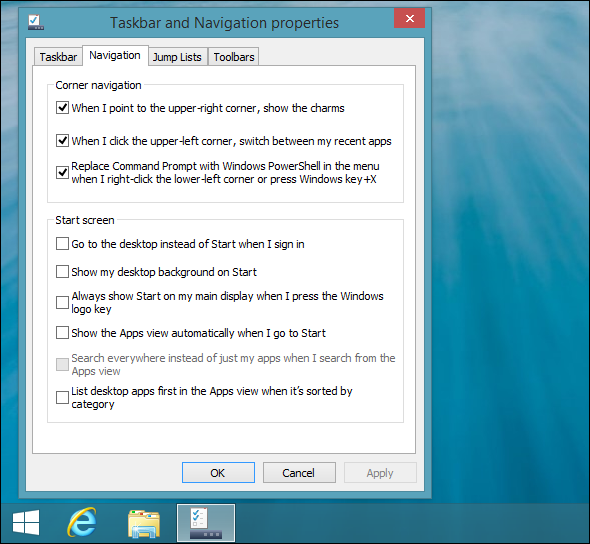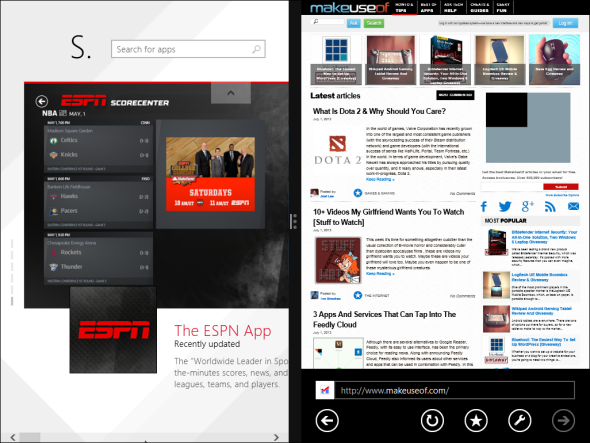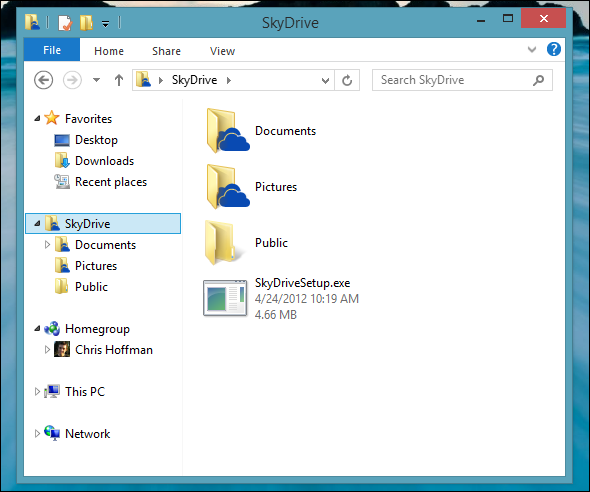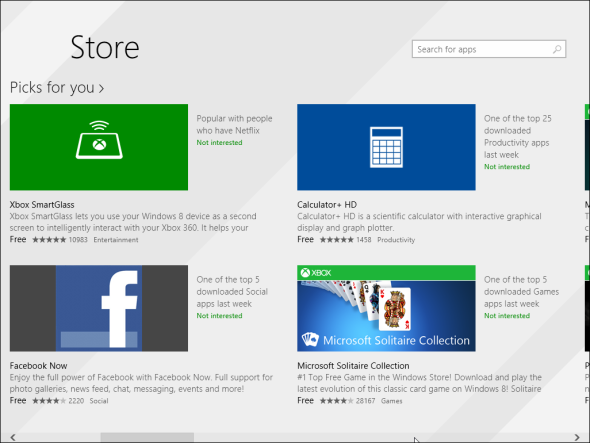Are you curious to try the refined version of Microsoft's controversial Windows 8? Anyone using Windows 8 can now upgrade to a preview version of Windows 8.1 for free. This update refines Windows 8, giving keyboard and mouse users important interface improvements and making the Modern interface more powerful. Windows 8.1 is what Windows 8 should have been.
Note that you can't downgrade back to Windows 8 without completely reinstalling your operating system from Windows 8 installation media or a recovery drive. Windows 8.1 is also not a final, stable version, so you may experience bugs and crashes. You shouldn't install Windows 8.1 on your primary computer -- it's best confined to computers you can afford to experiment with and virtual machines.
How to Upgrade
You can download and install a Windows 8.1 Preview ISO file to upgrade straight to Windows 8.1 if you're still on Windows 7. However, we'll assume you want to upgrade an existing Windows 8 system to Windows 8.1.
First, open this web page on the Windows 8 system you want to upgrade. Click the Get the update button and run the small program. This program will make Windows 8.1 available from the Windows Store.
If you're using an English language version of Windows 8, your system language must be set to US English. You can find a full list of supported languages on the Windows 8 preview page -- be sure to set your system to any of the supported languages. If you're using another regional variant, like UK English, this program won't install. Windows 8.1 is also not yet available as an update for Windows 8 Enterprise, only the standard and Professional editions of Windows 8.
After you run the updater, you'll see an "Installation Complete" message that prompts you to restart your computer. Windows 8.1 isn't actually installed yet. Just click the Restart Now button to restart your computer.
Log into your computer after it boots back up and you'll see a "Get Windows 8.1 Preview for free" message on your Start screen. Click the Go to the Store button and you'll be taken to the Windows Store, where you can download the Windows 8.1 update. When the final version of Windows 8.1 is released, all users will likely see a message like this one.
Click or tap the Download button as if you were downloading any Modern app from the Windows Store. Windows will download and install the Windows 8.1 update. It's several gigabytes in size, so you'll have to wait a while. After the download process is complete, Windows will install the Windows 8.1 update and reboot your system. The rest of the setup process will happen automatically.
Sign into Windows after the update process is complete and you'll see a few screens asking you for settings, including a new screen that asks you whether you want to enable Windows 8.1's new deep SkyDrive integration. SkyDrive isn't separate from Windows 8's sync features anymore -- it's integrated.
What To Expect From Windows 8.1
Whether you're upgrading now or waiting until the final version of Windows 8.1, there are big changes awaiting you. Microsoft has made many changes, from tweaks to the way the desktop works and a more comprehensive PC Settings app to changes to the Modern interface and a collection of updates to the many included Modern apps. We can't possibly cover them all, but we'll hit on some of the big ones.
Desktop Improvements
Windows 8 restores a Start button to the desktop, allows you to boot to the desktop, and allows you to disable the upper hot corners for the app switcher and charms bar. The new Start button just opens the Start screen, but you can set the Start screen to use your desktop background, making it less jarring. You can also set the All Apps view to automatically open at the Start screen and place your desktop apps first in the list, so you never even have to see the live tiles. The right-click power user menu now has Shut Down and Restart options, while universal search of your apps, settings, and files is now restored. If you really want a traditional Start menu, Start8 still works with Windows 8.1.
Modern UI Improvements
The Snap feature is now much more useful, so you can snap two apps in 50/50 view and have them each take up half your screen. You can also Snap up to four apps at once on larger displays. The search interface has been revamped and now offers detailed Bing search results. Many of the included Modern apps have been updated and redesigned.
SkyDrive Integration
SkyDrive is more integrated into Windows 8, both in the PC Settings app where it's now a Sync option and in the desktop, where it's available in File Explorer. SkyDrive no longer syncs all your files to your PC, but gives you access to them and allows you to make certain files available offline -- perfect for devices with small amounts of local storage assuming you have a lot of files in the SkyDrive cloud.
Internet Explorer 11
Internet Explorer 11 is a big improvement, particularly in the Modern interface, where it can now open more than 10 tabs at once. IE 11 also offers tab sync across Windows 8.1 and Windows Phone. Websites pinned to your Start screen can function as live tiles. Under the hood, Internet Explorer 11 now offers support for WebGL and SPDY, allowing websites to use 3D graphics and faster connections. You can now open multiple copies of a Modern app, which is particularly useful for IE -- you can have two web pages side-by-side in Modern IE, for example.
App Updates
The Windows Store and Xbox Music have seen the biggest updates and now have interfaces that are much better thought out than the half-baked ones introduced with Windows 8. Microsoft has also added Alarms, Calculator, Sound Recorder, Health & Fitness, and Food & Drink apps. The Messaging app will be replaced by Skype. There's also a Help app included to help new users get to grips with Windows 8, although it isn't working yet.
Windows 8 also includes native support for 3D printers and Intel's Miracast wireless display streaming -- think of it like an open standard to rival Apple's AirPlay. More feature will likely be rolled out soon, particularly to Microsoft's Modern apps.
The final version of Windows 8.1 is scheduled for release in late 2013, but Microsoft hasn't announced a concrete date yet.
Have you upgraded to Windows 8.1 yet? If you didn't like Windows 8, are these changes enough to make you want to upgrade? Leave a comment and share your thoughts!


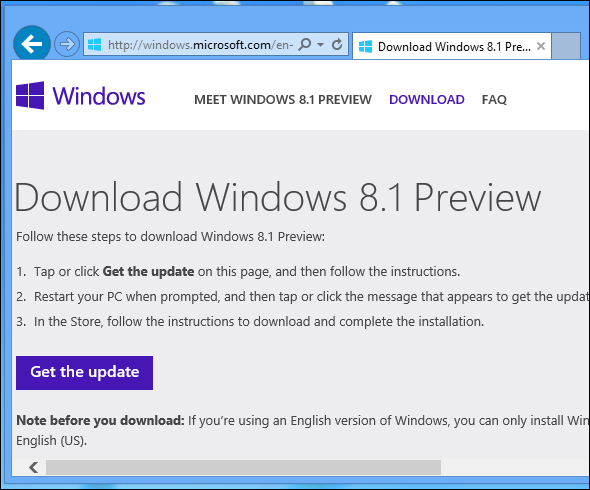
![restart-after-installing-windows-8.1-update[4]](https://static1.makeuseofimages.com/wordpress/wp-content/uploads/2013/07/restart-after-installing-windows-8.1-update4.png)