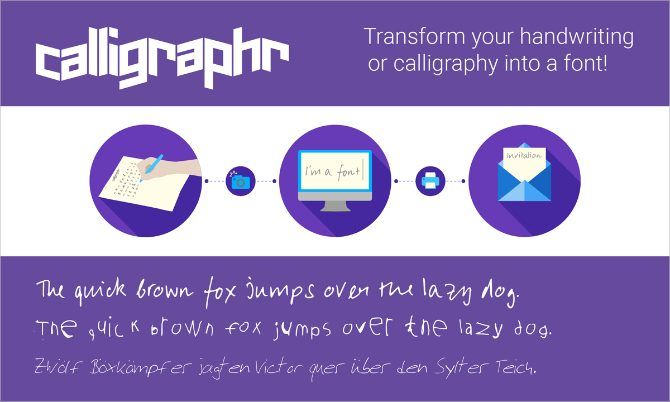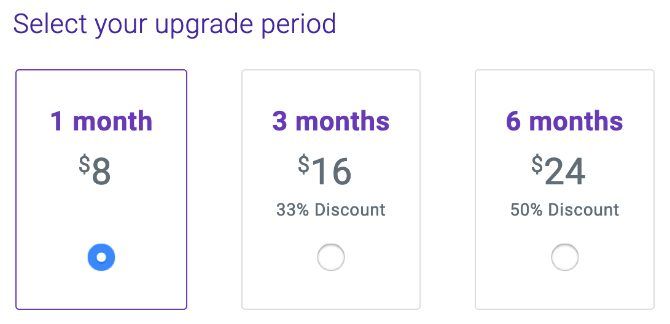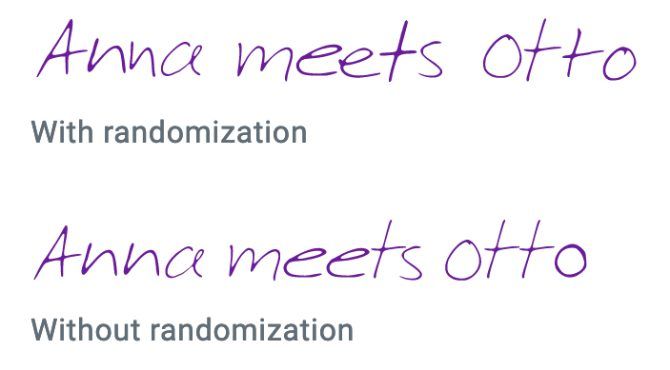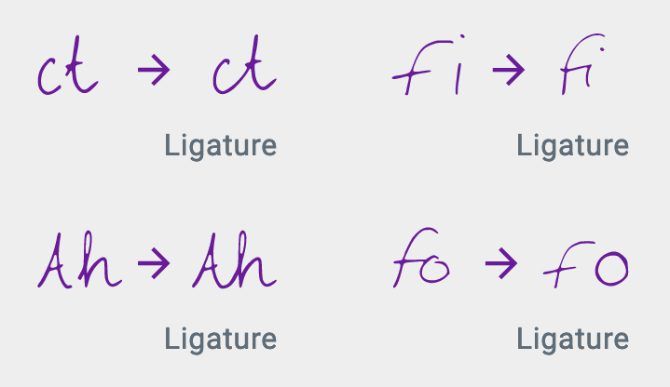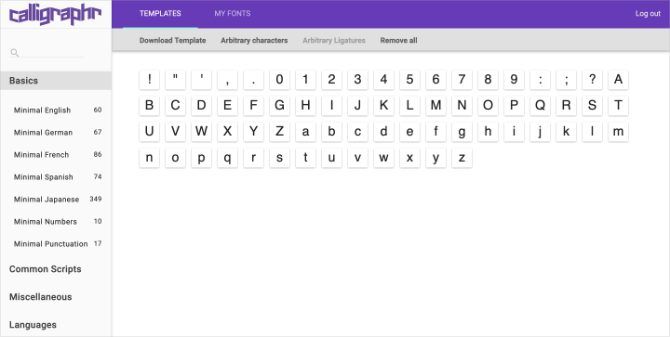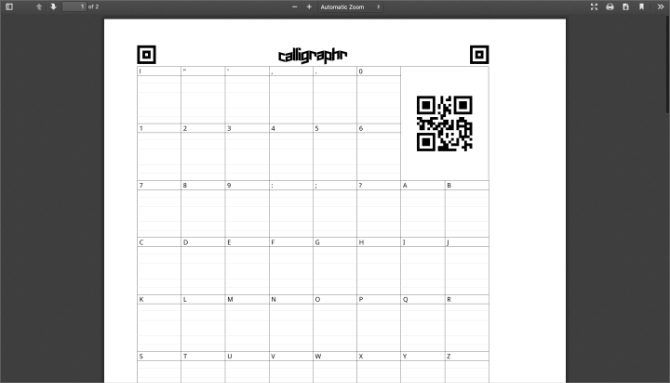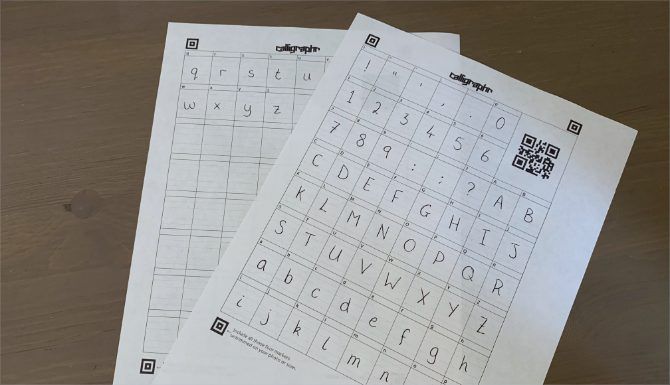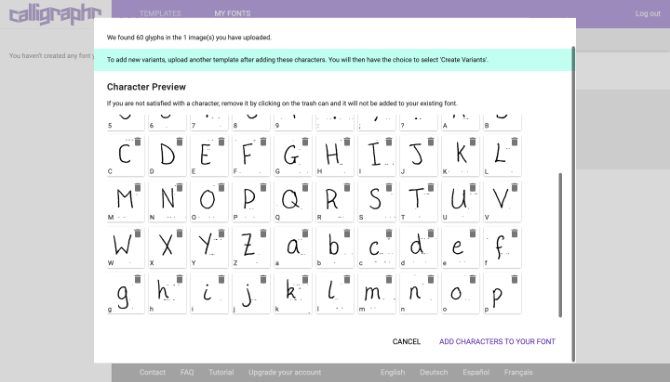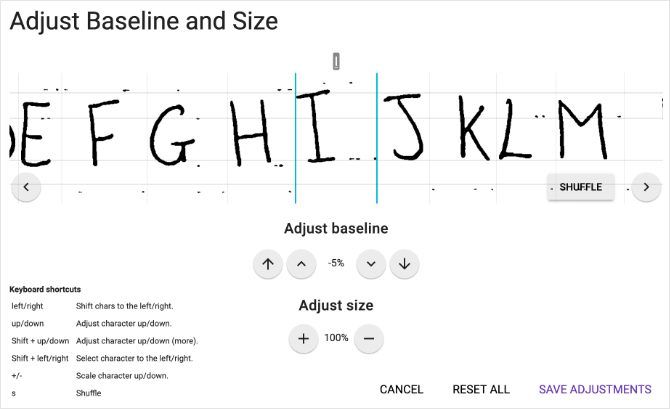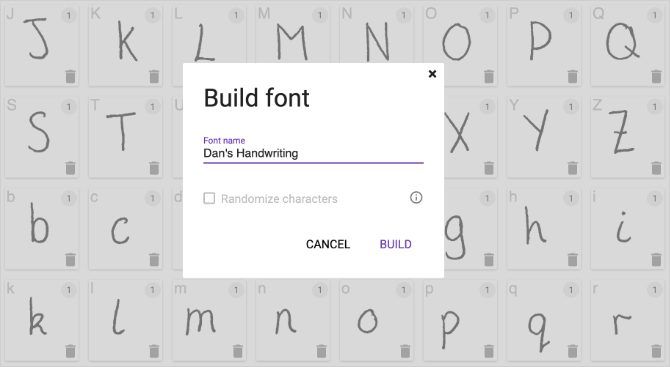Add a personal touch to your digital projects by turning your handwriting into a custom font. It's a lot easier than you might think thanks to a web app called Calligraphr. And there are plenty of creative uses for you to explore.
In this article, we'll show you how to make your handwriting a font with Calligraphr for free. You can add letter variants for a natural style, adjust the alignment and spacing, and even export the end product as a standard font format. And it only takes ten minutes.
What Is Calligraphr
Formerly MyScriptFont, Calligraphr is a free web app that lets you scan your handwriting to create a custom font. It's easy to use and offers loads of features that help you get your font just right.
Export your custom font as TTF or OTF formats to use it with Windows or macOS computers. You might want to use your custom font to add a personal touch to invitations, design calligraphic artwork, or to write a webcomic.
Calligraphr offers the following features to help perfect your font:
- Choose the exact character sets you want to include in your font, including accented letters, symbols, and numbers.
- Upload variants for each letter to create a random authenticity to your handwriting.
- Edit individual characters after uploading to darken the lines, adjust the size, and tweak the alignment.
- Save fonts in the browser so you can return to keep editing them over multiple sessions.
Calligraphr Pro Subscription
You can use Calligraphr to create and export a custom handwriting font for free. But a Pro subscription unlocks extra features to help you make your handwriting into the best font possible.
Calligraphr Pro costs $8/month, although you can get a 50 percent discount if you pay for six months at once. With a Pro subscription, Calligraphr lets you work on more than one font at a time, up to a maximum of 12. It also lets you add up to 480 characters to each font.
You can also add more than two variants for each character, up to a maximum of 15. A variant is an alternate version of a particular letter or number. The finished font uses different variants at random to make your font look more natural.
Another major upgrade that comes with a Pro subscription is the ability to add ligatures to your font. In case you aren't familiar with common typography terms, a ligature is a line that connects two letters in joined handwriting.
Do I Need Calligraphr Pro to Make a Custom Font?
Calligraphr Pro offers great benefits to font creation, but you can turn your handwriting into a perfectly good font without paying for anything.
The main downside to using Calligraphr for free is that your font is limited to 75 characters. That's enough space for upper and lower case letters, every number, and common punctuation marks, but not much else.
You're also limited to two variants per character. However, this still adds enough randomization to your font to make it more natural than most.
Finally, you can't add ligatures with Calligraphr Free. But if you don't join your handwriting up anyway, it won't make a difference.
How to Use Calligraphr to Turn Your Handwriting Into a Font
To get started, head to the Calligraphr website and click the Get Started For Free button to create an account. There's no need to upgrade to a Pro account unless you want more than two variants or ligatures.
After signing up and logging in, click the Start App button to load the Calligraphr web app. Then follow the steps below to turn your handwriting into a font.
Step 1. Create a Font Template
First you need to create a template for your custom font. This is essentially a grid of boxes with one box for each character you want to include in your font. After creating the template and printing it out you need to handwrite each letter into the boxes. Then scan it back into your computer to create the font.
Calligraphr gives you a huge amount of control over the template, letting you choose exactly which characters you do and don't want to include in your font. With a free account, you can have up to 75 characters in a single font.
Click the Templates button in the top-left corner to create a new template, then choose the characters you want from the sidebar. We suggest you add Minimal English and Minimal Numbers, which brings you up to 70 characters.
Click a character you don't want to and Delete it from the template. Then add more character sets from the sidebar. If you signed up for a Pro account and want to include ligatures, select it from the Miscellaneous section.
Step 2. Print and Complete Your Template
After adding all the characters you want in your font, click the Download Template button. Choose a file name and format for the template.
Adjust the slider to change the size of the template cells. These are the boxes you need to write your letters in. If you have particularly large or small handwriting, you might want to adjust the size accordingly. You also might want to make the boxes bigger if you plan to create a calligraphic font. Otherwise, leave it as the default.
Finally, choose if you want helplines and background characters. We recommend adding helplines to make sure you write each letter in the same place at the same size. However, it might mean you need to erase them manually after scanning your template. We don't recommend background characters because they make it harder to create a unique style.
When you're happy, click Download to save your template, then print it out.
Now use a black pen to fill out the template, drawing a single character into each box. A felt tip pen is better than a ballpoint, but either should be fine so long as you make sure each line is clearly drawn.
Step 3. Upload and Edit Your Handwriten Font
After completing the font template, scan it or take a clear photo, then save that file to your computer. In the Calligraphr web app, click My Fonts followed by Upload Template. Select the picture of your font template, then wait for Calligraphr to process it.
After the processing is complete, Calligraphr shows an overview of each character in your custom font. You can delete characters from this page, but we suggest you see if you can fix mistakes from the edit page rather than deleting anything.
Choose to Add Characters to Your Font to finish the upload.
Click a character and select Edit Character to make adjustments. You can draw new lines using various brush shapes and sizes or click the Erase button to clean up the scan. Make sure you edit each of your characters for the best custom font.
You should also use the Adjust Baseline/Size menu to ensure each character is the same height and size as all the others. This screen shows your selected character in a row with the rest of the font. Use the arrows to adjust the baseline or size for better consistency.
Step 4. Build and Export Your Custom Font
After editing each of your characters, click the Back button and choose to Build Font to turn your handwriting into a font.
If you chose to add variants---which you can do by uploading multiple font templates one after another---enable the option to Randomize Characters. That way your font doesn't use the same variants too often.
Click Build and wait for Calligraphr to finish turning your handwriting into a font. When it's complete, make sure it looks good in the preview, then download the TTF or OTF file.
Open the font file on your computer and follow the prompts to Install it. After this, it should be available in all your apps. You can also install fonts on your iPhone or iPad.
Get More Free Fonts to Add to Your Collection
Now you know how to make your handwriting a custom font. Now you can add the font to programs like Photoshop. Use it to personalize everything from wedding invitations to business cards. But don't feel you need to use it for everything.
Calligraphr lets you create as many custom fonts as you like, so you could repeat the steps above for multiple different handwriting styles. If you don't have that much creativity in you, take a look at the best free font websites to use other people's fonts instead.