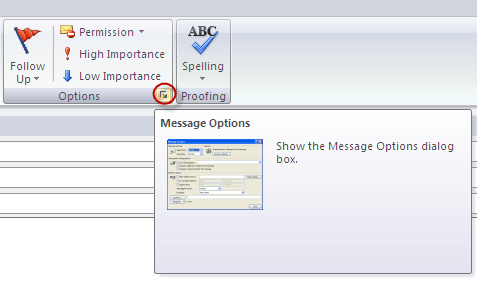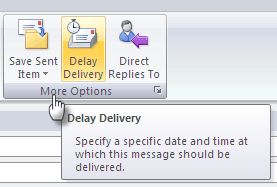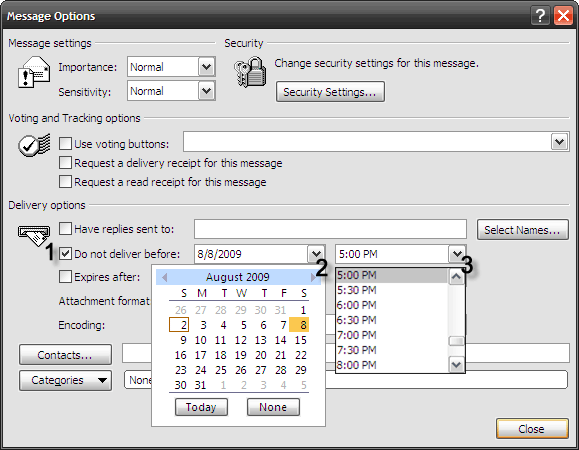ft" vspace="5" />Isn't timing everything? In the business (and also the personal) world, schedules are something to stick by. In communication, selecting the right time to communicate is sometimes the difference between a sizzle and a fizzle.
For instance, I need to send forth an email to a different time zone at 6 AM in the morning. The tireless way would be to wake with the birds and send it on the clock at 6 AM. The job's done"¦but the smarter way would be to compose it the night before and schedule it for email delivery at 6 AM. The job's done without me losing any sleep over it.
So why lose sleep when an email client like Outlook comes with a schedule delivery feature built right in. And till the day Gmail comes out with it, the desktop Outlook is the way to go.
The option was there in the earlier editions of Outlook too. A few simple settings and it makes Outlook work at the right time.
Let's see how to set it up with Microsoft Outlook 2007.
-
- Start with a new email message.
- On the Message tab, click on the tiny Message Options arrow which gives out the Message Options dialog box.
-
- You can also access this dialog from the Options tab - More Options - Delay Delivery.
-
- Under Delivery Option, select and mark the box which says Do not deliver before. Click on the Calendar and Time dropdowns to select the exact day and time when you want the email to be delivered. Click on Close.
- When you click on Send, the message remains in the outbox till the time scheduled by you for emailing it. Of course, Outlook must remain open till that time.
There is no limit to the number of emails you can setup for scheduled delivery.
Unfortunately, there is no simple way to setup a recurring scheduled email. It would have been really handy for nagging you-owe-me emails to a thrifty friend. That's a bit of a miss as it's not possible to set up Microsoft Outlook to schedule recurring events like appointments and tasks. The recourse for recurring scheduled email is only through third party add-ins. I haven't come across a freeware add-in so far, so my hunt is still on.
Read the official Microsoft Online page here.
The scheduling of my emails lets me fire and forget. It is a little used but invaluable tool for productivity. That is, if you don't want to wake up at ungodly hours. Do you use this tool regularly, sporadically or not at all? Let us know the worth of this optional setup.
Image Credit: WorldIslandInfo.com