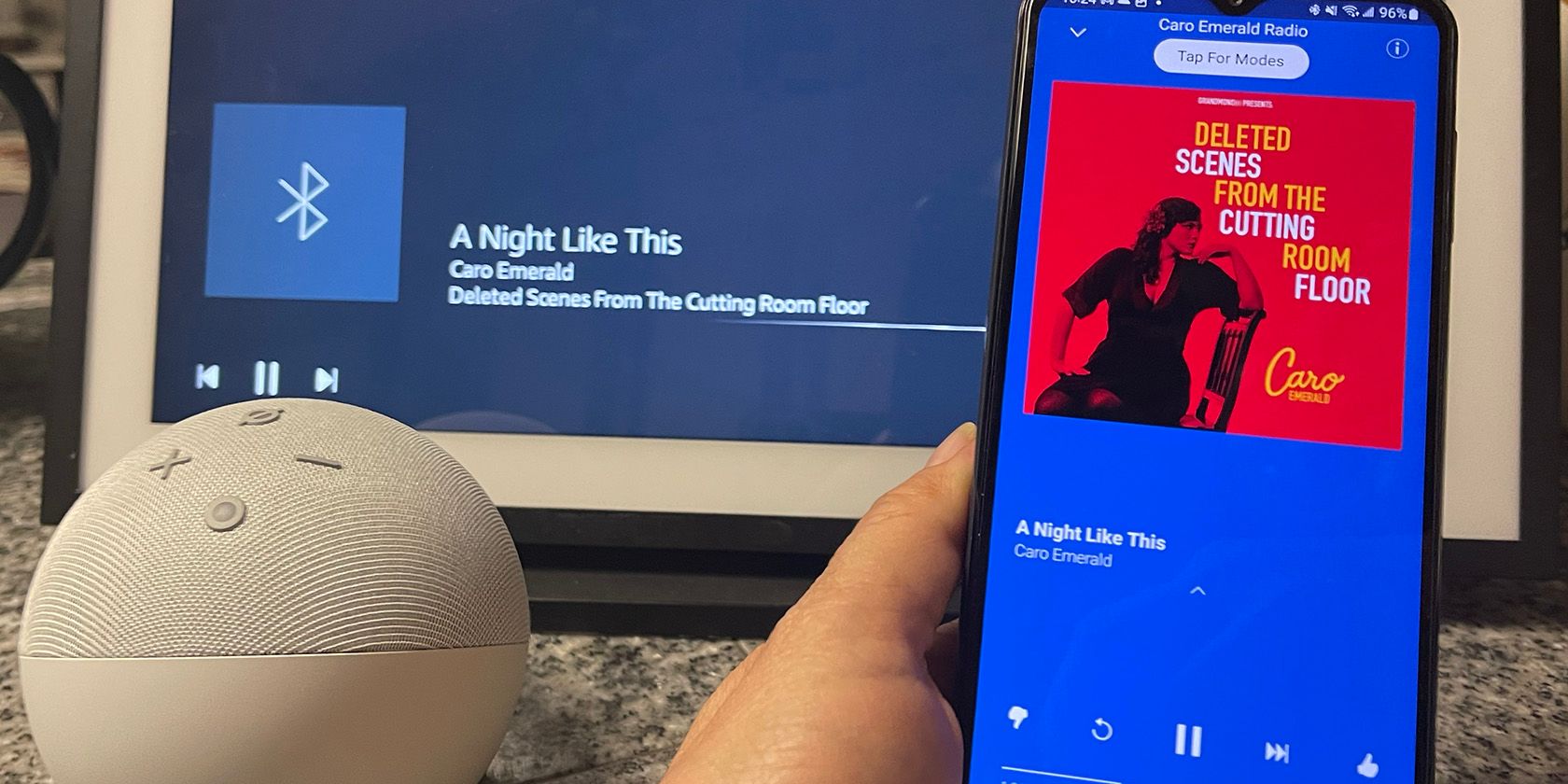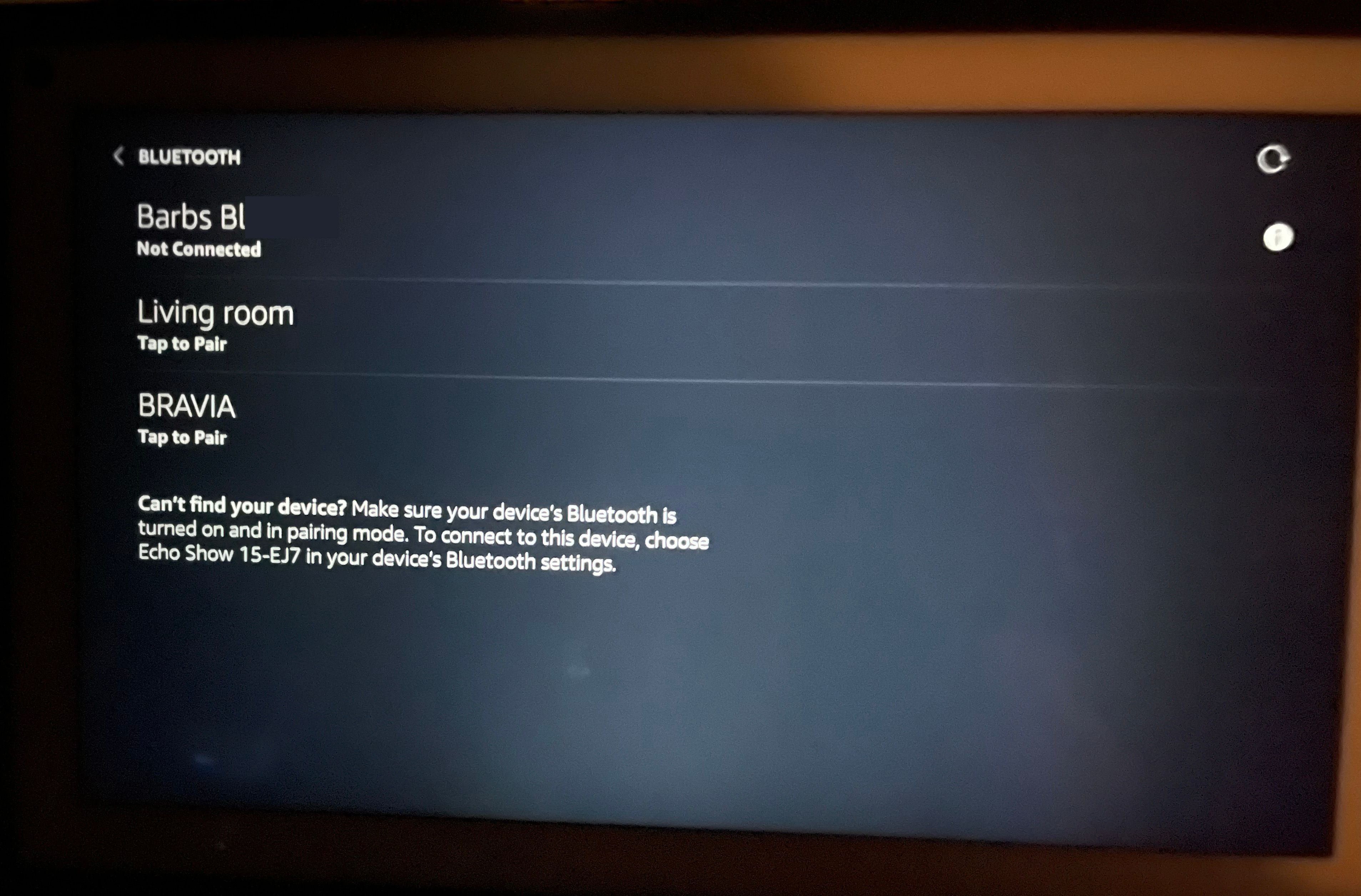Once you learn to pair your Bluetooth device to an Amazon Echo you can listen to almost anything. Stream music, videos, podcasts, audiobooks, and more while controlling it with Alexa.
It's easy to pair a Bluetooth device with an Amazon Alexa speaker. Once paired, it's fast to pair it again with a simple voice command to stream audio via Bluetooth.

Amazon Echo Dot (5th Gen)
The Amazon Echo Dot can be your central smart-home hub. With Alexa as your assistant, you have control over your smart-home devices, the smart speaker can play your favorite tunes, and you can ask any question that pops into your head. The Echo Dot (5th Gen) has an LED panel that shows information like the time, the weather, or your recently played tracks.
How to Pair a Bluetooth Device with an Amazon Echo
There are a few ways to link your phone, tablet, computer, or another device to the Echo speaker. Either start by pairing from the Alexa app or with the voice command "Alexa, pair" to the speaker you want to link.
How to Pair a Bluetooth Device in the Alexa App
- Be sure that Bluetooth is enabled on the device you want to pair.
-
Open the Alexa app for iOS or Android.
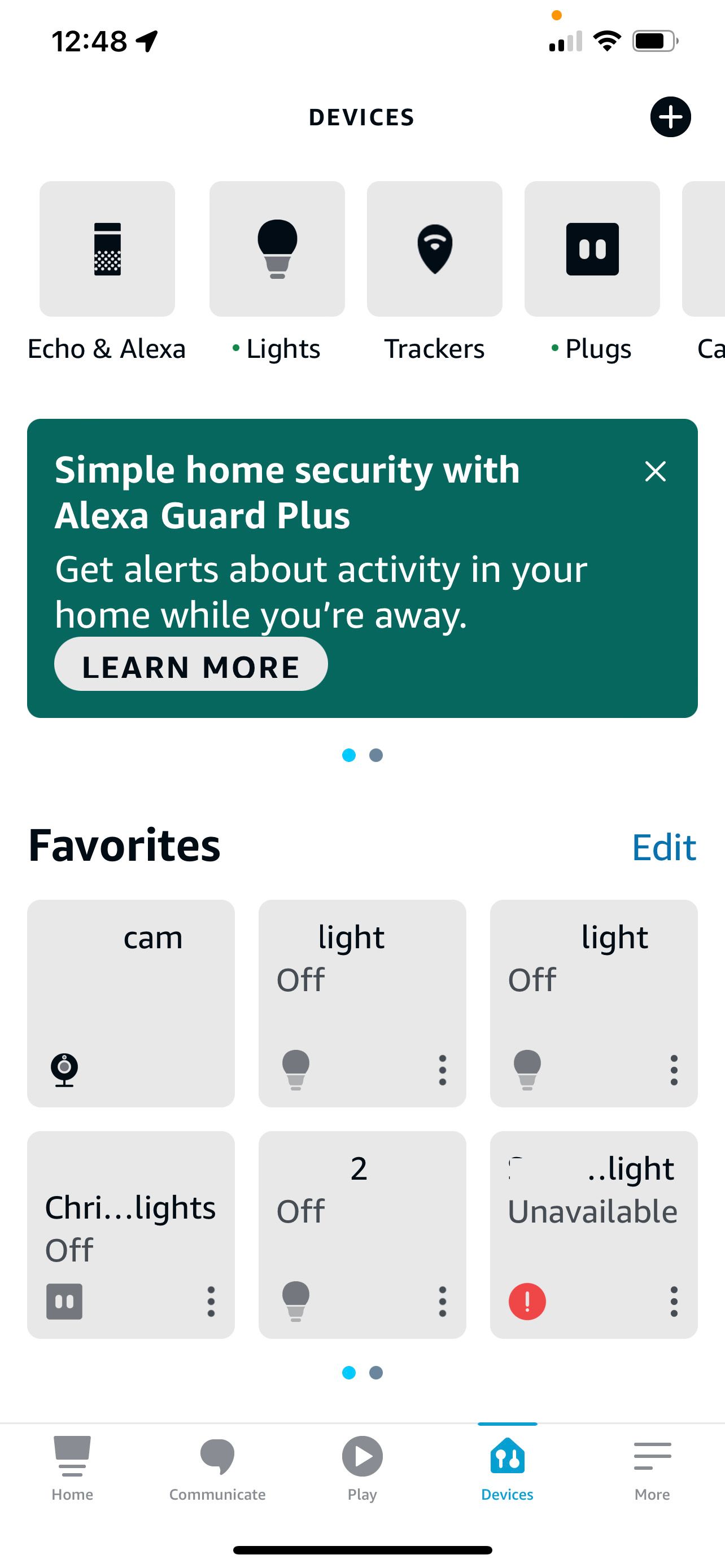
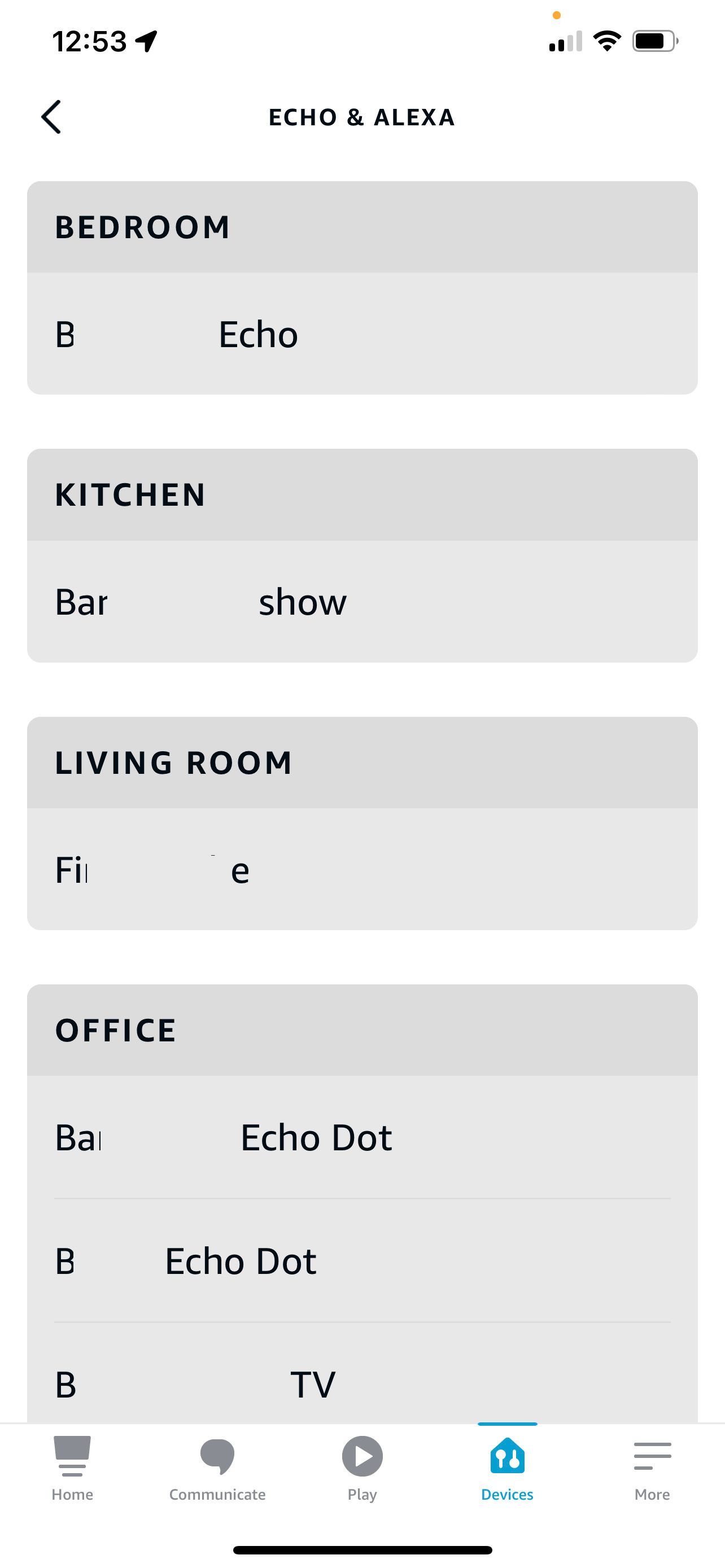
- Select Devices at the bottom of the screen.
- Tap Echo & Alexa.
-
Choose the speaker to which you want to connect.
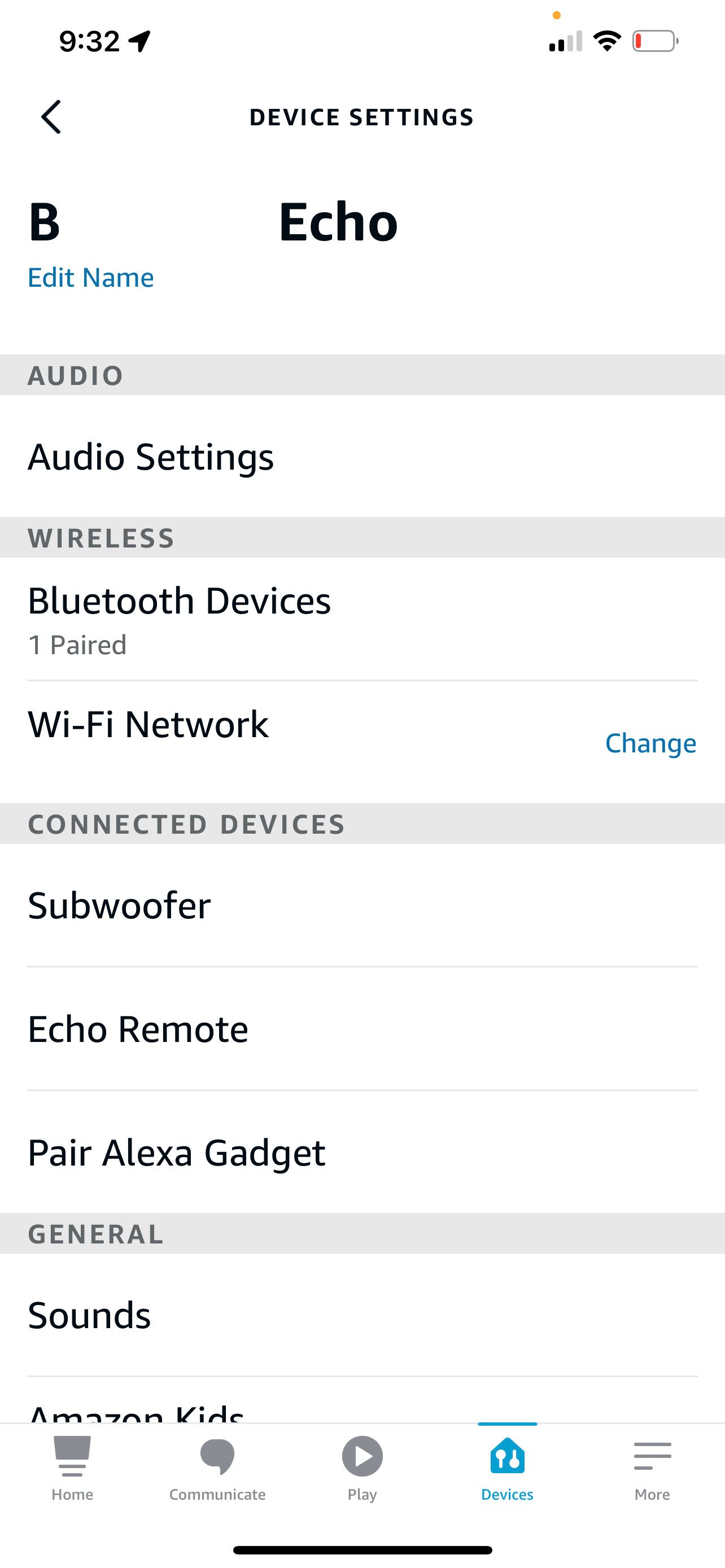
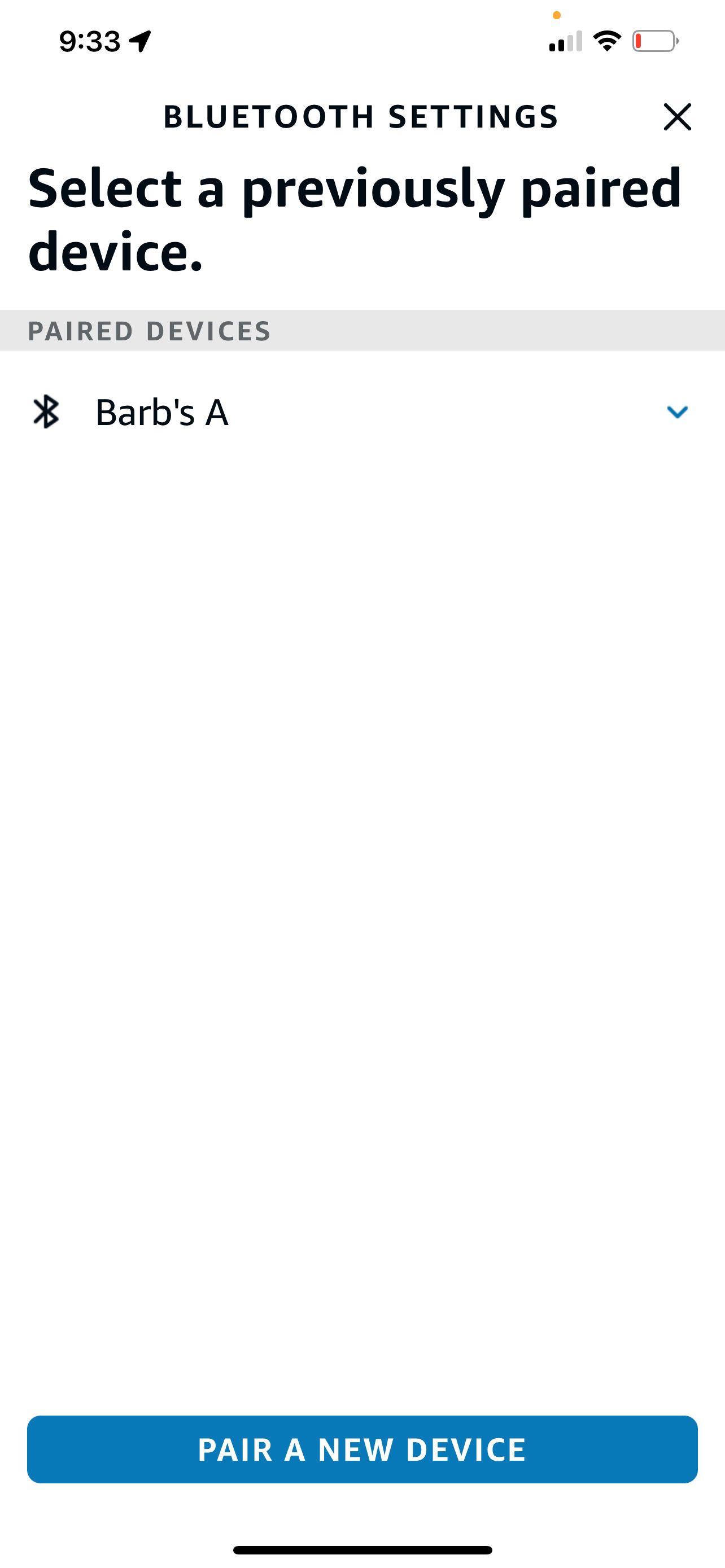
- Go to the Settings icon and select Bluetooth Devices under Wireless
- Select Pair A New Device.
- Choose the device from the list of Available Devices.
The speaker will play a tone and say, "Connected to [your device]. Now that you're paired, just say Connect my phone."
Alexa will say the same message regardless of the type of device you connect. So, if you've paired a computer or tablet, the command to reconnect will still be "Connect my phone," or simply, "Connect."
How to Pair a Bluetooth Device by Alexa Command
- Say "Alexa, pair" to the speaker you want to pair with. Alexa might say, "There are no devices." Ignore it. The speaker will find your device in step 3.
-
Alternatively, say, "Alexa, turn on Bluetooth."
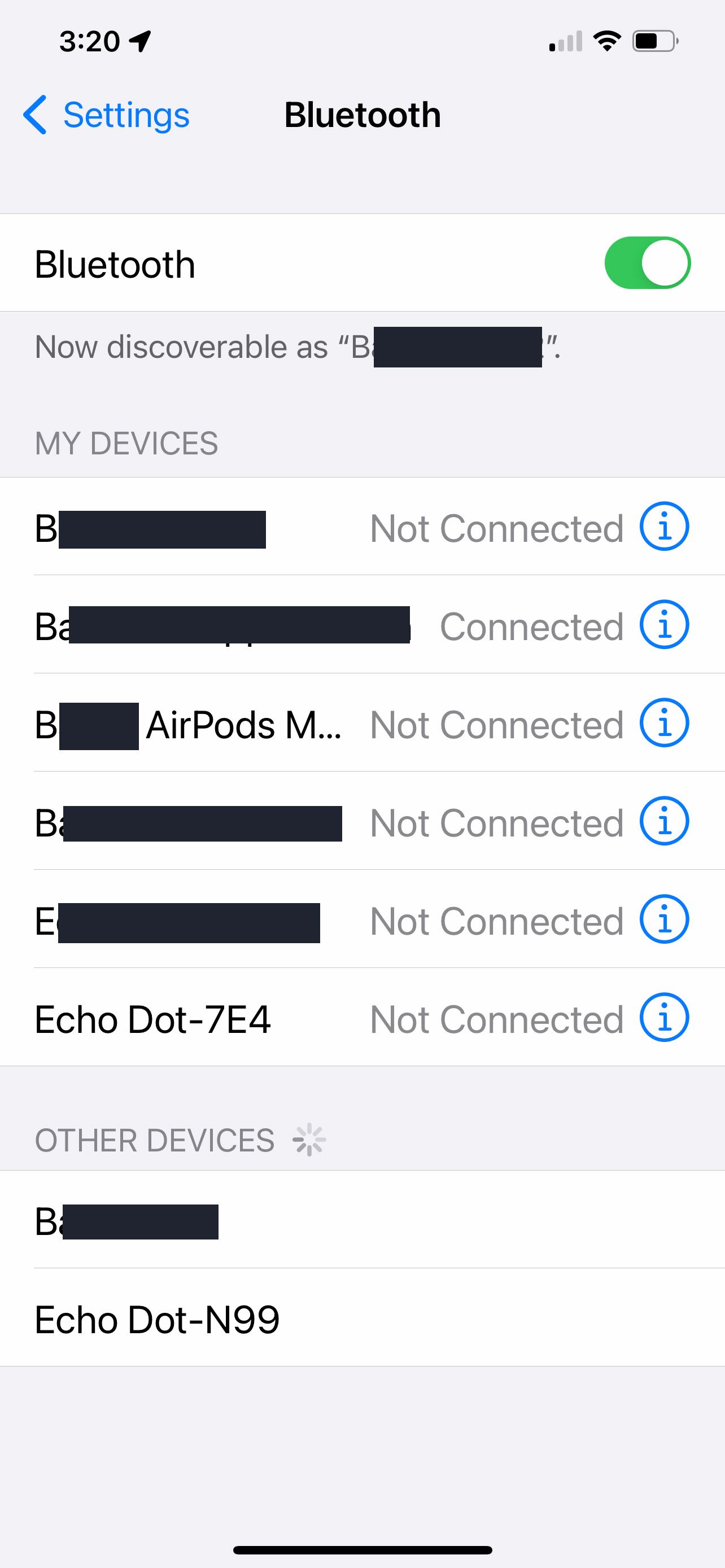
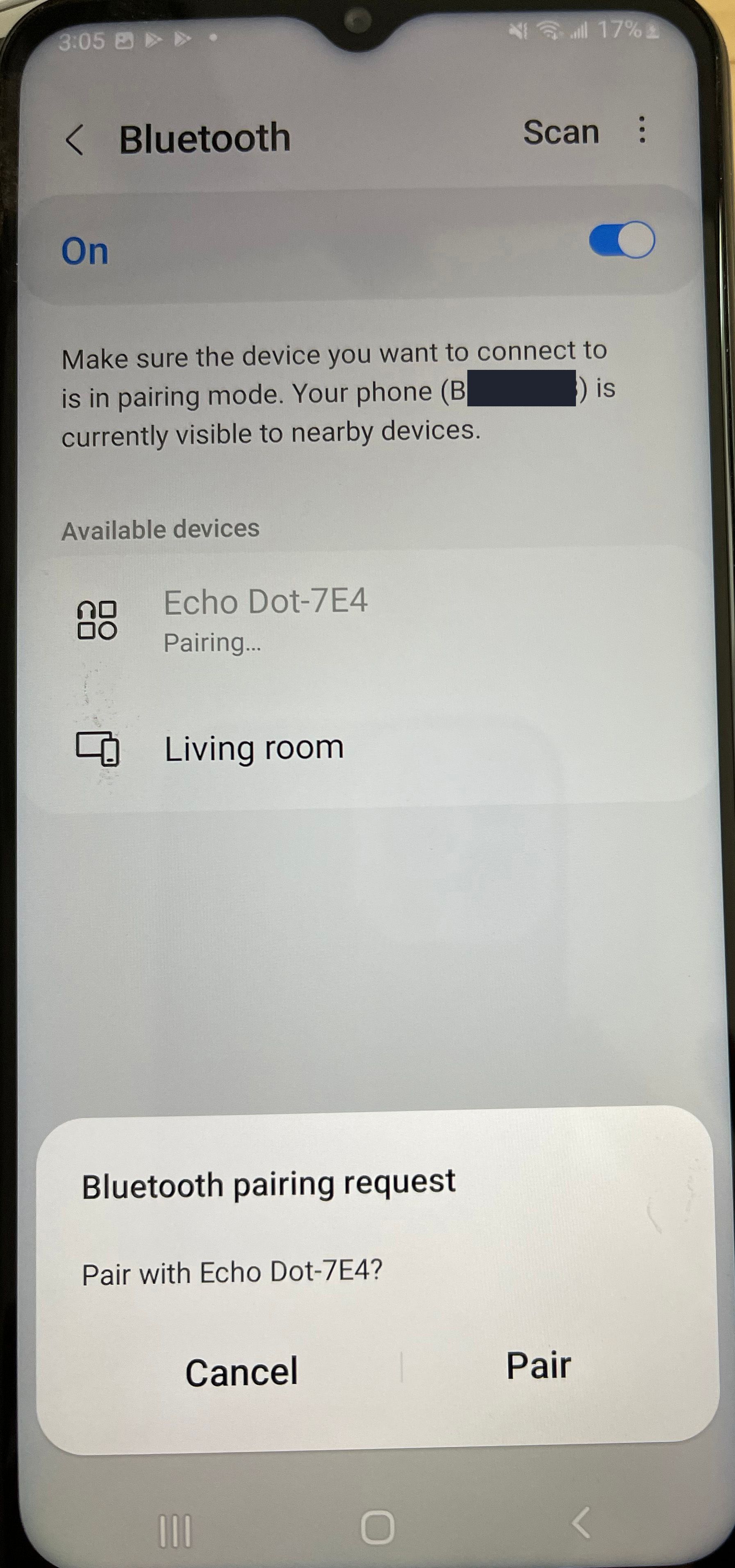
- Go to the Bluetooth settings on your phone or device and find the Alexa speaker. It will have an odd name like Echo 74E or OWA. Tap it to connect. It's possible to rename a Bluetooth device on your iPhone.
- The Bluetooth source device (phone, etc.) will pair with the speaker.
Is your iPhone's Bluetooth not working? Check out these iPhone Bluetooth fixes.
How to Pair a Bluetooth Device to an Echo Show
- Say "Alexa, go to settings," or swipe down from the top of the screen to reveal the menu.
- Tap on Settings.
- Tap on Bluetooth.
- Select the device you want to pair from the list of available Bluetooth devices.
Listening to Audio Using Bluetooth to an Amazon Alexa Smart Speaker
Once you've completed the pairing process, whenever you want to connect the Echo to your device, as long as Bluetooth device is enabled, you can use the command, "Connect." You don't need to say, "Connect my phone." If you've paired the Echo with multiple devices, it will try to connect with the most recently paired device.
While you can use your phone or source device to choose and control the music playing, you can also use voice commands to control the Alexa speaker. Commands include "Play," "Pause," "Stop," "Next song," "Previous song," and volume control.
Note that you cannot pair a Bluetooth device to a stereo pair of Echo speakers. If you want to play music in stereo from your phone, you can cast it from the Amazon Music app for iOS or Android. Tapping on the casting icon brings up the options of where to play the music, including stereo pairs.
Troubleshooting Echo Bluetooth Audio
After you have set up the Bluetooth pairing between your device and the Echo speaker, playing audio usually goes without a hitch. Here's what to do if the Bluetooth audio fails.
If you have previously used a different device to stream music to the Echo, the connection can sometimes get confused when you add a new one. The music may appear to be playing on the source, but the Echo remains silent.
The easiest way to fix this is to restart your Echo device by unplugging it for 10 seconds. When you plug it back in, the Bluetooth connection should refresh and connect automatically. If not, follow the connection steps above once again.
If that doesn't help, you can also try unpairing the devices, forgetting the connection, and retrying the process from the start.
How to Unpair or Remove a Bluetooth Device
- Open the Alexa app and tap on Devices at the bottom of the screen.
- Tap on Echo & Alexa.
- Select the speaker you want to unpair.
-
Go to the Settings icon and select Bluetooth Devices under Wireless.
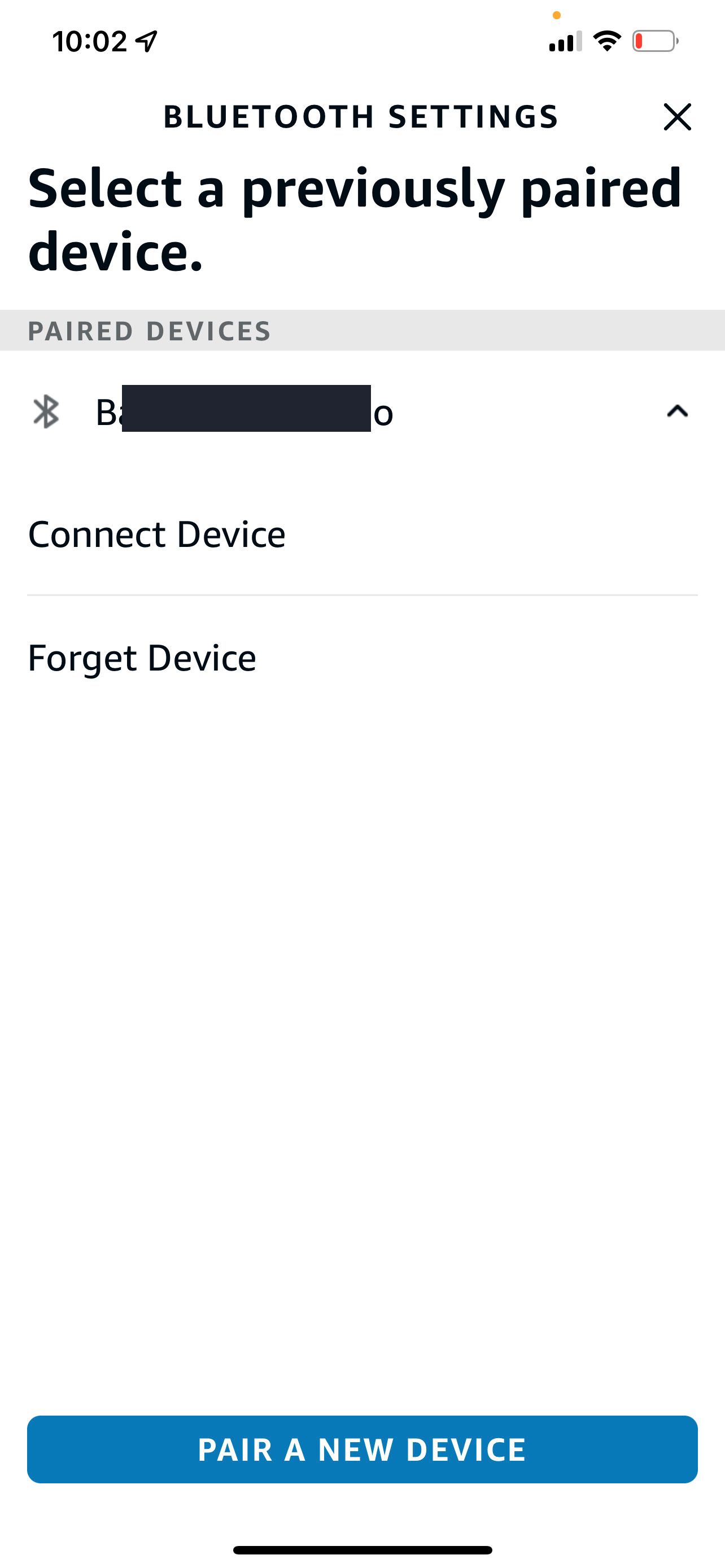
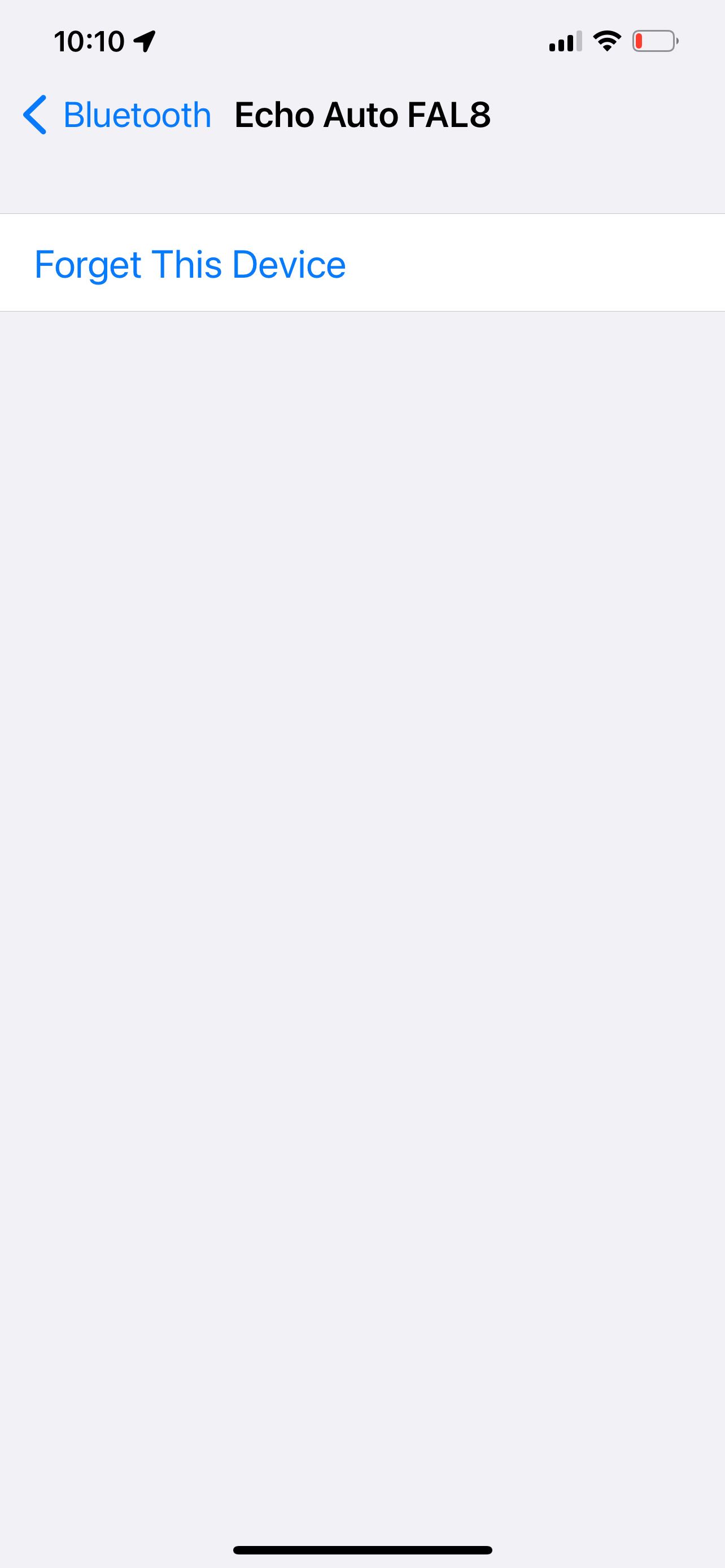
- Tap on the Bluetooth device you want to unpair and remove and select Forget Device.
- You might also want to go to Bluetooth on your device and press the info button next to the Echo speaker. Select Forget Device.
How to Unpair and Remove Paired Bluetooth Devices on Echo Show
If you want to unpair a device from the Echo Show and clean up the list of devices, you can remove the Bluetooth device from the Echo Show.
- Say "Alexa, go to settings," or swipe down from the top of the screen to reveal the menu.
- Tap on Settings.
- Tap on Bluetooth.
- Tap the info dot next to the device.
- Select Forget Device
Be Ready to Play With Your Amazon Echo
Even if you don't regularly play audio from your phone to your Echo speakers, it's handy to have them paired. That way, it only takes a quick command to start listening from your phone to your speaker.
Become the DJ of the party or simply your evening music playing the perfect song by changing music with the phone or tablet in hand.