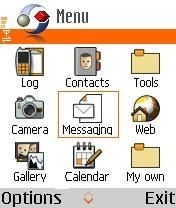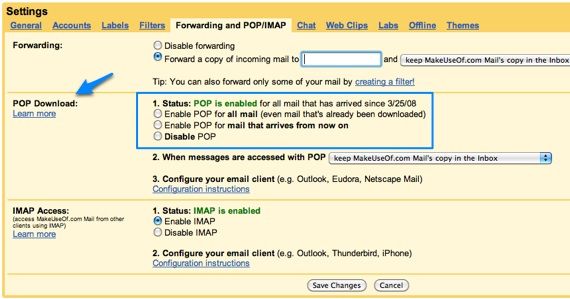Despite IM, video conferencing and even the much talked about Google Wave, email is still the main method of communication on the web today. Without an email account you'd be nothing but a spectator to the web; unable to join any networks, use any services or even communicate with fellow web users.
I guess back in its heyday, receiving an email was like receiving your school report card when you were a kid: utter excitement at having receiving something in the post then utter disappointment upon its opening. Now, we receive dozens of emails per day with some being more crucial than others.
As I mentioned before in other articles I don't own a hi-tech smart phone. Rather, I bring along a low-budget cell phone. Yet checking my email is one of its primary uses. Without email on my cell phone, I would be unable to tweet photos, send notes to Evernote and reply to urgent emails while on the move. So here's how to set up email on your cell phone to check your messages comfortably.
Using the Web
I won't go into this too much as it's the most primitive way of using email on a cell phone and should only be used by those who rarely check their emails. Basically, using your mobile's web browser to navigate to your email provider's website (such as GMail, Yahoo or Hotmail) and log-in using your credentials.
This can normally be done by placing an 'm.' before the usual URL such as m.yahoo.com. Most of the basic options are available such as compose, send, receive and delete.
Setting up Your email Program
The best way to use email on your cell phone is to use the phone's function to do so. Normally, this can be found under the messaging icon where you send SMS messages from. Just look around until you find email. It's exact location will differ slightly depending on your phone.
Then, using 'Options' create a new account. Enter you name and other information asked. When it comes to entering in the incoming and outgoing severs (ensuring you have POP3 selected) you'll have to find the server addresses for your email provider.
This can be done by Googling the following: 'Service Name email server addresses'. Here are a few popular ones:
-
Yahoo!:
- Incoming - pop.mail.yahoo.com using SSL with port 110
- Outgoing - smtp.mail.yahoo.com using SSL with port 25
-
Yahoo Plus:
- Incoming - plus.pop.mail.yahoo.com using SSL with port 995
- Outgoing - plus.smtp.mail.yahoo.com using SSL with port 465, use authentication
-
Gmail:
- Incoming - pop.gmail.com using SSL with port 995
- Outgoing - smtp.gmail.com using SSL with port 465
-
Hotmail:
- Incoming - pop3.live.com using SPA with port 995
- Outgoing - smtp.live.com using SSL with port 25
This is basically the same procedure as setting up an email account to run on your PC with Outlook or another email program.
Then enter in your username and password as you would when logging in on your computer. Once the email account is created you should be able to send/receive emails. If you still cannot, ensure you have your GPRS set up properly (contact your network for settings although it's normally set up when you buy the phone) or double-check the settings you entered.
Lastly, make sure that POP3 is enabled in your email's settings by using the web interface.
Setting Up Auto-Polling
Auto-Polling, in terms of email, is the automatic checking and retrieving of emails at regular time intervals set by the user. For example, I currently have my phone set up to check emails every thirty minutes. Normally a setting for this can be found under the account options in the email program on your phone. Look out for 'Retrieve Interval', 'Polling Settings' and other such phrases.
When you have set it up on your phone it should be able to retrieve emails automatically. One problem I had with this in the past was with my email account and not the phone. By default, it was set to not allow automatic retrieval for security reasons. If your phone can't retrieve the emails, look at your email account's settings to see if this option is turned off.
Obviously, using a basic cell phone for this task does have its drawbacks. GPRS charges can be expensive depending on what country you live in so watch out. Contact your network provider to see if there is a package with cheaper or free data allowances. That said, most phones will only download the email's contact info (i.e. who it was from) and the subject leaving you to decide whether to download the full email, thus saving you money on data charges.
Having something as basic as email set up on your phone will vastly increase its usefulness and your productivity. Given the fact that most online services such as Twitpic, Evernote, Blogger and Wordpress allow you to use their services via email, you'd be mad not to!
For more of my articles on basic cell phone apps, tips and tricks, visit my author's page.
Image credit: Bah Humbug / CC BY-ND 2.0