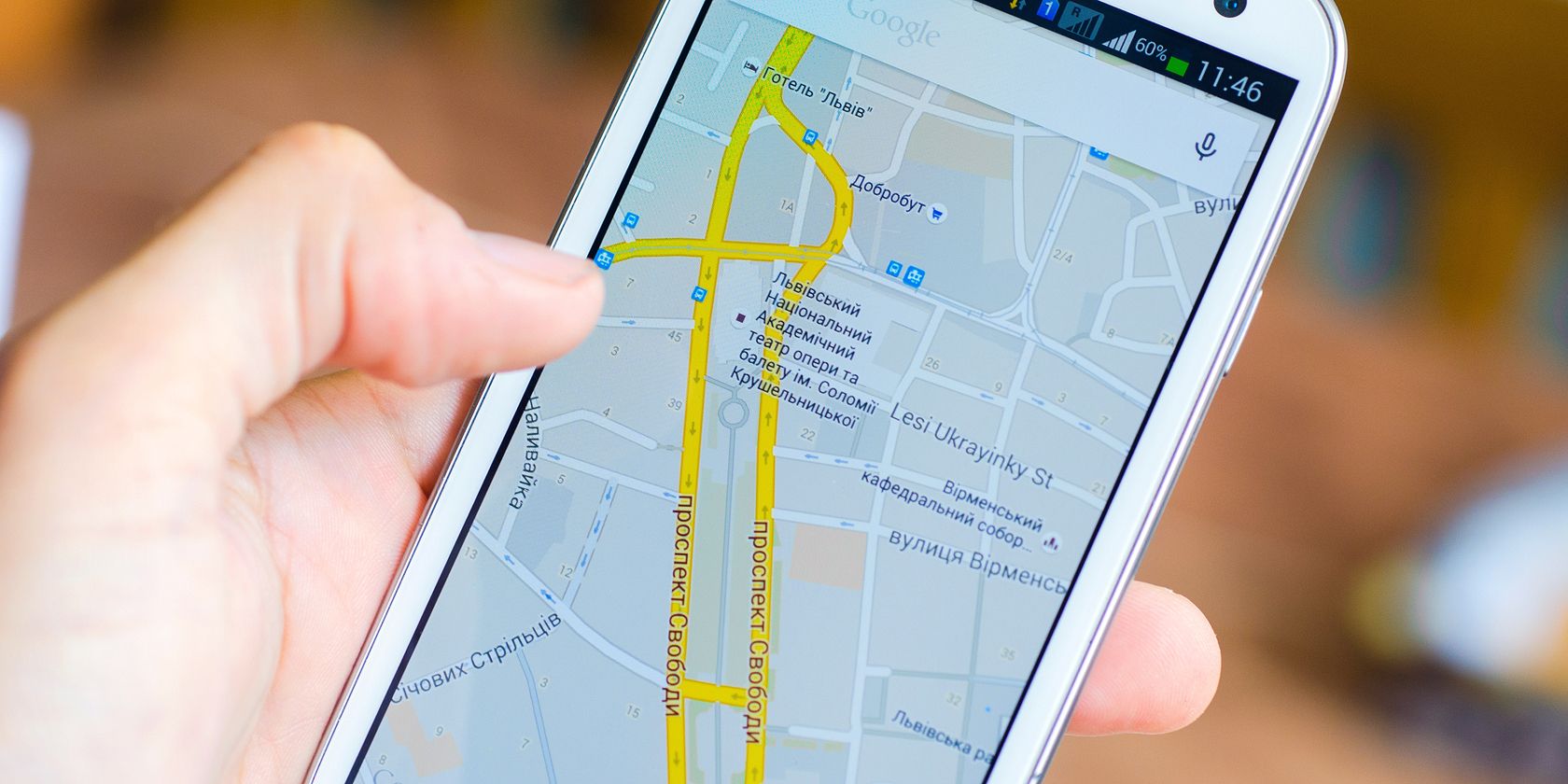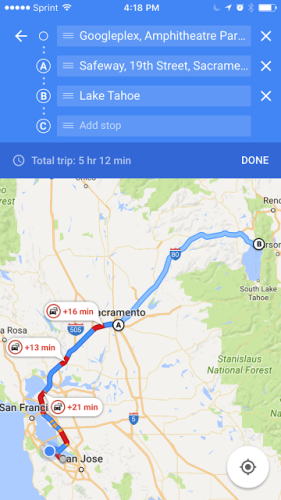One of my favorite features of Waze (aside from the newly-added ability to do planned drives), is the ability to add multiple stops along your route. Finally, this feature is available in Google Maps (Google added it to Android in late June), and now it's available on iOS as well.
Using the feature is actually quite easy, and it really makes getting around in an unknown city much easier. Here's what you need to know!
Click the blue button on the bottom of the screen to navigate just like you would normally. Enter where you want to go, then tap the corner menu and Add Stop. An additional box will open where you can enter an additional place. Tap on that and then enter the other place you'd like to go.
When you're done adding stops (you can add multiple), just tap Go and get on the road!
One thing I really like about Google Maps' way of doing stops is the ability to drag the order of locations, so if you planned on going to the bank, then out to lunch, then to the grocery, store but you need to go to lunch first, you can just drag the restaurant up a slot.
If you're an iOS user, this feature may not be available for you just yet, as it's rolling out gradually.
Image Credit: Roman Pyshchyk via ShutterStock