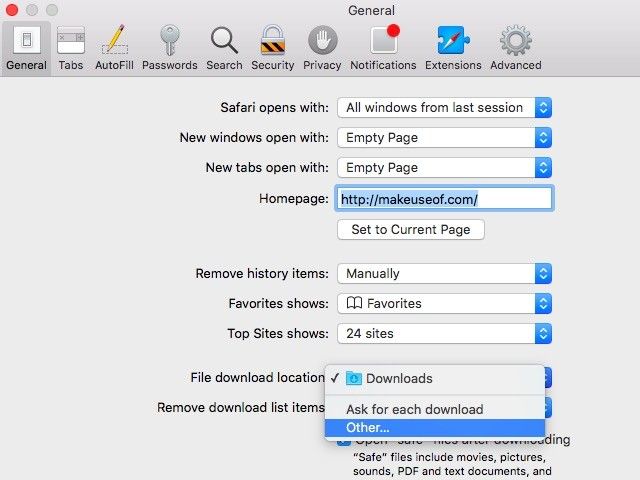Your Safari downloads are automatically saved to a local folder on your Mac. If you’d like to have them saved to Dropbox or any other cloud storage service instead, it’s easy to do with a tiny tweak from Safari’s settings.
With your browser open, click on Safari > Preferences to bring up the Preferences dialog. In the General tab, which you should see by default, look for this option: File download location. The dropdown next to it will point to a local folder named Downloads.
Click on the dropdown and you’ll see an option called Other… which allows you to assign a custom location to save downloaded files.
Now let’s say that you’re using Dropbox. In that case navigate to the Dropbox folder on your computer and from there assign an existing or a new folder of your choice to store downloads. Of course, you can choose any other folder on your computer as the default location for downloads.
And now you can close Safari preferences and get back to browsing. Note that only going forward the downloaded files will get saved to the new location you specified. You’ll have to move the older ones manually.
Also, you can force Safari to ask you where to save each file before downloading by selecting Ask for each download instead of Other… in the File download location dropdown.
Do you sync downloaded files to a cloud storage service? Or do you prefer to save them locally and clear them out every now and then?
Image Credit: Cloud computing laptop by belekekin via Shutterstock