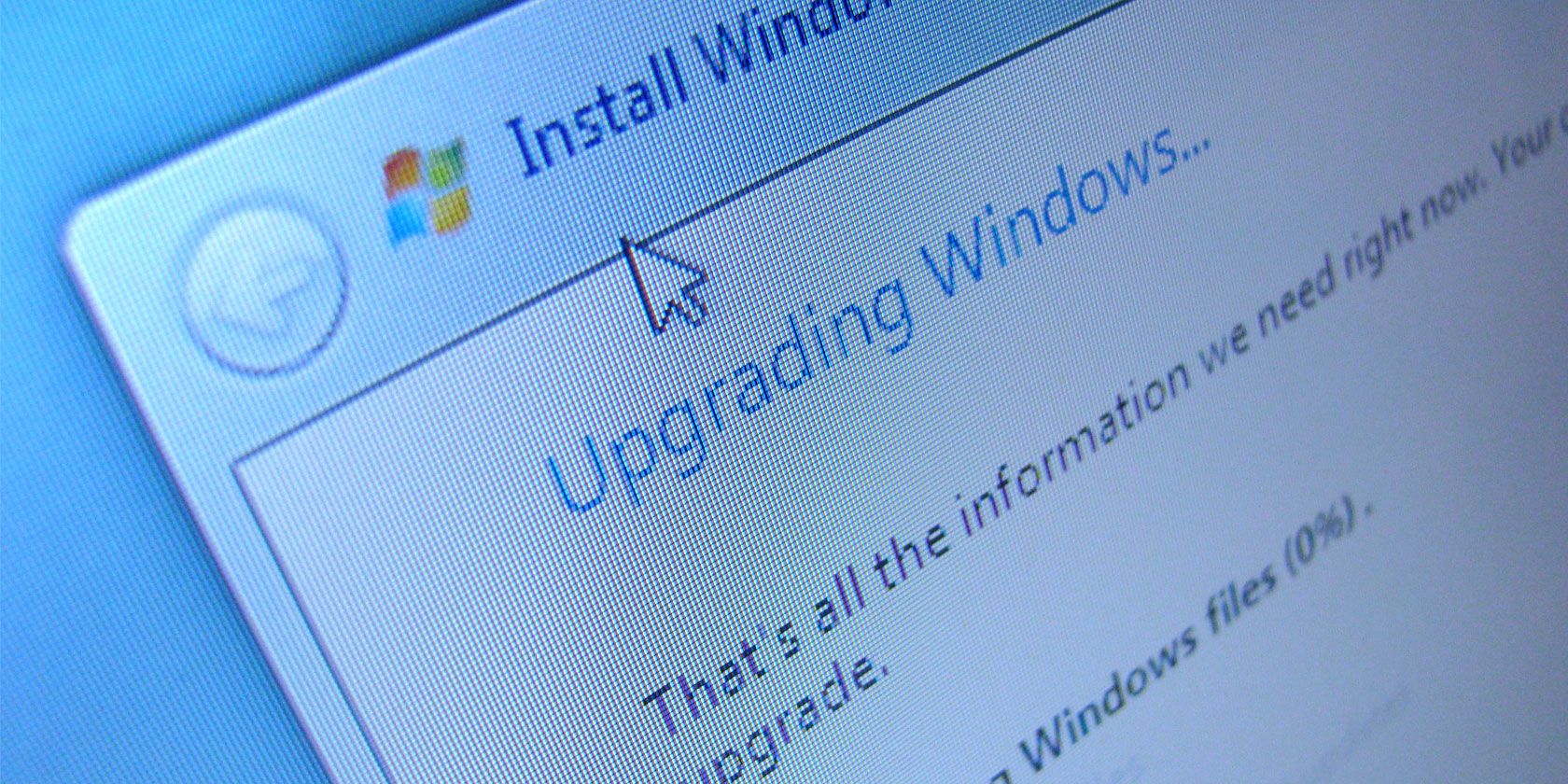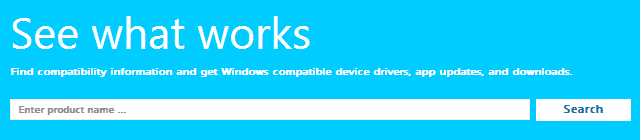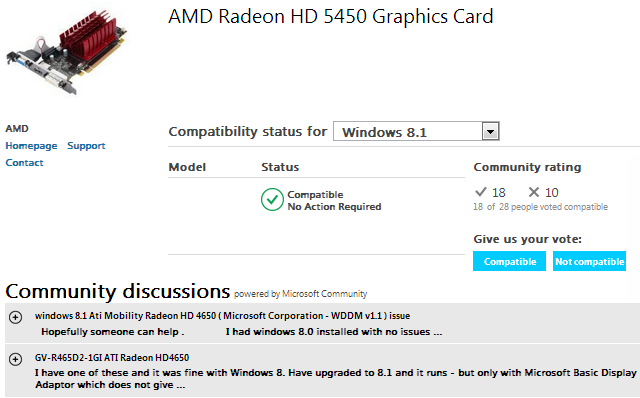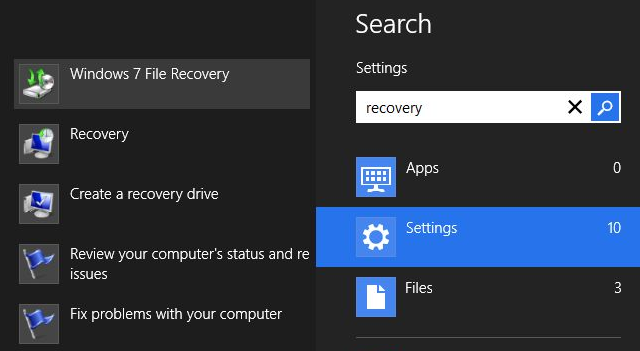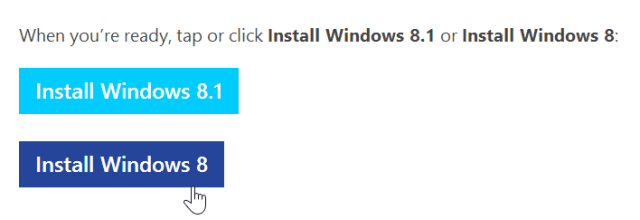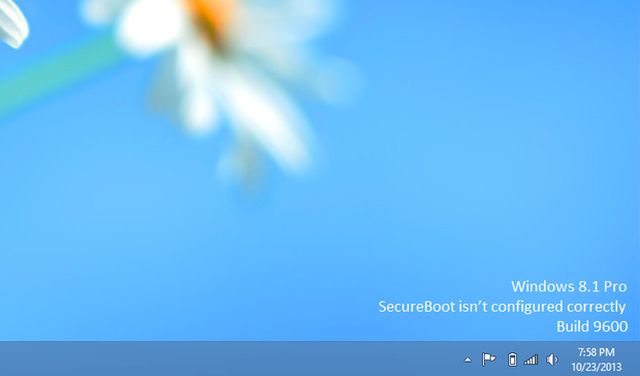Are horror stories of how Windows 8.1 upgrades went horribly wrong keeping you from upgrading yourself? Yet you wish you could access some of Windows 8.1's novelties, like better SkyDrive integration, improved desktop features, or you name it. This article summarizes the lessons we have learned, to help you navigate the potential pitfalls of upgrading to Windows 8.1, including a safety net that -- in case things do go wrong -- will allow you to return to Windows 8, as if nothing ever happened.
Make Sure Your Software & Hardware Is Compatible With Windows 8.1
Some people have faced problems with software; for example Steam doesn't officially support Windows 8, an issue that for most people didn't surface until they upgraded to Windows 8.1. Most compatibility issues, however, have to do with hardware and driver conflicts. Microsoft's crowd-fed Compatibility Center can shed a light on whether your hardware will work with Windows 8.1.
You can manually search the forums and comb through user comments to find out whether your setup is compatible. Don't rely on the overall vote, but dig through the comments to get a clearer picture. In case you spot a potential issue, you can check ahead of time whether solutions are known or fixes have been implemented in the meantime. Hardware manufacturers may offer updated drivers specifically for Windows 8.1 and software bugs get fixed with time.
Finally, the Windows 8.1 Upgrade Assistant provides a quick automated check of your setup, although I would not rely on it.
For more details, read my full review of options to check for Windows 8.1 compatibility.
Prepare For The Upgrade
Once you feel confident that your hardware or software will work with Windows 8.1, it's time to get everything in gear for the upgrade. My colleague Chris wrote an article that explains how to upgrade from Windows 7, Windows 8, or Windows 8.1 Preview. Essentially, the article covers the following points:
- Make backups;
- if you're upgrading from Windows 8, run all Windows updates and use a Microsoft account to log into Windows;
- if you're upgrading from Windows 8.1 Preview, make backups of your program data and download installers, as you will lose all installed desktop software.
Prepare Your Safety Net
While you should always maintain backups of your data, before upgrading your operating system, you should also create a system image. Not only is the Windows 8.1 upgrade known to -- potentially -- cause trouble, it's also impossible to downgrade. With a system image, however, you can return to exactly where you left, with very little headache.
Windows 8 contains a somewhat hidden way to create a system image; it's called Windows 7 Backup and Restore and it works like a charm. The thing is, the system image only works with Windows 8, not with Windows 8.1. So should you wish to undo the upgrade and return to your previous Windows 8 installation, you actually have to re-install Windows 8 and then apply the system image. Meaning, not only do you have to create a system image, you also need to create Windows 8 installation media before upgrading to Windows 8.1.
In my article on how to upgrade to Windows 8.1 & downgrade back to Winodws 8, I have outlined the entire procedure.
Prevent Upgrade Errors
Many issues that occur after a Windows 8.1 upgrade can be traced back to conflicts of some sort. Most of these can be prevented by performing a clean install. Rather than trying to apply the upgrade to an existing system, install a fresh copy of Windows 8.1.
The drawback is that all your data, settings, and installed applications will be erased; of course you can make a backup first. On the upside, you increase your chances of successfully installing Windows 8.1, which can potentially save you a lot of time. Even if you have already upgraded to Windows 8.1 and are trying to solve issues, starting from scratch might be more effective than fixing the symptoms of a bad upgrade.
Chris has demonstrated how to create legal Windows 8.1 installation media using an ISO download.
Fix Common Issues
In case you experience minor issues after upgrading to Windows 8.1, try to fix them; it might be easy. Danny covered 7 Windows 8.1 Upgrade Issues, plenty more were addressed in the comments of that article, and you can always ask our experts for support on MakeUseOf Answers.
How Did Your Upgrade Go?
If you decided to upgrade to Windows 8.1 after all, please let us know how it went! How did you upgrade? If you ran into issues, what were they and how did you fix them? Please share your experience with the rest of us, it's highly appreciated.
Image Credits: Chris Harrison Via Flickr