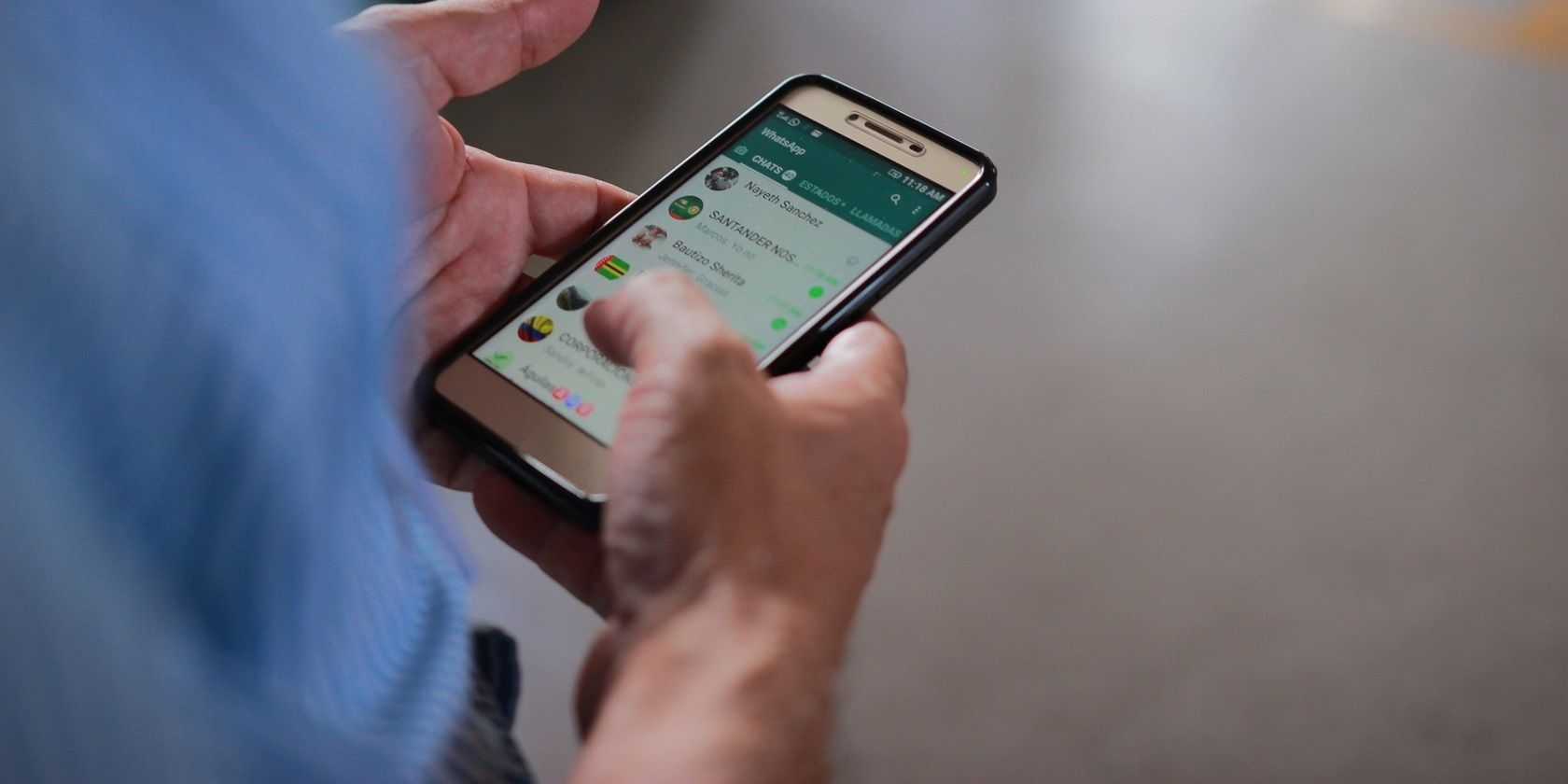Everybody’s out to dodge those dreaded double blue ticks in WhatsApp. You know, the read receipts that tell the sender that you have read their messages and put subtle pressure on you to respond immediately.
Thankfully, there are some tricks you can use to read messages on WhatsApp without alerting the sender. Let's dive right in!
1. Turn On Airplane Mode
This is a pretty simple trick: before you open any received WhatsApp messages, turn on airplane mode on your phone. This takes WhatsApp offline, and you’ll read the messages from the app's cache.
However, the catch is when WhatsApp is back online, the status of the message will be updated, and the sender can now see that you’ve read the message. To turn on airplane mode on your iPhone, swipe down on the top right of your screen to access the Control Center and tap the airplane icon.
On an Android phone, swipe down on the notifications panel and then tap on the airplane icon to enable flight mode.
2. Add a WhatsApp Widget to Your Home Screen
A widget is a small window you can add to your home screen that lets you interact with some specific functions on an app without opening it. You can add a WhatsApp widget to your home screen to preview your messages.
But while widgets are available on both Android and iOS devices, the WhatsApp widget on iOS only shows your top four chat and status icons. On the other hand, the WhatsApp widget on Android displays the last four unread messages.
To add a WhatsApp widget to your Android home screen, press and hold on the home page and then select Widget at the bottom of your screen. Scroll down and select WhatsApp, then tap 4x2 and Add. Your widget will now appear on your home screen.
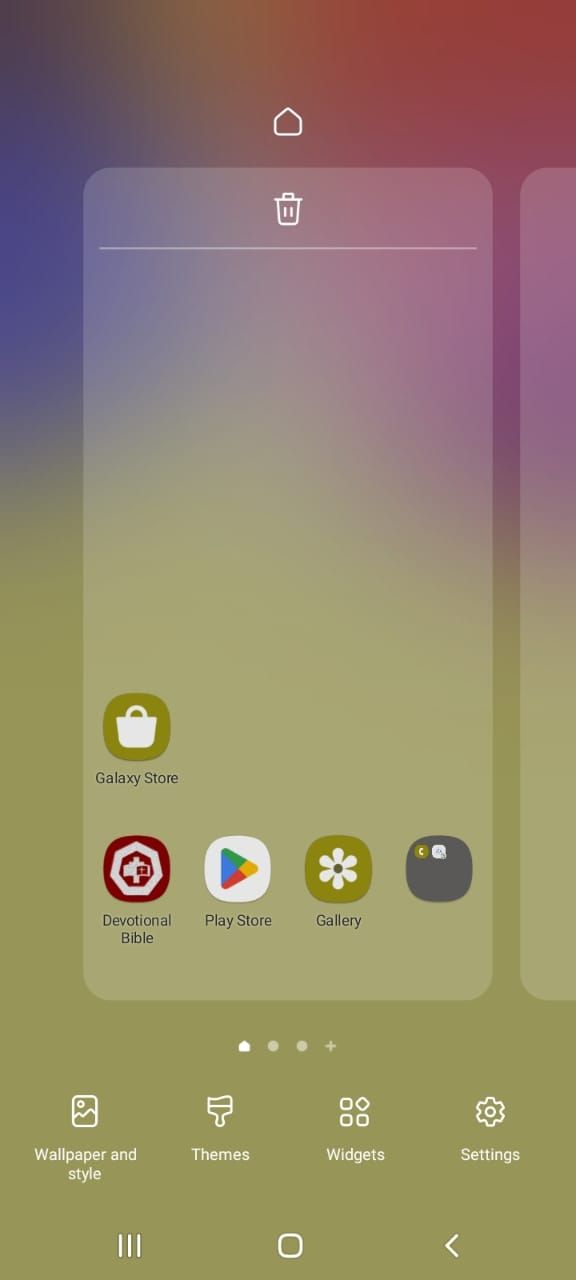
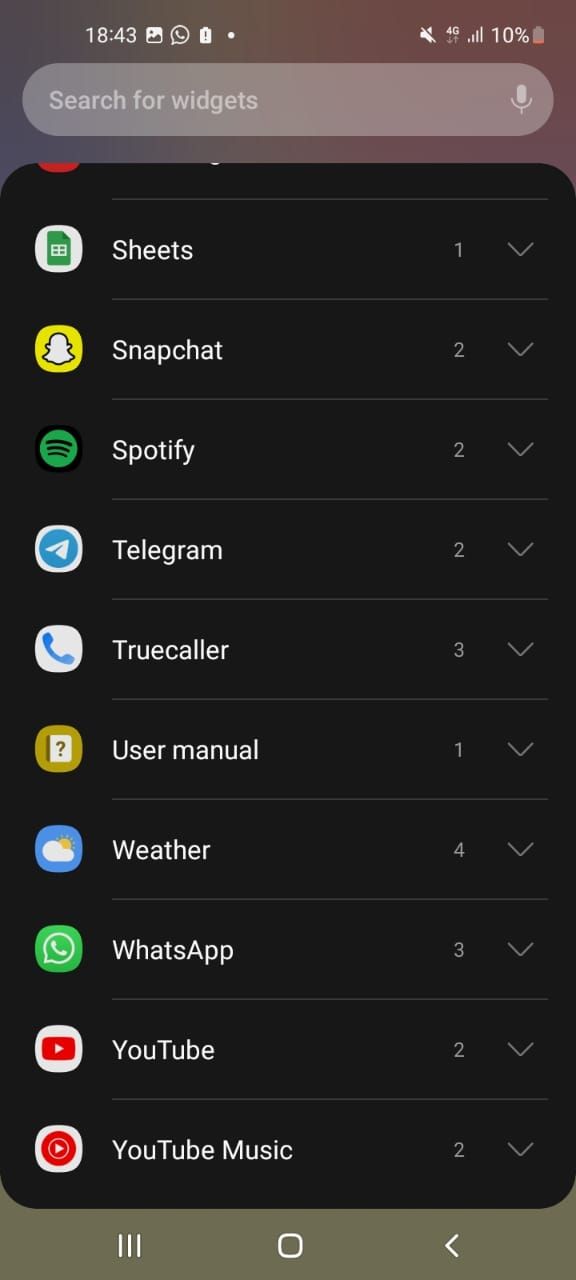
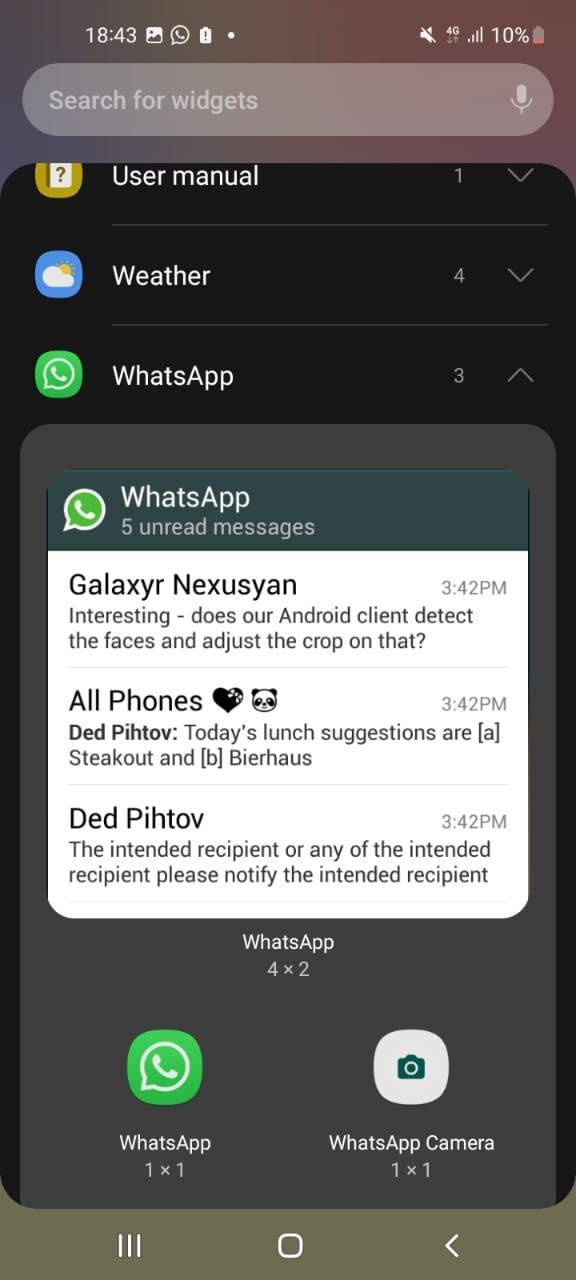
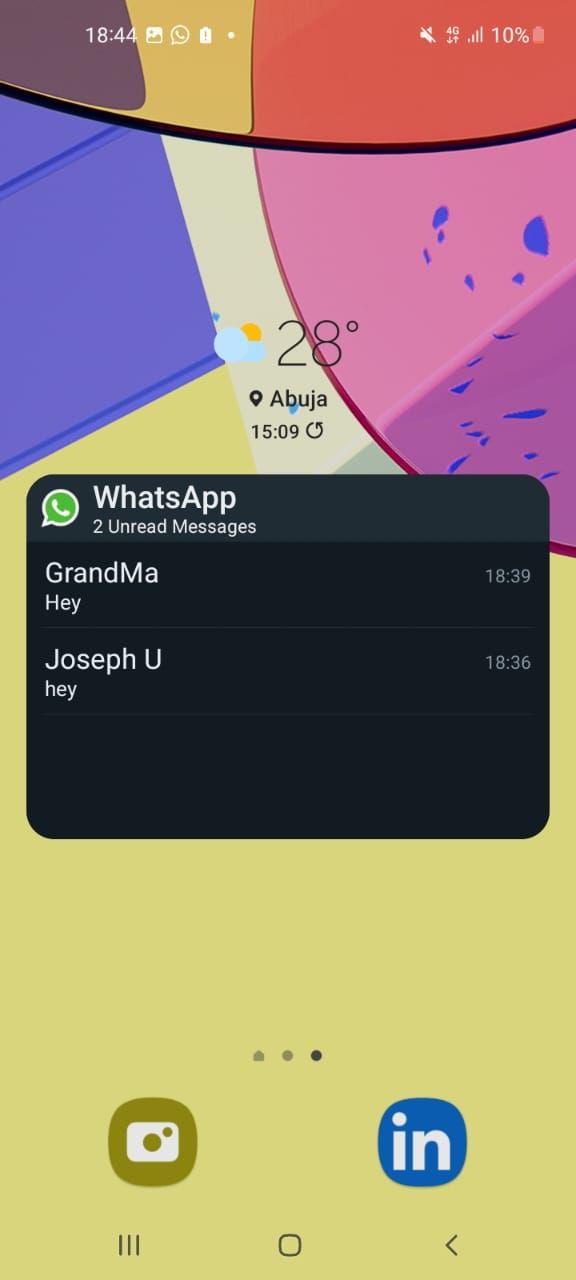
3. Turn Off Read Receipts
The app also lets you disabled read receipts on WhatsApp. Read receipts is a WhatsApp feature that hides the blue tick and leaves it as a gray tick whether you’ve read the message or not. To turn off read receipts, open WhatsApp on your phone and tap the Settings icon on the bottom right of the screen. Tap Privacy, scroll down, and toggle Read Receipts off.
Remember that once you do this, you won’t be able to see read receipts from other people either, barring those in group chats.

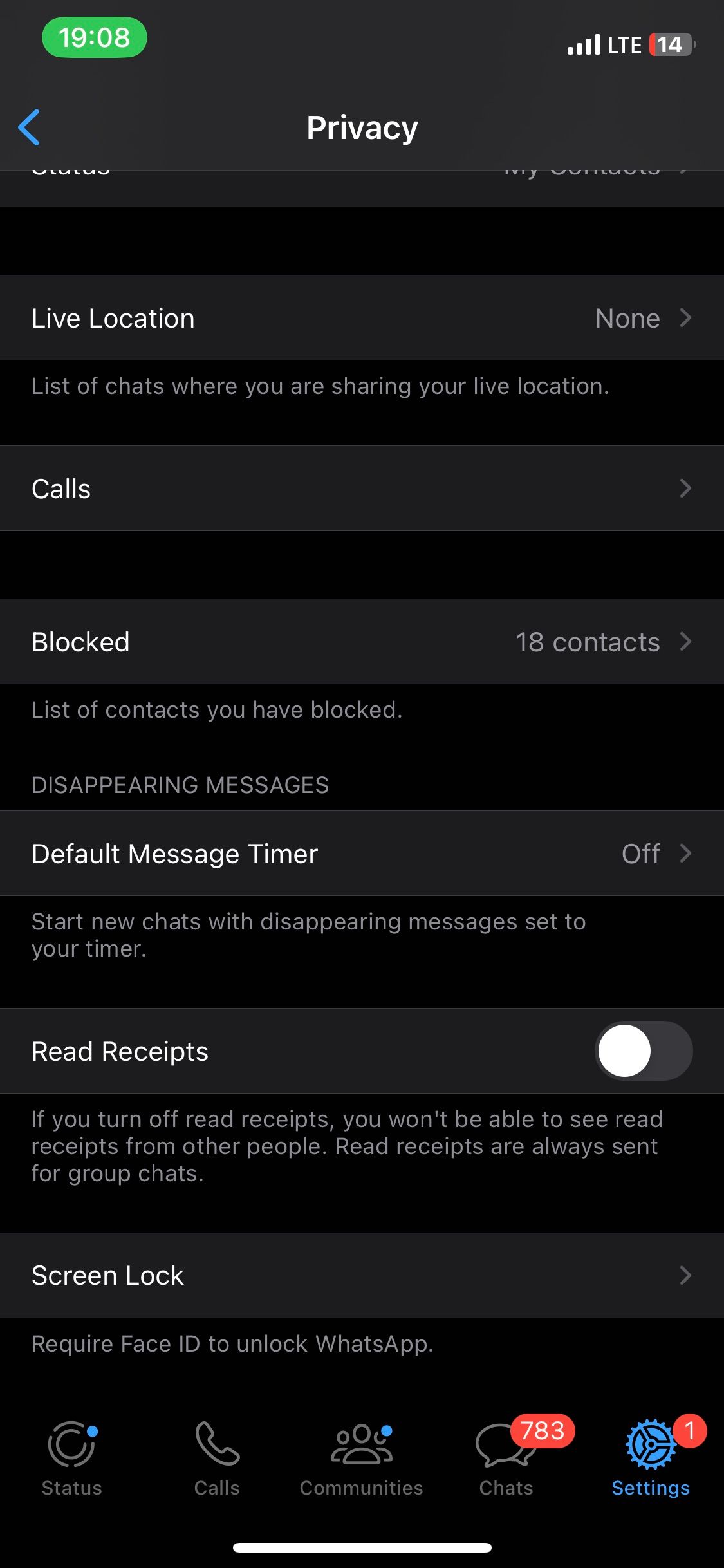
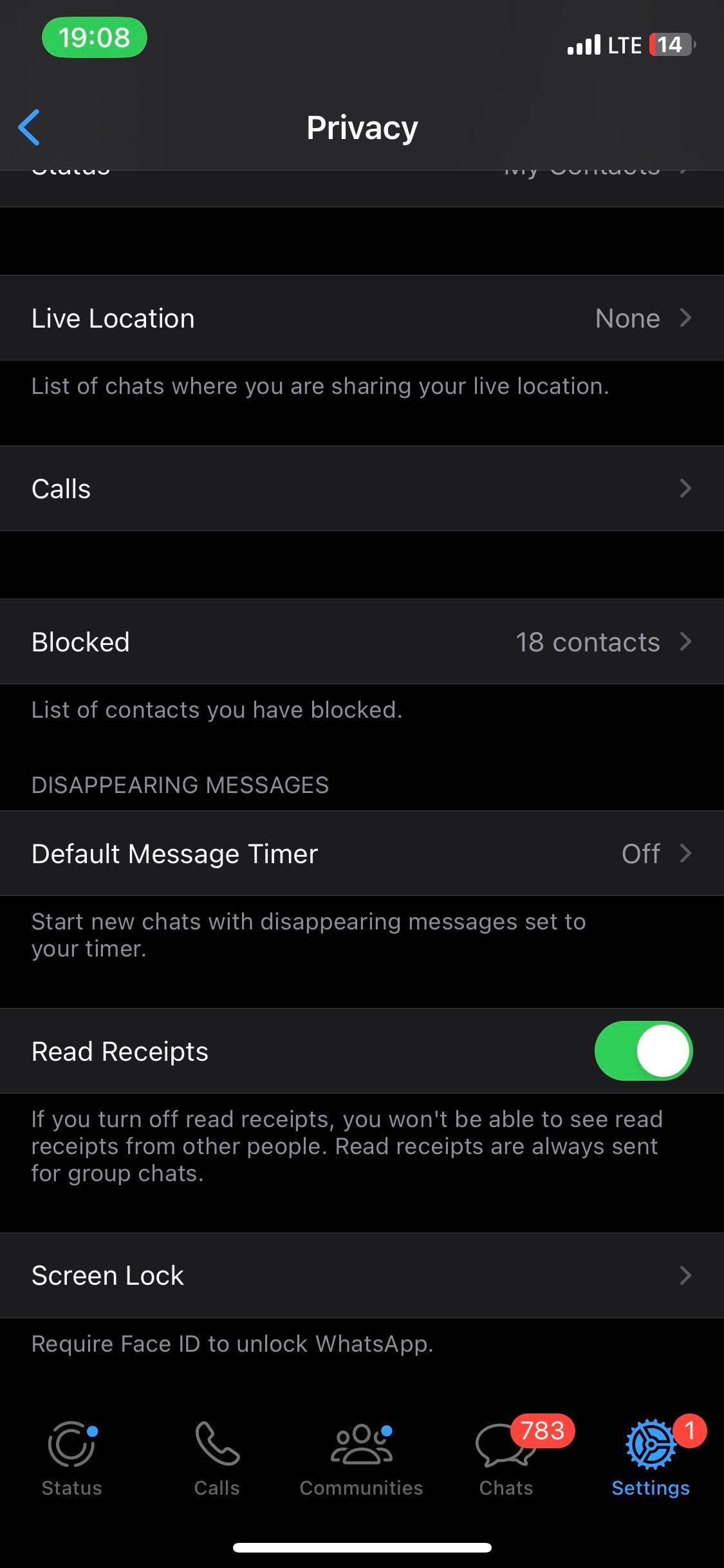
4. Read Messages From the Notification Bar
Another simple trick to view messages without alerting the sender is from the notification bar. If notification previews are enabled on your device, you can view incoming WhatsApp messages without opening the app.
To activate notification previews, open the Settings app, tap Notifications, and then tap Show Previews. You can either select Always or When Unlocked. However, if you select Always, it’ll mean anyone who glances at your phone can read your messages even if your phone is locked.
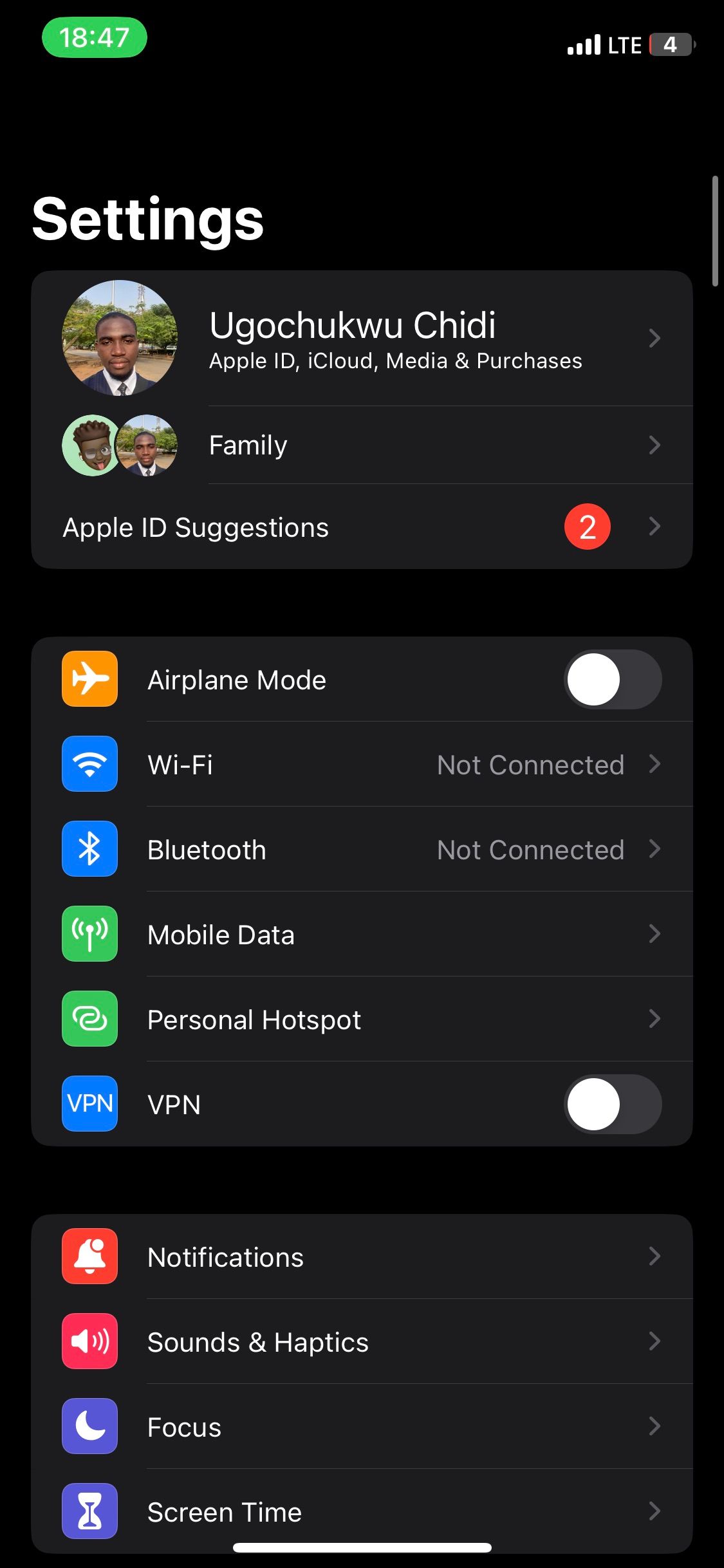
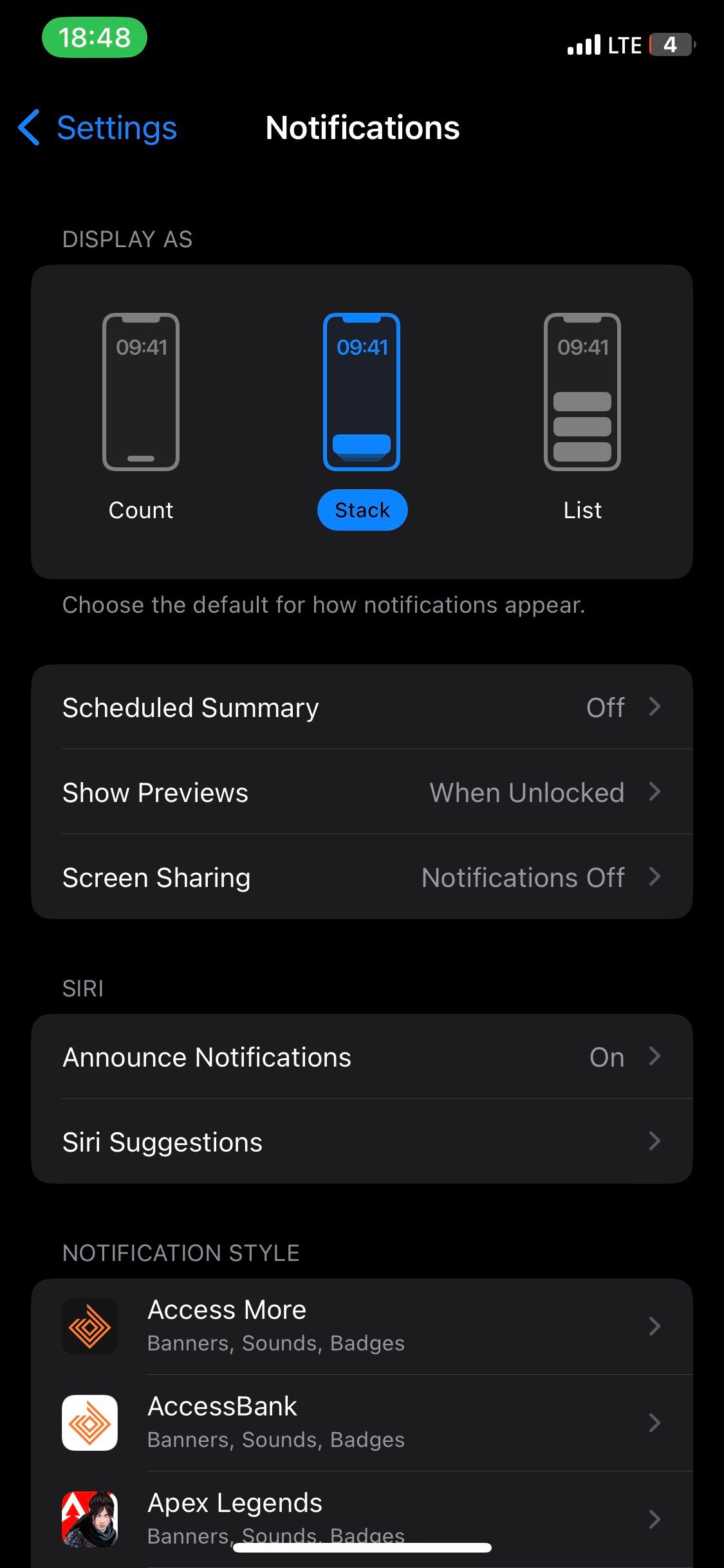
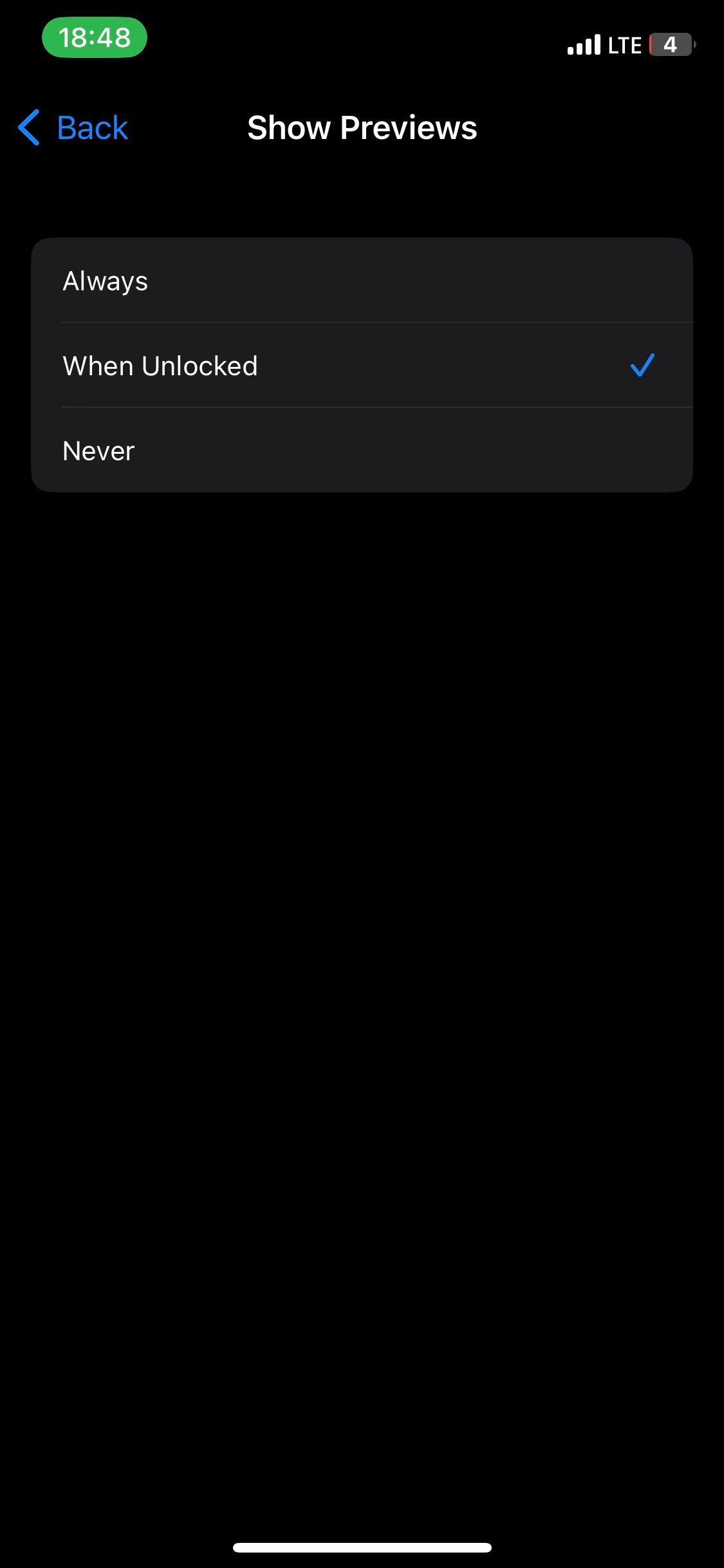
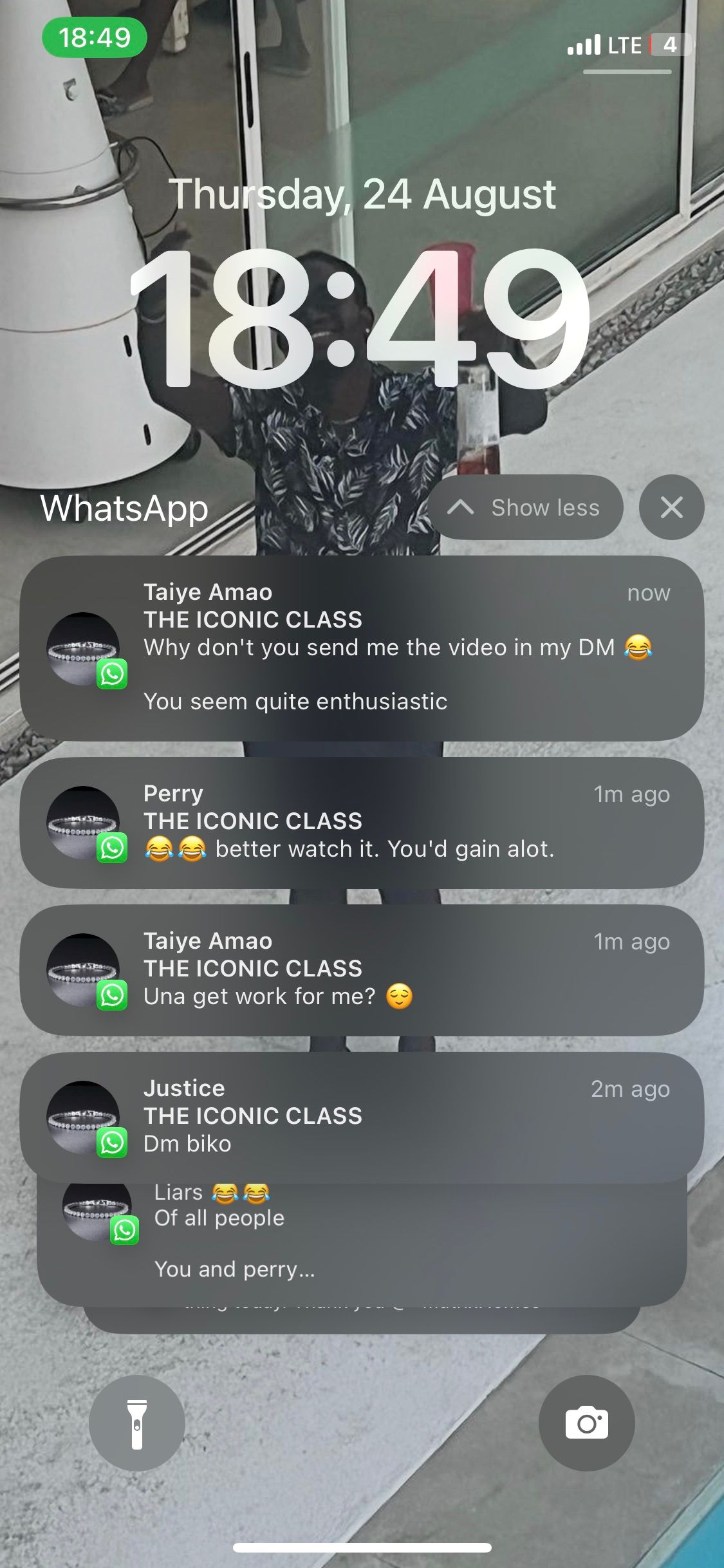
5. Read Messages Using 3D/Haptic Touch for iOS
This last trick is specific to iOS users. 3D Touch and Haptic Touch are iOS features that can let you preview your messages by long pressing. While 3D Touch is available on the iPhone 6s to the iPhone X and XS, Haptic Touch is available from the XR and later iPhone models.
With 3D/Haptic Touch, even if your notification previews are turned off, you can view messages by long-pressing on the message notification. Furthermore, with Haptic Touch, you can also reply to messages without having to close the app you're on and open WhatsApp.
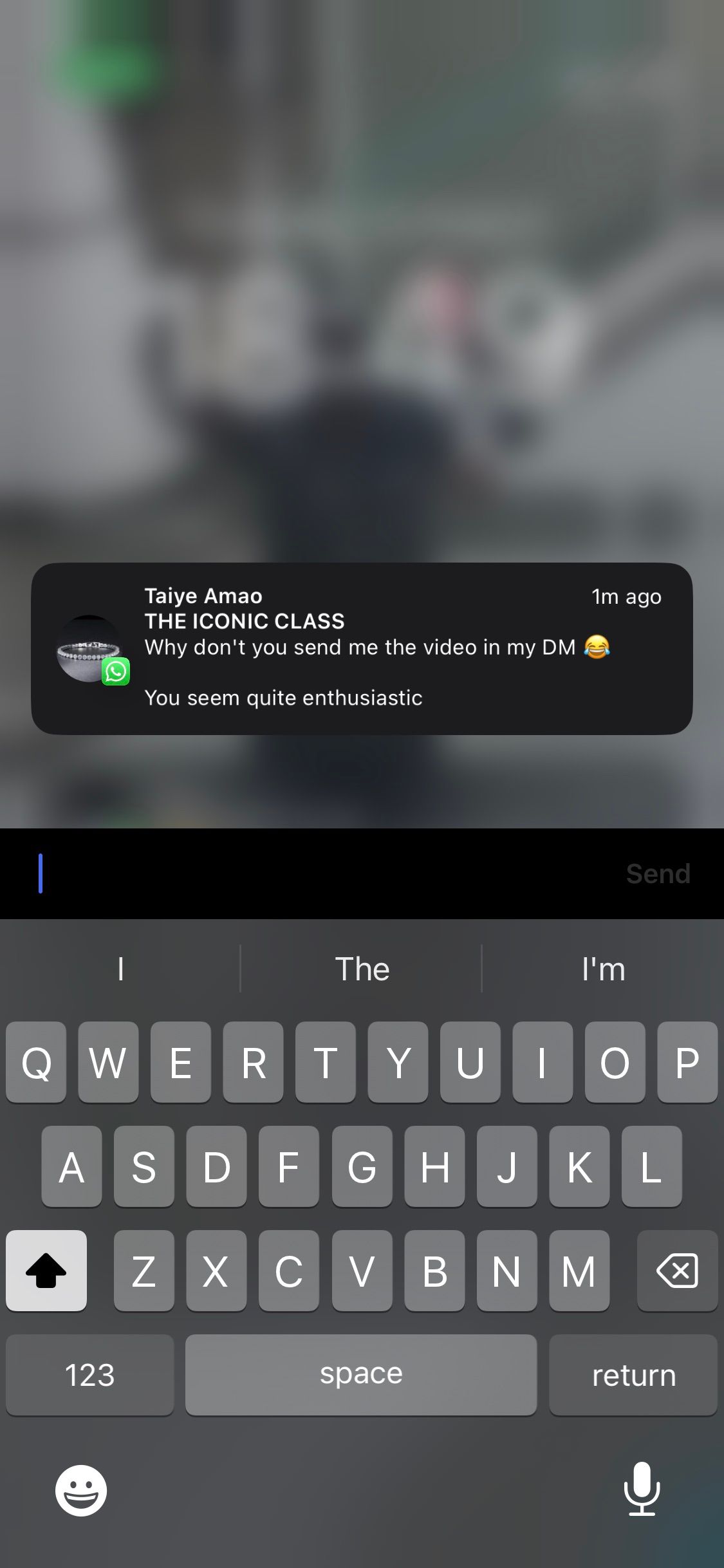
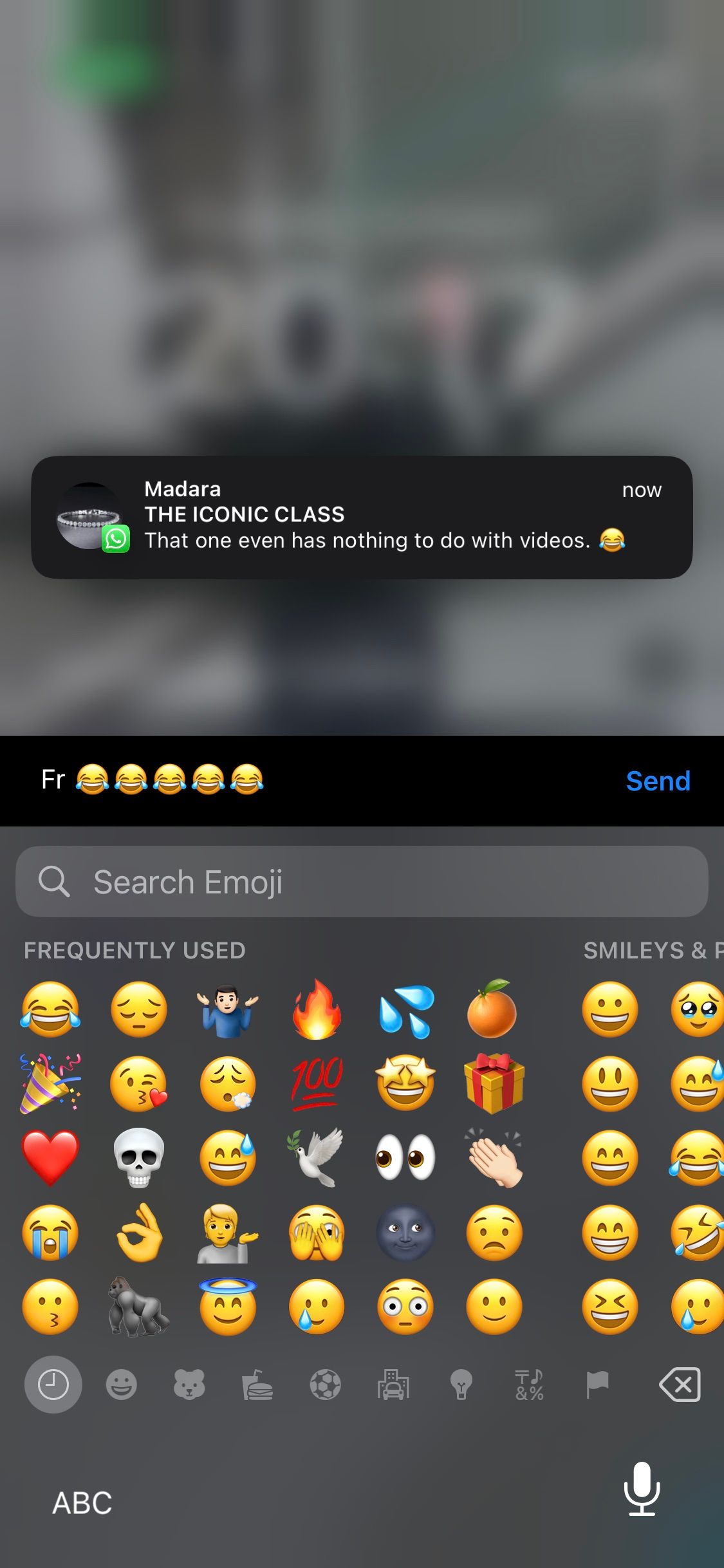
Read WhatsApp Messages Without Opening Them
The world of instant communication also puts pressure on you to reply immediately. Luckily, with any of the tricks we've shown you, you'll be able to read messages and reply whenever you want to. And though some of these tricks come with their own cons, you can test them all yourself and choose whichever works best for you.