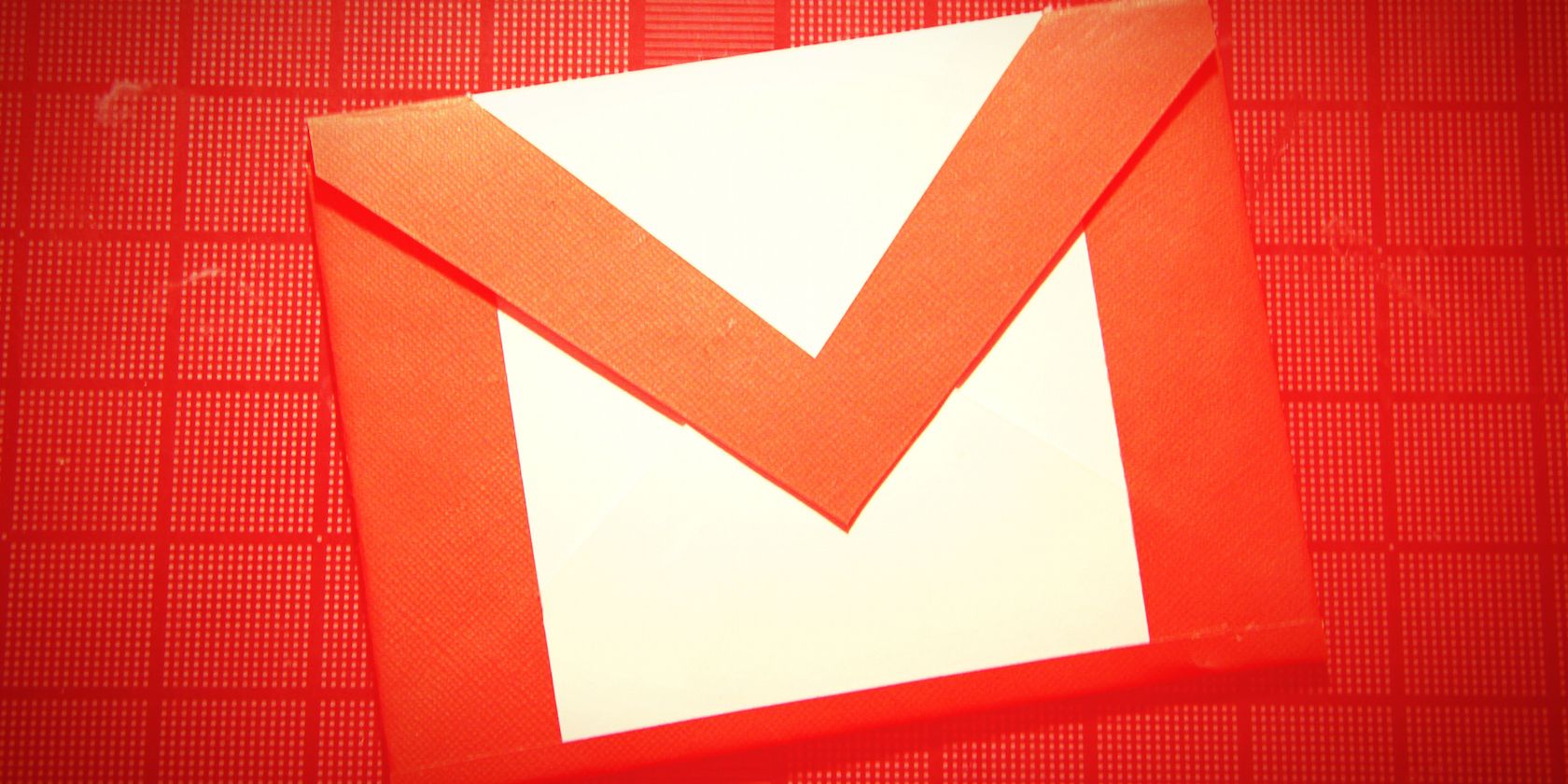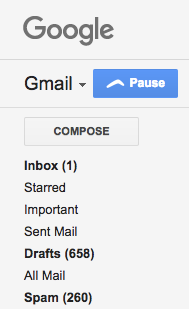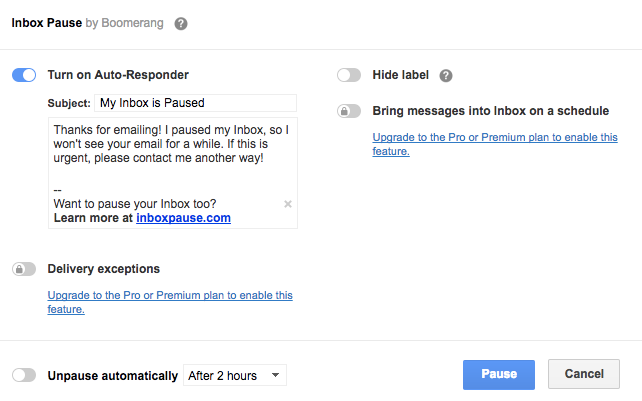The internet hasn't done our attention spans any favors. Hop online for any reason and you may find yourself down the rabbit hole of Twitter, Wikipedia, Reddit, or whatever else happens to catch your eye.
Incoming emails can also distract from tasks at hand -- but with one extension, you can banish not only notifications but also the messages themselves!
The browser extension Boomerang, known for scheduling emails using Gmail, can also be used to pause incoming messages. The extension is available for Chrome, Firefox, Opera, and Safari web browsers.
Once it's installed, load your Gmail account and authenticate your account. There are two separate authentication processes: one for the main scheduling features and another for the pause features.
To use Boomerang to pause incoming emails, click the Pause button that you should now see in the left sidebar, above the compose button. You'll have to grant Boomerang access to your account, after which you can access the settings.
Once that's done, you can just hit that Pause button to stop incoming emails from appearing in your inbox. You can also send out an optional automated response to all senders letting them know that you're not able to see any incoming messages. Boomerang offers a suggestion on what you can include in that auto-response, but you can edit it to use what works best for you.
You can also choose to unpause your inbox automatically after a certain amount of time or at a certain date and time.
Pro users can also take advantage of a few other features including delivery exceptions if there are certain people you want to hear from no matter what, and allows you to create a schedule for incoming messages. A pro account will cost you $14.99 per month.
While using Boomerang's pause feature in the browser will stop incoming mail there, you will have to put away your phone and close out any desktop mail clients you use if you want a completely email free environment.
What tips and tricks do you have for staying productive while online? Let us know in the comments.
Image Credit: Cairo via Flickr