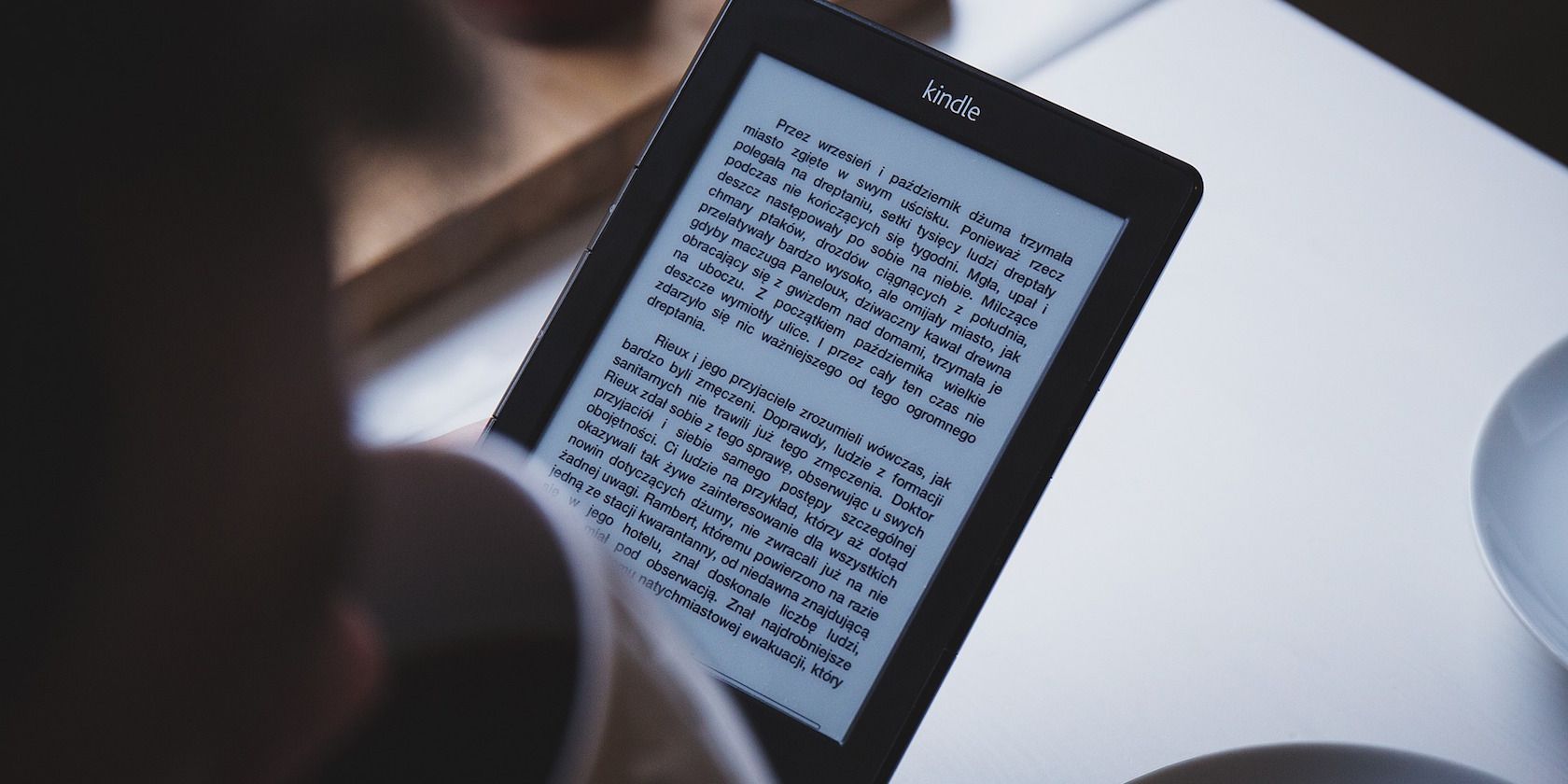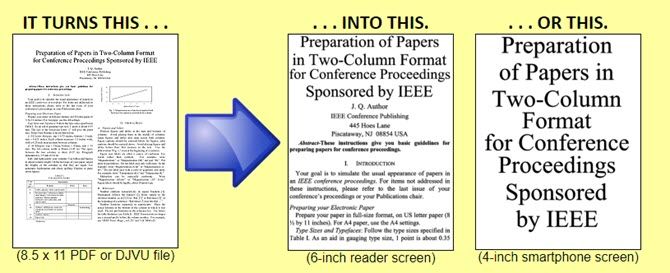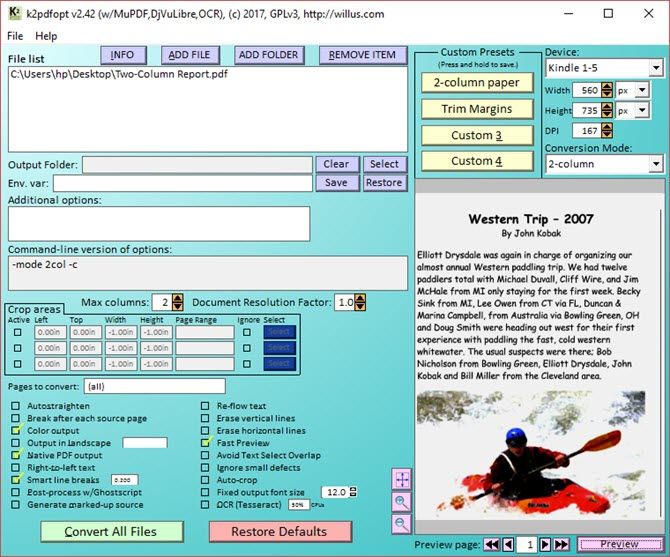You love laying back and catching up with your reading on a Kindle. The e-ink not only saves your eyes, but the Kindle can also import any document or PDF. That annual report in a PDF? The proposal written in Microsoft Word? Send it over.
But whether you used a pro tool like Adobe Acrobat or a free one, not all PDF documents are made the same. And most people don't expect their PDF documents will be read on a Kindle. As such, most PDFs are illegible when read on Kindle devices. Common frustrations include:
- Fonts in PDF documents look small on Kindle screens.
- Document margins makes the readable area smaller.
This is intended behavior for PDF files, so we can't blame the PDF format itself. However, we can't deny that it's annoying, and wouldn't it be great if we could read PDFs on Kindle without all of these downsides?
Fortunately, there's a free and open source tool that can fix this once and for all.
Improve Your PDF Experience on a Kindle
K2pdfopt is a tiny little freeware that optimizes PDF (or DJVU) files for the Kindle. It can handle multi-column PDF files and even scanned PDFs -- both hurt your eye when you put them on the e-reader. The following two screens illustrate what you get after the conversion. The k2pdfopt website also has more examples.
The operation is simple:
- Download K2pdfopt for your Windows, Mac, or Linux machine. Launch the GUI.
- Add a single file or batch process several files or a selected folder. Set the destination folder.
- Set the Screen Size of your target device. Or use the few device-specific presets from the drop-down selection.
- You can now click Convert All Files or press Enter to convert the file using the default settings.
- Check the file, which has a [ _k2opt] at the end of the filename.
The developer says that K2pdfopt doesn't try to convert the document into raw text and rebuild it as a PDF. Instead it works by converting each page of the PDF/DJVU file to a bitmap. K2pdfopt scans the bitmap for viewable areas, then cuts, crops, and assembles them into multiple smaller pages without excess margins. The viewing area is now maximized. As the pages are bitmaps, do expect an increase in file size.
You can override the default settings with your own measurements. There are a lot of variables you can customize to build an optimized file for your reading comfort.
For instance, you can control the magnification and the quality of the output. You can change the PDF from portrait to a landscape orientation. You can also use the built-in OCR engine to convert the bitmapped PDF to searchable text.
Have you found it necessary to convert PDF ebooks for a better reading experience? Which software did you use?