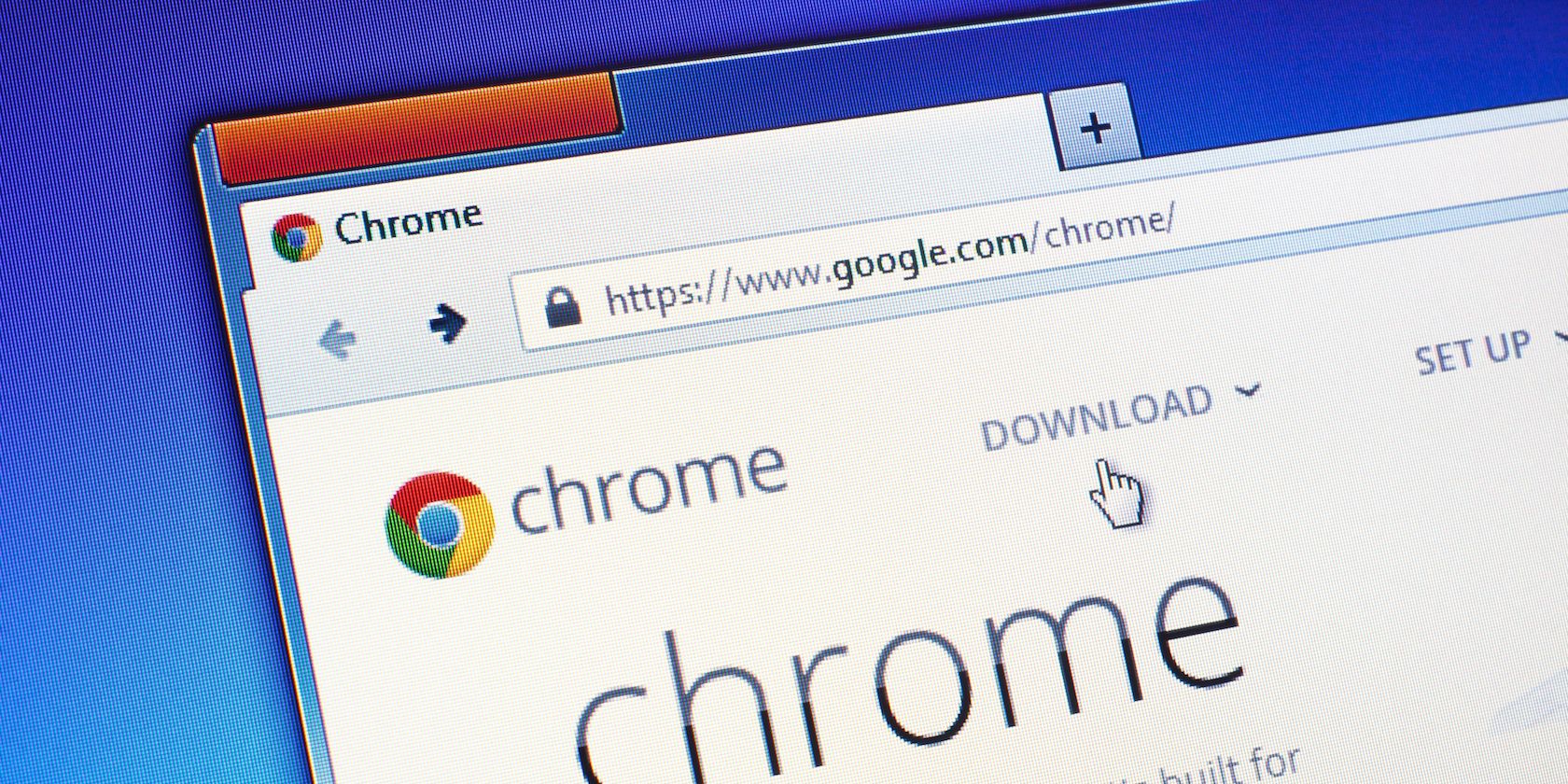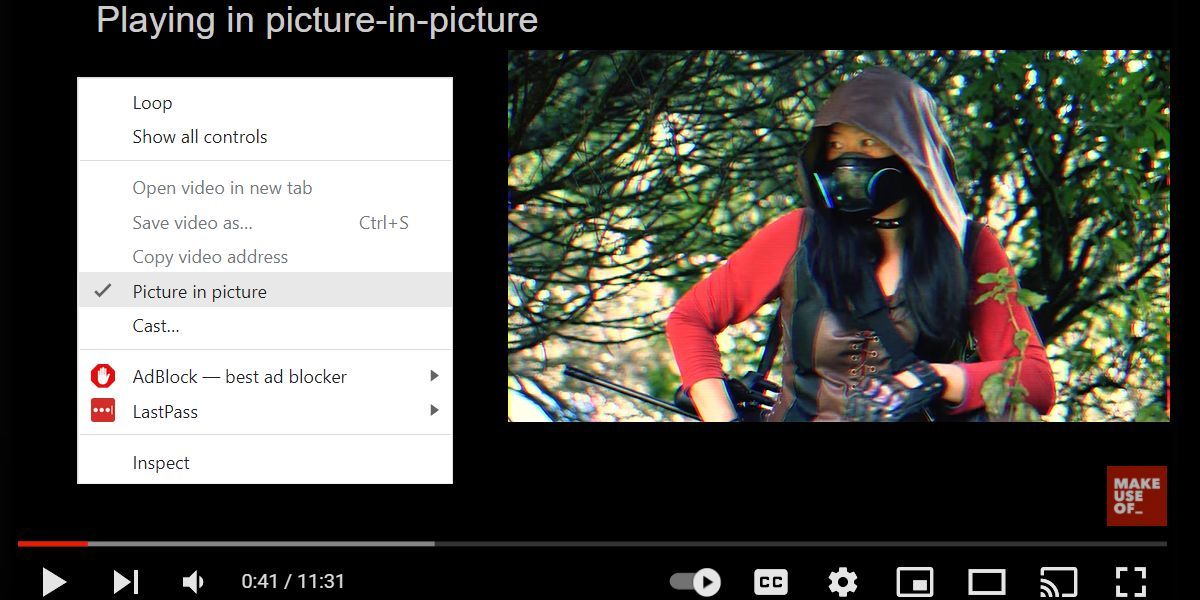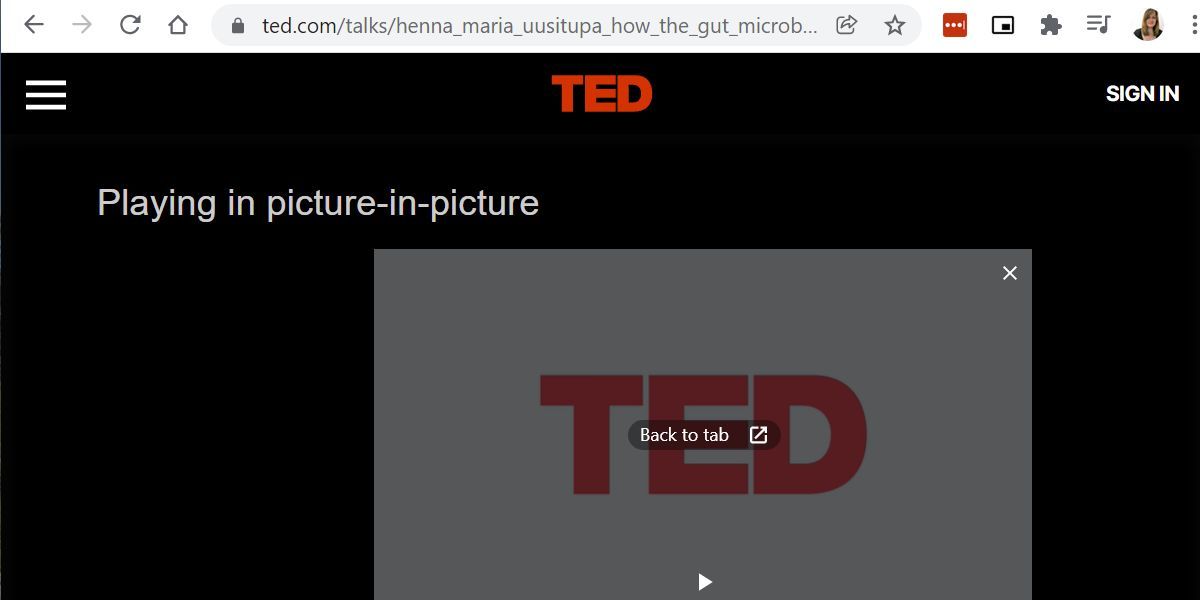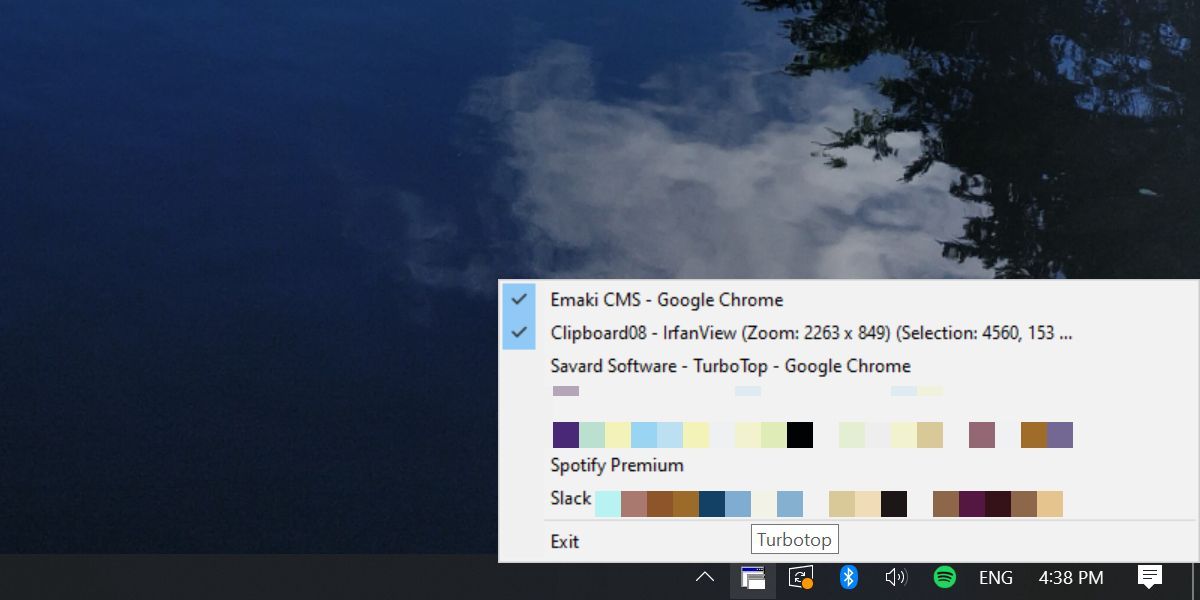Watching something on Chrome and want to keep it always on top of other open windows? Whether it's a YouTube video, your inbox, or another website, you can set it to float on top of other application windows, even when another window is in focus.
Here are a few ways to keep a Chrome tab pinned on top of other apps.
Google Chrome's Picture in Picture Mode
Picture in picture mode (PIP) is a native Chrome solution that's perfect if you're trying to keep a video always on top of other windows. PIP clips the video into a separate frame that floats on top of other windows and always keeps it in view.
Here's how to make it happen:
- Right-click a video. On YouTube and some other platforms, this will bring up a custom right-click menu.
- If you're seeing a platform-specific right-click menu at first, right-click the same spot again to switch to Chrome's right-click menu. On some platforms, such as Vimeo or Crackle, the Chrome right-click window will show up right away, so you won't have to double-right-click.
- Select Picture in picture to pop the video out into its own always-on-top window.
Once separated from its Chrome tab, you can drag the video window around your screen, resize it or pause it. You can return it to the Chrome tab by closing it via the X button in the top right or clicking Back to tab. What you can't do is rewind or fast-forward.
Picture in picture mode doesn't work on all videos, and it's a bit tedious to double-right-click videos on some platforms. Fortunately, there's a better alternative.
Picture-in-Picture Chrome Extension
This Chrome extension is provided by Google itself and does exactly what Chrome's native PIP mode does. But, it's a little more convenient, and it works with most video platforms where Chrome's native solution fails.
The extension provides support for websites such as Twitter, TED, Dailymotion, or Twitch, as well as YouTube and other platforms that the native feature supports.
After you install the extension, navigate to the video you want to float to the top of your screen. Either click the PIP extension icon or press the keyboard shortcut Alt + P. To send it back to its tab, click the video, then use the launch triggers again or click Back to tab.
Install: Picture-inPicture Extension for Chrome
Thinking about switching to Firefox? You won't have to give up on PIP. There's a similar extension called Always on Top for Firefox.
TurboTop
This little Windows utility can keep any window pinned to the top of your screen, including Chrome tabs.
TurboTop lives in your Windows system tray. Click the icon to expand all available windows and, from TurboTop's list, click the window you'd like to keep always-on-top. It'll move to the top of the list with a checkmark next to it.
What's great about TurboTop is that you can make multiple windows stay on top, though you can't select them all at once. If you need to move a window out of the way, you can just minimize it.
To bring it back up, find it in the Windows Taskbar. To remove the checkmark in the TurboTop list and return a window to its regular behavior, just click it again.
Download: TurboTop for Windows
Alternatives to TurboTop include the Windows utilities DeskPins and WindowTop. If you're already AutoHotkey, a simple script can help you keep your Chrome tabs or other windows always on top.
Keep Your Chrome Tabs on Top
With all your priority Chrome tabs set to float above everything else on your screen, you can always stay on top of your most important tasks. Just remember that multitasking isn't making you more productive.
When you're drowning in tabs, it might be time to look into smart tab management solutions.
Image Credit: Evan Lorne via Shutterstock.com