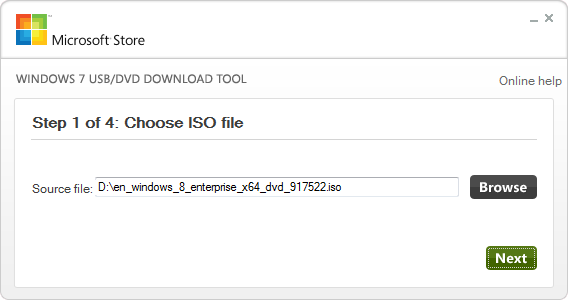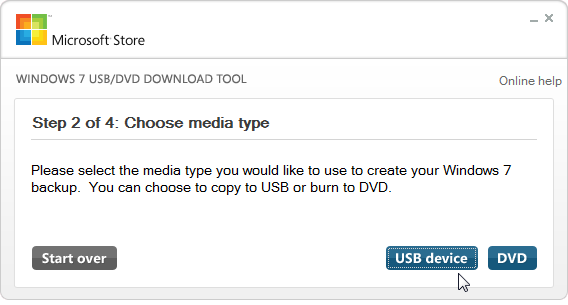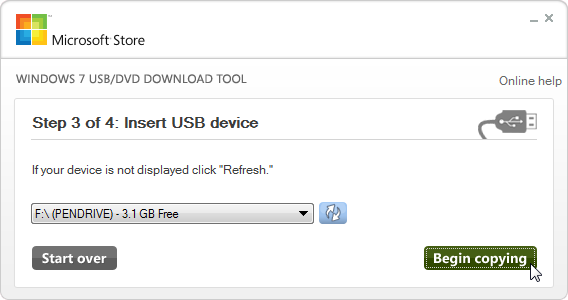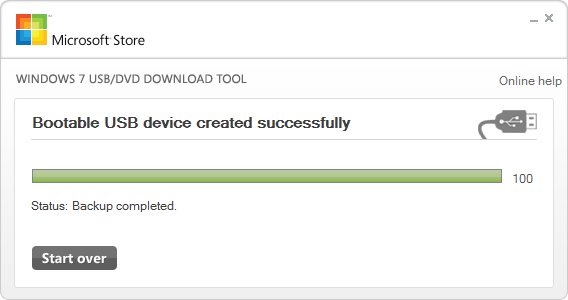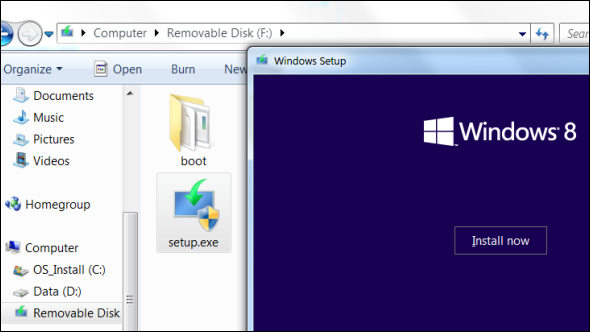If you’re looking to install Windows 8 and your computer doesn't have a DVD drive, you’re not alone. Whether you have a Windows 8 DVD or a Windows 8 ISO file you've downloaded from Microsoft, you can use a free Microsoft tool to copy the Windows 8 installation files to a USB drive and install Windows 8 from the USB drive.
We’ll be using Microsoft’s official “Windows 7 USB/DVD Download Tool” for this. Don’t let the name deceive you – it’s not just for Windows 7, it also works with Windows 8. You’ll need a USB drive that’s at least 4 GB in size for Windows 8’s installer to fit on it. The contents of the USB drive will be erased by this process, so back up any important files first.
Create a Windows 8 ISO File
To copy Windows 8 to a USB stick, you’ll first need to create an ISO file from the Windows 8 disc. If you already have a Windows 8 ISO file you’ve downloaded from Microsoft, you’re good to go. If not, you can use one of these free applications to create an ISO file. Install the program, insert the Windows 8 disc into a computer’s disc drive, and use the program to create an ISO file from it.
Download & Run Microsoft’s Windows 7 USB/DVD Download Tool
You’ll now need to download Microsoft’s free Windows 7 USB/DVD Download Tool. Don’t worry about its name – it’ll work with Windows 8.
Launch the tool after installing it and browse to the Windows 8 ISO image you created or downloaded from Microsoft.
Select the USB device media type to continue.
Ensure your USB drive is connected to your computer and select it in the list. Remember, the USB drive must have at least 4 GB of free space and its contents will be erased.
The tool will now format your USB drive, make it bootable, and copy the Windows 8 installer files to it. This will take several minutes. You’ll see the message “Backup completed” when the tool is finished.
Install Windows 8
You can now install Windows 8 from the USB drive. If you want to install Windows 8 on a computer that currently has Windows on it, you can insert the USB drive into the computer, browse to the USB drive in Windows Explorer, and launch the setup.exe program on it. This will start the installation process. If you have Windows 7 installed, you can opt to perform an upgrade instead of a clean reinstall that deletes all your files.
If you have a computer without Windows installed on it, you’ll need to boot the computer from the USB drive. Insert the USB drive into your computer, then restart it. It should automatically boot from the USB drive, starting the Windows 8 installation process.
If this doesn’t happen automatically, you’ll need to change the boot order in your BIOS. Press the key that appears when you turn your computer on (often Delete or F2), locate the Boot Order section in your BIOS, and increase the priority of your USB drive so that the computer will try to boot from the USB drive. Save your settings and exit the BIOS after changing this option. For more detailed instructions on accessing your BIOS and changing the boot order, consult your computer’s manual (or your motherboard’s manual, if you built your own computer). Different computers use different BIOSes that have different interfaces and require different key presses to open.
After going through this process, you’ll be able to install Windows 8 from a USB drive just as you could from a DVD – the USB drive will behave exactly like an installer DVD and offer the usual upgrade and clean install options. You can insert the drive into any computer and use it to install Windows 8. It would be convenient if Microsoft offered better support for this and didn’t require that we download a tool designed for Windows 7, but the process is fairly easy.