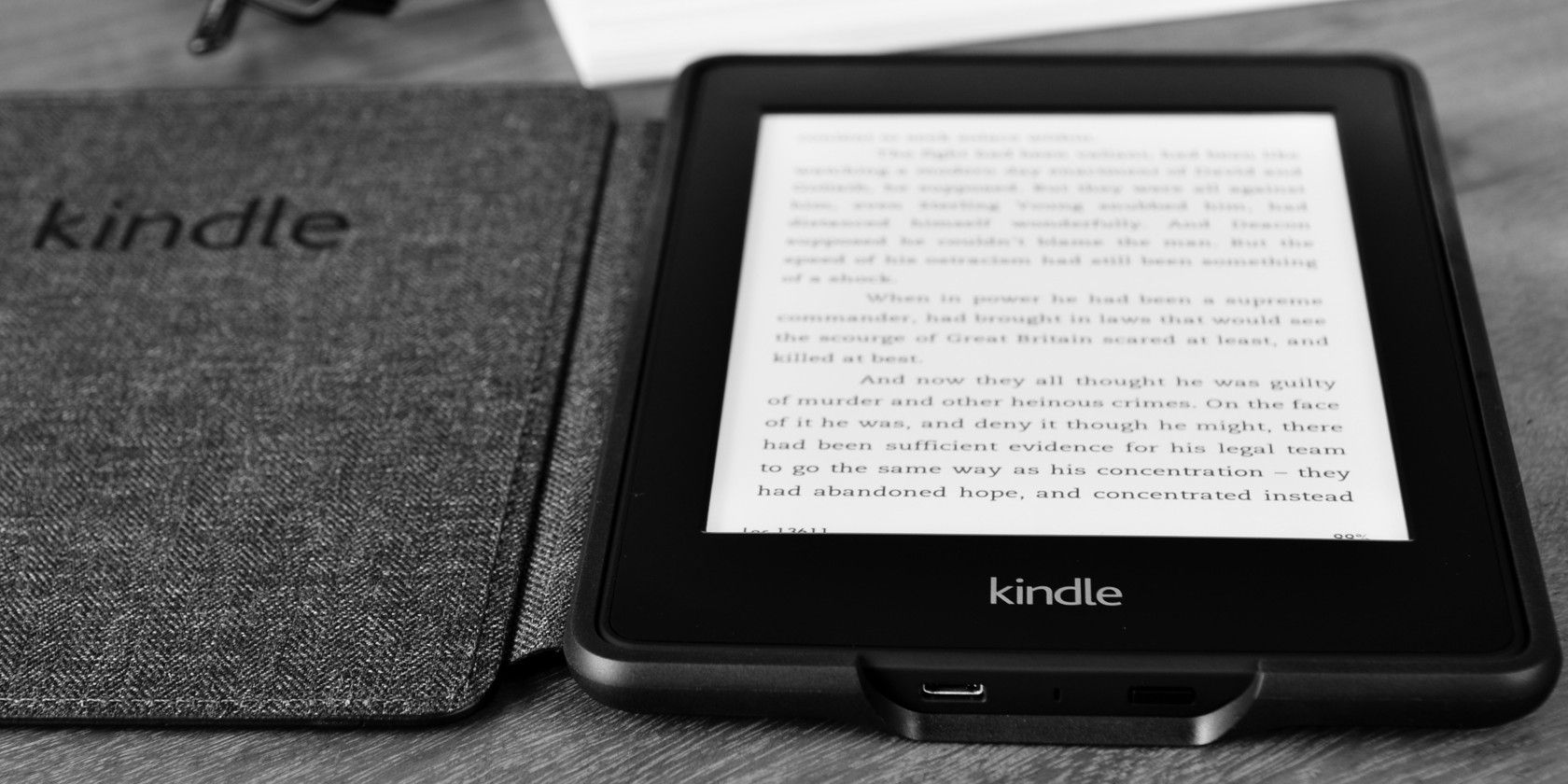The Amazon Appstore is the place Kindle Fire users go to get their apps, but it has some disadvantages compared to Google Play, especially in the number of apps. If you want to install an app on your Kindle Fire that's outside the Amazon Appstore, you'll have to sideload it — here's how.
First, you have to enable the ability to install apps from unknown sources (those outside of the Appstore). This process differs a bit depending on how new your Kindle is:
- For first or second-generation devices, head to Settings > More > Device > Allow Installation of Applications and enable this.
- Third and fourth-gen Kindle owners should enable Settings > Applications > Apps from Unknown Sources.
- Owners of the newest fifth generation, enable Settings > Security > Apps from Unknown Sources.
You'll need to have an APK (which stands for Android Application Package) available to actually install. Check out our guide to downloading APK files right from Google Play if you want to put an app from the Play Store on your Kindle Fire.
Warning: APKs can come from anywhere, and sideloading them doesn't guarantee any security. If you're trying to get paid apps for free or download apps with explicit content, beware that they may be harmful to your device.
You can install the APK in one of two ways. The easier way is to open your web browser and browse to the file's location online, tapping it to download and install. If you like, you can also connect your Fire to your PC and transfer the APK to your device, then simply open it on the device to install.
Lots of great Android apps aren't available on Google Play, so try those out if you need some apps to sideload.
What apps do you want to install on your Fire using this method? Let us know if the Amazon Appstore isn't enough for you below!
Image Credit: SGM via Shutterstock.com