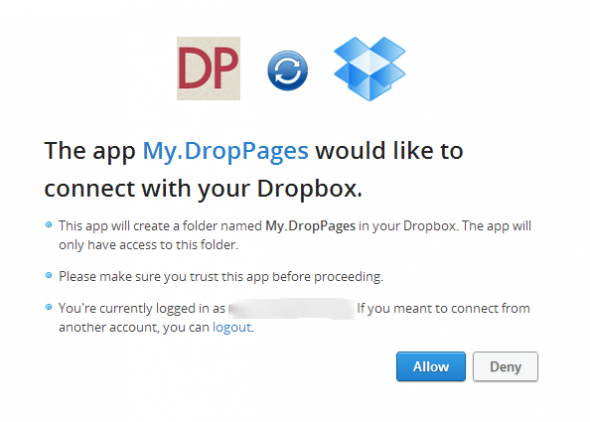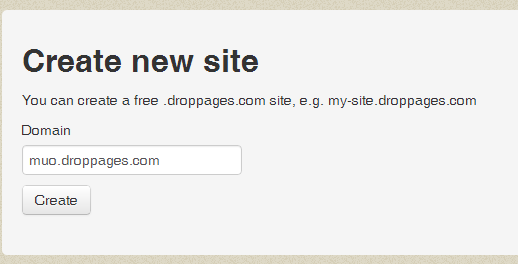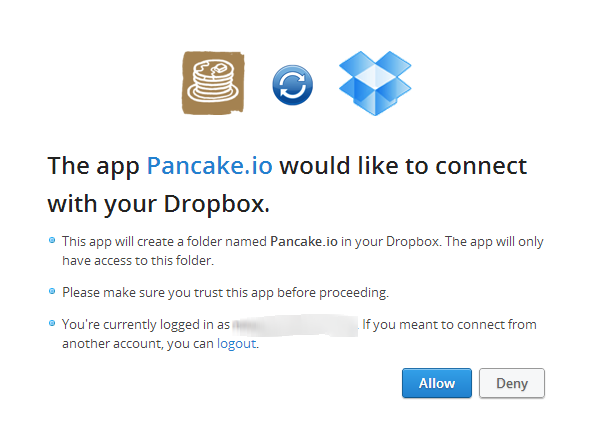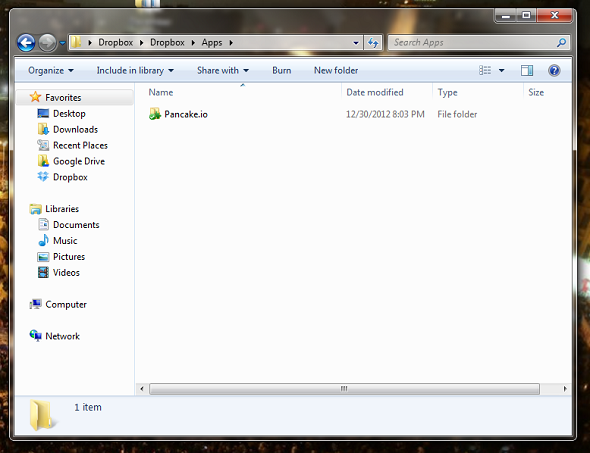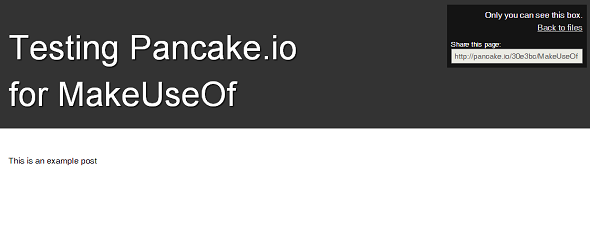If you're looking to create a simple website, but don't want to spring for hosting, you probably already know how challenging it can be to find free and decent hosting. One possible option to look into is to use the online backup service Dropbox to host your website.
We've already taken a brief look at how you can use Dropbox to host a website, but if you're looking for an in-depth guide, you've come to the right place. Before getting into the details on how to set up your own website using Dropbox, there are a few caveats worth mentioning.
When we say 'create a simple website', the emphasis should be on simple. There isn't much in the way of design, templates or features that you're going to get hosting a Dropbox website. At best, you can use it to publish a blog or a basic website to promote your business. If you plan to use Dropbox to host your website, you should also be aware of Dropbox traffic limits - 10GB for a free account and 250GB for a paid account.
DropPages
One of the easiest services to use to host your own Dropbox website is DropPages. Logging in to the site with your Dropbox credentials, you'll be prompted to grant it access to your account.
Doing this will automatically create a sub-folder in your Dropbox account. To find it, navigate to Dropbox > Apps > DropPages. The folder will remain empty until you create your first website. You can choose your subdomain on the DropPages domain name.
If you'd prefer to use your own domain (and need more than the 50MB limit), you can upgrade to a pro account for £5 a month. DropPages also allows you to choose between three different themes for your site.
DropPages sites are contained within three folders in your DropBox account. The 'Content' folder will contain all of your text files that the service automatically converts to HTML. The public folder contains static content - CSS, images and downloadable content, while your Template folder is where you can change your template (the template is where all of your menu/navigation information has to go).
Choosing your preferred template, you can then simply download all the files and replace the existing files in your DropBox DropPages folder. This is the easiest way to create your site, as you can simply replace the dummy content with the content of your choice. This way you don't have to worry about creating menus, sidebars, or anything else. (Be sure to give it a few minutes before your website shows up - the transformation isn't instantaneous).
Pancake.io
Another easy option worth looking into is Pancake.io. The first thing you'll need to do is sign up for a free account, and grant it access to your Dropbox account.
Doing this will automatically create a sub-folder in your Dropbox account. To view the folder, go to Dropbox > Apps > Pancake.io. Inside that folder, you'll find two documents - a getting started guide and an example post - both in the form of .txt files.
The easiest way to create additional posts is to simply to copy and paste the existing example and replace the content with your own.
The rules for creating content are very basic. Simply create a text file including the following at the top of the document:
---
title: Welcome to Pancake.io!
header: Testing Pancake.io for MakeUseOf
---
This is an example post
Once you have all of your content in place, your blog post will look like this:
As it will say at the top of your post - only you can see the page - but you can easily share the direct link provided. If you're looking to create a one-page website, you're pretty much set. You can get a little bit more elaborate with how your page will appear by looking at the example provided, although a little bit of HTML knowledge will go a long way. With basic HTML knowledge you'll be able to format text, embed images and links and more.
If you're just getting started with HTML, you can take a look at our easy-to-follow guide on how to do all that and more. Also be sure to check out these eleven HTML tags that will come in handy when creating your blog.
Pancake.io supports several types of files including PDFs, image files, Excel spreadsheets and Powerpoint files. When it comes to creating more elaborate websites it also supports Markdown (.md) files. You can also easily embed a list of all of your Pancake.io pages anywhere you want by generating the HMTL code here.
If you want to create a website with more than just one page, it's going to take a little bit more effort on your part and will involve Markdown - which converts text to HTML and makes it possible to create more elaborate websites using Dropbox.
SourceKit [No Longer Available] is a tool that will come in really handy if you want to keep all of the editing in your browser. The Chrome extension allows you to edit files directly within your browser, but you will have to grant it access to your Dropbox account as well. Don't forget, if you aren't interested in this solution, there are lots of great web hosting services out there.
Do you have any tips on how to use DropBox to create a simple website? Let us know about it in the comments.