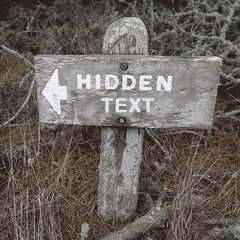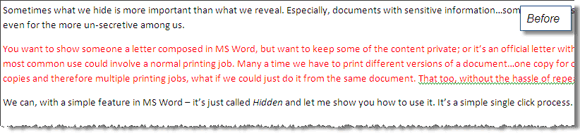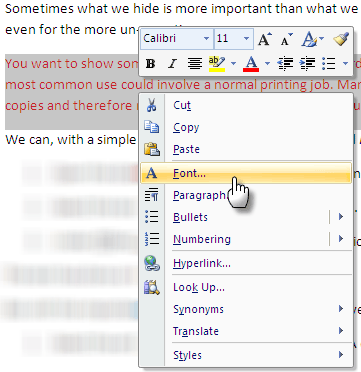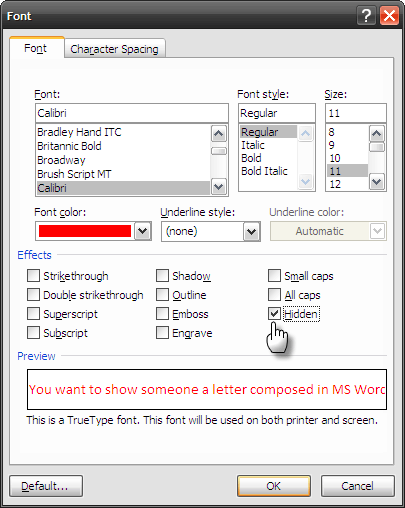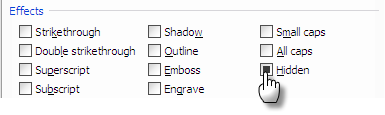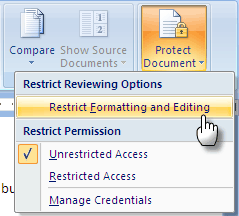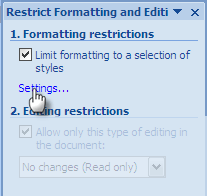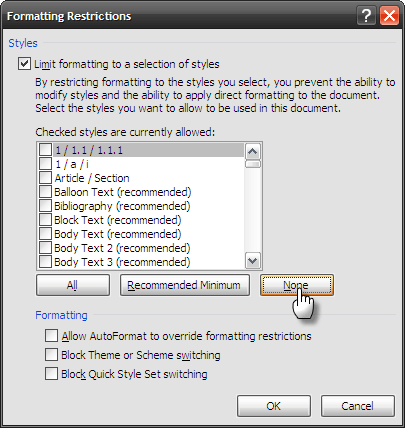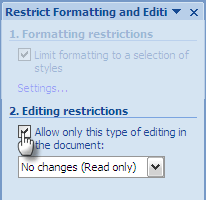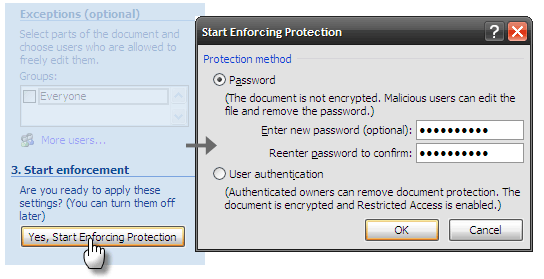Sometimes what we hide is more important than what we reveal. Especially, documents with sensitive information, some things are supposed to be "˜for some eyes only'. Such scenarios are quite common, even for the more un-secretive among us.
You want to show someone a letter composed in MS Word, but want to keep some of the content private; or it's an official letter with some part of it having critical data. As important as these two are, the most common use could involve a normal printing job. Many a time we have to print different versions of a document, one copy for one set of eyes and others for other sets.
Rather than creating multiple copies and therefore multiple printing jobs, what if we could just do it from the same document? That too, without the hassle of repeated cut and paste.
We can, with a simple feature in MS Word - it's just called Hidden and let me show you how to use it to hide text in Microsoft Word 2007. It's a simple single click process.
- Open the document which you want to work upon. The screenshot below shows the before state, i.e. before we activate the Hidden feature.
- Select the text you want to hide from prying eyes. Right click and choose the Font option from the context menu.
- Under Effects, put a checkmark against Hidden. Click OK.
The text has done a Houdini act.
But with the important part invisible to the eye, how do we get it back? Houdini usually made dramatic reappearances, MS Word's Hidden feature doesn't quite match up but it's dead easy.
- Select the entire document with a Select All (Ctrl-A or Toolbar - Editing - Select - Select All). Right click and go back to the Font option again from the context menu.
- The Hidden setting is solid and active. Click on it once to display the checkmark. Click again to remove the checkmark and unhide all the content. Click OK to exit and reveal the content.
- Note: There is another way to reveal hidden content. Click on the Office Button - Word Options - Display. Click on the Hidden text formatting marker under Always show these formatting marks on the screen. Any hidden text in the document is revealed underlined with the marker.
Thus, with a simple toggle of a setting you can selectively hide blocks of text, print the documents and then unhide the text again. That's great, but what if you need to send the document over to someone with hidden content? Then we need to fall back on the Protect Document feature of MS Word for more ironclad security.
Protect Document is a security feature that prevents modification of a text document unless allowed by the author. To start protection, click on the Review tab and go to the Protect group and follow these steps.
- Click on Protect Document - Restrict Formatting and Editing.
- Drill down and click on Limit formatting to a selection of styles - Settings under Formatting Restrictions.
- In the Formatting Restrictions box, select None to disallow formatting for styles.
- Click OK and then put a check against Allow only this type of editing in the document and keep it set on No Changes (Read Only) in the dropdown.
- To make the protection active click on Start Enforcement and provide a password to secure the document. Now, you can forward this document to others with the text hidden and protected from changes.
Hidden text as a formatting control is usually more useful for quick print jobs rather than as a secretive cloaking device.
Though, the latter too can be used creatively. Think of school quizzes with the answers hidden. I personally use it to hide and unhide sections while writing. Sometimes, it helps me understand the flow and length (word count) without having to delete any section.
Do you use this feature to hide text? How"¦or has it stayed hidden and unused?
Image Credit: CarbonNYC