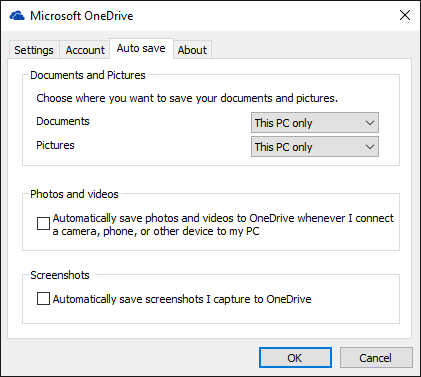With Windows 10, Microsoft decided to incorporate OneDrive into the operating system itself. This kind of forced behavior is one reason why people are switching from Windows 10 to Linux, but that may not be an option for you.
In which case, the best you can do is to simply hide OneDrive so that you never see it or interact with it. There are several ways to do this, but here's an easy way if you're using Windows 10 Home.
First, you have to unlink OneDrive. Find the OneDrive icon in the taskbar, right-click on it, and select Settings. Then do the following:
- Under Settings, uncheck all boxes in the General area.
- Under Account, click Unlink OneDrive to stop syncing OneDrive to your computer. Then click Choose Folders and uncheck all the folders therein.
- Under Auto Save, set every option in the Documents and Pictures area to This PC Only. This prevents files from being auto-saved to OneDrive.
- Click OK to apply changes.
Second, you have to hide OneDrive from showing up in File Explorer's sidebar. Fortunately, the steps are simple:
- Open the Run prompt (use the Windows+R shortcut) and type regedit to open the Registry Editor.
- In the sidebar, navigate to the key located at HKEY_CLASSES_ROOT \ CLSID \ {018D5C66-4533-4307-9B53-224DE2ED1FE6}. Use this trick to instantly jump to any registry key.
- With the key selected, look in the right pane for a value called System.IsPinnedToSpaceTree. Right-click on it and select Modify, then set its value to 0.
- Click OK and close the editor.
OneDrive should now be hidden out of sight. Enjoy!
Why don't you use OneDrive? Tell us your reasons in the comments below!
Image Credit: Windows 10 by Stanislaw Mikulski via Shutterstock