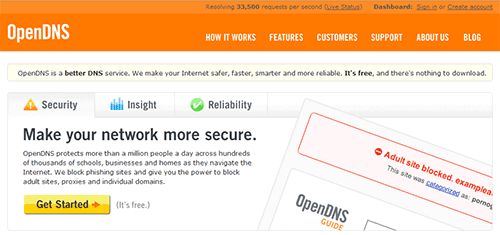MakeUseOf has mentioned OpenDNS before, but until recently I had no idea what all you could accomplish with it. We mentioned how using it could speed up your internet connection by using their DNS servers instead of your ISP's. This allows OpenDNS to do many other things that you might not be aware of. In this article, I'll walk you through getting the most out of OpenDNS.
Lets look at OpenDNS's feature list. It's quite impressive. The offer a nice list of great DNS related tools to help you secure, customize, and protect your network. To start, we need to create an account. Do this by browsing to the OpenDNS website and clicking on the Create Account link at the top of the page. You'll get access to all their features including:
- Adult site blocking
- Domain blocking
- Domain whitelist
- Phishing detection
- Custom statistics
Upon logging in, OpenDNS will create a network for you based off your IP. This is the default and you'll easily be able to click "Settings" and start your OpenDNS customization. You can start off by uploading your own logo. This just allows you to have your own image on the error pages generated by OpenDNS. You could put a picture of a big red X, or if you're a real geek, a picture of yourself with a not-so-happy face.
Whitelist - The whitelist allows you the opportunity to always allow access to specific websites. These websites will not be affected by the remaining settings.
Adult Site Blocking - this setting is broken down into six categories. It allows you the ability to pick and choose which specific set of categories you'd like to include in your domain block list, with another option for proxy/anonymizer sites. Simply select each one you would like to block, and apply the settings. OpenDNS takes care of the rest, giving you an error message when you try to connect to something listed in these categories.
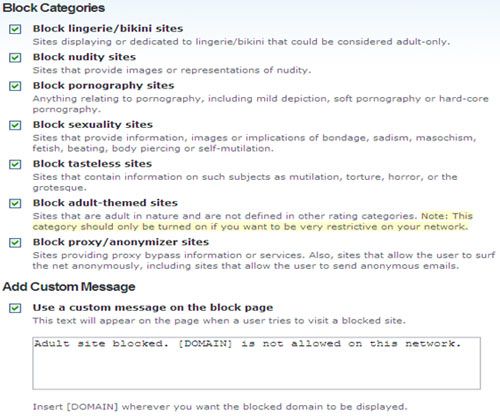
Phishing Site Blocking - This option utilizes PhishTank to block every computer using OpenDNS's DNS servers from suspected phishing websites.
Domain Blocking (Blacklist) - This option allows you to block specific websites. So say you don't do your kids (or someone else) going to myspace, no problem - just add myspace.com to the domain block list and it won't be accessible anymore.
One of the neatest things about each one of these options is that they allow you to create your own specific error messages or informational messages you wish to show up in the browser of the user trying to connect to these websites.
Shortcuts - This is one of the neatest features available to users of OpenDNS.
The shortcuts allow you to create single word shortcuts to specific URLs. If you browse many websites, and a lot of those websites are ones you would go to on a day-to-day basis, this option is perfect for you. Create simple, one-word shortcuts for those websites. Since I'm an avid Gmail user, I've listed the shortcut "mail" to go to https://mail.google.com. I just type mail in my address bar and I'm off to Gmail. It's that simple.
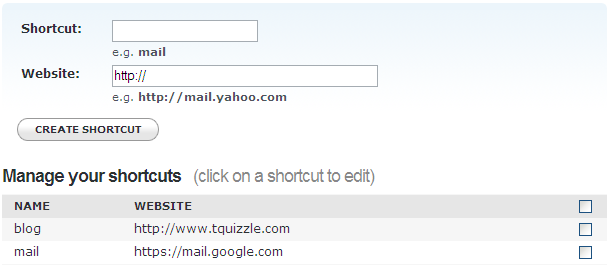
Do you use OpenDNS as your DNS? Have any other info about this topic? Let us know.