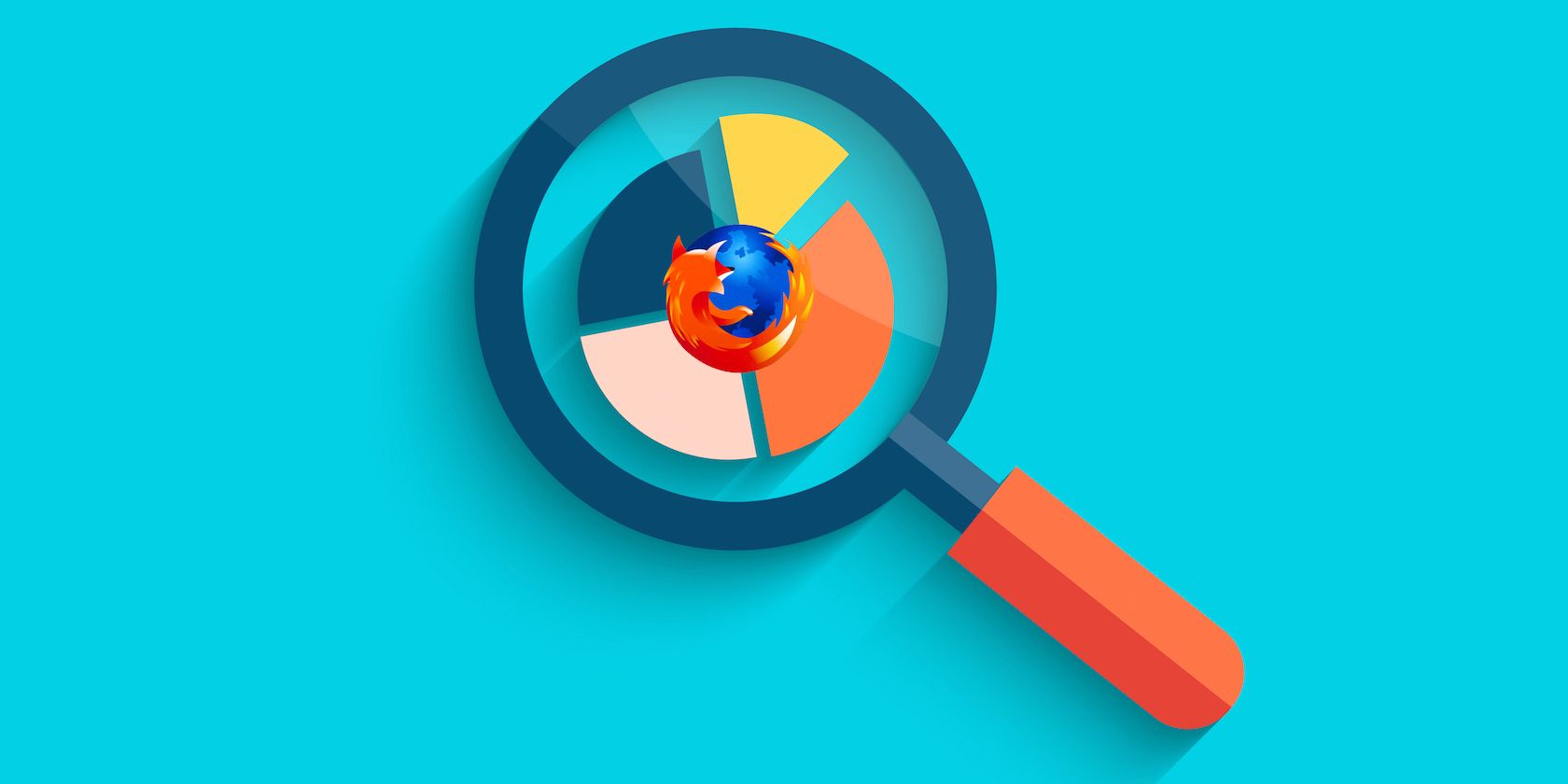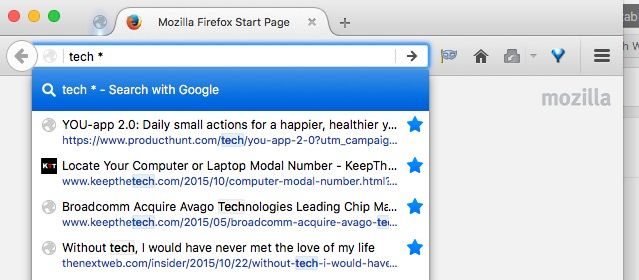Every time you type in a query in Firefox’s Awesome Bar, the autosuggest feature shows you a list of matches from various locations such as your browsing history, bookmarks, and currently open tabs. Here’s a simple way to refine those search results: use a search modifier.
Let’s say you want to search for links related to tech in your bookmarks from the location bar. You can type in tech to see a list of relevant matches as usual and then add the modifier * at the end of the query. This filters the results to show only those from the Bookmarks folder. Don’t forget to add a space between the query and the modifier.
Now try these modifiers to search for matches in:
- Browsing history: ^
- Web addresses: @
- Currently open tabs: %
- Page titles: #
- Pages you have typed: ~
- Pages you have tagged: +
You can even combine these modifiers (with spaces in between them) to filter your search results further and faster! Of course this is just one tiny part of working smarter and faster in Firefox.
Do you use modifiers in your search queries on Firefox? Know any tricks to remember them easily? Tell us in the comments.
Image Credit: Banner with magnifying glass by robuart via Shutterstock