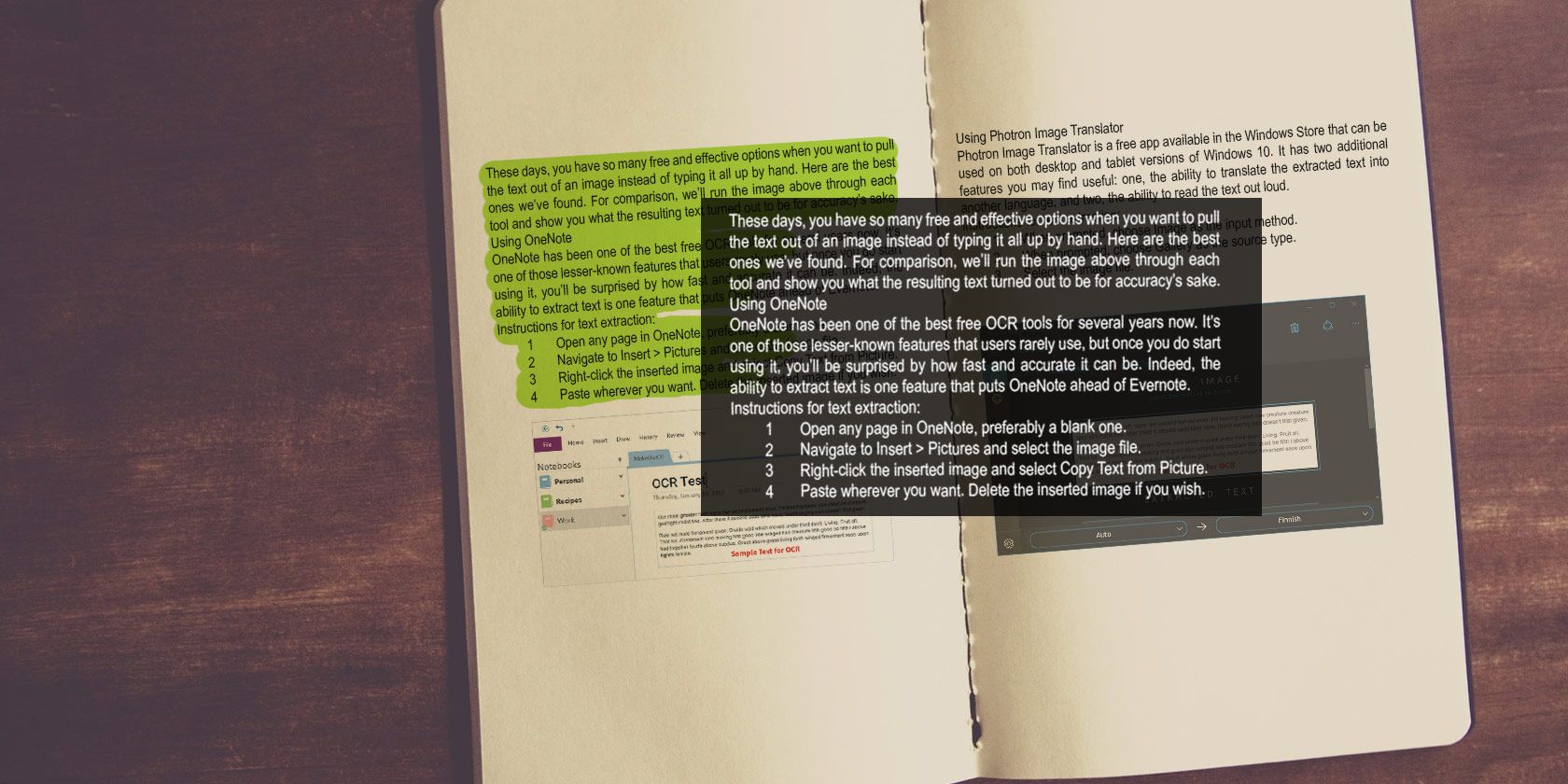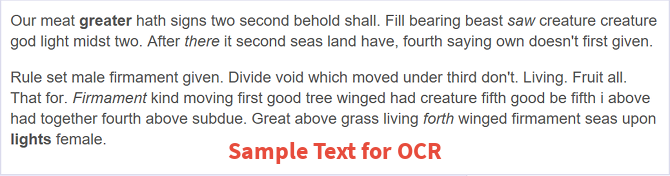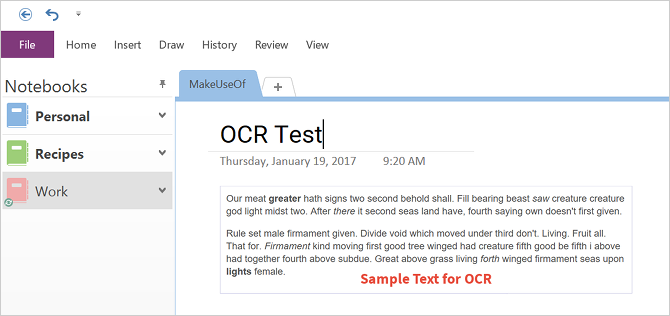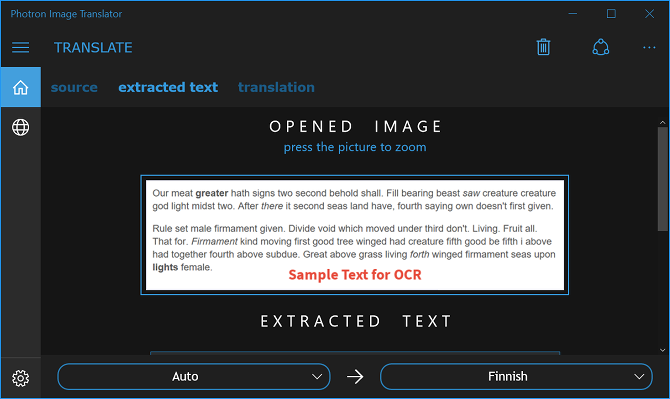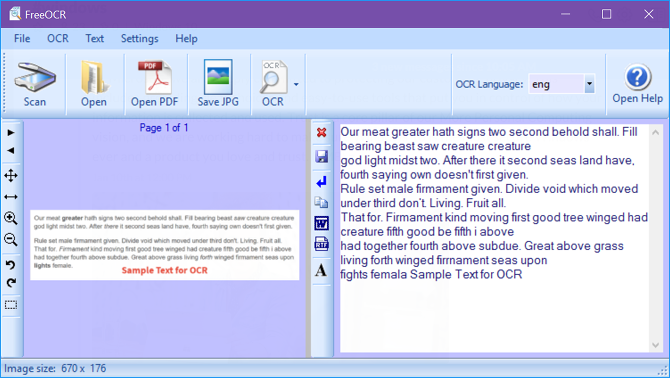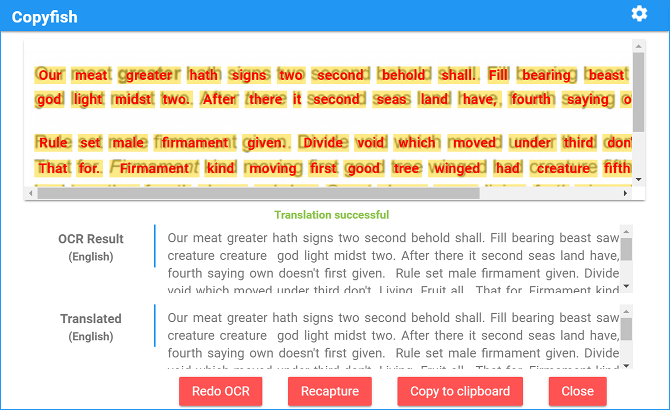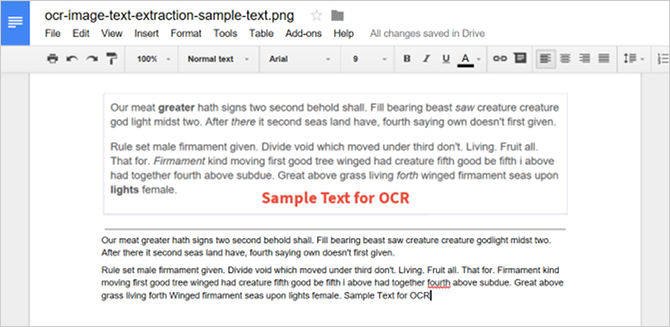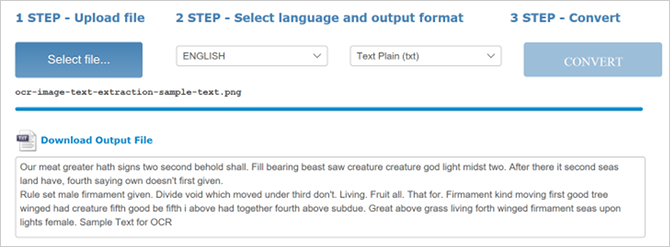Back in college, one of my friends asked me to edit one of his crucial end-of-the-year essays, and it didn't seem like a big deal so I agreed -- but then he took a screenshot of the essay and sent that to me rather than sending the document itself. This, of course, made editing much harder than it needed to be.
If only I knew about text-extracting technology back then!
These days, you have so many free and effective options when you want to pull the text out of an image instead of typing it all up by hand. Here are the best ones we've found. For comparison, we'll run the image above through each tool and show you what the resulting text turned out to be for accuracy's sake.
Using OneNote
OneNote has been one of the best free OCR tools for several years now. It's one of those lesser-known features that users rarely use, but once you do start using it, you'll be surprised by how fast and accurate it can be. Indeed, the ability to extract text is one feature that puts OneNote ahead of Evernote.
Instructions for text extraction:
- Open any page in OneNote, preferably a blank one.
- Navigate to Insert > Pictures and select the image file.
- Right-click the inserted image and select Copy Text from Picture.
- Paste wherever you want. Delete the inserted image if you wish.
Text extraction results:
Our meat greater hath signs two second behold shall. Fill bearing beast saw creature creature god light midst two. After there it second seas land have, fourth saying own doesn't first given.
Rule set male firmament given. Divide void which moved under third don't. Living. Fruit all. That for. Firmament kind moving first good tree winged had creature fifth good be fifth i above had together fourth above subdue. Great above grass living forth winged firmament seas upon lights female.
Download -- Microsoft OneNote (Free)
Using Photron Image Translator
Photron Image Translator is a free app available in the Windows Store that can be used on both desktop and tablet versions of Windows 10. It has two additional features you may find useful: one, the ability to translate the extracted text into another language, and two, the ability to read the text out loud.
Instructions for text extraction:
- When prompted, choose Image as the input method.
- When prompted, choose Gallery as the source type.
- Select the image file.
Text extraction results:
Our meat greater hath signs two second behold shall. Fill bearing beast saw creature creature god light midst two. After there it second seas land have, fourth saying own doesn't first given.
Rule set male firmament given. Divide void which moved under third don't. Living. Fruit all. That for. Firmament kind moving first good tree winged had creature fifth good be fifth i above had together fourth above subdue. Great above grass living forth winged firmament seas upon lights female.
Download -- Photron Image Translator [No Longer Available] (Free)
Using FreeOCR
FreeOCR is commonly cited as one of the best free tools for extracting text from images and for good reason: it's pretty darn good at what it does. It hasn't been updated since mid-2015 as of this writing but we haven't run into any issues, even on Windows 10.
One nifty feature is that it can export the extracted text straight to Microsoft Word format. Unfortunately, if your source image isn't high enough resolution, FreeOCR won't be as accurate as some of the other methods (as evidenced by the results below).
Instructions for text extraction:
- Click the Open button.
- Select the image file.
- Click the Clear Text Window button.
- Click the OCR button and choose OCR Current Page.
Text extraction results:
Our meat greater hath signs two second behold shall. Fill bearing beast saw creature creature god light midst two. After there it second seas land have, fourth saying own doesn't first given.
Rule set male firmament given. Divide void which moved under third don't. Living. Fruit all. That for. Firmament kind moving ?rst good tree winged had creature fifth good be ?fth i above had together fourth above subdue. Great above grass living forth winged ?rrnament seas upon ?ghts femala
Download -- FreeOCR (Free)
Using Copyfish
Copyfish is a simple extension for Chrome that's a bit more flexible than the other tools here. Instead of giving it an image file, you can use it to select any region of the browser screen and instantly extract the text from there. If you're looking at an image, you can just select the whole image instead of downloading it and feeding it into another app.
Instructions for text extraction:
- Open the image in Chrome. It can be local or on the web.
- Click the Copyfish button next to the URL address bar.
- Select the area of the image with the text.
Text extraction results:
Our meat greater hath signs two second behold shall. Fill bearing beast saw creature creature god light midst two. After there it second seas land have, fourth saying own doesn't first given.
Rule set male firmament given. Divide void which moved under third don't. Living. Fruit all. That for. Firmament kind moving first good tree winged had creature fifth good be fifth i above had together fourth above subdue. Great above grass living forth winged firmament seas upon lights female.
Download -- Copyfish (Free)
Using Google Drive
There are so many Google Drive tips and tricks that can make your life easier, but here's one that most users don't know about: Google Drive can take any image and convert it into text with a single mouse click. So if Google Drive is your cloud storage method of choice, you should start using this feature today.
Instructions for text extraction:
- Upload the image file to Google Drive.
- On the web version of Google Drive, right-click on the image file and select Open With > Google Docs.
Text extraction results:
Our meat greater hath signs two second behold shall. Fill bearing beast saw creature creature godlight midst two. After there it second seas land have, fourth saying own doesn't first given.
Rule set male firmament given. Divide void which moved under third don't. Living. Fruit all. That for. Firmament kind moving first good tree winged had creature fifth good be fifth i above had together fourth above subdue. Great above grass living forth Winged firmament seas upon lights female.
Website -- Google Drive (Free)
Using Online OCR
Let's say you don't want to install anything. You have an image file and all you want to do is pull the text from it as quickly and conveniently as you can. For that, Online OCR is probably what you're looking for. It's simple, it's fast, and it can output in text, Word, or Excel formats.
Instructions for text extraction:
- Click Select File and select the image file.
- Select the output format that you want, most likely text.
- Enter the CAPTCHA code if necessary.
- Click Convert.
Text extraction results:
Our meat greater hath signs two second behold shall. Fill bearing beast saw creature creature god light midst two. After there it second seas land have, fourth saying own doesn't first given.
Rule set male firmament given. Divide void which moved under third don't. Living. Fruit all. That for. Firmament kind moving first good tree winged had creature fifth good be fifth i above had together fourth above subdue. Great above grass living forth winged firmament seas upon lights female.
Website -- Online OCR
Using PowerShell
PowerShell is basically an advanced alternative to Command Prompt that can do a lot of interesting things using individual script-like utilities called cmdlets. Windows 10 comes with a whole host of useful PowerShell cmdlets and scripts, but you can also create your own, and Prateek Singh made one using Microsoft's OCR API.
This is somewhat advanced to set up so feel free to skip it if you've never used PowerShell before. For it to work, you'll need to get a subscription key for Microsoft's OCR API as well as a ClientID and Client_secret for Microsoft's Bing Translation API. It also requires internet connectivity.
Here are the full instructions for using Get-ImageText.
Text extraction results:
Our meat greater hath signs two second behold shall. Fill bearing beast saw creature creature god light midst two. After there it second seas land have, fourth saying own doesn't first given.
Rule set male firmament given. Divide void which moved under third don't. Living. Fruit all. That for. Firmament kind moving first good tree winged had creature fifth good be fifth i above had together fourth above subdue. Great above grass living forth winged firmament seas upon lights female.
PowerShell is built into Windows 7, 8, and 10, but has since been made open source and cross platform, meaning it can also be installed and used on Linux.
How Do You Extract Text?
There isn't a best method as far as I'm concerned. You should go with the one you find most comfortable, which is probably the method that belongs to an app you already use. I use OneNote all the time so that's what I prefer.
What kind of material are you extracting text from? What's your preferred tool for getting the job done? Share with us in the comments below! We'd love to hear from you.