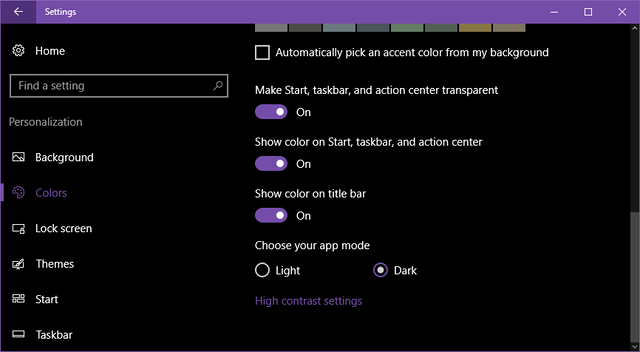The Anniversary Update for Windows 10 was somewhat problematic for a handful of users, but it also brought a lot of awesome and much-needed improvements to the operating system... including a Dark theme for Windows 10 apps.
Not long ago, we showed you how to enable this Dark theme by tweaking certain values in the Windows Registry, but the Anniversary Update now lets you turn it on and off with a single mouse click.
Don't have the Anniversary Update yet? Check out our quick guide to Windows Update to see why you haven't gotten it yet.
Launch the Settings app and navigate to Personalization > Colors. On that page, scroll down to the bottom and look for the Choose your app mode setting, then switch it to Dark.
From now on, the appearance of all core Windows 10 apps and interface elements will take on the dark theme. This should be more comfortable for your eyes if you regularly use your computer at night or in rooms without much light.
On top of this, there are a handful of other neat tricks in the Anniversary Update that you should try out ASAP.
Do you prefer the Light or Dark themes for Windows 10? Tell us why in the comments!