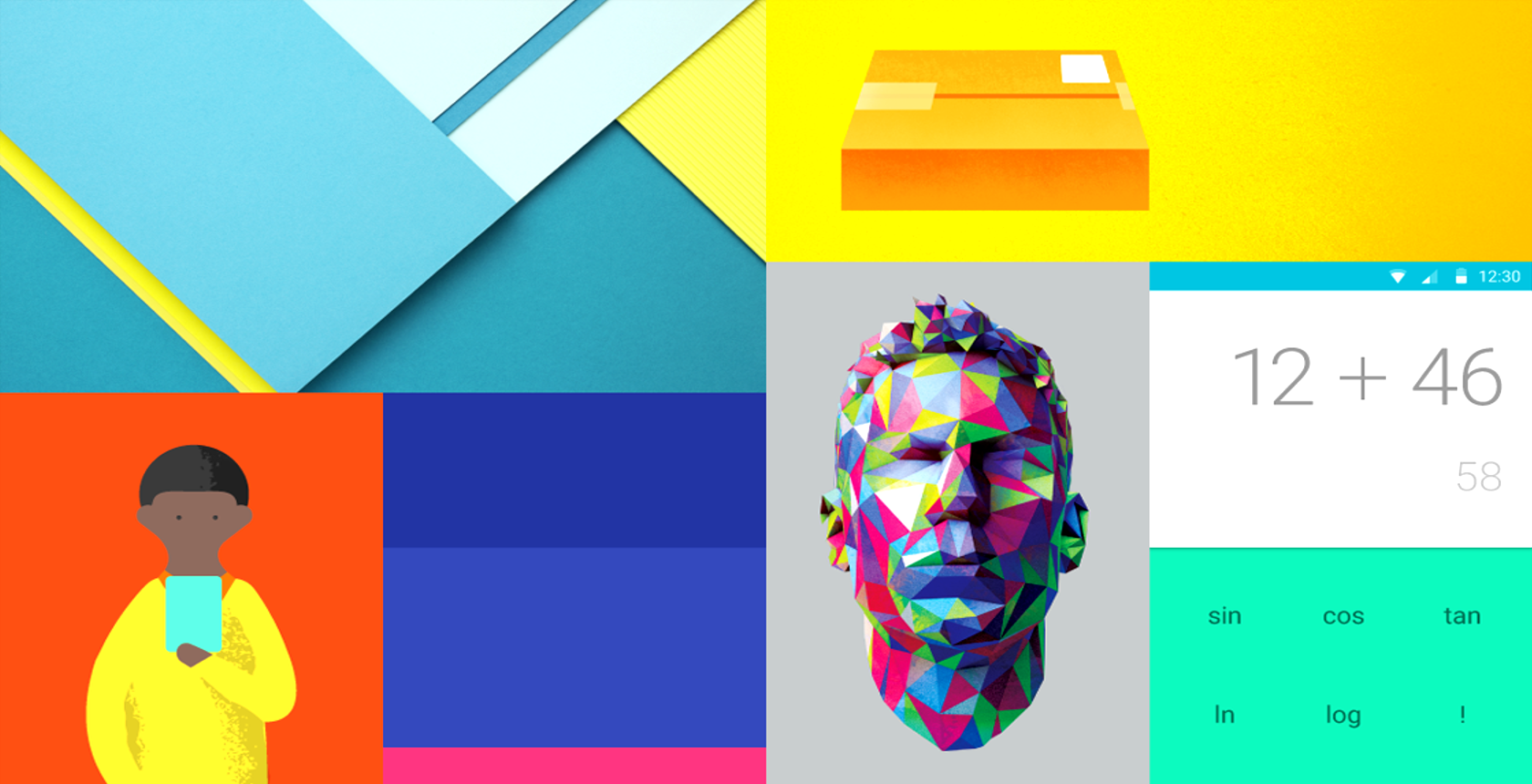Material Design, first introduced as a guiding theme for Android 5.0 Lollipop, is now making its way into other Google products and websites. You've probably noticed the flat theme of Google+ and even Google's settings pages (along with plenty of third-party Android apps), but now this new look is coming to Google Chrome.
Because of Chrome's rapid updates and presence on a variety of platforms, you might already have seen Chrome change to the Material Design on your Windows or Mac computer — Chrome OS has had the update for a while. If not, though, you can easily enable Chrome's Material Design look in just a few clicks.
Open a new tab and type chrome://flags into the address bar to access Chrome's hidden settings menu. Now, press CTRL + F to bring up a search bar, and type material into the page so we can find everything related to Material Design (14 entries at the time of writing). Once you're done making changes, restart Chrome to apply them.
Right now, your choices are:
- Material Design in the browser's top chrome — change to Material to update your address bar and icons.
- Enable Material Design in the rest of the browser's native UI for bubbles and pop-ups.
- Enable Material Design User Manager to Enabled to update the user swap button.
- Enable Material Design feedback will give the Chrome feedback page a new coat of paint.
- Enable Material Design history to revamp the History page.
- Enable Material Design extensions to view all your awesome extensions in Material Design.
Bonus: type chrome://md-settings/ to visit the Material Design Settings page instead of the standard one. There's no flag for this, currently.
Looking to keep customizing Chrome? Check out some awesome themes to spruce up your browser.
Do you like Material Design in Chrome or prefer the classic style? Let us know by leaving a comment!
Image Credit: Google’s Material Design Guidelines