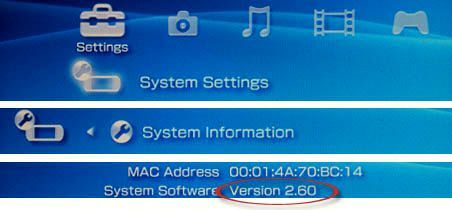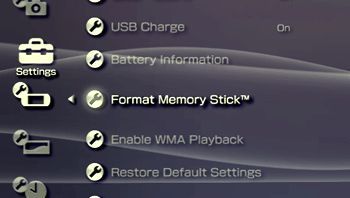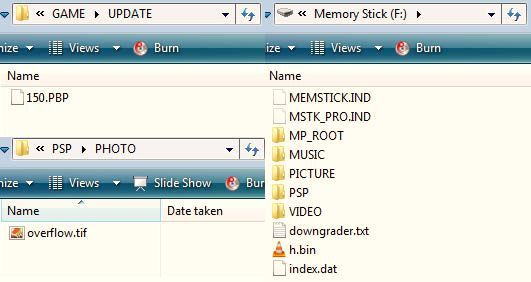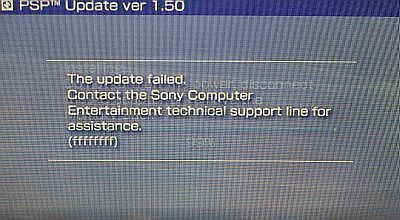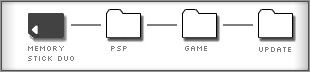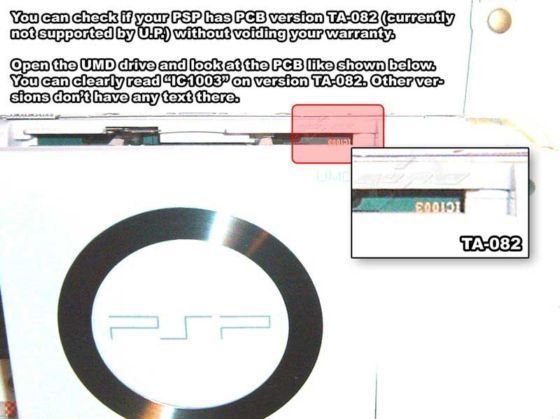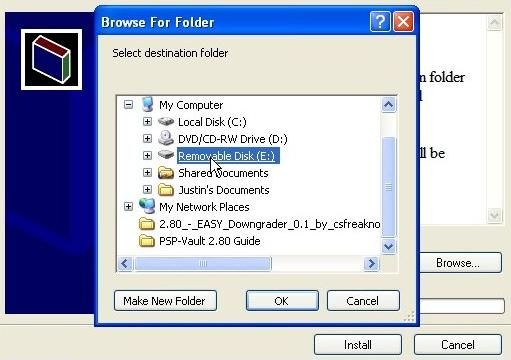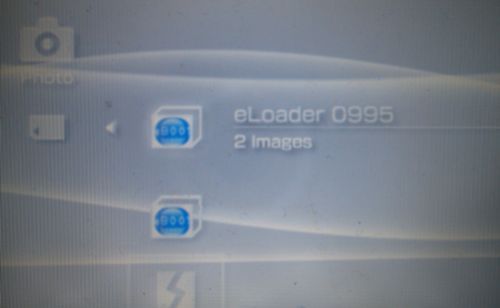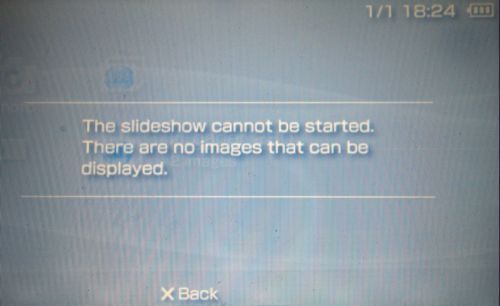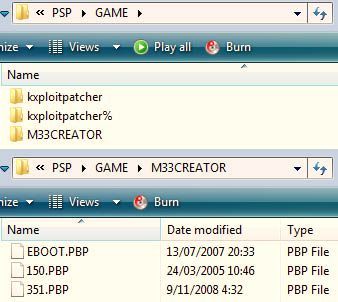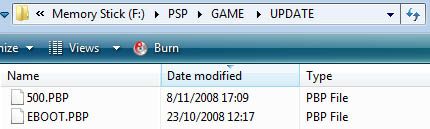For those of you who are new to the concept of hacked PSPs, custom firmware might not sound so familiar. Custom firmware allow you to run homebrew. Homebrew is software developed by the user community.
Enabling this homebrew makes the PSP an open platform. It allows you to add the functions and/or applications that Sony did not take care of.
Update: Part two, for firmware 3.51 and higher is now available here. Or better download the complete up-to-date PSP Downgrading/Upgrading Guide now in PDF. Download here. It's free!
Of course there are two sides to this coin. When you're dealing with an open platform, piracy arises. Due to this (and probably some other reasons as well), Sony has been trying to repress homebrew as much as possible. Where these apprlications could initially be run on the 1.50 firmware PSPs, users who updated wouldn't be so fortunate.
But the community (read: hackers) did not accept defeat. Leaks were exploited and one after the other, the firmwares fell. Up to today, neither of the groups have given up, but it is obvious who is winning.
Instead of enabling people to run homebrew, the PSP hacking groups have started building their own PSP custom firmwares. Their firmwares are nearly identical to the official ones, only better. They have all the same functions, but have added functionality and the ability to run homebrew. At some point, people stopped trying to run homebrew on these official firmwares and just developed software to downgrade and/or switch PSP to custom firmware.
There are a lot of different ways to downgrade your PSP, which one you'll have to use depends on your current firmware. Some are harder to break than other, but it's always possible.
We will be posting a simple step-by-step guide, so that nearly everyone will be able to find his or her way through the bulk of information available on the web.
LEGAL DISCLAIMER
Using these methods is 100% legal (although Sony obviously doesn't like it), but it CAN brick your PSP (there is a way to unbrick them, we'll be discussing that next time). It may also void the warranty of your PSP system as you would be working with delicate parts like the PSP's flash memory. So if you screw up, Make Use Of won't be held legally liable. If this sounds like too much risk to you, please don't go any further.
Part One - Upgrade PSP Firmware 1.00-3.50
Yep, we'll be starting with firmware versions 1.00 through 3.50. If you have a higher firmware, don't despair, as we'll be discussing them in part two (a little more complicated though).
As there's a lot of different variables and different ways to work with them, we'll be sending you up and down through this guide to the steps that matter for you. Therefore, for all the speedreaders out there: always read the text in bold red, as it will 'guide you through this guide'.
Navigation
So we want to install a custom firmware (m33 to be exact). Sadly, we'll need to have firmware 1.50 to install. If (though this is very unlikely) your PSP is still equiped with FW version 1.00, you'll have to upgrade to 1.50. To do that, download the update file here and follow the instructions in the file description.
- If you have FW 1.50 or some custom firmware: Go straight to the upgrading guide
- If you have FW 2.00 or below: Go to method a
- If you have FW 2.80 or below: Go to method b and c
- If you have FW 3.03 or below: Go to method d
- If you have FW 3.50 or below: Go to method e
- If you have FW 3.51 or higher, check back with us next week
To check which firmware you have, go to Settings -> System Settings -> System Information. Your firmware version will be stated right between your MAC Address and your Nickname.
a) Downgrading PSP from Firmware 2.00 to 1.50
This method uses the tiff exploit. People found out that it was possible to run tiny bits of code through tiff files. In this case, a tiff file is used to change the version number to 1.00, after which you'll be able to update to 1.50.
Files you need
Please use google if the links are no longer work.
- MPH Downgrader (alternative link here)
- Firmware 1.50 (alternative link here)
Step One: Format your memory stick
This is not always necessary, but it makes the upgrading easier, so be sure to make a back up of all your important files. To do that, Go to Settings -> System Settings -> Format Memory Stickâ„¢ and confirm twice.
Step Two: File Placement
Go to Settings -> USB Connection
Put the EBOOT.PBP file in X:PSPGAMEUPDATE (where X: is your PSP) and extract the MPH Downgrader zip in your PSP root (main folder). If you are prompted about replacing any files, click 'Yes to All'.
Step Three: Downgrading
Go to Photo -> Memory Stickâ„¢. You'll see a black screen with some numbers. Don't be afraid, this is just the program doing its work.
Wait about 30 seconds and restart your PSP (hold your power switch up until it switches off and turn it back on).
Now, go to Game -> Memory Stickâ„¢ and open 'PSPâ„¢ Update ver 1.50'
You'll see an error at the end of the update. Don't be nervous, this is perfectly normal. Restart the PSP manually. You'll then encounter another error, press O to restart.
Congratulations, you've now got Firmware 1.50, move on to the upgrading guide.
b) Downgrading PSP from firmware 2.80 to 1.50
First of all, if you have a lower firmware version, you'll have to upgrade to 2.80.
Download this file and put it in X:PSPGAMEUPDATE (with X: being your PSP). Then go to Game -> Memory Stickâ„¢ and open 'PSPâ„¢ Update ver 2.80'.
This method also uses the tiff exploit, which enables small pieces of code to be run through tiff files.
If this method does not work for you, check below for an alternative updating way.
Files you need:
Please use google if the links are no longer work.
- HEN for Firmware 2.80 (alternative link here [No Longer Available])
- v2.80 Downgrader [No Longer Available]
- Firmware 1.50 (alternative link here)
Step One: Format your memory stick
This is not always necessary, but it makes the upgrading easier, so be sure to make a back up of all your important files. Go to Settings -> System Settings -> Format Memory Stickâ„¢ and confirm twice.
Step Two: File Placement
UnRAR the HEN archive. Move the contents from the MS_ROOT folder to your PSPs root (this is the main folder).
Also move the contents of the ta82downgrader.zip MS_ROOT folder to your PSP's root. Rename the FW 1.50 EBOOT.PBP file to UPDATE.PBP and move it to X:PSPGAMEUPDATE (with X: being your psp).
Step Three: Downgrading
First of all, we're going to activate HEN (Homebrew ENabler). After that, we browse to the Photo menu and try to open the HEN_280 folder. If the PSP just freezes, reboot and try again. At some point the screen will flash in a specific color.
- - If red, the program ran, but if it failed, you'll have to try again.
- If blue, the program succeeded and is running. Your PSP will automatically reboot.
Next we're going to run the downgrader. To do this, go to Game -> Memory Stickâ„¢ and open the PSPâ„¢ Update ver X.YZ (you'll need at least 75% battery for this).
At the end of the installation, you'll be prompted to press X, after which your PSP will restart. Enjoy, you've now got Firmware 1.50!
Move on to the upgrading guide.
c) Downgrading PSP from Firmware 2.80 to 1.50 (alternative way)
First of all, if you have a lower firmware version, you'll have to upgrade to 2.80.
Download this file and put it in X:PSPGAMEUPDATE (with X: being your PSP). Then go to Game -> Memory Stickâ„¢ and open 'PSPâ„¢ Update ver 2.80'.
Files you need:
Please use google if the links are no longer work.
- 2.80 Easy Downdater (alternative link here)
- eLoader/xLoader (alternative link here [No Longer Available])
- PatchSFO (alternative link here [No Longer Available])
- Firmware 1.50 (alternative link here)
Step One: Make sure you don't have a TA-082 motherboard
If you use this updating technique with a TA-082 PSP you'll be left with a shiny brick.
If you DO have a TA-082 PSP, check above for another updating way.
|
Step Two: Format your memory stick
This is not always necessary, but it makes the upgrading easier, so be sure to make a back up of all your important files. Go to Settings -> System Settings -> Format Memory Stickâ„¢ and confirm twice.
Step Three: File placement
Go to Settings -> USB Connection. Open the eLoader installation file. It will try to automatically connect to your PSP. If it fails to do so, just select the PSP root (main folder) manually. You can leave all the other settings alone.
Unzip the PatchSFO EBOOT to X:PSPGAMEPatchSFO and the FW 1.50 EBOOT.PBP file to X:PSPGAMEUPDATE (where X: is your PSP).
Open the 2.80 Easy Downdater installation file and select your PSP's root. Press next to install the files.
Step Four: Downgrading
First we're going to need to patch the files with eLoader. To do so, go to Photo -> Memory Stickâ„¢, and hold the start button while hovering over the eLoader folder. There's a possibility that your PSP crashes. If so, just do a hard reboot by holding the power switch and try again.
Once inside the eLoader application, open PatchSFO and press on X to confirm. PatchSFO will now patch all files. This means we can open Easy Downgrader through xLoader in a moment. Do not try to open the installer with eLoader, as eLoader and xLoader are two totally different applications. Opening Easy Downgrader with eLoader might even brick your PSP
Once PatchSFO is done, press start to reboot your PSP.
Now we're going to open xLoader. Again, hold start for a few seconds when hovering over the xLoader folder. If your PSP crashes, do a hard reboot and try again. At one moment, you'll get an error message as shown below. This means xLoader has successfully started. You'll also be able to view the files contained within the folder now.
Now we can start the updater. Go to Game -> Memory Stickâ„¢ and open the installer (1.50DDforTA-079~081FW2.80PSP). Press O to start the installation.
At the end of the update you'll see an error. Don't be nervous, this is perfectly normal. Restart the PSP by pressing O.
Congratulations, you've now got Firmware 1.50, move on to the upgrading guide.
d) Downgrading PSP from firmware 3.03 to 1.50
First of all, if you have a lower firmware version, you'll have to upgrade to 3.03.
Download this file [No Longer Available], rename it to EBOOT.PBP and put it in X:PSPGAMEUPDATE (with X: being your PSP). Then go to Game -> Memory Stickâ„¢ and open 'PSPâ„¢ Update ver 3.03'.
You'll need an unpatched copy of GTA:LCS for this method. This means that it contains a version 2.00 Firware update file. Though this might strike you as odd at first, it's genius when you know the details.
When Sony closed the tiff-gate, the hackers went looking for other glitches in the PSP firmware. At first they couldn't find any, but then they made a very unexpected move. They used a glitch in GTA:LCS, a game for the PSP! Now, they could load nearly any piece of code using savefiles. Sony didn't like this though, so they made sure this wasn't possible with all next releases and/or firmwares.
I only suggest this method if you actually own this game, don't go running to the store to get a copy. Next time we'll talk about a way to downgrade and unbrick each and every PSP (you need another PSP for it, though).
Check this article to see if your game is patched or not, or just insert it in your PSP and look what Firmware version it contains (2.00 is an unpatched one). Check this as well.
If you haven't got a copy of GTA:LCS in your possesion, but you do have a copy of Lumines, skip down to method d below.
Files you need:
Please use google if the links are no longer work.
- An unpatched copy of GTA:LCS
- 3.03 Downgrader (alternative link here [No Longer Available])
- Firmware 1.50 (alternative link here)
For installation, read steps one to three of method e.
e) Downgrading from firmware 3.50 to 1.50
First of all, if you have a lower firmware version, you'll have to upgrade to 3.50.
Download this file and put it in X:PSPGAMEUPDATE (with X: being your PSP). Then go to Game -> Memory Stickâ„¢ and open 'PSPâ„¢ Update ver 3.50'.
A little déjà vu here, the hacker community did it again! Instead of using Liberty City (more details above), they used a save-game exploit and a copy of the nifty puzzle game Lumines to get in. Note that the installation is also very similar to the GTA version.
Files you need:
(use google if the below links are offline)
- An unpatched copy of Lumines
- Universal 3.50 HEN/Downgrader (alternative link here [No Longer Available])
- Firmware 1.50 (alternative link here)
Step One: Format your memory stick
This is not always necessary, but it makes the upgrading easier, so be sure to make a back up of all your important files. Go to Settings -> System Settings -> Format Memory Stickâ„¢ and confirm twice.
Step Two: File placement
UnRAR the downgrader and move all the files from the MS_ROOT folder in the root (main folder) of your PSP. If you are prompted about replacing any files, click 'Yes to All'.
Rename the version 1.50 Firmware file from to UPDATE.PBP and drop it in X:PSPGAMEUPDATE (with X: being your PSP). Be sure not to overwrite EBOOT.PBP in the UPDATE folder!
Step Three: Downgrading
Start the game. As soon as it starts loading the savefile the screen will turn black and restart. Normally, you are now running HEN (Homebrew Enabler) which allows you to run homebrew files.
To check, go to System -> System Settings -> System information and look at your system version. It should state '303 HEN'. If not, start over.
You can now start to downgrade. Go to Game -> Memory Stickâ„¢ and open the PSPâ„¢ Update ver X.YZ
If you have an unpatched TA-082 of TA-086 motherboard, you'll be asked if you want to patch it. You can only proceed with the installation if you do. Next, you'll encounter one last confirmation screen, press X to continue.
Once the installation is complete, you can press X to restart your system. Congratulations, you know have a PSP with firmware 1.50!
If you get an error saying that the 'settings are corrupt', you'll have to restore your pre-installation network settings manually by going to Game -> Memory Stickâ„¢ and starting the NetConfigBackup utility and selecting restore.
Move on tothe upgrading guide.
Upgrading your PSP to a custom firmware
Now you're in Firmware 1.50, we can upgrade to a custom firmware. The big advantage is that we'll have all the advantages of the higher firmwares in combination with the ability to run homebrew.
Things we need:
- Custom Firmware 3.52 M33 (alternative link here)
- Custom Firmware 3.52 M33-3 [No Longer Available]
- The latest M33 Firmware version [No Longer Available] (5.00-3 at the time of writing)
- The parallel official fimware (5.00 in this case - mirror)
- Firmware 3.51 (alternative link here)
- Firmware 1.50 (alternative link here)
Step One: Format your memory stick
This is not always necessary, but it makes the upgrading easier, so be sure to make a back up of all your important files. Besides, you've probably got a lot of unnecessary junk on there from the downgrading process.
Go to Settings -> System Settings -> Format Memory Stickâ„¢ and confirm twice.
Step Two: Upgrade to Custom Firmware 3.52 M33
Before we can upgrade to the latest version of the M33 firmware, we must first do an initial upgrade to one of the first M33 versions, CFW 3.52.
First of all, unRAR all the downloaded files.
If you are on FW 1.50, copy 'kxploitpatcher and kxploitpatcher%' to the directory X:/PSP/GAME (where X: is your PSP). If you are on another custom firmware, skip this step.
Copy the M33CREATOR folder from the 3.52 M33 rar to X:/PSP/GAME (where X: is your PSP). Rename the 1.50 and 3.52 EBOOT files respectively 150.PBP and 352.PBP and move them to the M33CREATOR as well.
b) Updating
If you are on FW 1.50 go to Game -> Memory Stickâ„¢ and open KXploit Permanent Patcher. This will permanently allow non-patched eboots to load. When prompted, press X. Your PSP will restart automatically when done. If you are on another custom firmware, skip this step.
Next, start 3.51 M33 CREATOR, also in the Game's Memory Stickâ„¢ menu. After it has loaded and rewritten the firmwares (this can take a while), you can press X to restart.
M33 CREATOR has now built an update file. Once again, go to Game -> Memory Stickâ„¢ and open 3.52 M33UPDATE. You need to have at least 75% battery left to do this. You'll be asked for confirmation. Press X to continue or R to exit.
Press X at the end of the installation to turn your PSP off, turn it back on manually. Congratulations, you are now on 3.52 M33!
Let's get rid of all those unnecessary files. Format your memory stick again as explained above.
Step Three: Update to 3.52 M33-3
Unrar the 3.52 M33-3 files. Drop the PSP folder in your PSPs root (main folder).
Go to Game -> Memory Stickâ„¢ and open the nameless utility. You'll get a nice read about a website they don't seem to like. Press X to do the update, this one will go real quick.
Step Three: Upgrade to the latest Custom Firmware
a) File placement
If you haven't extracted the downloaded firmware yet (we're going to use 5.00 M33-3), do it now.
Move the unRARred UPDATE folder to X:PSPGAMEUPDATE (with X: being your PSP). Also add the parallel official firmware to that folder, renamed in the same manner as in 2.a
b) Updating
Go to Game -> Memory Stickâ„¢ and open the installation file. After verifying the eboot, it'll ask you for confirmation. Press X to continue.
Follow the on-screen instructions to update. The update will take five minutes or less.
Congratulations, you are now on the latest M33 custom firmware!
It's no more than fair to say a brief thank you to Dark_Alex, for everything he has done on the scene. The guy's a legend, and he deserves it.
Be sure to watch Make Use Of for part two!
Update: Part two, for firmware 3.51 and higher is now available here. Or better download the complete up-to-date PSP Downgrading/Upgrading Guide now in PDF. Download here. It's free!