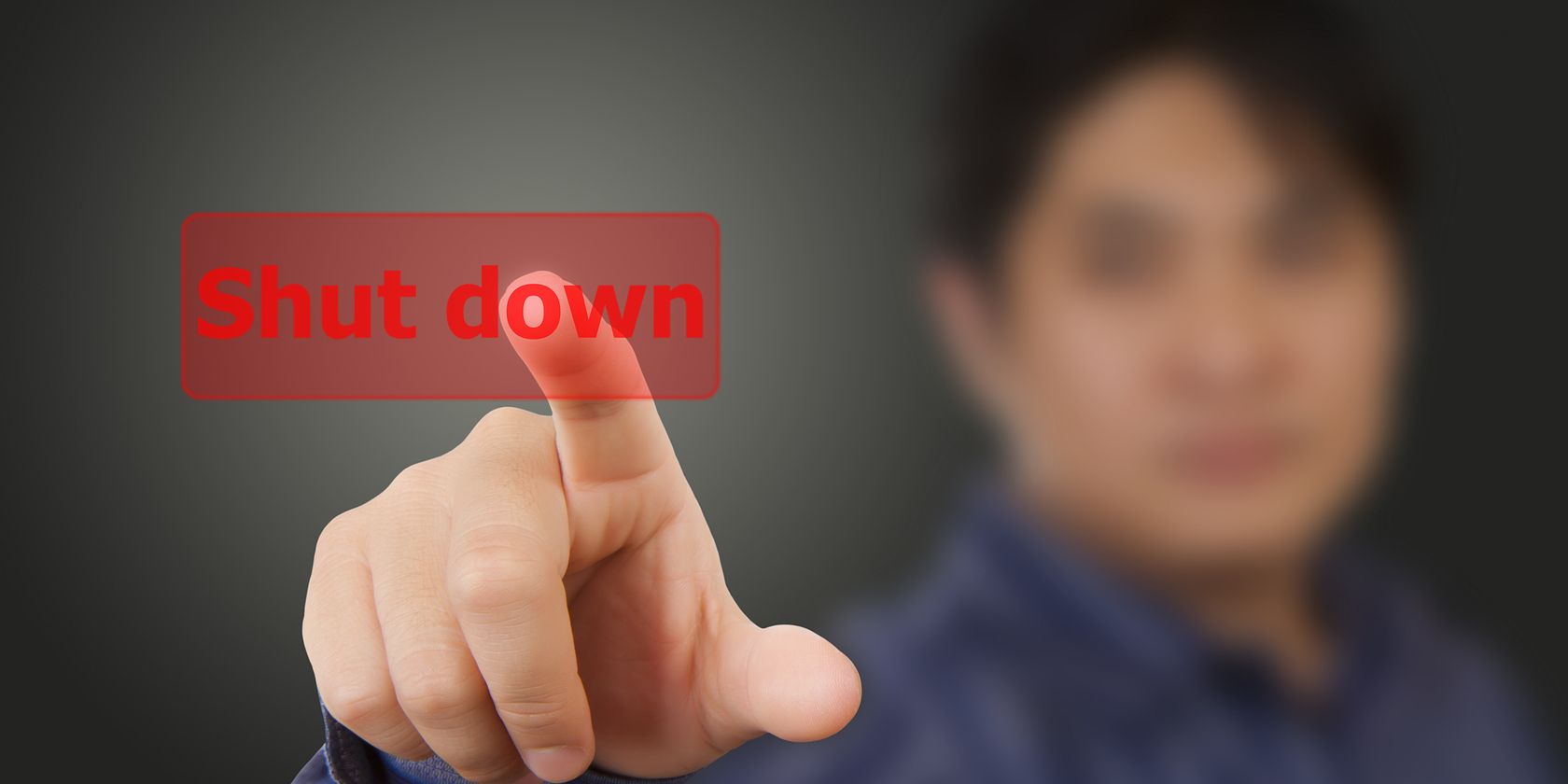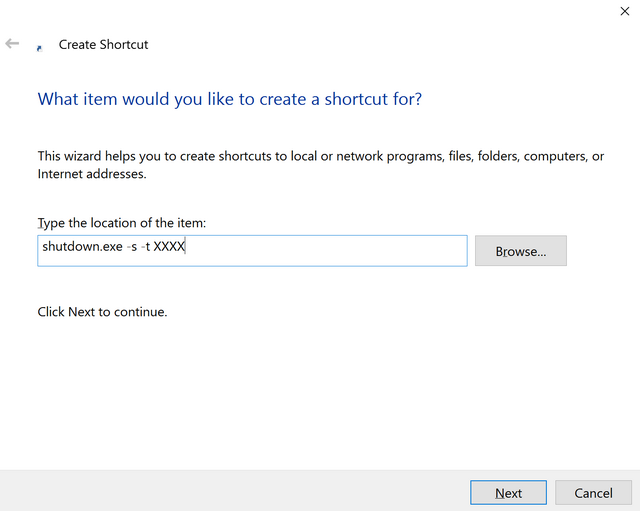Have you ever left your computer on because you had something going in the background? For some of us, this a daily occurrence (heck, a lot of people never turn their computer off), but if you prefer to keep your computer off when you're not using it, you're going to love this tip!
We're going to show you how to create a shortcut on your desktop that will allow you set a shutdown timer in just a few clicks. Here's what you need to know.
Right-click on your desktop, select New, followed by Shortcut. The window that opens will ask you for the location of the shortcut. In that box, enter the following:
shutdown.exe -s -t XXXX
In the above shortcut, replace the XXXX with the number of seconds you want the shutdown to be delayed. So if you want to two minutes, replace the XXXX with 120. Once the time ticks down, your computer will shut down. (Note, if you don't need a shortcut, you can enter the following in the command prompt: shutdown -s -t XXXX).
To cancel, create a shortcut for (or enter into the command prompt) the following using the same method above:
shutdown.exe -a (shutdown-a in the command prompt)
Any other cool Windows desktop shortcuts you'd like to share with us? Let us know!
Image Credit: poo via ShutterStock