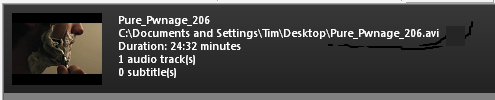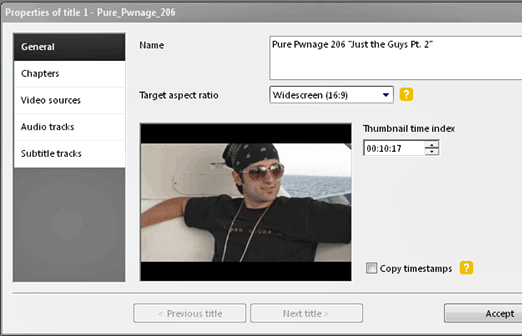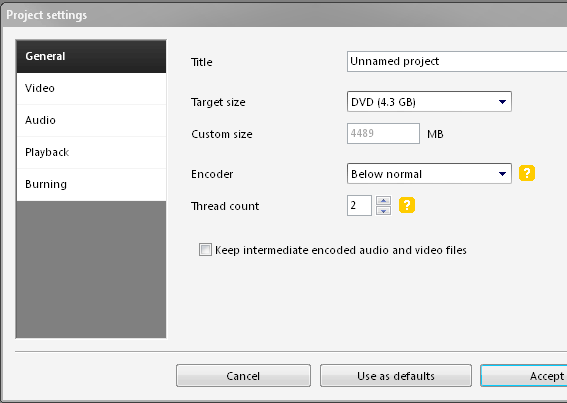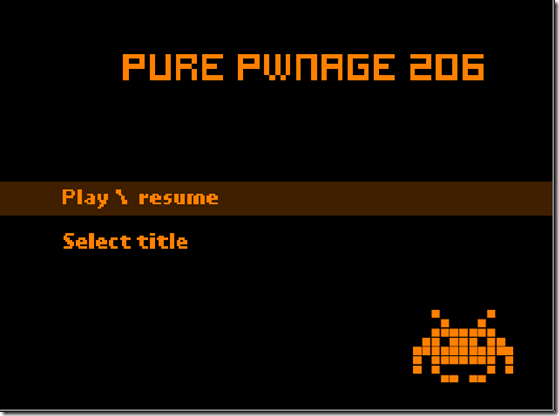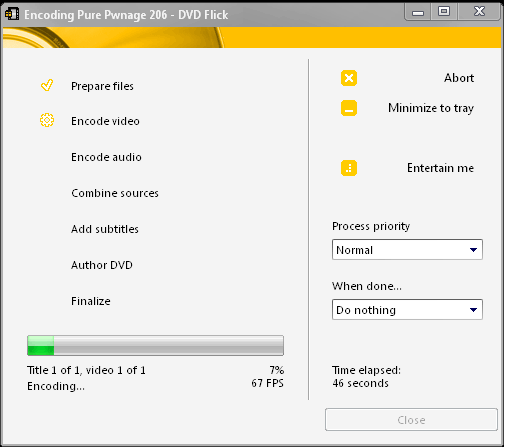It used to be true that, to produce a DVD, one must have expensive equipment and machinery. Thanks to some nifty free software, the creation of a DVD suitable for play in your home theater is not only possible, but simple.
Today I'll be showing you how to use the free DVD Flick to convert just about any video files to DVD format. DVD Flick supports a huge number of audio and video file formats. You may create DVDs from avi, vob, iso, wmv, mp4 and even Flash video (FLV) so that you may preserve that YouTube pirated movie cute cat video for generations.
For starters, we'll need a good video file. In this example, I've downloaded the latest episode of Pure Pwnage, which is probably the greatest ever Internet show about pr0s who pwn n00bs @ g4m3z. If you can read that last part, you might have already seen the show. Moving on.
(photo credit: Silvio Tanaka)
Open DVD Flick and click the New Project button. You should have a blank canvas before you. Click Add title on the right side and pick your video files. You can select multiple files and create multiple titles, but we're going to stick with one to make it simple. Now, select your title and hit the Edit title button on the right.
This is where you'll be doing a lot of your customization. You're going to want to name the video and make sure that it's set at the correct aspect ratio. Under Chapters, you can specify the length of each chapter. For something feature-length this could be five or ten minutes, but for a video this short, I've set my chapters at two minutes. Under Audio and Video sources, you may wish to include a different angle of a shot, if available, or an alternate audio track, such as commentary.
Under the Project settings button you'll find more options to fine-tune your DVD. If you plan on opening this project again later, you may want to give it a title. Your Target size will likely not change from 4.3GB DVD, unless you've bought some special-format disks. For simplicity's sake, and from my own experience, I suggest going for a 4.3GB DVD-R or DVD-RW for maximum compatibility. Under Video, please be sure that your Target video format is appropriate for your region. For the Americas, select NTSC. For just about everywhere else, choose PAL. Finally, under Burning, check the box next to Burn project to disc.
Under Menu settings, you may select your preferred template, with options such as forcing audio track selection. You may preview the menu to make sure that it navigates the right way. Once you have everything set the way you want it, it's time to hit the Create DVD button.
It may take some time for the process to complete, especially with larger video files. As a rule of thumb, expect the DVD to be completed in about the same time you'd spend watching the whole DVD. If you're working with big files, this might be something you want to have running overnight when you're sleeping. It was quite nice of the developers to include a Tetris game to pass the time. Just hit that little Entertain me button.
DVD Flick makes DVD authoring ridiculously easy. I'm creating a PP season one DVD as I type this, and it couldn't have been much easier. There are other options, and we'd be happy to hear them in the comments.
As for me, I'm off to pwn some n00bs.