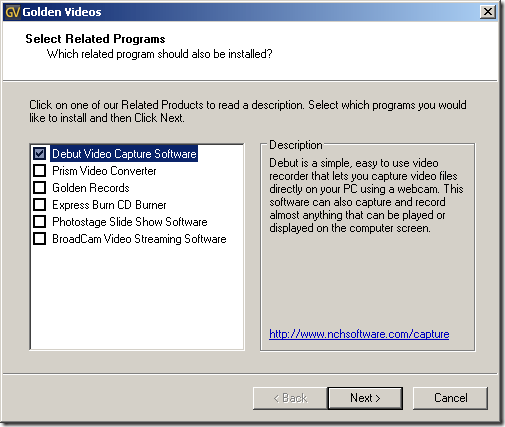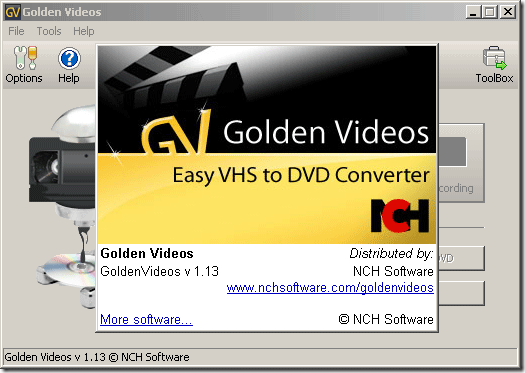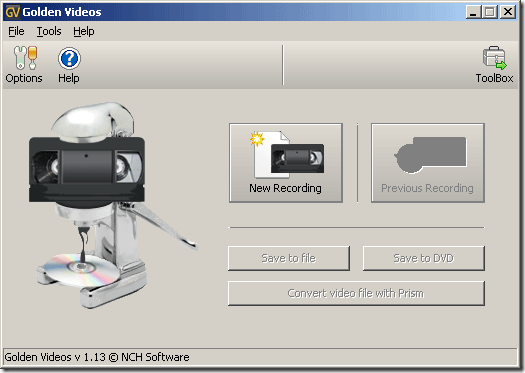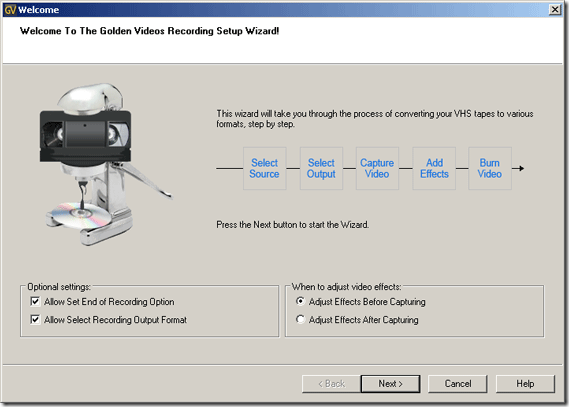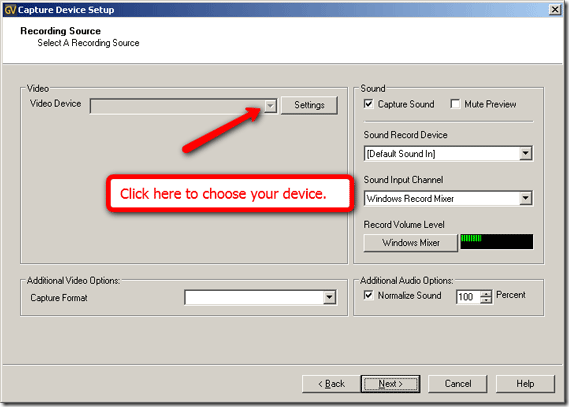It's the holiday season and the family is coming around to visit as usual. And as usual the technology requests are in. This year I have been tasked with converting VHS videos to DVD. I did not want to spend a fortune on conversion software and as the story goes I wanted FREE software so I could also write about my experience on MakeUseOf.
And sure enough I found it. It is a little free application called Golden VHS to DVD converter located here [Broken URL Removed].
You will also need a capture device to connect your VCR to your computer. If you have video inputs on your machine you are one step ahead of me. I needed to buy a cheap video converter for about $13.00.
Mine actually cost $12.43. All I did was google Video Capture Device and then clicked shopping. They look something like this.
Once you have that all set up you can start using your software to capture the video from the VCR. Install the application we downloaded. You will only really need one component of it, so on this screen only check the first box.
After installing Debut Video Capture Software it will launch.
Once the splash screen is gone you will see the main programs interface like so:
Click on New Recording to get started.
You will then see this screen:
Click next to select your converting device. On the system I am writing this article on, I do not have the device connected. But you would pull down this drop down menu at the top and choose your device:
You can leave the sound recording device as the default unless you have a secondary device in your machine. You can work with the sound levels and even choose to not capture sound by unchecking the capture sound check box. Next start the VCR playing. If you see the preview of the screen under your video device selection we are good to go.
Just hit the next button to continue. On the conversion screen you will see the following options:
Restart
Push this button if you want to start the new recording immediately.
Record
Push this button to start the recording.
Stop
Push this button to stop the recording.
Record Volume Level
Indicates the input volume level.
Mute preview
Select this checkbox if you don't want to hear the sound which is being captured at the moment.
Recording time:
Indicates the total length of the recording so far.
Size of the recording:
Indicates the size on disk which is being taken by the recording.
Estimated time left on HDD:
Indicates the approximate time you are able to record to your hard disk drive.
Frames per second:
Shows you the number of frames received from the capture during the last second. It should be approximately 24-25 for PAL and 29-30 for NTSC.
Buffer overflow warnings:
Indicates the number of situations occurred when Golden Videos waited for the data to be written to hard drive disk. This usually means that you're either using a slow hard drive, your hard drive is highly fragmented, your PC does not meet the minimum requirements for this application or you're running some other applications which use the CPU and HDD extensively. Try closing all other applications except Golden Videos while capturing.
Shut down the computer when finished
Select this checkbox if you would like to shut down your PC when the wizard finishes.
Play sound when finished
Select this checkbox if you want Golden Videos to play a sound when the wizard finishes.
Open output file containing folder
Select this checkbox if you want Golden Videos to open directory that contains the output file when the wizard finishes.
That's it! Check the check box to open the folder containing your file when the wizard is complete and when you are done you will have a MPEG4 file that you can then convert to DVD or what have you. You can also install the other tools from the first step if you do not have a converter or burning software installed on your machine.
When you are finished with this you will have your memories saved on a DVD that anyone can watch! Happy holidays guys!
If you are familiar with an easier way to convert VHS tapes to DVD's please share them us in comments.