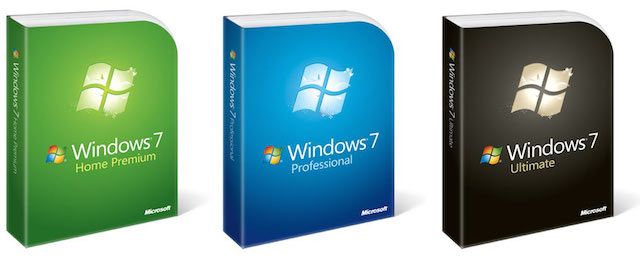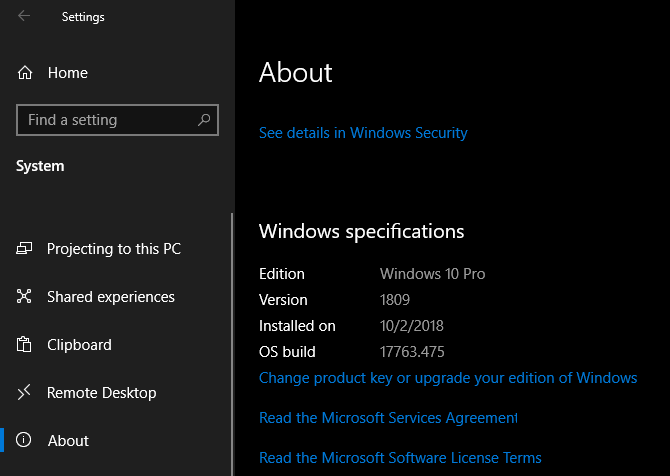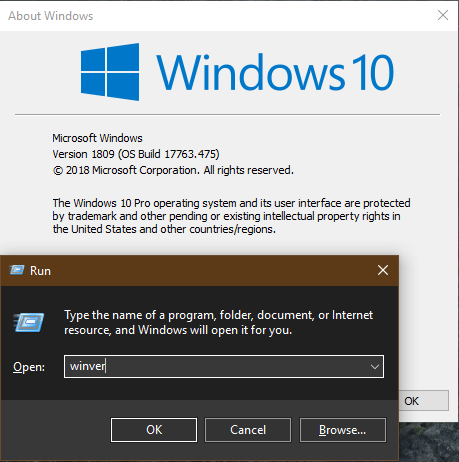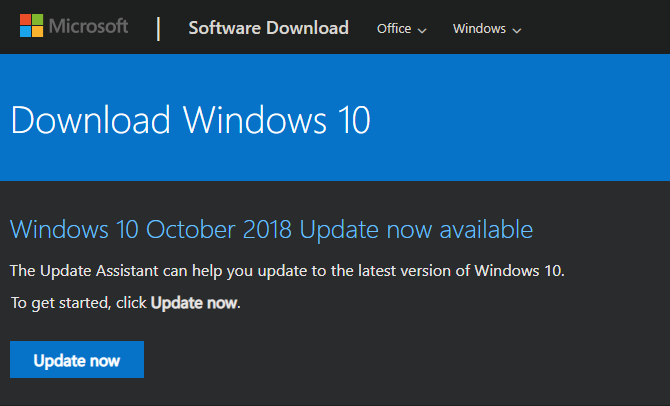"What version of Windows do I have?" That's a question you might not have asked before Windows 10 came around. You probably knew that you had Windows 8 or Windows 7, but didn't need to know the exact version number.
But now that Windows 10 receives regular feature updates, you might need to check your Windows 10 version when installing software or getting support. We'll explain how to do this and find out what the latest Windows 10 update is.
Windows 10 Versions, Editions, and Builds Explained
Before we dive into how to check your Windows 10 version, we should define a few similar terms that are easy to confuse. These are version, edition, and build.
- Windows versions refer to a major release of Windows. Often, we use these to refer to the "friendly name" of the Windows operating system we're using, such as Windows XP or Windows 7. However, a version number is a bit more specific than this. For example, what we know as Windows 7 was actually Windows version 6.1. With Windows 10, Microsoft releases a new version roughly twice each year.
- Builds are a more specific number that show exactly which compiled version of Windows your computer has. You normally don't need to know this, but it's the most exact representation of what operating system is on your computer.
- Windows editions are a bit different. These are flavors of the operating system that Microsoft releases for different markets. Examples include Windows 10 Home and Windows 10 Pro, which offer different feature sets. See our explanation of every Windows 10 version for more details.
Another important distinction that's somewhat related is whether you're running a 64-bit or 32-bit operating system. While 64-bit OSes are the standard nowadays, you can still run a 32-bit version of Windows. We've explained the differences between 32-bit and 64-bit Windows if you're curious.
How to Check Your Windows Version
Now that you know what these Windows terms mean, let's take a look at how to check the Windows version on your computer.
How to Check Windows 10 Version via Settings
On Windows 10, the easiest way to see your current Windows 10 build is through the Settings app. Open it up (Win + I is the keyboard shortcut to do so) and enter the System category. From the left sidebar, select the About tab at the bottom.
This screen gives you lots of information about your computer. Under the Windows specifications header, you'll find all three bits of data we discussed above. It also displays when you installed the last major Windows 10 update.
On Windows 10, the Version number is a date in YYMM format of the planned release. This means that version 1809, for instance, was scheduled to release in September of 2018. Each feature update to Windows 10 has a corresponding "friendly name," which is usually the month and date it actually released. As an example, version 1809 is known as the October 2018 Update.
Check Windows Version Using Winver
If you don't want to dive into the Settings menu, there's a super-quick way to check your Windows 10 version number. This works on older versions of Windows as well.
This involves running the winver command. While you can do this from the Command Prompt, the fastest way is using the Run dialog. Press Win + R from anywhere in Windows to open it, then type winver and hit Enter.
You'll open a new window titled About Windows. This shows your version and OS build number. It's not quite as detailed as the Settings panel, but it's an ultra-fast way to double-check your Windows 10 build when you need it.
How to Find the Latest Windows 10 Update
Now that you know how to check your own Windows version, you might be curious to know what the latest version and build of Windows 10 on offer is.
What Is the Latest Version of Windows 10?
The simplest way to check the current version of Windows 10 is by visiting Microsoft's Download Windows 10 page.
At the top of the page, you'll see text stating something like Windows 10 [Version] now available. Click the Update now button to download the Windows 10 Update Assistant. Walking through this tool will help you download and upgrade to the current version of Windows 10.
While Microsoft makes the latest Windows 10 update available on this page to anyone who wants to download it, you'll also eventually receive it via Windows Update. Microsoft rolls new versions out gradually, so not everyone gets it at once. Indeed, it's usually best to wait a bit as new Windows 10 versions often have bugs.
What Is the Latest Build of Windows 10?
Meanwhile, to find the current Windows 10 build, have a peek at Microsoft's Windows 10 release information page. This details the complete version history for every Windows 10 version, showing the date each became available as well the version and build numbers.
Note that it's possible to run a version or build of Windows 10 higher than what's on this page. If you're a Windows Insider, you get to test the latest Windows 10 builds before they release to the public. These are likely unstable, but let you try new features ahead of time. See our explanation of Windows servicing branches for more details on beta versions.
What Is the Next Windows 10 Release Date?
If you want to get on the cutting edge of Windows 10, you should join the Windows 10 Insider Program to get the latest builds ahead of time as mentioned above.
But if you're just curious when the next Windows 10 release will drop, there's unfortunately no official page that shows exactly when Microsoft will make it available. Your best bet is to visit the Windows 10 version history page on Wikipedia.
This has a summary of each Windows 10 version so far, plus some information about the next scheduled version of Windows 10. In general, Microsoft tries to release these updates in March and September, but that doesn't always happen. When a release gets a name, such as the May 2019 Update, you can expect it to drop by the end of that month.
If you need more information, your best bet is to do a quick Google search. Chances are you'll find at least a vague idea about the latest Windows 10 update.
Now You Know Everything About Windows Versions
We've looked at the process to check what version of Windows you have, the differences between build and version, and how to find out when the next Windows 10 release will drop.
Thankfully, for normal users, Windows Update takes care of this in the background for you. Unless you run into some kind of problem with Windows Update, it will download and prompt you to install the latest Windows 10 feature updates eventually. You can always download them manually from Microsoft's page as soon as they're available, too.
It's important to remember that support for Windows doesn't last forever. Find out what happens when Windows 10 support ends and how to avoid any issues with this.