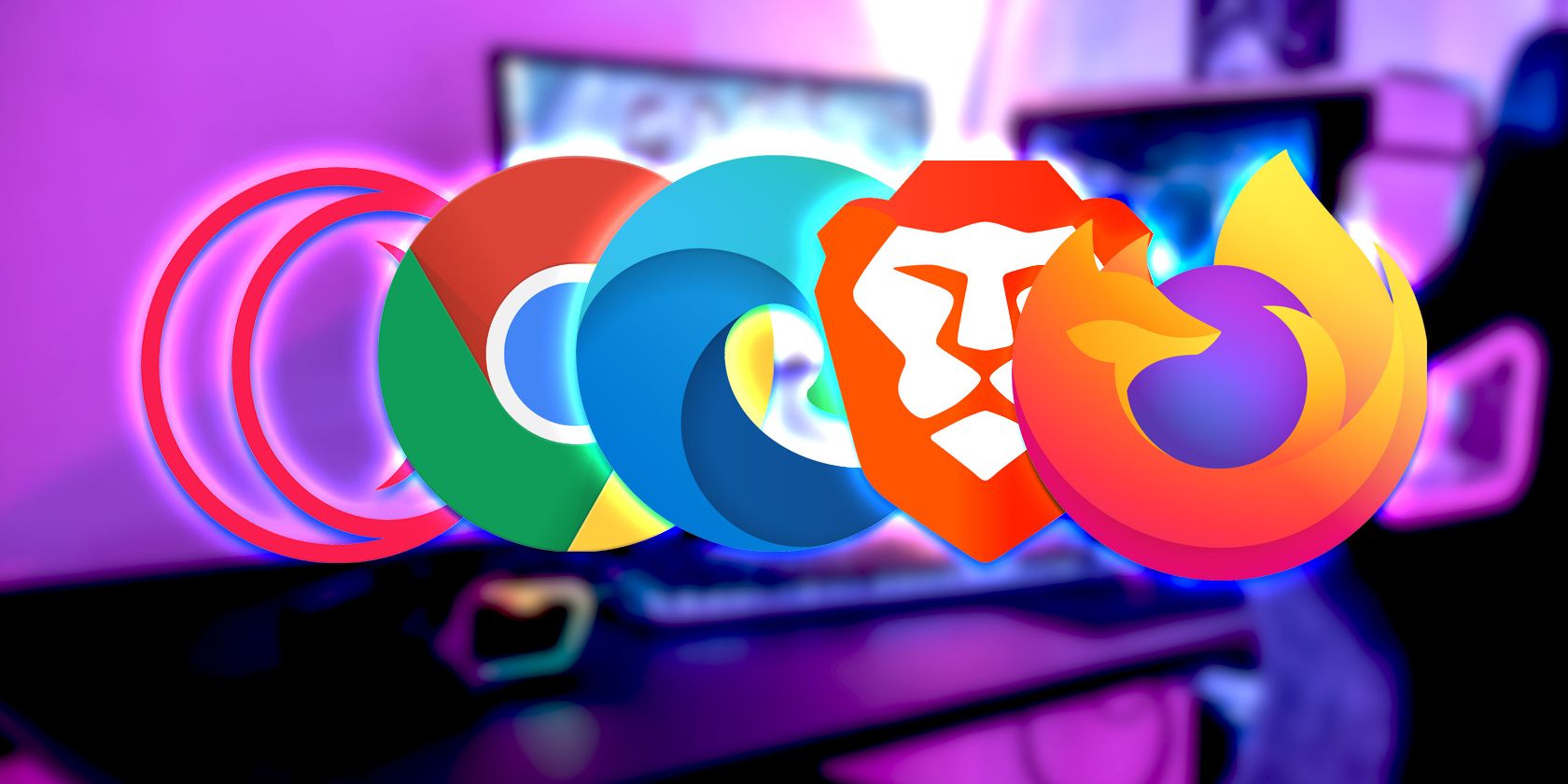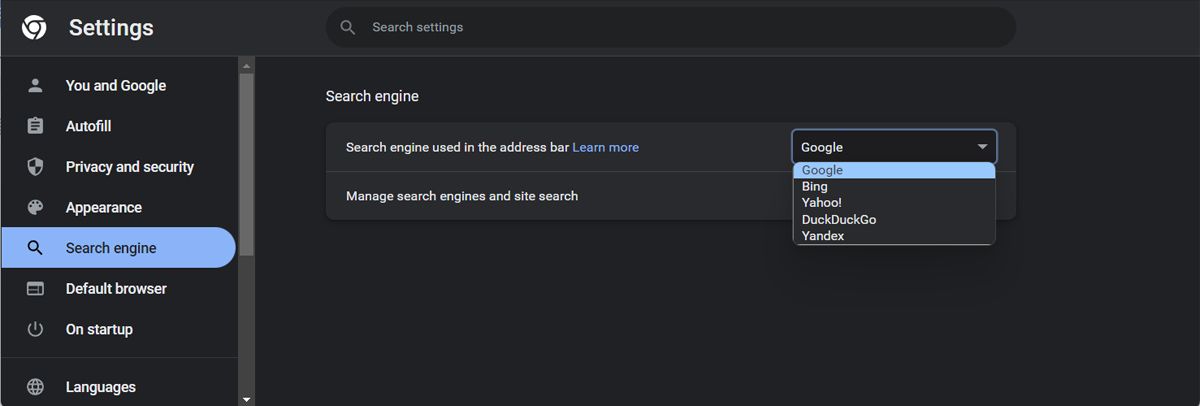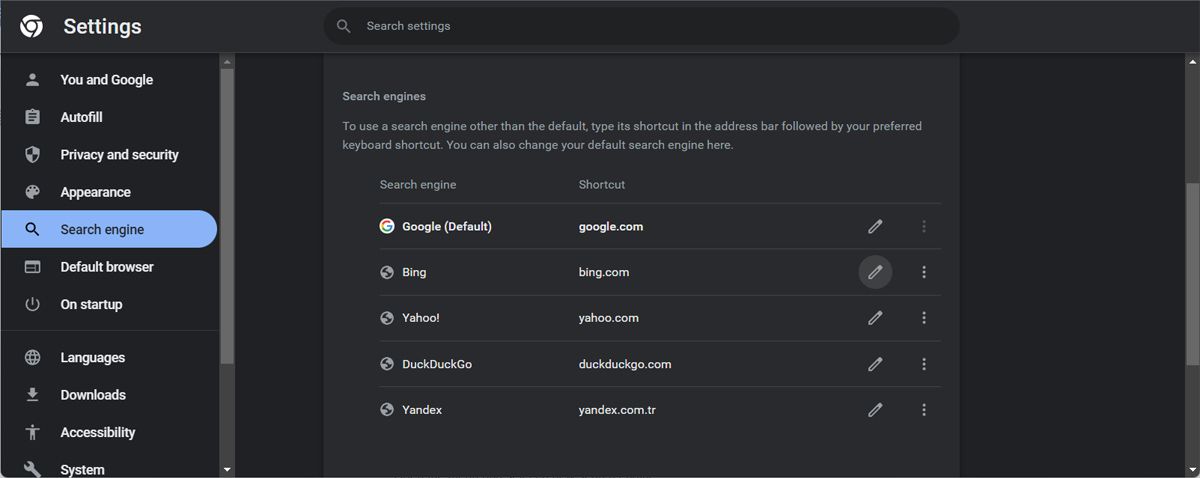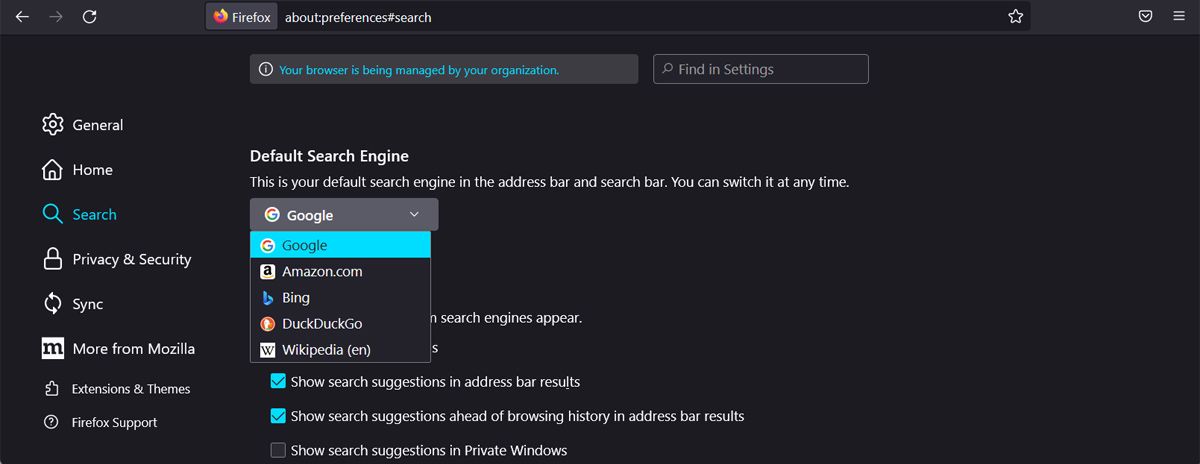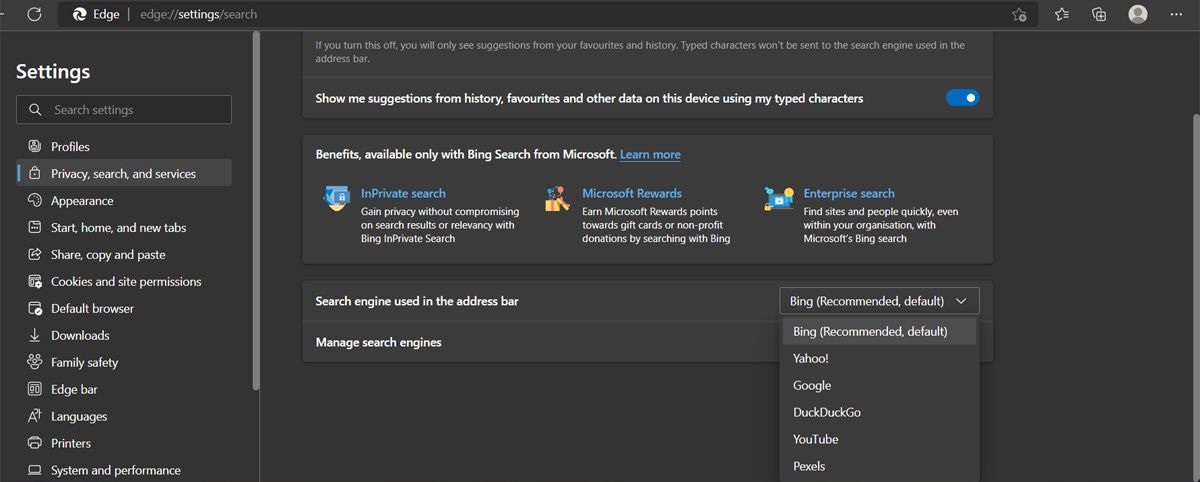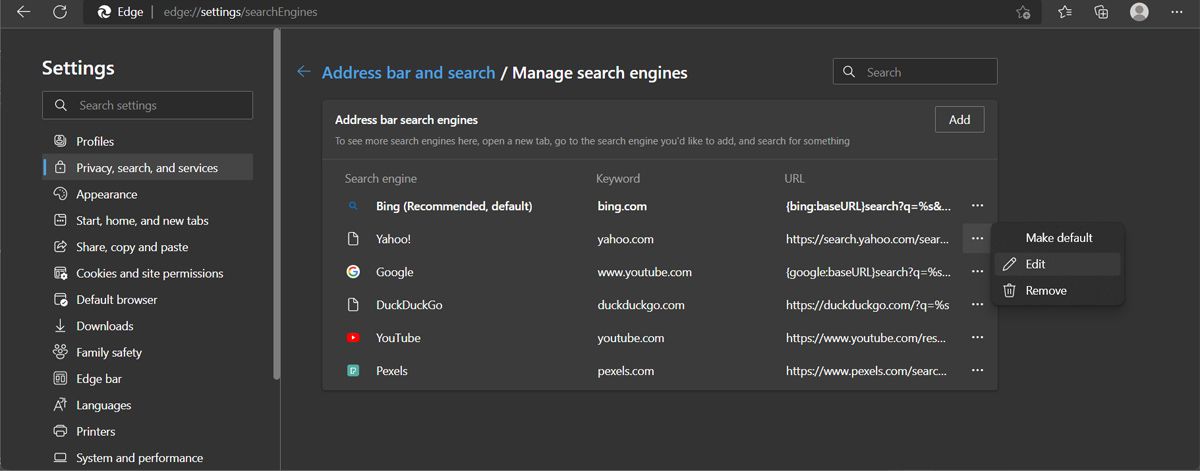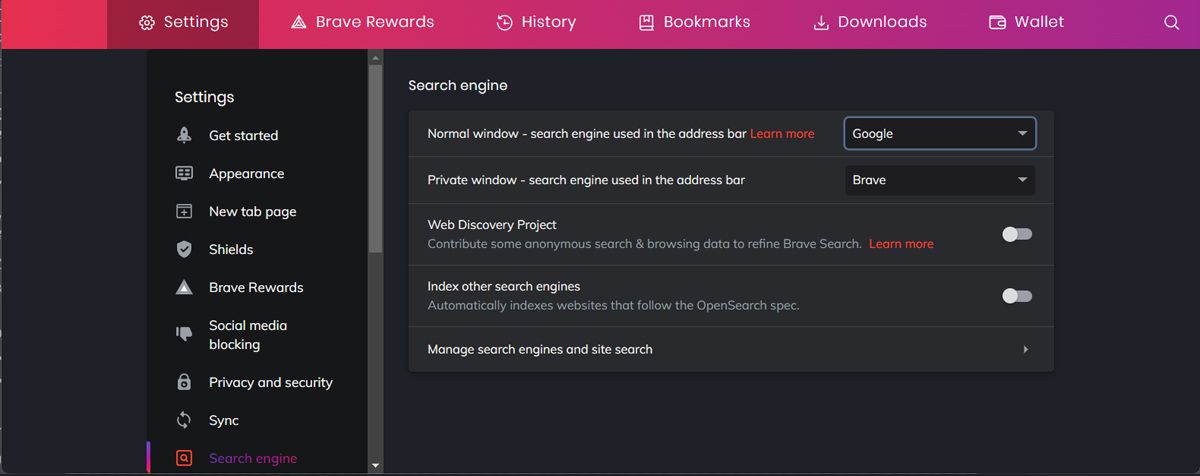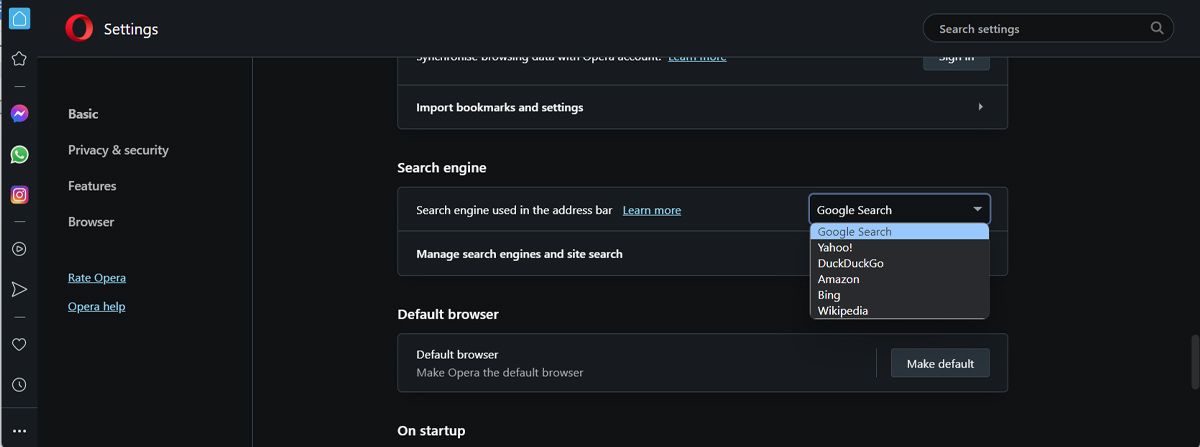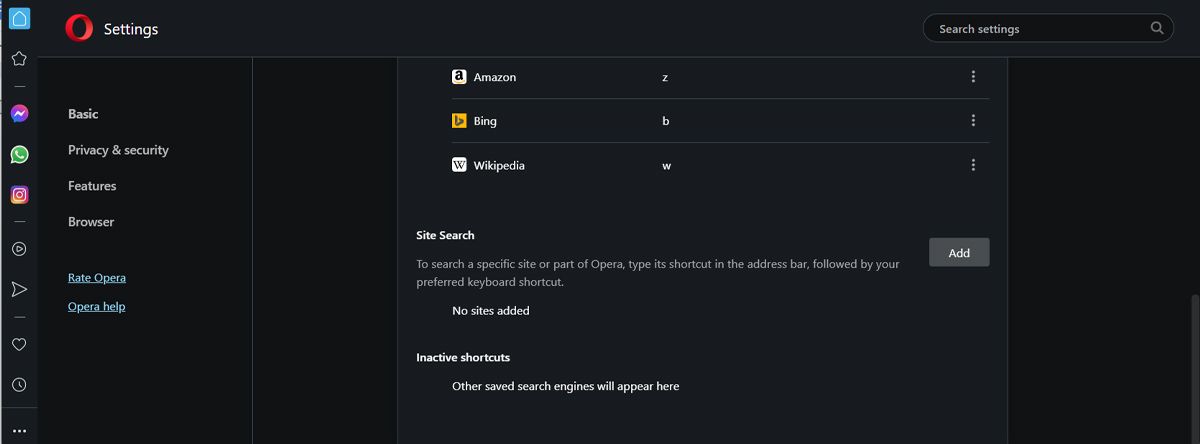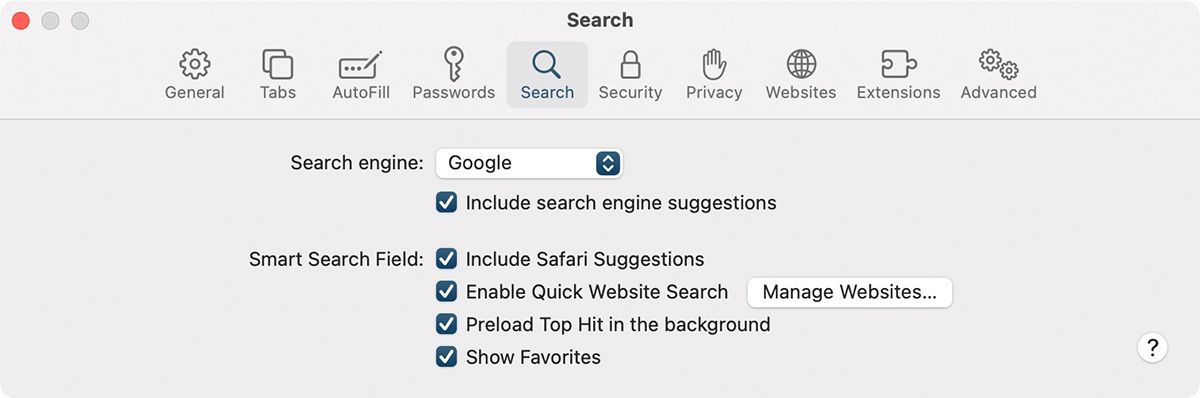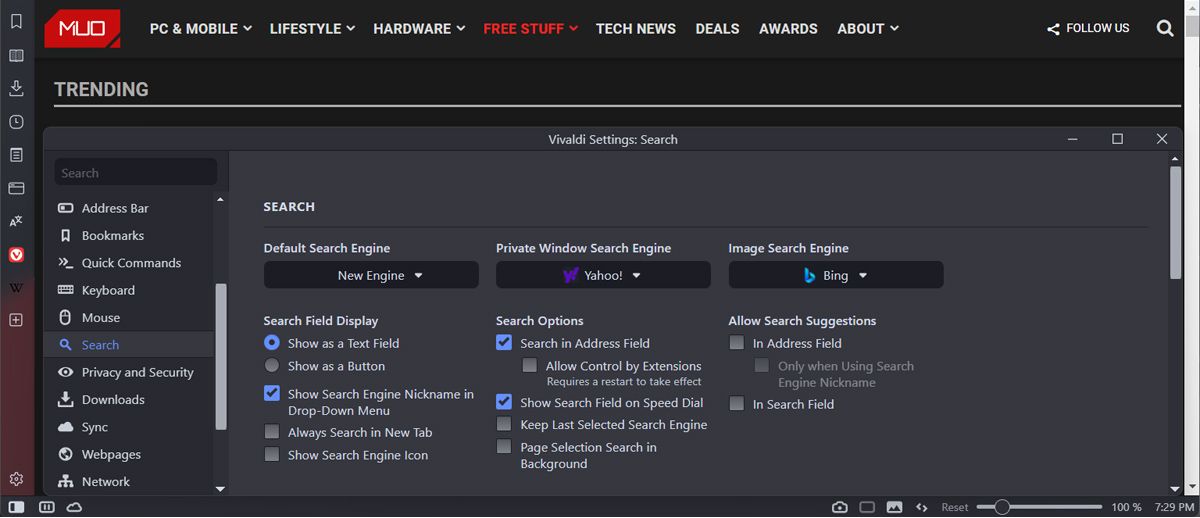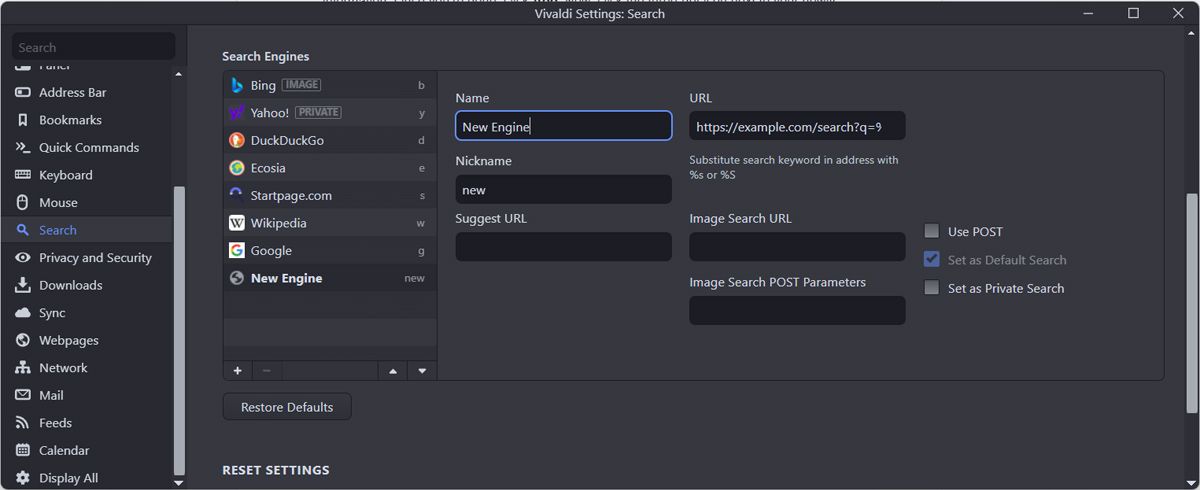There are plenty of reasons you should consider changing your browser's search engine. Maybe you’re not getting the best results, you’re concerned about your privacy, or simply prefer using a certain search engine.
In this article, we’ll show you how you can change the default search engine in the most popular internet browsers.
Setting Google Chrome’s Default Search Engine
Even though Google Search is the most popular search browser, sometimes, its search results are not accurate. In this case, you should switch to a search engine that’s better at finding niche content.
Here’s how you can change the default search engine in Google Chrome:
- Navigate to chrome://settings.
- From the left menu, select Search engine.
- Open the drop-down menu next to Search engine used in the addresses bar and select one of the options.
If you want a search engine that’s not part of the list, click Manage search engines. There, you can replace one of the search engines by clicking the Edit icon next to it. In the Edit search engine window, enter the new search engine name and shortcut. Then, click Save.
To set it as the default search engine, click the three-dot icon next to it and select Make default.
Setting Mozilla Firefox’s Default Search Engine
Unlike other internet browsers, Firefox doesn’t have its own search engine, and, by default, it uses Google Search. But if you think Google Search gathers too much personal data to power its ads, you should switch to a new search engine.
- Open the browser’s menu and select Settings.
- Click Search and go to Default Search Engine.
- Open the menu and select a new search engine.
The list isn’t that extensive, and you may not find your favorite search engine there. In this case, scroll to the bottom of the page and click Find more search engines. Firefox will open a new tab where it will recommend you several search engines, but you can still search for the one you want and install it as a browser add-on.
Before setting up a new search engine, you should remove your personal information from Google Search results.
Setting Microsoft Edge’s Default Search Engine
Bing is developed by Microsoft, so the company isn’t missing any chance on promoting its own search engine. This is why Bing is the default search engine for Microsoft Edge. The truth is, a lot of people are annoyed at how intrusive Bing is and are doing their best to avoid using the browser.
If you feel the same, follow these steps to set a new search engine in Edge:
- Click the three-dot icon to open the browser’s menu.
- Go to Settings > Privacy, search, and services.
- Scroll to the bottom of the page and click Address bar and search.
- Use the menu next to Search engine used in the address bar to select one of the recommended search engines.
If your preferred search engine isn’t on the list, click Manage search engines. Click the Add button and enter the data for your new search engine. Then, click the three dots icon next to it and select Make default.
If you want to stop any interaction with Bing, you can disable Bing web search in Windows 11.
Setting Brave’s Default Search Engine
Brave has launched its own search engine, called Brave Search, which replaced Google Search as the default search engine. If you want to go back to using Google Search or set a different search engine for Brave, here's how you can do it:
- Click the hamburger menu.
- Head to Settings and from the left pane, select Search engine.
- You can select a new search engine from Search engine used in the address bar.
- To add a new search engine, click Manage search engines and site search.
- Click Add and type in the search engine’s name, shortcut, and URL.
- Click Add.
- To make it your default browser, click the three-dot icon next to it and select Make default.
Setting Opera’s Default Search Engine
Opera is another browser that uses Google Search as its default search engine, but if it doesn’t suit your preferences, you can easily change it:
- Navigate to opera://settings.
- From the left pane, click Basic.
- Head to the Search engine section.
- You can select one of the available search engines from Search engine used in the address bar.
If you want to add a new one, click Manage search engines and sites search. Then, click the Add button below Site Search.
In the popup window, add your new search engine information. Once you’re done, click Add. Now, click the three-dot icon next to your newly added search engine and select Make default.
How to Change Safari's Default Search Engine
To change your Safari search preferences, click Safari and head to Preferences > Search. Then, use the drop-down menu next to Search engine and select your preferred option. That’s it. From now on, Safari will use your choice as the default search engine.
Setting Vivaldi's Default Search Engine
If you’re looking for a safe and private browser, you might consider installing Vivaldi. And part of configuring your new internet browser is to set your preferred search engine as default.
To change the search engine, click the Settings icon from the bottom-left corner and head to Search. There, Vivaldi allows you to set a different search engine for Default Search Engine, Private Window Search Engine, and Image Search Engine. This way, the browser ensures you're getting the best search results every time.
If you prefer a different search engine, click the plus icon at the bottom of the Search Engines list. Then, click the new search engine and select if Vivaldi should use it as the default search engine or use it in private windows.
Set Your Favorite Search Engine
No matter which browser is your favorite, now you know how to change the default search engine. If you need different search engines for different circumstances, you can use more than one browser. And not having to constantly switch between search engines is just one of the benefits.