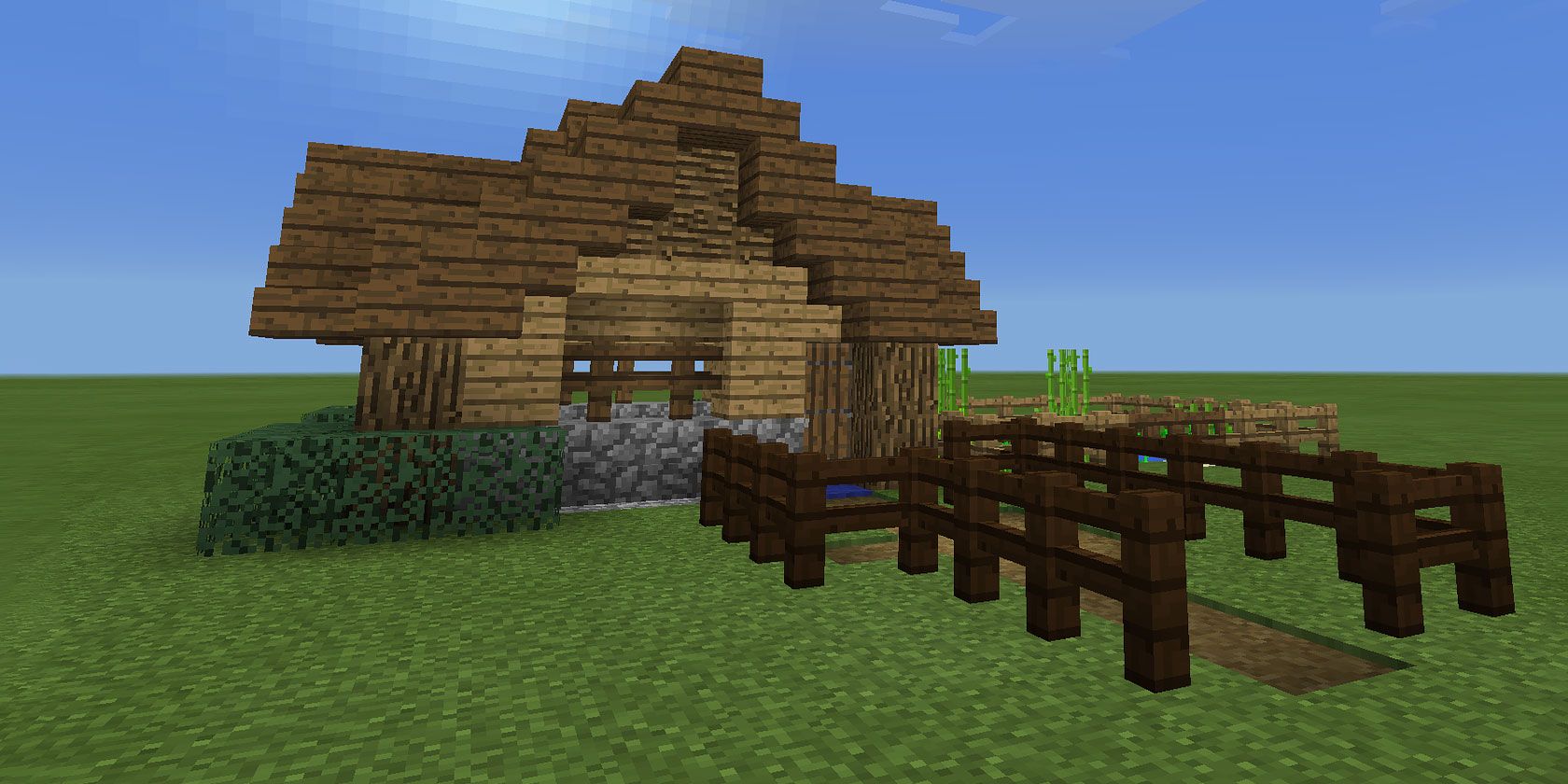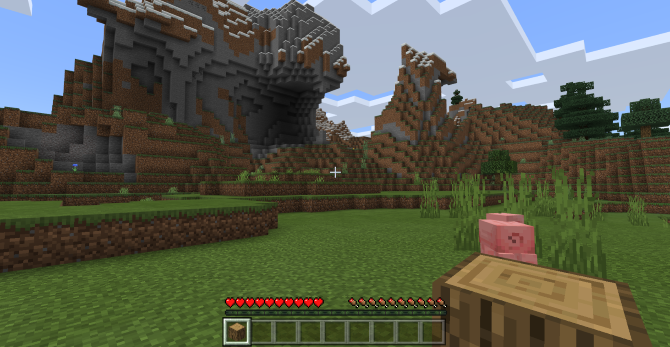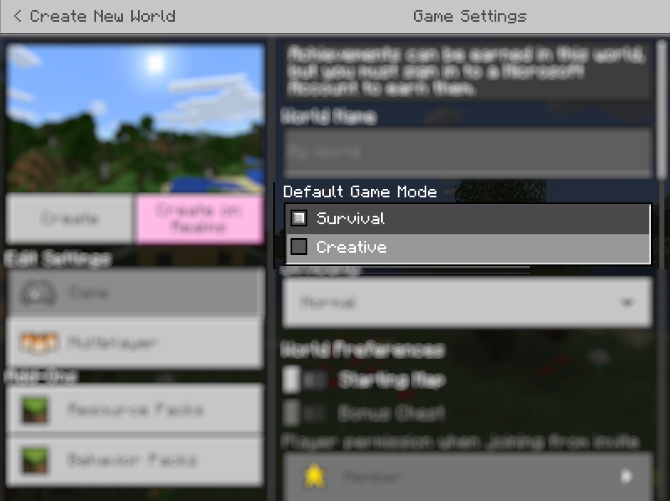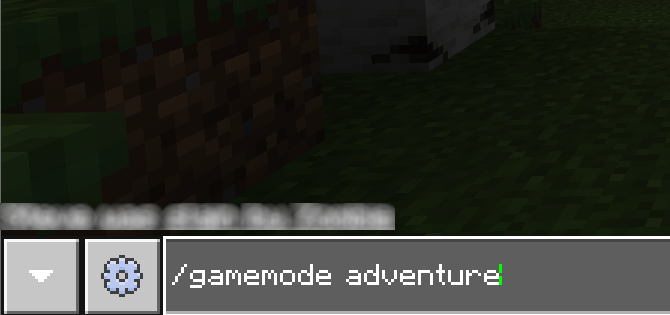Are you new to Minecraft? Then you've probably noticed while exploring the distinctive blocky landscape that it seems somewhat empty. Yet you've seen people playing Minecraft with many other elements in the game, such as animal mobs and creepers.
So, where are they?
Well, they're definitely there. The problem is, you're not---you're playing Minecraft in the wrong game mode. Here's how to change your Minecraft game mode, and switch from Creative mode to Survival mode.
The Minecraft Game Modes
There are three main Minecraft game modes, and two less common modes:
- Creative
- Survival
- Adventure
- Spectator
- Hardcore
Below we'll look in detail at the three main Minecraft game modes and how to switch to them. We'll also outline how to switch to Minecraft's Spectator and Hardcore modes.
What Is Minecraft Creative Mode?
The most recognisable Minecraft game mode is Creative, which lets you build your world, drawing on unlimited resources. There is no health bar, hunger bar, or experience counter, and you're able to fly around your world in this mode.
You can kill mobs, but they cannot fight back; you won't take damage and cannot die in Creative.
What Is Minecraft Survival Mode?
In Survival mode, you search for resources, mine, and craft. You can also build, mainly for survival purposes, but you're limited to what you have mined.
Keep an eye on the health and hunger bars, as you need to keep them topped up to survive. Avoid hostile mobs as they inflict damage and might even kill you.
The Minecraft Adventure Mode
This is a less-used option for Minecraft, mainly for creating worlds for others to play in. There is a limit on changing the map and blocks cannot be destroyed by hand.
Instead, they're mined only using a suitable item with the pre-determined CanDestroy tag. Similarly, building is only possible if a block has the CanPlaceOn tag. Otherwise, Adventure mode is like Survival.
How to Change Game Mode in Minecraft
Switching between the three main game modes in Minecraft is straightforward. Thanks to the similarities of the Minecraft game across mobile, desktop, and consoles, the following steps should work on all devices (with some exceptions).
For the best results, ensure your version of Minecraft is fully updated before proceeding.
How to Switch to Creative Mode
Minecraft's Creative mode is an option you'll find upon launching the game.
On game setup, click Play > Create New > Create New World. Here, click the Default Game Mode drop down and choose Creative.
You can also switch to Creative mode in Minecraft using the /gamemode command:
/gamemode creative
A faster command is also available:
/gamemode 1
Switch to Survival Mode in Minecraft
When creating a new game you'll find Survival mode in the setup screen. Click Play > Create New > Create New World then Default Game Mode > Creative.
To switch to Survival mode in Minecraft, use the command:
/gamemode survival
You can also use:
/gamemode 0
How to Switch to Minecraft's Adventure Mode
Adventure mode isn't a setup option in Minecraft. Instead, you'll need to manually switch to Adventure mode once your game is up and running. For example, you might have built a detailed world for your friends to play in.
Adventure mode lets you limit what they can do; to stop the world from being destroyed before the aim is achieved, switch to Adventure mode with:
/gamemode adventure
Alternatively, use the shorter:
/gamemode 2
A Note About Minecraft Game Mode Commands
While modern versions of Minecraft all feature support for the /gamemode command, older games do not.
So, if you're playing Minecraft on Xbox 360, PlayStation 3, or Wii U, the
/gamemode
command is unavailable. As such, the Adventure mode is unavailable on these devices. Similarly, switching modes is only possible using standard controller commands.
How to Change to Hardcore and Spectator Modes
In addition to the standard trio of game modes, Minecraft Java Edition offers a further two options:
Hardcore
With just one life available, this is the toughest mode. Once selected there is no way to switch to a friendlier game Minecraft mode. Similarly, you cannot switch to Hardcore mode.
To create a hardcore Minecraft game, in the Create New World screen select Game Mode: Hardcore. Note that Allow Cheats and Bonus Chest are unavailable; meanwhile, the world is deleted upon death.
Spectator
This lets you fly around a Minecraft world and observe. No integration with any objects or mobs is possible, although you can move through solid objects.
Spectator mode can be accessed using
/gamemode spectator
or by dying in Hardcore mode. You can also switch to Spectator game mode from Creative by pressing F3 + N. Press again to switch back.
A keyboard command can also be used:
/gamemode 3
What About Minecraft Multiplayer Mode?
Depending on your device, Minecraft can be played in multiplayer mode using game-to-game multiplayer, local split screen, LAN play, and servers. Most of the game modes above can be accessed in multiplayer.
This means that you can create a world in Minecraft then invite other players to join you in it. The benefit of this is that any device can be used to host a multiplayer Minecraft session.
While a dedicated server is certainly an advantage (especially for larger groups), a multiplayer game can be hosted on anything from an Android phone to a desktop PC, and beyond.
Almost any device can be set up as a Minecraft server. It might be a PC, or even something as affordable as a Raspberry Pi (how to set up a Minecraft server on Raspberry Pi).
For a simple Minecraft multiplayer game on your local network, create a world and set it as Visible to LAN Players. Other players can then connect to the game and you can play alongside them.
Enjoy Minecraft's Survival and Creative Modes
By now you should know how to distinguish Minecraft game modes and how to switch between them. Using a command, a keyboard shortcut, or a menu option, you can change to each of the Minecraft game modes
There is one other Minecraft mode you should know about: full screen. To expand your desktop version from windowed mode, hit F11 to view Minecraft in fullscreen mode.
Do you want to know more about Minecraft? Then check out our Minecraft commands cheat sheet for keyboard shortcuts designed to streamline your game sessions.