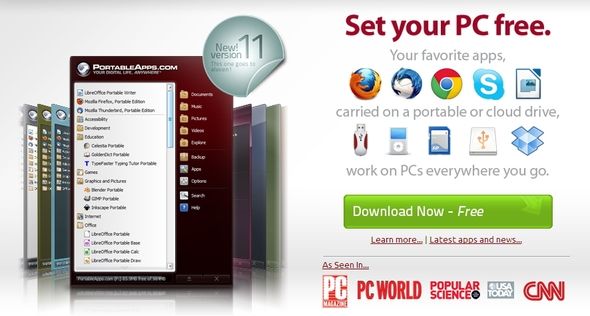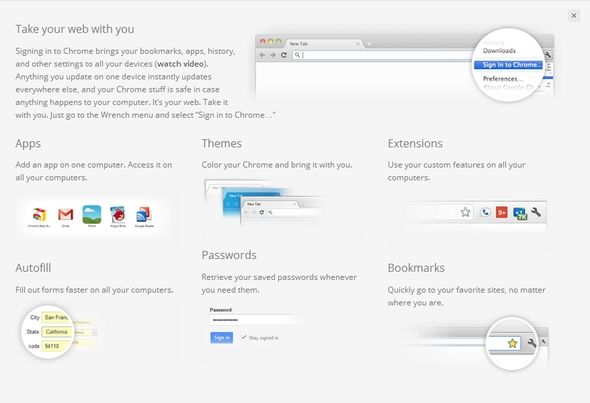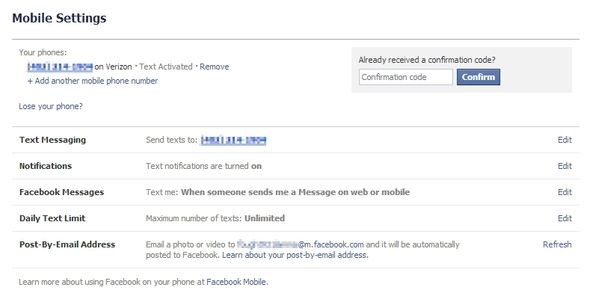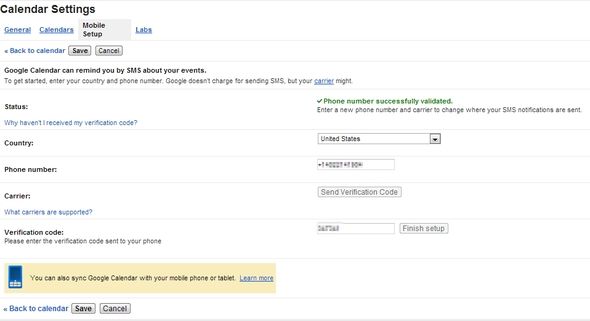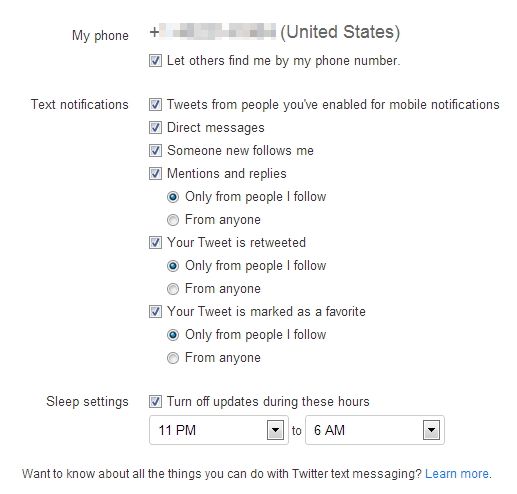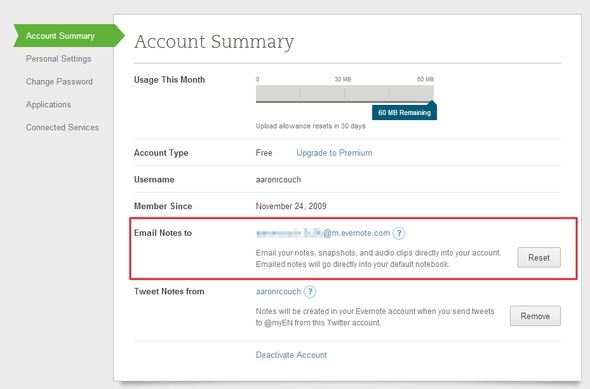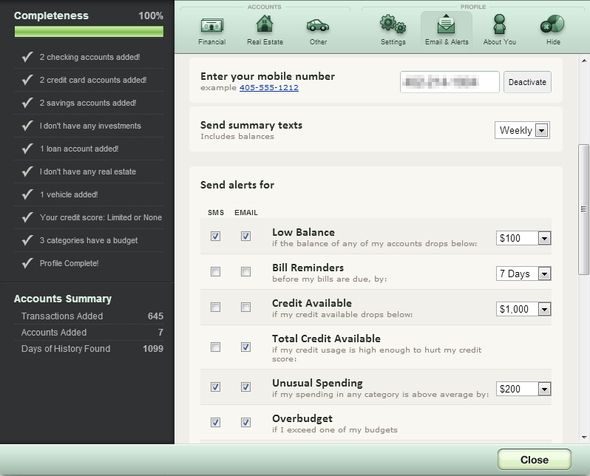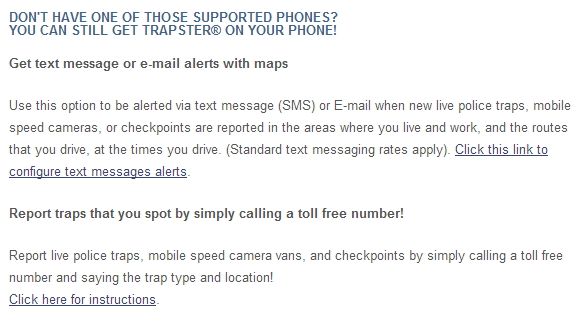This day and age it’s pretty uncommon to not see someone with a smartphone, tablet or laptop in a public place like a library. We’ve become quite reliant on them, wouldn’t you say? So reliant, we often say we "couldn’t live without them". In my experience, I have never owned a smartphone or tablet. And there have been occasions where I’ve been without a laptop for weeks at a time, usually due to it being repaired. Some call me "deprived." I call it "wise budgeting until I can afford a smartphone".
Because of the unique situation I’m in where I love technology, but often don’t have a means of bringing it with me to the extent that most people do, I’ve found many workarounds to accomplish just as much, if not more, than the average smartphone and tablet user. Granted, most of the time I do have my laptop, but when I don’t, I've found the following strategies just as efficient as using my own personal computer.
Use A Portable Hard Drive, SD Card And/Or USB Flash Drive
Sync Your Files To Your Portable Device(s)
This would likely best be done with a portable hard drive in order to ensure you take all your files with you. However, SD cards and flash drives with larger capacities are becoming much more affordable and still might be able to store the bulk of your data. We’ve covered several programs that can back up and sync your files. The benefit that syncing has over backup is that if you make any changes to a file while away from your computer, that change will then be made to the file on your personal computer once the device is plugged in.
For an excellent extensive list, check out Justin’s article - Top 10 Backup Software Apps For Your PC.
Install PortableApps On Your Portable Device(s)
You may have heard of PortableApps before through the coverage of it on MakeUseOf. But you may not know that it can be run on literally any portable device - portable hard drives, SD cards, flash drives, even your iPod.
What I love so much about PortableApps is the diversity of applications and that you can even run web browsers from it. This is crucial to being truly portable as much of what you will need is access to the Internet.
Sync Your Browser Settings To The Cloud
We just talked about PortableApps and that you can run browsers from it. Now let’s look at some of the things that you can do with your web browser to allow you to access your information no matter where you are.
Set Up Browser Sync
In Firefox, Chrome and Opera you can sync your browser settings, including bookmarks, passwords and tabs. This is called "Firefox Sync", "Chrome Sync", and "Opera Link". There’s a great article on MakeUseOf on setting this up in Firefox.
For more information on this, check out Tina's article - 4 Great Ways To Sync Your Bookmarks & Favorites Across Computers & Phones.
Extend Synchronization With Third-Party Add-Ons & Extensions
Syncing some browser settings like tabs, extensions and themes is nice, but I prefer LastPass and Xmarks for password and bookmark synchronization. This is because there are online "vaults" where I can log in and access my bookmarks and passwords even without a portable device running a browser. There is an article on MakeUseOf featuring LastPass, which is focuses on Firefox, however LastPass works for Internet Explorer, Opera, Chrome and Safari as well. Xmarks is great for syncing your bookmarks across all browser platforms, so no matter whether you use Internet Explorer, Firefox, Opera, Chrome or Safari on another computer, you can access your bookmarks.
If you are interested in managing your tabs with an extension as well, I recommend taking a look at TabCloud for Firefox, Chrome and Android or Session Buddy for Chrome.
Use Bookmarklets & Web Apps, When Local Apps Aren't Available
Bookmarklets, in case you don’t know, are small scripts written in JavaScript and stored as a URL of a bookmark or as a hyperlink on a web page. These can easily be dragged from a web page into your browser’s bookmark bar for easy access. Bookmarklets do have their limitations and sometimes can’t replace an extension, but Erez highlights many of the reasons why you want to use them instead of extensions.
Using web apps can also make you more portable since your browser is often already open. As there are more and more web applications available for various tasks, you might find yourself merging away from the standalone local application and more into the web. Obviously some programs can’t be replaced however, which is why you use bookmarklets and web apps in combination with PortableApps.
Access Files & Notes Anywhere With Cloud Storage & Web Docs
Cloud storage can be your best friend when it comes to being portable. We discussed backing up your computer files to a portable device, but an additional method that I recommend is using a cloud synchronization and backup service to have the most recent file as many local backup programs won’t be running constantly nor will they detect a change and automatically make it to the stored file. Cloud sync applications do this. It is recommended that before you just choose an online backup service, you do some research. Personally, I recommend SugarSync, but have found Dropbox very useful at times too.
Moving on to web docs, Google Docs and Evernote are two excellent services. Evernote has a desktop application that you can use on your personal computer, then while you’re away you can access all of your notes via the Evernote website. Google Docs is a complete web-based app, but is connected with Google Drive, which you can install on your personal computer and access any files which you have in it.
Access Voice Mails & Texts, And Make Calls Without Your Phone
This might sound too good to be true, but Google Voice can do this. Perhaps you haven’t heard of it yet. If not, check out Justin’s article 5 Awesome Things You Can Do With Google Voice. Basically through set up, you can receive text transcripts of voice mails, make calls from within Gmail (if you have a microphone), and access your voice mails and texts any time in the Google Voice interface. There are a lot more features too.
Use Text Messaging To Communicate With Various Online Services
Speaking of phones, many of the non-computer things you can do are simply through text messaging itself.
Most of you know you can message someone from your phone via text if they message you and that you can receive text notifications regarding wall posts, likes, comments, etc. But you may not be familiar with some of the other popular services across the web that you can control with texts too.
Google has several neat uses for it. The most basic one is texting "Google" (466453) to get directions, weather information, phone numbers and addresses, movie times, the list goes on. There are a plethora of things you can receive via text. See! You don’t need a smartphone to search, just text Google. As I previously mentioned, Google Voice actually can send text transcripts of voice mails which is very helpful. You can also create events and receive notifications in Google Calendar via text.
I use Twitter quite frequently, but much of the time I am not at my computer. So in order to stay on top of my notifications, I’ve set up my phone to receive text messages of mentions from only those I follow. This cuts down on the amount of notifications, while still informing me about the relevant ones. I can easily respond to these by sending a text back to Twitter (40404).
IFTTT (If This Then That)
Justin wrote an article on making your "dumbphone" smart with IFTTT and I highly recommend you check it out. There are an abundant amount of things that IFTTT can do and is a major part of being mobile without a smartphone.
Evernote
We previously discussed Evernote as a web doc solution, but have you ever had an idea that you wanted to right down, only you didn’t have a pen and paper. Most people have a smartphone, but you don’t. What do you do? Text Evernote of course! Whenever you sign up, you get a private email. Add this email as a contact in your phone and you can send ideas and save texts or pictures by forwarding them.
Mint
Have you heard of Mint.com? Hopefully so. It’s the greatest budgeting website around. I won’t go into detail, instead I’ll let Bakari’s article take care of that. But I will say that you can set up next notifications for different situations such as low balance, bill reminders and unusual spending. there are many other categories that you can be notified through SMS as well.
Trapster
Trapster is a mobile app and service that notifies you about police sightings. I have been able to still use this service despite not having a smartphone since they have the ability to also send text messages.
Access Your Computer Remotely While Away
Accessing your computer remotely is another way of accessing your files while away from your computer. There are several great services available, many of which we’ve covered on MakeUseOf.
Use A Portable Operating System
This is a bit of a stretch, especially since some public computers won’t allow you to boot from a portable device. But if you’re the type that wants a completely custom operating system, you have a couple options. You can run Linux on a USB drive or build your own custom and portable operating system with Slax.
Conclusion
How portable are you without a smartphone? Have you tried any of these tips? Do you have any of your own that we missed? We’d love to hear your input on going portable without the convenience of a smartphone, tablet or laptop.
Image Credits: Portable HDD and Flash Drive via Shutterstock, Cloud computing via Shutterstock, Voice mail from PC via Shutterstock, Businessman texting via Shutterstock, Computers via Shutterstock