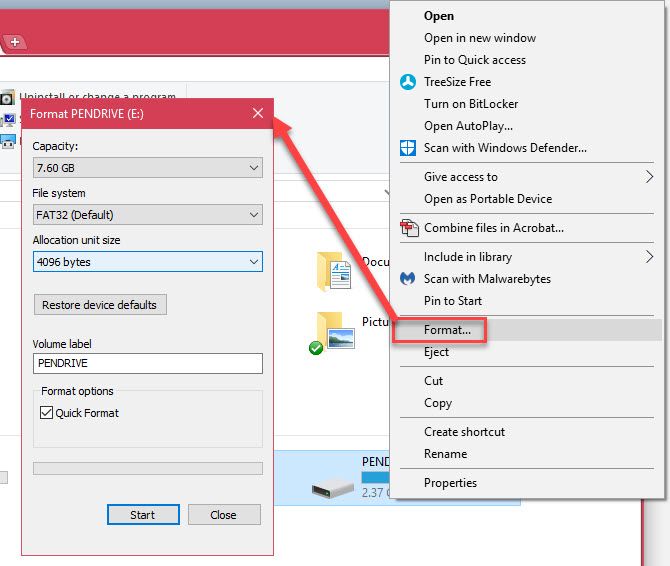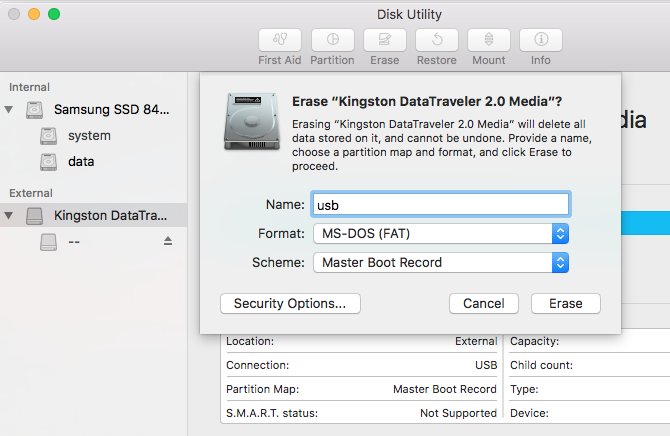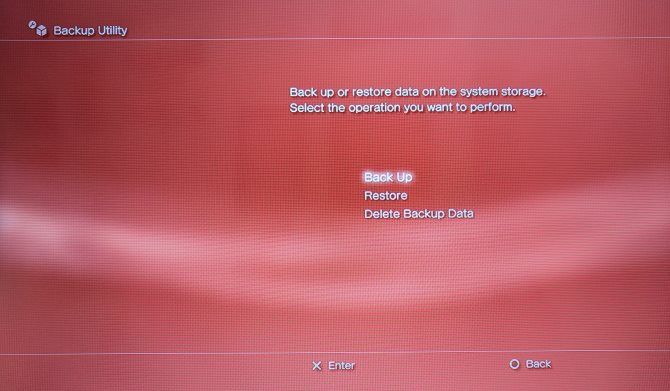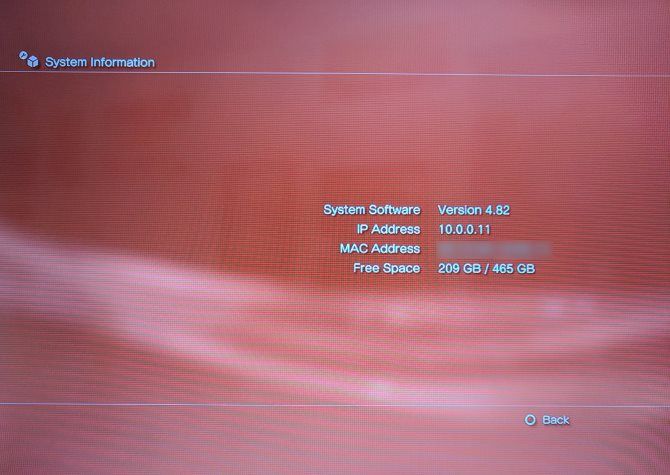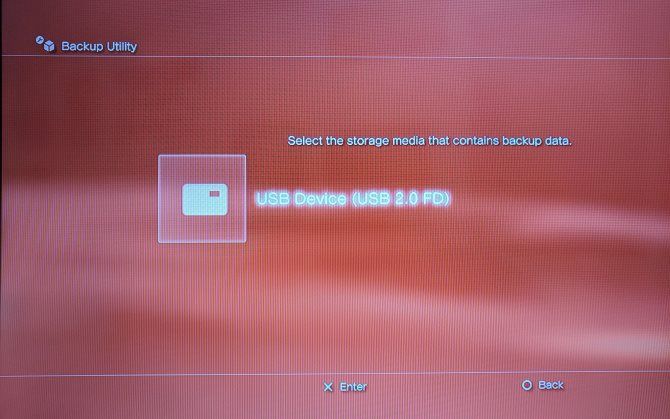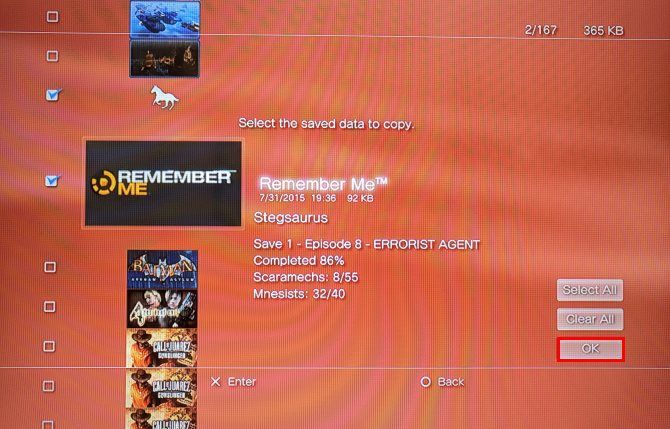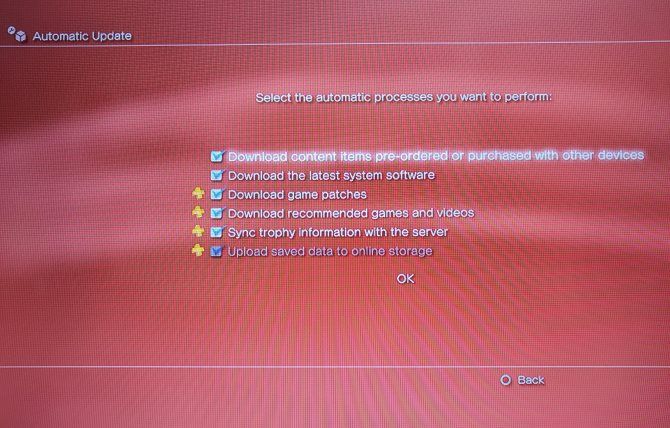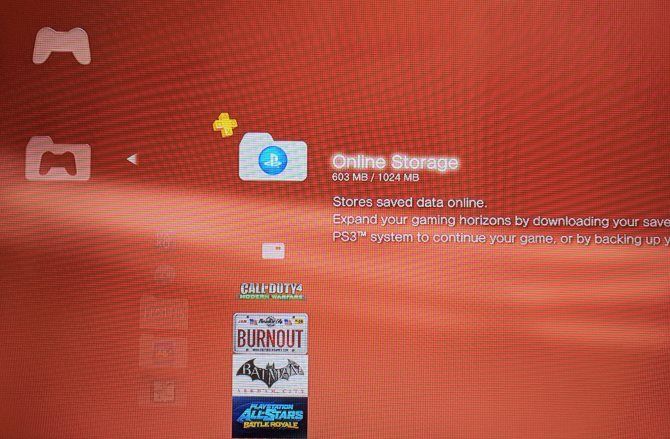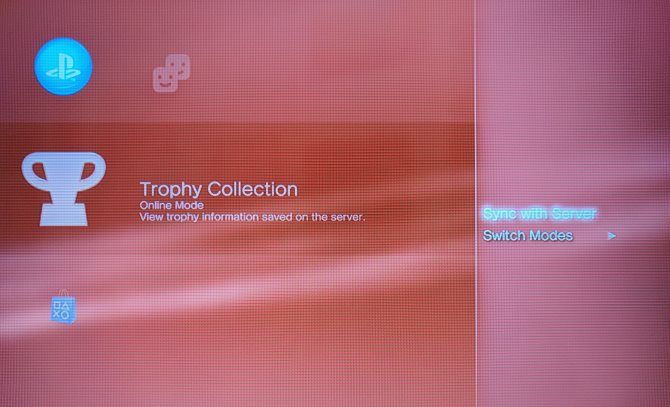It's important to keep your save game data protected. A corrupted hard drive, accidental overwrite or deletion, or even a glitch in your game could destroy hours of progress.
On the PlayStation 3, you have several options for backing up and importing saved data. Here's how to protect your PS3 game saves.
Before You Back Up
You can back up your PS3 saves to local media, such as a flash drive, external hard drive, or SD card. PlayStation Plus subscribers can also back up save data to the PS Plus cloud. Visit the PlayStation Plus homepage to sign up if needed.
If you're backing up locally, make sure you have an appropriate drive ready. Any flash drive or external hard drive will work, as long as it's formatted in FAT32. Other formats, such as NTFS, do not work with the PS3. Since FAT32 has a maximum partition size of 2TB, you shouldn't use a drive larger than that -- though you shouldn't need nearly that much space.
Note that you can't install games on an external drive. If you need more storage space for games, you'll need to delete some or upgrade your PS3's hard drive. Backing up games isn't necessary anyway, as you can always re-download them from the PlayStation Store.
Formatting Your Drive as FAT32
Warning: Formatting your drive will permanently erase everything on it. Make sure to copy any important files to another location before proceeding!
To format your drive as FAT32, first connect it to your PC.
On Windows, open a File Explorer window and navigate to This PC. Look for your drive; it will likely have the name of its manufacturer. Right-click it and choose Format...
In the Format dialogue, make sure File system says FAT32. Everything else you can leave as the default. Feel free to change the Volume label (which is its name) for easy identification.
On a Mac, press Command + Space to open Spotlight and search for Disk Utility. Launch it, then select your external drive from the left sidebar. Choose Erase at the top of the window, enter a name, and make sure Format says MS-DOS (FAT).
Select Master Boot Record for the Scheme and click Erase. When it's done, you'll have a FAT32-ready drive.
How to Make a Full PS3 System Backup
- Connect your drive to your PS3 using any available USB port.
- On the PS3 home screen, navigate to Settings > System Settings.
- Select Backup Utility.
- You'll see three options: Back Up, Restore, and Delete Backup Data. Select Back Up.
- Confirm the backup operation, select the device you want to back up to, and then wait for the backup to finish.
This backs up all the data on your PS3 with a few exceptions. It won't transfer any content protected by DRM, or PS1/PS2 games. Certain PS3 games also don't let you back up their saved data.
Make sure your drive has enough space to back up everything before you start. While PS3 saves don't take up much space, games, movies, and music can take up a good amount. You can see how much space you're using by navigating to Settings > System Settings > System Information.
Restoring a Full Backup
When you need to restore your PS3 backup, perform the following steps:
- Connect the drive containing your full backup.
- On the PS3 home screen, navigate to Settings > System Settings.
- Select Backup Utility.
- You'll see three options: Back Up, Restore, and Delete Backup Data. Select Restore.
- Confirm the restore operation, select the device you want to restore from, and wait for the operation to complete.
However, know that doing this will delete everything on your system in the process. Because you can't pick exactly what to back up, it's a good idea to make a full system backup and reserve it for emergencies.
Backing Up Individual PS3 Saves
For a more fine-tuned backup, you can choose individual saves. This works with any data on your PS3 (including pictures and videos), but here's how to back up individual save game data:
- Insert your USB storage device into your PS3.
- Navigate to Game > Saved Data Utility (PS3).
- Press the Triangle button and select Copy Multiple.
- Check all the games you want to back up saved data for, then press OK.
- Choose your USB drive as destination device, then wait for the copy operation to complete.
Game saves are usually only a few megabytes, so you should be able to back up your most important saves even on a small flash drive.
Back Up to the PlayStation Plus Cloud
If you're a PlayStation Plus subscriber, you can also use the above method to back up your saves to the cloud. Follow the same steps, but choose Online Storage as the backup destination instead of an external device.
For convenience, you can also have your PS3 automatically upload your saved games to the cloud. To do so, follow these steps:
- Navigate to Settings > System Settings.
- Choose Automatic Update > On.
- Select a time period you'd like your PS3 to automatically turn on to perform background tasks.
- Then, specify everything you'd like it to perform automatically. Make sure to at least check Upload saved data to online storage and Sync trophy information with the server.
- Your PS3 will now turn on automatically at the time you set and back up your saves to the cloud.
Restore Individual Saves From a USB Drive or PS Plus
To restore saved data from your external drive or PS Plus cloud, do the following:
- Plug in the external device containing your saves.
- Head to Game > Saved Data Utility (PS3).
- Press Triangle and select Copy Multiple.
- Select Online Storage or your USB device name, depending on where you want to copy from.
- Check all the saves you want to restore, then click OK.
If the PS3 detects any conflicts, you'll have to decide whether you want to overwrite the local save or not.
Backing Up Your Trophies
The last step in backing up your PS3 save data is syncing your Trophies. While you can earn Trophies even if you're playing offline, you need to sync them to your account to keep them safe.
If you're a PS Plus member, see the above section on how to sync your Trophies automatically. You can also sync them manually using the below steps:
- Navigate to PlayStation Network > Trophy Collection.
- Press Triangle and select Sync with Server.
- Wait a moment, and your Trophies will sync, completing the backup.
If you don't sync your Trophies and your PS3 dies, you'd lose any Trophies that you didn't sync. And since Trophies can now earn you money, that would be a real shame.
All Backed Up
Now you know how to back up your PS3 save data to an external hard drive, flash drive, or cloud storage. It's not difficult, and only takes a few minutes to make sure your investments are protected. You don't need to have a huge hard drive or even a PS Plus subscription, so take some time now to prevent frustration later!
Did you know that you can take advantage of the PS3's saved data features to import other people's saved games? This can let you skip parts of games and get ahead.
How do you back up your PS3 saves? What PS3 games have you played recently? Share with us by leaving a comment!
Image Credit: ginasanders/Depositphotos | Oinkstah/Wikimedia Commons