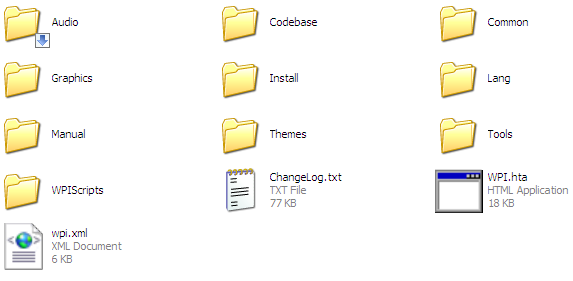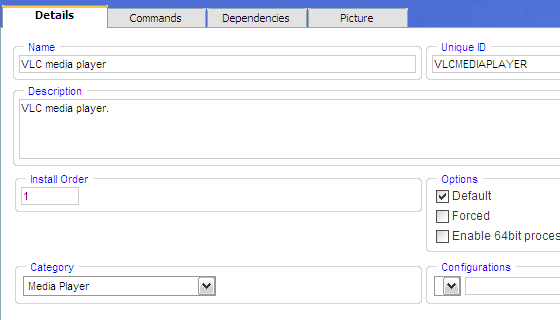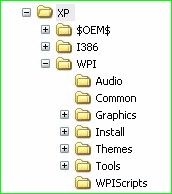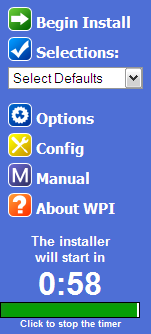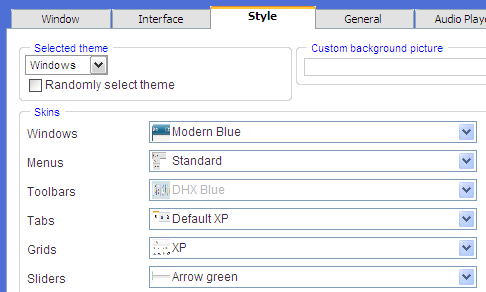Anyone who has been using Windows for any length of time knows reinstalling it is unavoidable. Some people call technical help and some do it themselves. If you reinstall on your own, you know it takes a little time but the most annoying part of reinstalling Windows is that you have to reinstall all your software one by one all over again. Software like Firefox, Winamp, VLC and other indispensable programs that don't ship with Windows.
Windows Post-Install Wizard (no longer available) allows you to take care of such situations and automatically install all the software that you would like to install on a fresh install with a minimum of input. There are a few steps involved in getting it to work as we shall see:
- Download and extract the package to a location of your choice.
- Let's start by adding the applications you need to be installed, post-Windows installation. You must download the applications and save the setup inside the "WPI\Install" folder which can be found under the location where you extracted the contents of the download from step 1.
- Now run the WPI.hta file. This will launch a HTML application. Click on the config button to enter the configuration section. This is where we will build the script to install all the software that we require, automatically.
- Click on the 'add' button and fill in the appropriate details in the 'Description' tag at the bottom. Enter the name, description and install order. UUID gets filled automatically, choose "Default" if you want the current application to be included in the default set of apps available during installation. Choose a category under which the current application should appear, should the user want to choose the applications to install.
- Now hop over to the command tab. Click on the "Add" button towards the right. A command section appears at the bottom. Click on the folder icon to browse for the setup file. This will fill in the command section automatically with the required path. Now you need to add any switches that you want to run the installation program with. A common switch used in slipstreamed or unintended installs is the /s or /silent or -quiet switch. This suppresses all questions and proceeds with the default install of the application. You might have to search for the switches available for the particular application that you are working with!
- Add in any dependencies, in the 'Dependencies' tab. A common example is software that requires the .NET framework. In such cases you would not want to install software that depends on the .NET framework to be installed without the user checking the .NET framework entry first. Such conditions can be specified from within this tab.
- Select 'Save', add other applications or choose 'exit'.
Now that you have configured your script, next comes the task to include it on your Windows installation disc or as a standalone disc that you can run during the installation of the post installation after booting on to the desktop. WPI has plenty of options to help you achieve this, best of which (because its ready made) is the $oem$ folder that you can download from the WPI site and place it on your installation disc. This is the structure we are looking to achieve on your final installation disc:
With this done, use something like nlite, vlite or the MakeISO tool that you can download from the WPI download section to make the disc bootable. Pop it in and sit back and watch your system being configured according to your needs. WPI also offers advanced options you can use to customize the look of the installer and even playback some music while it's doing its thing!
Since you can run almost any command using WPI, it is also an excellent way to apply some tweaks that you had before formatting and you would like to include in the next install. It is always a good option to check your newly created disc on a virtual machine before you try to go all ballistic and format your computer. You might be able to find a quirk or two and fix them.
You might be also interested in a couple of alternative ways to do the same thing as recommended by other MakeUseOf authors.
- How To Reinstall Windows Without Losing Your Data
- How To Create An Unattended Windows XP Disk
Do you know of any other tools to accomplish similar tasks? Have you built your own custom install CD? What did you include? Share in the comments!