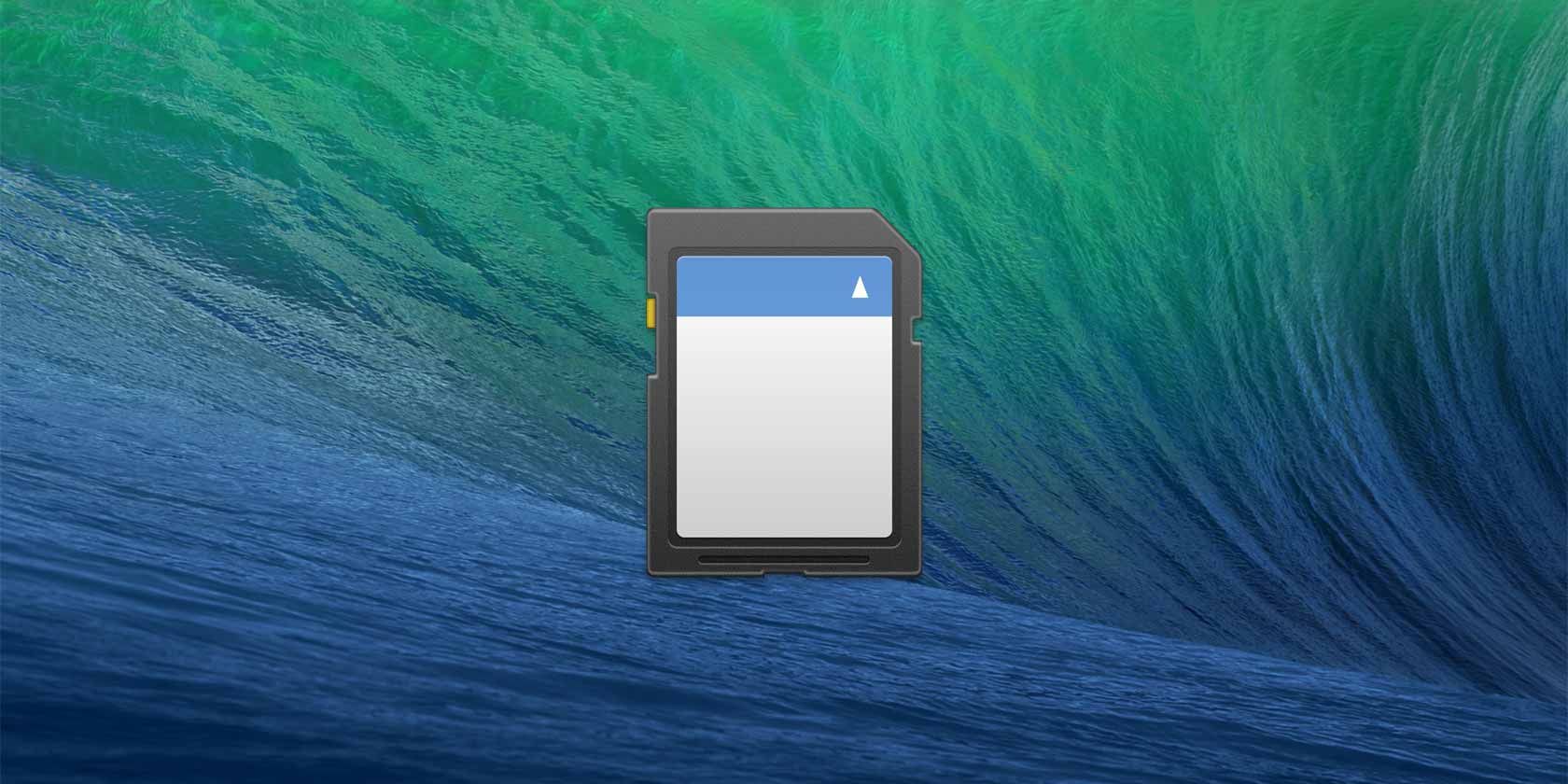Ten second boot-up. Photoshop running in mere seconds. There are plenty of advantages to running your computer on an SSD. The sheer speed of everything never ceases to amaze, but that isn't to say that there are no downsides. With SSD memory costing several times as much per gigabyte as traditional storage, newer MacBooks often don't have as much storage as their older hard disk counterparts.
You'll either need to keep a close eye on your remaining disk space, or take steps to expand it. Today we're focusing on the latter option, more specifically how you can use the SD card slot on your MacBook to increase available storage.
The Benefits of Using SD Storage
When your MacBook's SSD starts to reach its capacity, external storage is one of the first logical places to look for help. Prices of external hard drives and memory sticks have never before been so low. And, truly, storing just a bit of that data on an external hard drive can take a lot of worries off your plate.
It's hardly an integrated solution, though – however small these external hard drives can be, you're still forced to carry around an additional piece of hardware.
The answer comes in the form of another type of external storage: the SD card. Apart from the 11" MacBook Air (the smallest model on the market), all MacBooks have SD card slots. A few of you may use it to offload pictures from your camera, but most users never realise it's there. Like other storage media, SD card prices are at an all time low. A decent-sized SD card isn't cheap, but it's a great trade-off in terms of size, speed and portability.
Storage and Speed Limitations
Obviously, an SD card won't get you the the terabytes of extra storage that's available in the form of external hard drives. However, you can add a decent chunk of storage to supplement your MacBook's internal hard drive. The exact amount of storage you can add depends on what type of SD cards are supported by your MacBook.
Storage: SDHC vs SDXC
Most recent Macs support SDXC cards. These theoretically support up to 2 TB of storage. In reality, you can purchase a 128GB SDXC card for a bit over 80 bucks. There are also 256GB SDXC cards for sale, but only for ludicrous prices.
SDXC cards are supported by the following Apple computers:
- MacBook Pro (Early 2011 and later)
- MacBook Air (Mid 2011 and later)
- Mac mini (Mid 2011 and later)
- iMac (Mid 2011 and later)
SDHC, with a storage cap of 32GB, is also supported by the following Apple computers:
- Mid 2010 Mac Mini
- Mid 2010 iMac
Speed
SD cards are ranked from Class 1 to Class 10. Class 10 means that the card has a write speed of about 10MB per second or higher (by comparison, a standard hard drive writes at about 20MB per second). Higher end Class 10 SDXC cards have write speeds of about 20MB per second, comparable to standard hard drives.
Make sure to check the speed rating of the SD card you're buying. Speed is one of the main differences between SD cards in different price classes, so you should always go for the fastest card you can afford.
Protrusion or Special Adapters
When you plug in an SD card, it usually protrudes as little. This isn't strange, because the SD card slot wasn't designed to serve as a permanent storage solution. If you use regular SD cards, you'll have to handle your MacBook with care if you leave the SD card in. However, there's another solution.
There are a couple of Micro SD adapters on the market that are specifically tailored to fit your specific MacBook model. These Micro SD adapters won't protrude at all! Using these adapters, you can add SD storage to your MacBook without any of the disadvantages. You can keep all your USB ports, and you'll hardly even notice it's there.
However, to use these adapters, you'll have to buy a Micro SD card instead of a regular one. These Micro SD cards are only as big as your pinky nail, so you'll pay a bit more for the same amount of storage. The notes on speed and compatibility, discussed above for regular SD cards, remain the same.
Check out the Nifty MiniDrive [No Longer Available], MiniDrive ($19.99) or search eBay for imitation models like the Baseqi HiddenSuit and make sure to double check that the adapter corresponds to your MacBook model.
How do you tackle storage issues with your MacBook? Have you ever considered adding SD storage? Let us know in the comments section below the article!