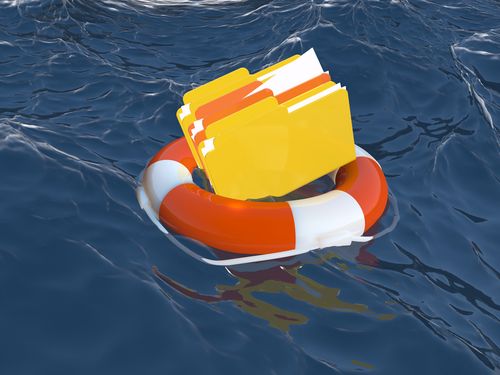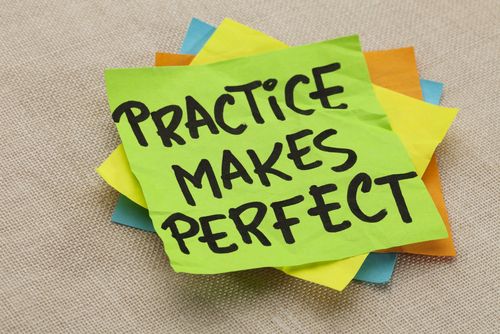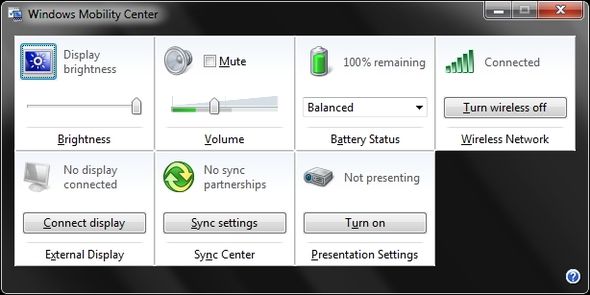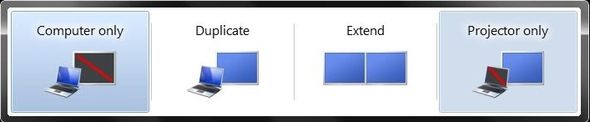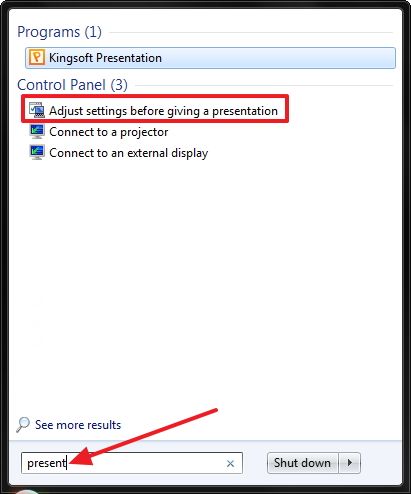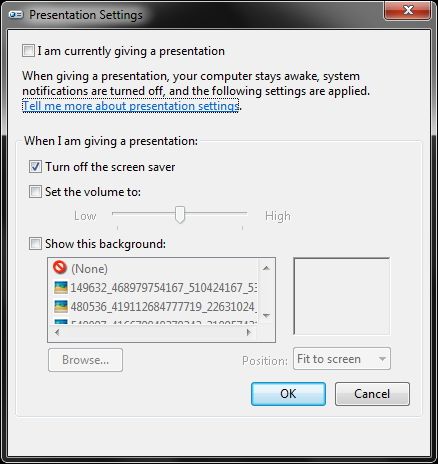Ah! The presentation. Some of us love them. Some of us hate them. But no matter what, we all usually have to give them at one point or another, whether in school, work or even just for enjoyment (see Get Inspired With TED's Top 20 Most Watched Videos [Stuff to Watch]). Some even choose public speaking as a career.
Public speaking and presentations is an art though – have you ever sat through a horrendous talk? I know I have and I slightly "ranted" about them in another MakeUseOf article (which I will be referring to occasionally throughout this piece), Avoid Murder By PowerPoint: How To Make Your Presentations Compelling And Memorable. So what makes the perfect presentation? Well, there isn’t just one thing that you must do, but a collaboration of things.
Research & Content Organization
Thorough research is essential (like everything mentioned in this piece) to a successful presentation. Here are some key points for researching:
- Create a plan of action.
- Gather all your research into one place.
- Be open to where you acquire your research.
- Backup, backup, backup.
- Browse the web safely.
- Organize your files.
- Save two copies: one for editing, one for presenting.
Read more about how to conquer your next research project the easy way.
Content organization can be organizing your physical files (which is essential), but it can also mean how you organize what you are presenting to your audience. This will be touched upon in the next section as well when covering assembly. In the article I wrote (and mentioned) earlier about making your presentations compelling and memorable, I talked about several things to do to organize your content on your slides.
Create An Outline
Having an outline at the beginning of your presentation not only serves as an introduction, but it gives your audience something to look forward to, without spoiling the talk. You want to keep it simple. If you need to have a few sub-points here and there – that’s fine, but don’t elongate your outline excessively.
Know Your Audience
No matter the section of your presentation (outline included) it’s important to know your audience and speak at their level. Hopefully your audience is already listening to you because they’re interested – that makes your job easier. However, if they are there because they have to be, you have a greater challenge to entice them and connect them to you and your presentation – but it can be done by keeping things simple.
Don’t Clutter The Most Important Points
This is especially true if you have, just like we were discussing, an audience that isn’t really "into" your talk. It also plays great importance whenever it’s a rather dry topic. However, those are the only two times that this is important – you should always do this. And sometimes you should only present the most important points.
Create Your Own Personal Handout
Making handouts engage the audience, but have you ever created one for yourself? How many times have you forgotten where you were, while standing "up there" alone – everyone staring at you….waiting for you to stop stuttering? Hopefully never – but I think we’ve all experienced this to some degree.
This piece of paper is for you and only you – no one else sees it. It should be organized in a fashion that allows you to easily follow it so at any point in your talk, you can look down and find where you're at. This allows you to stay focused and on topic.
Preparation & Assembly
There is a lot that goes into the preparation and assembly of your talk. We’ve already dabbled on this topic, as "content organization" is somewhat in this same category.
Back Up Your Data and Have a Backup Plan
Often, "backing up" is listed last or towards the end in articles – I’ve done that many times (as I mention this every opportunity I get). And I suppose this isn’t the first section, but it is the first part of this section. The reason I’m mentioning it first is because it needs to be considered first. You should be so on top of backing up your information that you save what you have the second you start creating it.
A part of backing up is about file organization, which we’ve already covered briefly in this article. Without it, backing up isn’t nearly as helpful. But if you’re not organized yet, don’t let that be an excuse for not backing up or even starting the organizing process. You can read more about this in the article I linked to, but the overall idea is that you should have a spot where everything is to make backing up easier.
Here are four backup "must-reads" on MakeUseOf:
- Why You Need To Backup Now And 6 Reasons Why You Haven't Done So Already
- Prepare For The Worst- Disaster Recovery Tips You Need To Use Now
- These Guys Didn't Back Up Their Files, Now Look What Happened
- Stuff Happens: The Backup & Restore Guide
Backing up your files, though, is only a portion of having a backup plan. What if your computer crashes? What if your presentation file somehow gets lost? What if you forget your power cord? What if…
There are a lot of scenarios that might come about and make your perfect presentation, not so perfect. So how can you still have a perfect presentation in the midst of disaster? By preparing for the worst. Some of the most basic things are to test and retest your presentation file to make sure that it works, and save it in a format which is compatible with other computers should you need to use a different one.
Also, have several copies of your file on different sources: flash drive, SD card, even the cloud.
See these following articles for excellent cloud storage advice:
- The Cloud Storage Showdown - Dropbox, Google Drive, SkyDrive & More
- Read This Before Choosing An Online Backup Provider
- The First Unofficial Guide To Dropbox
- SugarSync: The Most Well-Rounded Free File Backup & Syncing Service
Your backup plan might differ depending on where it’s taking place and other different scenarios, but those are some of the basics. No matter what though, think ahead and plan accordingly.
One more article that might help you with creating a backup plan is How To Be Completely Portable Without Your Own Computer Or Smartphone. Although the overall message doesn’t have to do with creating a backup plan, many of the tips and techniques work in both senses – I know because I’ve done it and wrote it.
"Talk First, Write Second"
This is in quotes because this isn’t (completely) my idea, although prior to reading about this method I must admit I’ve done this some, but not 100%. This technique was derived from an article by Justin Fried on 37signals. He first described the traditional way of preparing a presentation :
I used to build my presentations first and then talk them out second. I’d make an outline or create some slides to get started. I’d try to think logically about how to begin, how to fill the middle, and how to end. Then once I had all the slides done I’d talk through them for the first time. I usually wasn’t happy with the outcome. I’d over-think and under-deliver. This process churned out clinical, sterile presentations. Yuck.
He goes on to describe something he tried, which was talking first and writing second:
Last year I tried something different. I just started talking (out loud, to myself) about something I was passionate about. […] Whatever it was, I’d just talk first and write second.
He found that his ideas developed more naturally and would create all kinds of original ideas. He also discovered that this allowed him to be more time efficient and was able to create more content in a shorter amount of time compared to the traditional method he previously used.
Practice, Practice, Practice
We’ve all heard the phrase, practice makes perfect. And for the most part, it’s true. Although we’re humans and will never be perfect, it’s a fact that the more we practice, the better we’ll get. So do it – practice!
When practicing, be sure to master those hard-to-say words. You don’t want to think you can say them, then realize you don’t know how once you reach that word in your presentation.
Also, be conscious of the time while practicing. Memorizing everything and not having an idea how long you’re taking is not going to help you. Practicing is just as important for learning how to efficiently deliver everything in the allocated time as it is for memorizing all of the content.
Be Aware Of Distractions: Both Personal & Grammatical
Personal distractions might be speech flaws such as um’s, ah’s, uh’s and other filler words. As well as fidgeting, nervous habits like flipping hair and so on. If you can prevent these, such as doing your hair so it’s not in your face, please do – it’s distracting for everyone else and it takes away from your message. If you struggle with speaking without saying filler words, practice even harder without them.
Also, by practicing you will be able to focus on delivering the content and not thinking about not saying "uh" or whatever filler word you’re notorious for saying. Occasionally they might slip out, but when you’ve lost the audience because they’re counting how many times you say "uh", that’s when it’s bad and what you need to avoid.
For more help in this area check out this article, How To Get Rid Of Ums And Ahs by Lisa Marshall.
Get Feedback From Others
It’s important to get feedback from others around you. Feedback from one person is nice, but it becomes more and more valuable the more diverse your "judges" are. Also, receiving feedback from several stages of your presentation, might not be a bad idea. Sometimes others’ feedback might trigger something else you want to add, which can be frustrating if you waited to ask for feedback towards the end of your preparation.
Don’t Change Anything Right Before The Presentation
This is asking for a tragedy and is counter-productive to one of the previous tips of "having a backup plan" in place. Everything should be completely done and prepared at this point and no last minute changes should be needed.
Make Sure Everything Works Before The Talk Starts
Usually there is some sort of team to help you set up all the technical equipment, so if that’s the case this is even more crucial. But this also means becoming familiar with how everything works and running through your talk exactly how you would if your audience were right in front of you.
By "exactly" I mean with everything hooked up and in the same location you will be giving your talk. This isn’t always feasible, but if you can have your backup plan in place, your talk memorized, your presentation materials all in place, the rest should work out fine.
Speaking & Delivery
Now as you present your message there are other important things to remember to do.
Be Real & Show Your Gratitude
It is important that you are yourself when giving your talk. If you have more of a humorous personality, then let it show. If you are more serious and straightforward, that’s fine too. Be whatever you are best. By being yourself, you are less focused than someone trying to be something else and more focused on giving your best presentation.
Also, be sure to thank them for their time. It’s often assumed to just do this at the end of the presentation, but I feel you should start off with a "thank you" as well.
Don’t Talk AT Your Audience
No one likes to be talked at. So why would you do that to your audience? By knowing your audience and being on the same level as they are, you include them even more in your presentation. This ensures that they are that much more engaged and feel that they are a part of the topic, even if it hardly relates to them.
Don’t Forget About Your Mobile Phone
Ah the mobile phone! I’m baffled by the number of people who forget they have this device on them. How many years have they been around now? Seriously! And here’s the thing - you don’t have to leave it somewhere. In fact, I prefer to have it on me. But I ensure that it’s off, on silent, in airplane mode, etc. Airplane mode is nice because you can still use it for several things without having to worry about that email notification or phone call.
And if you think your phone is "safe" on vibrate, you’re wrong. It can be just as distracting. Sure maybe the audience can’t hear it (although they sometimes can).However, you can and you are the most important person right now as you are the difference between the audience receiving all of the content correctly or not.
Also, don’t forget about those alarms you set. I know on my smartphone that I have them ignore the "master volume" controls so if I have an alarm go off, it won’t matter if my phone’s on silent, it’ll be blasting – be sure to check those to make sure you don’t have any embarrassing mishaps.
And since we’re on this topic, I should mention that we’ve covered some Android apps to automatically silence and restore your phone’s ringer mode. If you’re an iPhone user, check out the article From Silent Ringtone To QuickDial: 5 More iPhone Tips & Features, which covers the "Do Not Disturb" mode and how to silence unknown callers.
If Possible, Use a Remote To Change Slides
Have you ever given a presentation where you had to walk back to the computer and hit the "next slide" button? This can be pretty tedious. So before giving a talk, see if there’s a remote that you can use. There are ones made for the projectors or you can buy one for your computer. My HP Pavilion actually came with a remote which definitely came in handy when giving presentations in college.
Pointers Are Great, But Also Distracting If Not Used Correctly
Often, remotes have a laser pointer. If you know how to use one, they can be an excellent tool. However, if you don’t, they can be a huge distraction. Practice using one first before you just assume you know how – steadying one in your hand is the biggest challenge.
Don’t Read The Slides Word For Word – Make Eye Contact
Speaking of distractions, this is a big no-no. Hopefully you’ve prepared yourself and know what you are going to say already. Presentation slides are not for you to read, they are simply a visual aid – not a crutch. If you want something to read, use that handout that you made for yourself.
Although you shouldn’t be reading word for word off this either – be sure to make plenty of eye contact. In fact, the majority of your talk should be said looking into the audience, only glancing at the projected slides or your handout occasionally.
Don’t Worry About What You Look/Sound Like
Hopefully you have taken the proper preparation, so by now you’ve done all you can. Don’t think about what you look or sound like. If you’ve followed all of the other tips, you will be fine.
Visual Display & Projection
There is a lot about how your slides should look and for that I refer you, once more, to my article mentioned earlier. Here are a few display tips:
- Be consistent with the theme and layout.
- Keep it simple.
- Don’t overdo crazy animations, sounds and transitions.
- Use media, but quality media.
There are a couple of tips for managing visual display from your laptop. Both of which are mentioned in 25 Cool Windows 7 Keyboard Tricks That Will Impress Your Friends.
First you can turn on Windows presentation mode, which can be accessed in the Windows Mobility Center, triggered through the shortcut: [Windows] + [X].
The second tip is deciding how you want your screen to be projected through the keyboard shortcut [Windows] + [P].
Also, you can have specific settings just for when you are presenting. These can be accessed by typing "present" in the Start Menu search box and clicking "Adjust settings before giving a presentation".
Once you’re viewing the settings you can choose whether to have the screen saver off, a preset volume and what the desktop background is.
Conclusion
Phew! That is a lot to take in. But it is all crucial.
Now it’s your turn! What presentation tips do you have? Have you used these techniques? If so, how did they change your presentation(s) compared to the ones which you didn’t do this with? We’d love to hear your thoughts below.
Image Credit: 3D Man Presenting via Shutterstock, Chalkboard with research concept via Shutterstock, File or document recovery via Shutterstock [Broken URL Removed], Man thinking via Shutterstock, Practice makes perfect via Shutterstock, Bored student via Shutterstock, Businessman holding whiteboard saying thank you via Shutterstock, Young man shouting into megaphone via Shutterstock, No cellphone via Shutterstock, 3d figure using a green laser pointer via Shutterstock, Business woman using remote via Shutterstock, Laptop with the projector via Shutterstock