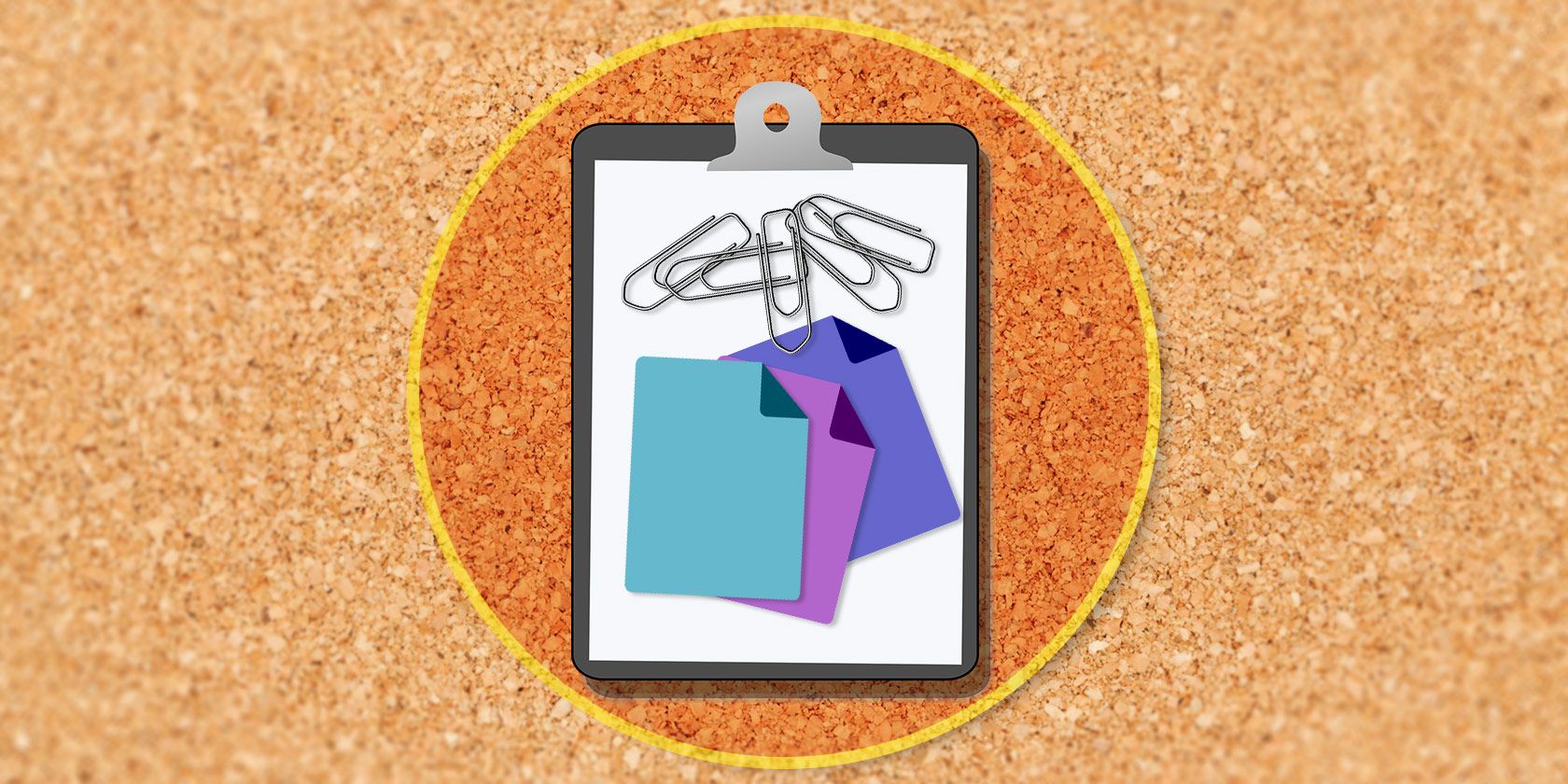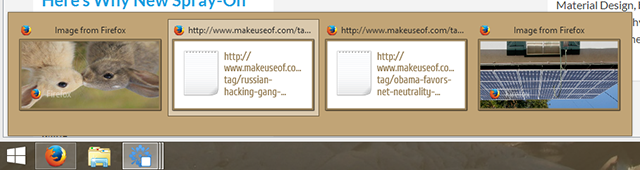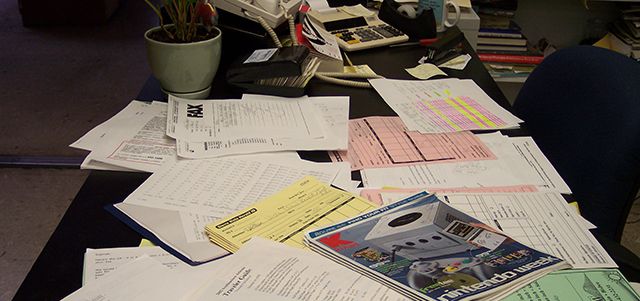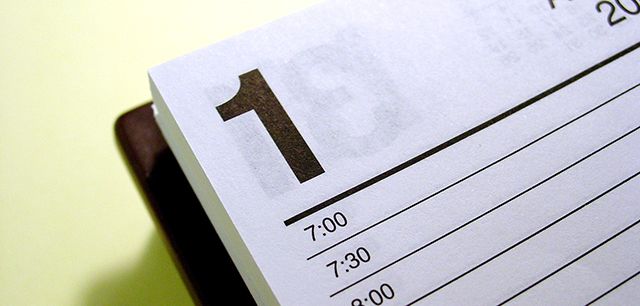When you think about it, copy paste is kind of weird. You copy stuff, but there's no way to see it. And if you copy over what you had, it's gone – forever.
Clipboard managers address this by giving you a place to see all the things you've copied, and to restore an older item for pasting. But a clipboard manager isn't just a way to avoid losing things: it can also become a key part of your workflow.
We've shown you incredibly useful clipboard management utilities and what we think are the best clipboard managers for Windows; here are some uses for these programs you possibly haven't thought of.
I myself like Shapeshifter Clipboard Manager [No Longer Available], and used it for a few screenshots below – these tips should work for any clipboard manager.
1. See What You've Clipped
When you copy something, it's hard to tell: nothing visually happens. Your information just sort of heads to the clipboard, and the only way you can find out what's there is by pasting it.
A clipboard manager gives you a quick way to see what you've copied. Simple, but very useful if you want to quickly review.
2. Recover From Distractions
It happens to all of us: you copy something only to become distracted. You copy something else later, only to realize you've now lost something you needed.
This is the most obvious use of a clipboard manager: never losing anything in this way again.
Maybe you don't think you need this. Maybe your physical desk is pristine – all that's on it is your laptop with only a single window open. You focus on one thing at a time, believing clutter can kill.
That's great for you, but most of us aren't like that. We've got a desk full of stuff we need to do, and we hop from project to project throughout the day – jumping from window to window as we do it. An IM or email will change the course of our hour, forcing us to drop what we're doing. The clipboard being fundamental to most computer workflows, it's inevitable that we accidentally copy over a text snippet or image that we need from time to time.
Clipboard managers keep an ongoing record of things you've copied, allowing you to scroll through your history and find back your missing object. Phew.
3. Use As A Highlighter
If you're researching something online, you might wish you had a virtual highlighter. This real-world technology lets you point out the important bits of whatever you're reading, in a way that doesn't distract you from reading.
There are highlighters for the web out there, but you don't necessarily need a dedicated tool. Simply highlight and copy any important bits of information as you're reading an article – your clipboard manager will store them all for you. When you're done reading, you can look through everything you copied and paste what's still useful into a document. Simple.
4. Review Your Day
Software like RescueTime lets you accurately keep track of your day, but there's a pretty good record of what you've been up to on your computer already: your clipboard. Scrolling through the things you've copied today is a great way to remember what you've been working on.
This could remind you to get back to work on a particular project, or just give you a way to fill in gaps in your records. Try it out.
5. Collect, Then Compile
When you're in deep research mode, you're jumping all over the web. If you find yourself with 4,382 tabs open, your computer's probably not running all that well.
Instead of opening all those tabs, consider collecting the URLs and tidbits that might come in handy by copying them. When you're done, head back to your clipboard manager to compile them. After researching you should have a pretty good idea of what's still useful, so scroll through what you've copied and find back what you actually need.
By the way, if you were thinking of using a Clipboard Manager to store phrases you find yourself typing all the time, you should rather look into Text Expansion. A text expander can save you a lot of time by automatically inserting text snippets whenever you type your trigger.
What Do You Use Your Clipboard Manager For?
These are just a few uses, of course – I'm sure you can think of more. Let's talk about what you use your clipboard manager for, and which program you prefer, in the comments below. I'm looking forward to it.