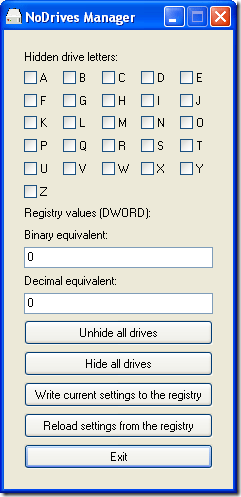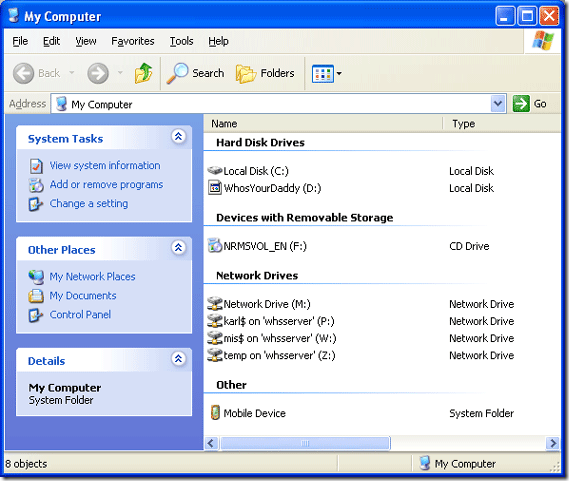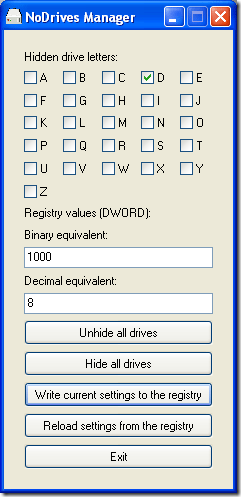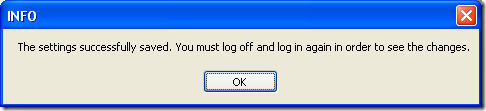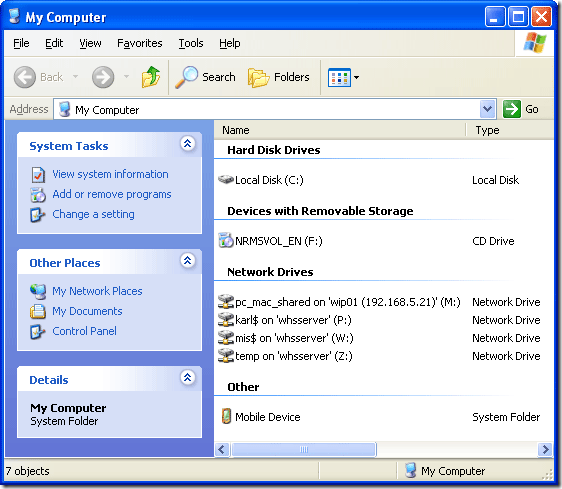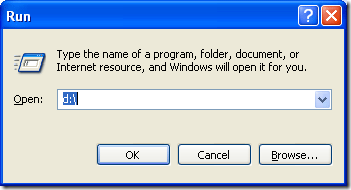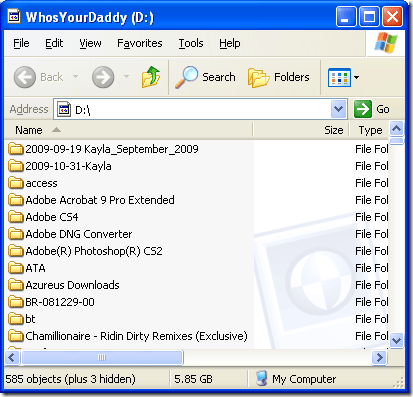I have a hard drive in my system over here that holds confidential information. Occasionally, I have designers and programmers connected to my machine via various methods (most of the time we use the free UltraVNC) and I wouldn't want them pulling up my, uhh umm, "not safe for work" content by accident. Come on you know what I am talking about!
But for argument's sake, let's say you are the Human Resources manager and you have an Excel chart of everyone's salary - that should not be stored on the network and if the file falls in the wrong hands, the consequences could be severe. But if you were able to hide that drive from prying eyes even if they are able to circumvent your security, you will be safe.
Let us take a look at No Drives Manager, an application you can use to hide drives. You can grab the download from this link on SourceForge directly or from the users page on SourceForge here.
The application does not need to be installed and can be run from a memory stick. What the application does is modify the registry so you don't have to! Take a look at the GUI.
The interface is very intuitive and easy to use. There are drive letters listed along the top drives A: through Z:. If the drive has been hidden, it will have a check box next to it. Chances are starting out no drives will be selected. You can hit the Hide all drives button to hide all your drives. But more likely you will want to hide a single drive. Let's see how to do that.
Here is what my Explorer has to say about my current drives on my system:
Let's say, I want to hide my D: drive aka WhosYourDaddy. I simply check the box next to the letter D. The Binary and decimal settings will be auto-populated and you will not need to mess with them. If you want to use this application to teach yourself how to hide drives manually - you can use this data to do so.
After you choose the drive you want to hide, you have to hit the Write current setting to the registry button. That will tell you that you need to log off and back on to see your changes.
I am logging off to complete my task. OK, I am back and logged back in. Now let us take a look at my Windows Explorer - My Computer again:
I feel like a cheap magician! Wow, look it has disappeared! And with a wave of my magic stick I can make it re-appear. Well, a click of the Run button that is"¦
This exercise will show you that the drive is hidden but shortcuts and typing in a path or direct file path will take you to where you need to go as you can see below.
Un-doing it is just as easy concealing the drive. Bring the application back up, then uncheck the box next to the drive letter you hid - the D: drive in my case. And write your modifications back to the registry using the Write current setting to the registry button. After you log out and back in again your drive will be magically restored. We have tried doing this with the Windows tool diskpart - but we wound up corrupting data so this is far less risky!
Do you have an easier way of doing this? We would love to hear about it in the comments, come on don't be shy!